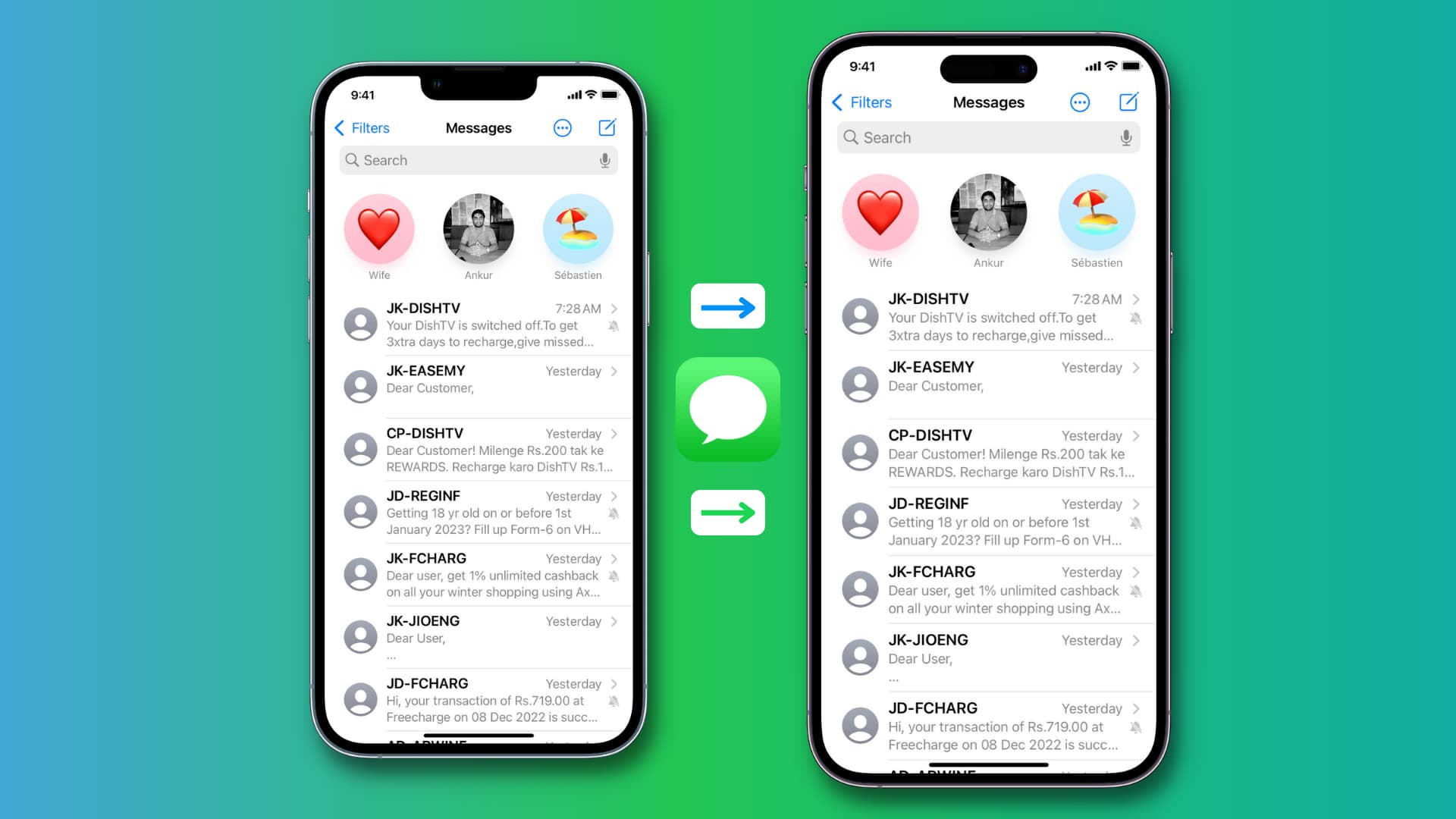
So you’ve got yourself a brand new iPhone and you’re excited to start using it. But what about all those important text messages that you have on your old phone? Don’t worry, transferring text messages to your new iPhone is easier than you might think.
Whether you’re switching from an Android device or another iPhone, there are several methods you can use to transfer your text messages seamlessly. In this article, we will explore the different options available to help you transfer your valuable messages to your new iPhone.
From using built-in tools like iCloud and iTunes to third-party apps, we will guide you through the step-by-step process, ensuring that none of your important messages are left behind. With these simple methods, you can be sure that your conversations, memories, and important information are securely transferred to your new iPhone, allowing you to pick up right where you left off.
Inside This Article
- Method 1: Using iCloud Backup
- Method 2: Using iTunes Backup
- Method 3: Using Third-Party Apps
- Method 4: Using Text Message Forwarding
- Conclusion
- FAQs
Method 1: Using iCloud Backup
If you’re planning to transfer text messages to your new iPhone, one of the easiest ways is by using iCloud Backup. iCloud allows you to back up your iPhone’s data, including text messages, to the cloud, making it accessible anytime and anywhere. Here’s how you can do it:
Step 1: Make sure you have a stable Wi-Fi connection on both your old and new iPhones. Connect both devices to Wi-Fi to enable data synchronization between them.
Step 2: On your old iPhone, go to Settings and tap on your Apple ID at the top of the screen. Then, select iCloud and make sure that the “Messages” option is toggled on. This will ensure that your text messages are included in the backup.
Step 3: Scroll down to find “Backup” and tap on it. Make sure that the iCloud Backup option is enabled. If not, toggle it on. Then, tap on “Back Up Now” to initiate the backup process. It may take some time, depending on the size of your data.
Step 4: Once the backup is complete, set up your new iPhone. Follow the on-screen instructions until you reach the “Apps & Data” screen. Choose the option to “Restore from iCloud Backup.”
Step 5: Sign in with your Apple ID and select the most recent iCloud backup that contains your text messages. The restoration process will begin, and your new iPhone will retrieve the backed-up data from iCloud, including your text messages.
Step 6: Wait for the restoration process to complete. Once done, your new iPhone will restart, and you can set up your device as usual. Your text messages should now be transferred to your new iPhone via the iCloud backup.
Using iCloud Backup provides a convenient way to transfer text messages to a new iPhone. However, it’s important to note that this method will restore all other data from the backup as well. Make sure you have enough storage space on your iCloud account and a stable Internet connection to ensure a smooth transfer process.
Method 2: Using iTunes Backup
If you’re looking to transfer text messages to your new iPhone, using iTunes backup is another effective method. iTunes allows you to create a complete backup of your old iPhone, including text messages, and then restore that backup to your new device. Here’s how you can do it:
- Connect your old iPhone to your computer and open iTunes.
- Select your iPhone icon when it appears in iTunes.
- In the “Backups” section, choose “This Computer” and click “Back Up Now” to create a backup of your old iPhone.
- Once the backup process is complete, disconnect your old iPhone and connect the new iPhone to your computer.
- On your new iPhone, follow the on-screen instructions until you reach the “Apps & Data” screen.
- Select “Restore from iTunes Backup” and choose the backup you just created.
- Click “Continue” and wait for the restore process to finish.
- Your new iPhone will restart and all your text messages from the old iPhone will be transferred to the new device.
It’s important to note that using iTunes backup will replace all existing data on your new iPhone, so make sure to back up any important data before proceeding with the restore process.
Using iTunes backup to transfer text messages is a straightforward method that ensures all your messages are transferred seamlessly to your new iPhone. However, it does require the use of a computer and USB cable, which may not be as convenient as other methods. Keep this in mind when deciding which method to use.
Method 3: Using Third-Party Apps
Transferring text messages to a new iPhone can be made even easier with the help of third-party apps. These apps are specifically designed to offer seamless migration of your text messages from one device to another. Here’s how you can use third-party apps to transfer your text messages:
1. Research and choose a reliable third-party app: There are numerous apps available in the App Store that can assist you with the transfer of text messages. Take some time to read reviews, compare features, and choose an app that best fits your needs.
2. Install and launch the chosen app on your old iPhone: Once you’ve selected the app, download and install it on your old iPhone. Follow the app’s instructions to grant necessary permissions.
3. Perform a backup of your text messages: Open the app and initiate a backup of your text messages on your old iPhone. This process may take some time, depending on the volume of messages you have stored.
4. Restore the backup on your new iPhone: Once the backup is complete, install the same app on your new iPhone. Launch the app and follow the on-screen instructions to restore the backup. This will transfer all your text messages from the old iPhone to the new one.
5. Verification and organization: After the transfer is complete, double-check the messages on your new iPhone to ensure that everything has been successfully transferred. Take some time to organize your messages into conversations or folders, if necessary.
Using third-party apps can be a convenient and efficient way to transfer your text messages to a new iPhone. However, it’s important to choose a reputable app and follow all necessary security measures to protect your data.
Method 4: Using Text Message Forwarding
If you’re looking for a convenient and easy way to transfer your text messages to a new iPhone, you can take advantage of the text message forwarding feature. This feature allows you to receive and send text messages from your iPhone on other Apple devices, such as your iPad or Mac. By enabling text message forwarding, you can seamlessly transfer your conversations to your new iPhone without any hassle.
To set up text message forwarding, follow these steps:
- Ensure that both your old iPhone and the new iPhone are signed in to the same iCloud account.
- On your old iPhone, go to “Settings” and tap on your Apple ID at the top.
- Select “iCloud” and turn on the toggle for “Messages”.
- On your new iPhone, go to “Settings” and tap on your Apple ID.
- Select “iCloud” and turn on the toggle for “Messages”.
- Scroll down and tap on “Text Message Forwarding”.
- A list of your connected Apple devices will appear. Toggle on the devices you want to enable text message forwarding to.
- On each device that you want to enable, a confirmation code will appear. Enter the code on your new iPhone to complete the setup.
Once text message forwarding is set up, your text messages will be synced across all your Apple devices. This means you can continue your conversations seamlessly, even on your new iPhone. It’s important to note that this method requires a stable internet connection for the syncing process to work effectively.
Furthermore, text message forwarding not only transfers your text messages but also includes any attachments, such as photos, videos, and documents, that were sent or received within the conversations. This ensures that you have all the necessary content from your old iPhone on your new device.
Using text message forwarding is a convenient way to transfer your text messages to a new iPhone, especially if you have multiple Apple devices. It eliminates the need for manual backups and makes the transition to a new device seamless. Simply set up text message forwarding and enjoy your conversations on your new iPhone.
Conclusion
Transferring text messages to a new iPhone can be a daunting task, but with the right knowledge and tools, it can be a seamless process. Whether you choose to use iCloud, iTunes, or third-party software, there are options available to suit your needs. It’s important to back up your old iPhone before initiating the transfer to ensure that none of your valuable messages are lost.
Remember to follow the step-by-step guides provided and double-check your settings to ensure a smooth transfer. By taking the time to transfer your text messages to your new iPhone, you can preserve important conversations, memories, and valuable information. Don’t let the fear of losing your messages prevent you from upgrading to a new device. With a little patience and guidance, you can successfully transfer your text messages and enjoy your new iPhone without missing a beat.
FAQs
1. Can I transfer text messages from my old iPhone to a new iPhone?
Yes, it’s possible to transfer text messages from your old iPhone to a new iPhone. There are a few methods you can use to accomplish this.
2. What is the easiest way to transfer text messages to a new iPhone?
The easiest way to transfer text messages to a new iPhone is by using iCloud backup. By backing up your old iPhone to iCloud and then restoring the backup to your new iPhone, all text messages will be transferred along with other data.
3. Can I transfer text messages without using iCloud?
Yes, there are alternative methods to transfer text messages without using iCloud. You can use third-party apps, such as iMazing or AnyTrans, which allow you to selectively transfer text messages from your old iPhone to the new one.
4. Will transferring text messages to a new iPhone overwrite the existing messages on the new device?
If you choose to restore your new iPhone from an iCloud backup or use a third-party app to transfer text messages, it will replace the existing messages on the new device. Therefore, it’s important to backup any important messages before initiating the transfer process.
5. What if I don’t want to transfer all of my text messages to the new iPhone?
If you only want to transfer specific text messages to your new iPhone, you can use the “Export” feature available in some messaging apps. This allows you to save specific conversations as a file and then transfer it to your new device via email or other file-sharing methods.
