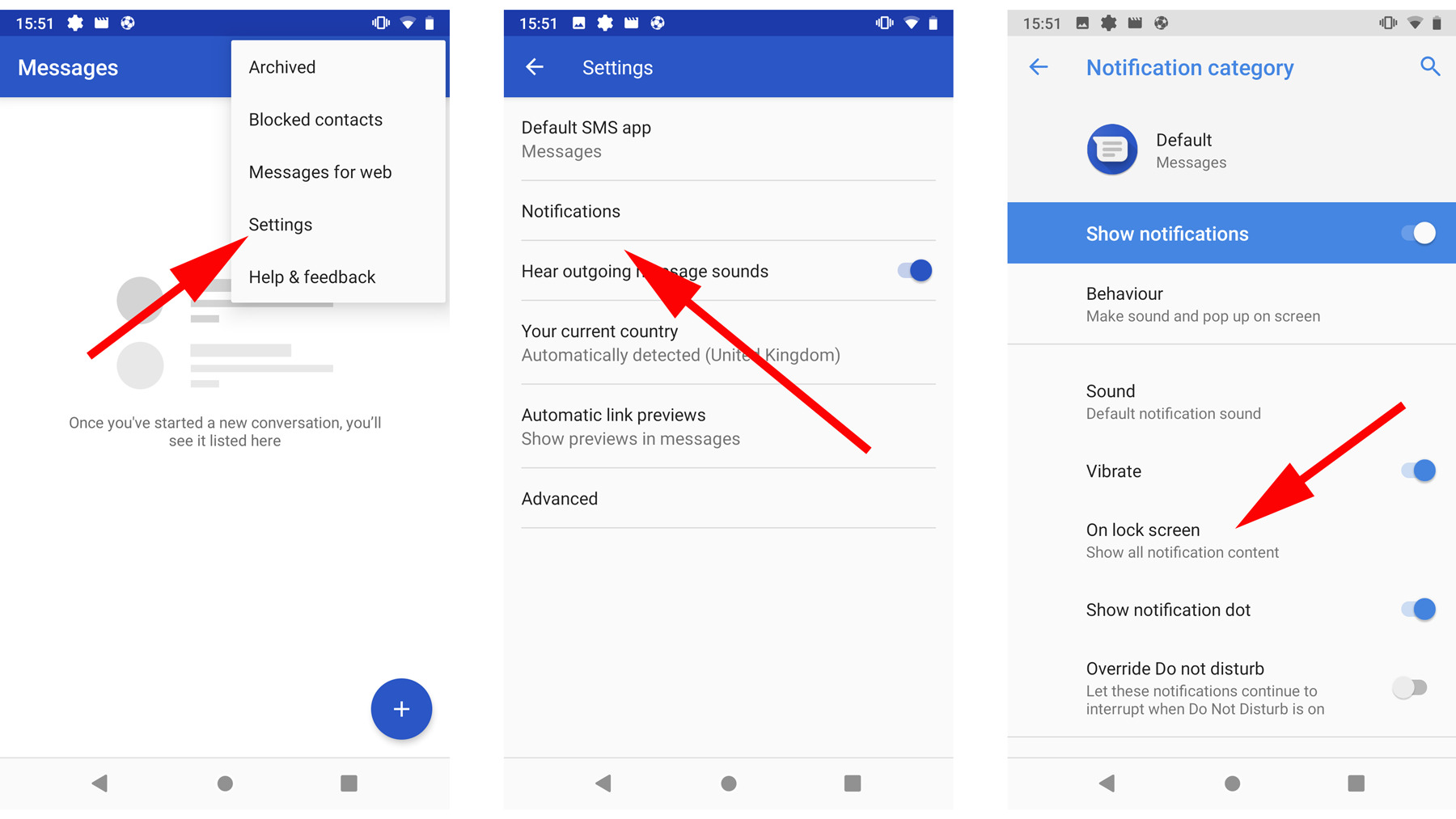
Are you looking for a way to keep your text messages private on your Android device? Whether you’re trying to hide personal conversations or simply want to add an extra layer of security, knowing how to hide texts on Android can come in handy. Android devices offer numerous options and methods to help you keep your messages confidential and prevent prying eyes from accessing them. In this article, we will explore some of the most effective ways to hide texts on Android, ranging from built-in features to third-party apps. So, if you’re ready to protect your privacy and keep your text messages out of sight, read on to learn how to hide texts on Android.
Inside This Article
- Methods to Hide Texts
- Using Third-party Apps to Hide Texts
- Using Hidden Contacts Feature to Hide Texts
- Disabling Message Notifications to Hide Texts
- Conclusion
- FAQs
Methods to Hide Texts
When it comes to privacy on your Android device, hiding texts can be essential. Whether you want to keep personal conversations private or hide sensitive information, there are several methods you can use to hide texts on your Android device. In this article, we will explore four effective methods to help you keep your messages secure and away from prying eyes.
1. Locking Apps using App Lockers
One of the most straightforward methods to hide your texts is by using app lockers. App lockers are applications that allow you to password-protect specific apps on your Android device, including your messaging app. By using an app locker, you can ensure that only you have access to your messages.
To hide your texts using app lockers, follow these steps:
- Download and install an app locker from the Google Play Store. Some popular app locker options include AppLock, Norton App Lock, and Smart AppLock.
- Open the app locker and set a strong password or PIN.
- Select your messaging app from the list of apps on your device.
- Enable the app locker for your messaging app, and it will now require a password or PIN to access.
Using an app locker adds an extra layer of security to your messaging app, giving you peace of mind knowing that your texts are protected.
2. Archiving Text Messages
If you don’t want to completely hide your texts but want to keep them out of your main message inbox, archiving your text messages is a great option. Archiving allows you to temporarily remove texts from your primary message view without deleting them.
To archive your text messages, follow these steps:
- Open your messaging app.
- Long-press on the text message you want to hide.
- Select the option to archive or move the message to the archive folder.
Archived messages can be accessed later by going into the archive folder or by using the search function in your messaging app. Archiving texts can help declutter your primary message view while still keeping your conversations easily accessible.
3. Using Hidden Messaging Apps
If you want a more discreet method to hide your texts, you can consider using hidden messaging apps. These apps typically have extra security features and encryption options to ensure your messages stay private.
Here are some hidden messaging apps you can explore:
- Signal: Known for its robust encryption and privacy features.
- Telegram: Offers self-destructing messages and secret chats.
- Wickr Me: Allows you to send self-destructing messages and offers end-to-end encryption.
By using hidden messaging apps, you can have more control over your privacy and have peace of mind knowing your texts are secure.
4. Renaming Contacts
Another sneaky way to hide texts is by renaming your contacts. By changing the name of the person you’re texting to something inconspicuous, you can make it harder for anyone to recognize the conversation or its contents.
To rename a contact on your Android device, do the following:
- Open your contacts app.
- Find the contact you want to rename and tap on it.
- Select the edit option.
- Change the name to something that disguises the nature of the conversation.
- Save the changes.
By renaming contacts, you can add an extra layer of camouflage to your conversations, making it less likely that someone will stumble upon your hidden texts.
Remember to always choose a method that suits your needs and preferences when it comes to hiding texts on your Android device. Whether it’s using app lockers, archiving messages, using hidden messaging apps, or renaming contacts, taking steps to protect your privacy is essential in today’s digital age. Keep your messages secure and enjoy the peace of mind that comes with knowing your personal conversations are private.
Using Third-party Apps to Hide Texts
In addition to basic Android features, there are various third-party apps available that can help you hide texts on your Android device. These apps provide additional layers of privacy and security, allowing you to keep your private conversations away from prying eyes. Here are a few popular options:
1. Vault-Hide SMS
Vault-Hide SMS is a highly-rated app that allows you to hide text messages, photos, call logs, and even apps themselves. You can set a PIN or password to access the app, making it a secure option for protecting your private conversations. The app creates a separate private space within your device, where you can safely store and access hidden texts.
2. Calculator Lock
Calculator Lock is an innovative app that looks like a simple calculator, but it actually serves as a text-hiding tool. You can enter a secret code, and once you do, it will unlock a hidden area where you can store your private messages. This clever disguise makes it unlikely that others will suspect your hidden texts are lurking behind a calculator app.
3. Private Message Box
Private Message Box is an app specifically designed for hiding text messages. It allows you to encrypt your messages and store them privately within the app. You can set a password or PIN to protect access to your hidden texts. The app also offers additional features like a fake notification system to deceive prying eyes.
4. Hide SMS
Hide SMS is another popular app that allows you to hide your text messages. You can easily select the messages you want to hide and store them securely within the app. The app requires a PIN or password to access your hidden texts, providing an extra layer of security.
5. CoverMe
CoverMe is a versatile app that not only allows you to hide text messages but also provides secure messaging, calling, and file sharing features. It offers end-to-end encryption to ensure the privacy of your conversations. CoverMe allows you to set a password or PIN to access hidden texts, giving you control over who can view your private messages.
These are just a few examples of the many apps available on the Google Play Store that can help you hide texts on your Android device. While using third-party apps can provide an extra level of privacy, it’s important to choose a reputable app and be cautious about granting excessive permissions.
Remember, the security of your private conversations is essential, so take the time to research and choose the app that best meets your needs. Whether you opt for a dedicated text-hiding app or an all-in-one privacy solution, these apps can give you the peace of mind you need to keep your texts safely hidden.
Using Hidden Contacts Feature to Hide Texts
When it comes to hiding texts on Android, utilizing the hidden contacts feature can be an effective and straightforward method. This feature allows you to designate certain contacts as “hidden” so that text messages from those contacts will not be visible in your regular messaging app. Here’s how you can use the hidden contacts feature to hide texts on your Android device:
1. Open your contacts app on your Android device.
2. Create a new contact or select an existing contact that you want to designate as hidden.
3. Once you have selected the contact, tap on the three-dot menu icon or the settings icon, depending on your device and contacts app.
4. Look for the option to “Mark as Hidden” or something similar. This option may be located under the “Edit Contact” or “More” section.
5. Enable the “Mark as Hidden” option for the selected contact.
6. Save the changes to the contact.
Once you have marked a contact as hidden, any text messages from that contact will no longer be visible in your regular messaging app. However, it is important to note that the hidden contact and their messages can still be accessed through specific methods, such as searching for their name or using alternative messaging apps.
Keep in mind that the hidden contacts feature may vary slightly depending on your device’s manufacturer and the contacts app you are using. If you can’t find the option to mark a contact as hidden, refer to the user manual or support resources for your specific device model.
Using the hidden contacts feature can be a convenient way to hide texts on your Android device, especially if you only want to hide messages from specific contacts. However, if you want to hide all your text messages or use additional security measures, you may need to explore other methods such as app lockers or hidden messaging apps.
Disabling Message Notifications to Hide Texts
Sometimes, you may not want others to see the content of your text messages when they pop up as notifications on your Android device. Disabling message notifications can be an effective way to hide texts and maintain your privacy. Here are a few simple steps to follow:
1. Open the “Settings” app on your Android device.
2. Scroll down and tap on “Apps” or “Applications”, depending on your device.
3. Look for your default messaging app from the list of installed apps and tap on it.
4. Once inside the messaging app’s settings, locate the “Notifications” option and tap on it.
5. Here, you will find various options to customize your message notifications. To completely hide text notifications, toggle off the “Allow Notifications” switch.
6. Alternatively, you can choose to customize the notification settings further by disabling specific options such as sound, vibration, or pop-up notifications.
By disabling message notifications, you can ensure that the content of your texts remains private, as they will no longer appear on the lock screen or in the notification shade of your Android device.
It’s important to note that disabling message notifications will not delete or hide the texts themselves. They will still be accessible when you open the messaging app.
Keep in mind that this method disables notifications for all incoming texts. If you want to hide specific text conversations, you may want to consider other methods like using hidden messaging apps or archiving messages.
The ability to hide texts on Android devices provides users with a valuable tool to maintain privacy and control over their personal conversations. Whether you’re looking to keep sensitive information away from prying eyes or simply want to declutter your messaging app, the options available allow for discreet communication.
By following the methods outlined in this article such as using private messaging apps, archiving or deleting conversations, or utilizing the “Do Not Disturb” mode, you can easily hide texts on your Android device. It’s important to remember that each method offers its own level of privacy and convenience, so choose the one that best fits your needs.
Having the ability to hide texts ensures that you can enjoy a sense of security and maintain confidentiality in your digital communications. So, whether you’re trying to keep a surprise party plan under wraps or just want more control over your messaging, take advantage of the options available on your Android device to hide texts and enjoy a more private texting experience.
FAQs
1. Can I hide text messages on my Android phone?
Yes, you can hide text messages on Android by using various methods, including built-in features, third-party apps, or even changing the settings on the messaging app itself.
2. How do I hide text messages on my Android without an app?
One way to hide text messages on Android without using an app is by archiving them. Most Android messaging apps have an archive feature that allows you to hide selected conversations from the main inbox. Simply long-press on the conversation and choose the archive option.
3. What are some popular apps for hiding text messages on Android?
There are several popular apps available for hiding text messages on Android, such as Signal Private Messenger, Vault-Hide SMS, Calculator, and Private SMS & Call – Hide Text.
4. Can I password-protect hidden text messages on Android?
Yes, many Android apps that allow you to hide text messages also offer password protection. This adds an extra layer of security to ensure that your hidden messages remain private and accessible only by using the correct password or PIN.
5. Is it possible to retrieve hidden text messages on Android?
It depends on the method you used to hide the text messages. If you have used a third-party app, you may be able to retrieve the hidden messages by accessing the app and disabling the hiding feature. However, if you have archived the messages within the messaging app itself, they can easily be unarchived and restored to the main inbox.
