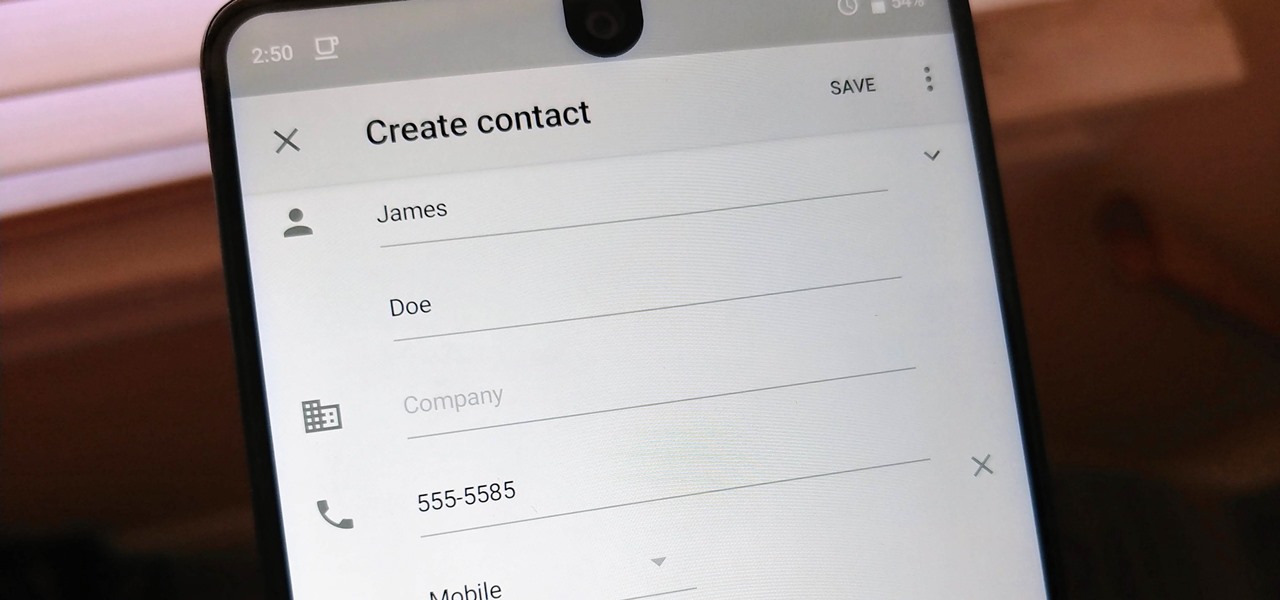
Are you tired of unwanted calls and messages from unknown numbers? Worried about protecting your privacy? Thankfully, Android offers a solution that allows you to hide your phone number. By hiding your phone number, you can maintain your privacy and avoid unsolicited communication. Whether you want to make a private call or keep your number hidden from certain contacts, Android provides easy-to-use options to ensure your personal information remains secure. In this article, we will guide you through the process of hiding your phone number on an Android device. So, let’s dive in and discover how you can take control of your privacy and enjoy a more tranquil mobile experience.
Inside This Article
- Method 1: Using the Phone Settings
- Method 2: Using a Third-Party App
- Method 3: Contacting Your Carrier – Request a Permanent Caller ID Block – Use a Temporary Caller ID Blocking Service
- Method 4: Using Google Voice – Set Up a Google Voice Account – Use Google Voice to Make Calls
- Conclusion
- FAQs
Method 1: Using the Phone Settings
When it comes to hiding your phone number on Android, one of the simplest and most effective methods is to use the built-in phone settings. By enabling caller ID blocking or disabling caller ID for individual calls, you can protect your privacy and keep your phone number hidden from recipients. Here’s how you can do it:
Enable Caller ID Blocking
If you want to hide your phone number for all outgoing calls, you can enable caller ID blocking on your Android device. Follow these steps:
- Open the Phone app on your Android device.
- Tap on the Menu icon (usually represented by three vertical dots) to access the settings.
- Select “Settings” or “Call Settings” from the menu.
- Look for the option that says “Additional settings” or “More settings” and tap on it.
- Scroll down and find the “Caller ID” or “Show my caller ID” option.
- Tap on the option and select “Hide number” or “Caller ID blocked.”
Once you’ve completed these steps, your phone number will not be displayed to the recipients of your outgoing calls. However, keep in mind that some carriers or recipients may have settings that override caller ID blocking, so it is not foolproof.
Disable Caller ID for Individual Calls
Alternatively, if you only want to hide your phone number for specific calls, you can disable caller ID on a per-call basis. Here’s how:
- Open the Phone app on your Android device.
- Enter the phone number you want to call.
- Before dialing the number, add the code for caller ID blocking. The code may vary depending on your carrier, but common codes include *67 or #31#.
- Once you’ve added the code, dial the number and place the call as usual.
By using the *67 or #31# code before dialing the number, your phone number will be hidden for that particular call only. This method allows you to choose when to hide your phone number and when to show it.
Remember to check with your carrier for any specific instructions or limitations regarding caller ID blocking or enabling/disabling caller ID for individual calls.
Method 2: Using a Third-Party App
When it comes to hiding your phone number on Android, using a third-party app can provide you with more advanced features and customization options. One popular and effective method is to install a caller ID masking app and set up call forwarding. These apps allow you to mask your phone number and display a different one to the recipient of your calls.
To get started, you’ll need to find and install a caller ID masking app from the Google Play Store. There are several reliable options available, such as “Hushed,” “Burner,” and “Sideline.” These apps provide you with a virtual phone number that you can use to make calls while keeping your real number hidden.
Once you’ve installed the app, you’ll need to set up call forwarding. This feature allows incoming calls to be redirected to a different number that you specify. To enable call forwarding, open the settings within the caller ID masking app and locate the call forwarding option.
Next, follow the prompts to configure call forwarding. You will need to enter the phone number that you want your incoming calls to be forwarded to. This can be another number that you control or a virtual number provided by the app.
After setting up call forwarding, any incoming calls to your real phone number will be automatically forwarded to the designated number. The recipient of your calls will see the masked virtual number instead of your actual phone number, maintaining your privacy.
By using a third-party app for caller ID masking and call forwarding, you can easily hide your phone number on Android and maintain control over your privacy. These apps offer additional features such as call recording, voicemail, and text messaging, giving you a comprehensive solution for managing your communications.
Method 3: Contacting Your Carrier – Request a Permanent Caller ID Block – Use a Temporary Caller ID Blocking Service
Another effective method to hide your phone number on Android is by contacting your carrier. Carriers offer services that can help you either permanently block your caller ID or temporarily hide it for specific calls.
Request a Permanent Caller ID Block:
If you want to hide your caller ID permanently, you can contact your carrier and request a permanent caller ID block. This will ensure that your phone number is not displayed to the recipient of your calls. Keep in mind that this service may vary depending on your carrier’s policies, so it’s best to directly reach out to them for specific instructions on how to enable this feature.
Use a Temporary Caller ID Blocking Service:
In some situations, you may only need to hide your caller ID for specific calls. Many carriers offer temporary caller ID blocking services that allow you to hide your phone number for individual calls. This can be useful when making calls to businesses or unknown recipients, as it adds an extra layer of privacy.
To use a temporary caller ID blocking service, you can follow these steps:
- Before making a call, dial the code provided by your carrier along with the recipient’s phone number.
- For example, you might need to dial “*67” or “#31#” followed by the recipient’s number.
- This code will temporarily hide your caller ID for that specific call only.
- Keep in mind that the specific code may vary depending on your carrier, so make sure to check with them to get the correct code.
Using this method, you can selectively hide your phone number for specific calls, ensuring your privacy whenever necessary.
Contacting your carrier provides you with the option to either permanently block your caller ID or use a temporary blocking service, depending on your needs. Make sure to get in touch with your carrier to inquire about their specific procedures for enabling these services.
Method 4: Using Google Voice – Set Up a Google Voice Account – Use Google Voice to Make Calls
Google Voice is a versatile service that allows you to make calls using a different phone number, effectively hiding your actual number. Setting up a Google Voice account is simple and can provide you with an extra layer of privacy when making calls on your Android device. Here’s how you can do it:
1. Visit the Google Voice website on your computer or download the Google Voice app from the Play Store on your Android device.
2. Sign in using your Google account credentials, or create a new Google account if you don’t have one already.
3. Follow the prompts to choose a Google Voice number. This will be the number you use to make calls instead of your actual phone number.
4. Once you’ve set up your Google Voice account, you can start using it to make calls. Launch the Google Voice app on your Android device or access the Google Voice website on your computer.
5. To make a call, enter the number you want to dial using the Google Voice app or website. Google Voice will then connect the call using your Google Voice number as the caller ID.
6. When you receive calls, they will come through the Google Voice app or website, and you can choose to answer or decline them just like you would with regular calls.
Using Google Voice to make calls is a great way to hide your phone number without the need for additional apps or contacting your carrier. It can be particularly useful when you want to keep your personal number private while making business calls or communicating with unfamiliar contacts.
Remember that Google Voice uses an internet connection or cellular data to make calls, so make sure you have a stable internet connection or sufficient data plan to avoid any disruptions during your calls.
Overall, Google Voice is a convenient solution for hiding your phone number on Android. By setting up a Google Voice account and using it to make calls, you can protect your privacy and maintain control over who sees your actual phone number.
Conclusion
Protecting your privacy and ensuring that your phone number remains hidden on Android devices is of utmost importance in today’s digital age. By following the methods mentioned in this article, you can easily conceal your phone number and safeguard your personal information.
Whether you choose to enable the Caller ID blocking feature, use a third-party app, or contact your service provider for assistance, the options are plentiful. Remember to consider the pros and cons of each method and select the one that best aligns with your needs.
With the ability to hide your phone number, you can enjoy a greater level of privacy, avoid unwanted calls, and maintain control over who can access your contact information. Take a proactive approach to protect your personal information and enjoy a more secure digital experience on your Android device.
FAQs
1. Can I hide my phone number on Android?
Yes, you can hide your phone number on Android by following a few simple steps. This can be a useful privacy feature if you don’t want your number to be displayed to the person you’re calling.
2. Why would I want to hide my phone number on Android?
There are several reasons why someone might want to hide their phone number on Android. It could be for privacy reasons, to prevent unwanted calls or texts, or to maintain anonymity when contacting someone.
3. How can I hide my phone number when making calls on Android?
To hide your phone number when making calls on Android, you can use the built-in Caller ID feature. Simply go to your phone’s settings, select “Call settings,” then “Additional settings,” and finally “Caller ID.” From there, you can choose to hide your number for all outgoing calls.
4. Can I hide my phone number for specific contacts?
Yes, you can hide your phone number for specific contacts on Android. There are third-party apps available on the Google Play Store that allow you to block or hide your number for specific contacts. You can also manually add the prefix *67 before dialing a number to hide your number for that specific call.
5. Will hiding my phone number affect incoming calls?
Hiding your phone number on Android only affects outgoing calls. Incoming calls will still display the caller’s number unless they have also chosen to hide their number. If you want to block unwanted calls entirely, you can use the call-blocking feature on your Android device.
