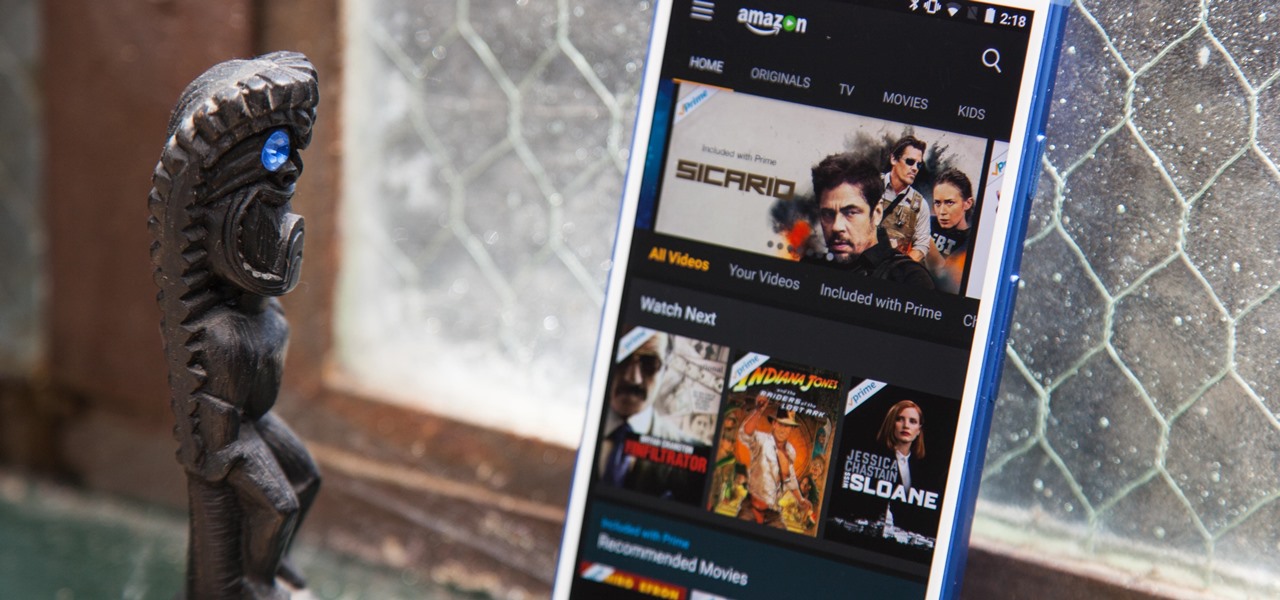
If you’re a fan of streaming movies and TV shows, you’ve probably heard of Amazon Video. With its extensive collection of content, including exclusive originals, Amazon Video offers a wide range of entertainment options. But what if you’re an Android user and want to enjoy Amazon Video on your device? Don’t worry, we’ve got you covered! In this article, we’ll guide you through the step-by-step process of installing Amazon Video on your Android phone. We’ll provide you with all the information you need, from downloading the app to signing in and starting your streaming journey. So, get ready to unlock a world of entertainment right at your fingertips! Let’s dive in and discover how you can install Amazon Video on your Android device.
Inside This Article
- Requirements
- Method 1: Downloading Amazon Video from the Google Play Store
- Method 2: Sideloading Amazon Video APK File
- Method 3: Using Amazon Underground App Store
- Conclusion
- FAQs
Requirements
In order to install Amazon Video on your Android device, you will need to make sure that you have certain requirements fulfilled. Below are the key requirements:
-
An Android Device: Firstly, you will need an Android device that is capable of installing and running applications. This can be a smartphone or a tablet.
-
An Internet Connection: Ensure that your Android device is connected to a stable and reliable internet connection. Amazon Video requires an internet connection to stream and download videos.
-
A Compatible Version of Android: Make sure that your Android device is running on a compatible version of the Android operating system. Amazon Video typically requires Android 5.0 (Lollipop) or later.
-
Free Storage Space: Check if your Android device has sufficient free storage space to accommodate the download and installation of the Amazon Video app. This is important as the app and its associated content may take up a significant amount of space.
-
A Valid Amazon Account: Lastly, you will need a valid Amazon account to sign in and access the Amazon Video content library. If you don’t have one, you can easily create a new account on the Amazon website.
By ensuring that these requirements are met, you’ll be ready to proceed with the installation process and start enjoying the wide range of movies and TV shows available on Amazon Video.
Method 1: Downloading Amazon Video from the Google Play Store
If you own an Android device and want to enjoy a wide range of movies, TV shows, and exclusive content from Amazon Video, the easiest way to do so is by downloading the app from the Google Play Store. Here’s a step-by-step guide on how to install Amazon Video on your Android device:
1. Open the Google Play Store on your Android smartphone or tablet.
2. Tap on the search bar at the top of the screen and type “Amazon Video.”
3. From the search results, tap on the official Amazon Video app.
4. On the app page, tap on the “Install” button.
5. The app will begin downloading and installing on your device. This may take a few moments depending on your internet speed.
6. Once the installation is complete, you will find the Amazon Video app on your home screen or in your app drawer.
7. Open the app and sign in with your Amazon account credentials. If you don’t have an Amazon account, you will need to create one to access Amazon Video.
8. Once signed in, you can browse through the vast catalog of movies and TV shows available on Amazon Video. You can also search for specific titles, create watchlists, and access your purchased or rented content.
9. To start streaming a video, simply tap on the title and select the desired playback option.
10. That’s it! You have successfully installed Amazon Video on your Android device and are ready to enjoy hours of entertainment.
It’s important to note that your device should meet the minimum system requirements for running the Amazon Video app. Also, make sure you have a stable internet connection to stream your favorite movies and TV shows without interruptions.
FAQs:
Q: Is Amazon Video available on all Android devices?
A: Amazon Video is compatible with most Android devices running Android 5.0 (Lollipop) or higher. However, some older devices may not be able to run the app due to hardware limitations.
Q: Can I download videos from Amazon Video for offline viewing on Android?
A: Yes, the Amazon Video app allows you to download select movies and TV shows for offline viewing on your Android device. Simply tap on the download icon next to the title to save it to your device.
Q: Do I need an Amazon Prime subscription to use Amazon Video on Android?
A: While some content on Amazon Video is exclusive to Amazon Prime subscribers, there are many titles that can be accessed without a Prime subscription. However, having a Prime membership grants you additional benefits like free two-day shipping and access to the full Prime Video library.
Q: Can I watch Amazon Video on multiple devices with the same account?
A: Yes, you can access Amazon Video on multiple Android devices or other compatible devices using the same Amazon account. This allows you to switch seamlessly between devices and continue watching where you left off.
Q: How much does Amazon Video cost on Android?
A: The Amazon Video app is free to download from the Google Play Store. However, to access certain content, you may need to purchase or rent movies and TV shows individually, or subscribe to Amazon Prime for unlimited streaming of select titles.
Now that you know how to install Amazon Video on your Android device, you can dive into a world of entertainment right at your fingertips. Sit back, relax, and enjoy your favorite movies and TV shows with just a few taps on your Android smartphone or tablet.
Method 2: Sideloading Amazon Video APK File
If you are unable to download Amazon Video from the Google Play Store or prefer to have more control over the installation process, you can sideload the Amazon Video APK file onto your Android device. Sideloading refers to manually installing an application using its APK (Android Application Package) file, bypassing the official app store.
Before you proceed with sideloading Amazon Video, you first need to make sure your Android device is set up to allow installation from unknown sources:
- Open the “Settings” app on your Android device.
- Navigate to the “Security” or “Privacy” section.
- Enable the option to “Allow installation from unknown sources”.
Once you have enabled installation from unknown sources, you can proceed with sideloading Amazon Video:
- Download the latest version of the Amazon Video APK file from a trusted source. You can find it on the Amazon website or other reputable APK download websites.
- Open the “Downloads” folder or whichever location you saved the APK file to.
- Tap on the APK file to initiate the installation process.
- Read the necessary permissions requested by the app and tap “Install” to proceed.
- Wait for the installation to complete. Once finished, you can find the Amazon Video app in your app drawer or on your home screen.
It is important to note that sideloading APK files carries some risks, as you are installing apps from sources other than the official app store. To minimize these risks, it is advisable to only download APK files from trusted sources and to always have an up-to-date antivirus app installed on your Android device.
By sideloading Amazon Video, you can access the streaming platform even if it is not available in your region or if your device is not officially supported. Keep in mind that using Amazon Video outside of the supported regions may result in limited content availability or restricted functionality.
Sideloading APK files is a useful technique for installing apps that are not available through official channels. However, proceed with caution and ensure you only download APK files from trusted sources to protect the security of your Android device.
Method 3: Using Amazon Underground App Store
Another convenient way to install Amazon Video on your Android device is by using the Amazon Underground App Store. This alternative app store offers a wide range of free and discounted apps, including Amazon Video. Here’s how you can do it:
1. Step one is to ensure that your device allows the installation of apps from unknown sources. To do this, go to Settings on your Android device, then navigate to Security or Lock Screen and Security, and enable the “Unknown sources” option.
2. Next, open your device’s web browser and search for “Amazon Underground APK.” You will find several sources from where you can download the APK file.
3. Once you have downloaded the Amazon Underground APK file, locate it on your device by going to your device’s Downloads folder or using a file manager app.
4. Tap on the APK file to start the installation process. If prompted, confirm any security prompts or permissions required for the installation.
5. After installation, open the Amazon Underground app and sign in with your Amazon account credentials.
6. Once you are signed in, search for “Amazon Video” in the app’s search bar.
7. Tap on the Amazon Video app from the search results and select “Install” to begin the installation process.
8. Wait for the installation to complete. Once done, you will find the Amazon Video app icon on your device’s home screen or app drawer.
9. Finally, open the Amazon Video app, sign in with your Amazon account, and enjoy a wide selection of movies, TV shows, and original content.
Using the Amazon Underground App Store provides a reliable and easy way to access Amazon Video on your Android device without relying on the Google Play Store. With this method, you can enjoy your favorite shows and movies on the go without any hassle.
Just remember to always download APK files from trusted sources to ensure the security of your device and data.
Install Amazon Video on Android is a relatively simple process that allows users to enjoy a wide range of movies and TV shows on their mobile devices. By following the step-by-step instructions provided in this guide, Android users can easily download and install the Amazon Video app from the Google Play Store. With a vast library of content available at their fingertips, users can enjoy their favorite movies and shows wherever they go.
Amazon Video offers a seamless streaming experience on Android devices, complete with high-quality video playback and user-friendly interface. Whether you’re a fan of action-packed blockbusters, gripping dramas, or binge-worthy TV series, Amazon Video has something for everyone.
So don’t miss out on the opportunity to access a world of entertainment right from your Android device. Start streaming your favorite movies and TV shows on Amazon Video today!
FAQs
Q: Can I install Amazon Video on an Android device?
Yes, you can install Amazon Video on an Android device. Amazon Video is available for download on the Google Play Store, making it easily accessible for Android users.
Q: Is Amazon Video free to use on Android?
Amazon Video offers a range of content, including both free and paid options. While some movies and TV shows require a subscription or purchase, there are also many titles that are available to stream for free with an Amazon Prime membership.
Q: How do I install Amazon Video on my Android device?
To install Amazon Video on your Android device, follow these steps:
1. Open the Google Play Store on your Android device.
2. Search for “Amazon Video” using the search bar.
3. Select the Amazon Video app from the search results.
4. Tap on the “Install” button to begin the installation process.
5. Once the app is installed, you can open it and sign in with your Amazon account to start streaming.
Q: Can I download movies and TV shows from Amazon Video on my Android device?
Yes, with the Amazon Video app on your Android device, you can download select movies and TV shows for offline viewing. This feature is especially useful when you want to watch content without an internet connection, such as during travel or in areas with limited connectivity.
Q: Are there any minimum requirements for installing Amazon Video on Android?
Yes, there are some minimum requirements for installing Amazon Video on an Android device. Your device should be running on Android 5.0 (Lollipop) or higher, and it should have at least 30 MB of available storage space. Additionally, a stable internet connection is required for streaming content from Amazon Video.
