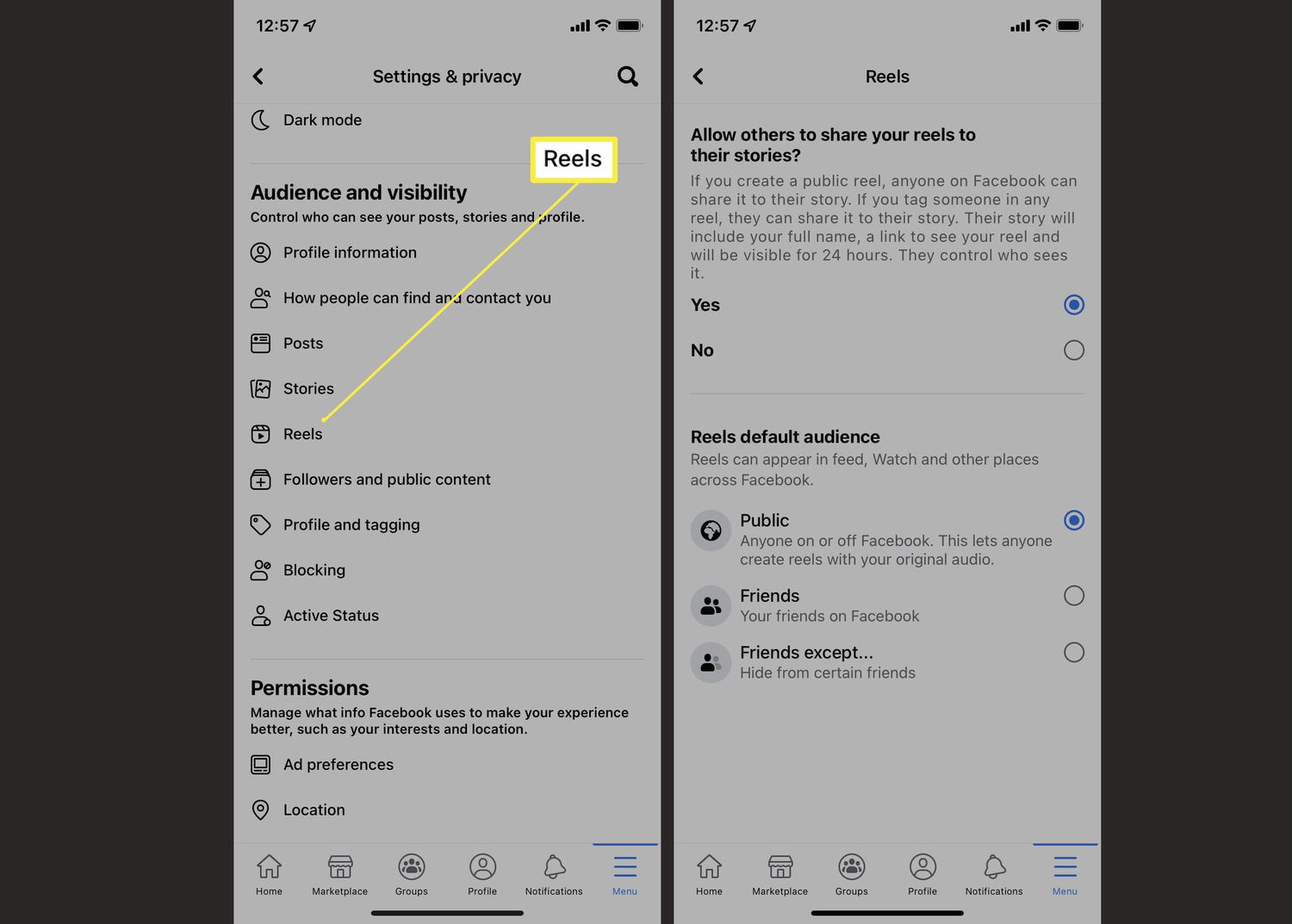
Are you tired of scrolling through your Facebook feed and finding an endless stream of Reels taking up valuable screen space on your Android device? Well, you’re not alone. Many Android users are seeking ways to remove Reels from their Facebook app to regain control of their feed and focus on the content they actually want to see.
In this comprehensive guide, we will walk you through the step-by-step process of removing Reels from Facebook on your Android device. Whether you’re using the Facebook app or the mobile website, we’ve got you covered. Say goodbye to unwanted Reels and hello to a clutter-free Facebook experience.
Inside This Article
- Why Remove Reels from Facebook on Android?
- Method 1: Turning off Reels Notifications
- Method 2: Customizing Facebook News Feed Preferences
- Method 3: Adjusting Reels Auto-Play Settings
- Conclusion
- FAQs
Why Remove Reels from Facebook on Android?
Facebook is a popular social media platform that provides a wide range of features and content for its users. One of the features introduced by Facebook is Reels, which allows users to create and share short-form videos. While Reels can be entertaining and engaging for some, there are several reasons why you may want to consider removing Reels from your Facebook experience on Android.
1. Distractions: Reels can be a source of distractions that take away your focus from important tasks or activities. Constantly being bombarded with videos can disrupt your productivity and concentration. By removing Reels from Facebook, you can regain control over your time and attention.
2. Data Usage: Watching Reels consumes data, which can be a concern for users with limited data plans. Removing Reels from Facebook can help you conserve data and avoid unexpected overage charges.
3. Reduced Clutter: If you find that your Facebook feed is cluttered with Reels, it can make it harder to find posts from friends, family, or pages that you follow. By removing Reels, you can streamline your feed and focus on the content that matters most to you.
4. Privacy Concerns: Reels, like any other feature on social media platforms, can raise privacy concerns. When you remove Reels, you have more control over the type of content that appears in your feed, reducing the chances of encountering potentially inappropriate or intrusive videos.
5. Personal Preferences: Ultimately, everyone has their own preferences when it comes to using social media. If Reels simply doesn’t align with your interests or you find them uninteresting, removing them allows you to customize your Facebook experience to better suit your needs.
By removing Reels from Facebook on your Android device, you can create a more focused, streamlined, and personalized social media experience that aligns with your preferences and priorities.
Method 1: Turning off Reels Notifications
Facebook Reels is a feature that allows users to create and share short videos on the platform. While some users enjoy watching and engaging with Reels, others may find them distracting or overwhelming. Thankfully, if you’re an Android user, you have the option to turn off Reels notifications altogether. Here’s how:
1. Open the Facebook app on your Android device.
2. Tap on the three horizontal lines in the top-right corner to open the menu.
3. Scroll down and select “Settings & Privacy.”
4. In the Settings & Privacy menu, tap on “Settings.”
5. Scroll down and find the “Notification Settings” option.
6. Under Notification Settings, tap on “Reels Notifications.”
7. You will see the option to toggle off Reels notifications. Simply tap on the toggle switch to turn off the notifications.
8. Once you’ve turned off Reels notifications, you can exit the settings menu, and you will no longer receive any notifications for Reels on your Android device.
By following these simple steps, you can effectively remove the distraction of Reels notifications on your Android device. This method ensures that you can still use Facebook without being interrupted by constant Reels notifications, allowing for a more focused and tailored user experience.
Method 2: Customizing Facebook News Feed Preferences
If you’re looking to remove Reels from your Facebook news feed on Android, customizing your news feed preferences is another effective method. This allows you to have more control over the content that appears on your feed, giving you the option to filter out Reels or any other specific content.
To customize your Facebook news feed preferences, follow these simple steps:
- Open the Facebook app on your Android device.
- Tap on the menu button at the top right corner of the app. It’s represented by three horizontal lines.
- Scroll down and tap on “Settings & Privacy” to expand the options.
- Select “Settings” from the expanded options menu.
- In the settings menu, scroll down and tap on “News Feed Preferences.”
- Tap on “Manage Your Preferences.”
- Under the “Reels” section, tap on “Reels Preferences.”
- Choose the option that best suits your preference. You can select “See Fewer Reels,” “See More Reels,” or “Unfollow Reels Channels.”
By following these steps, you can customize your Facebook news feed to reduce or eliminate the presence of Reels. This will ensure that your feed is tailored to your interests, providing a more enjoyable browsing experience.
Method 3: Adjusting Reels Auto-Play Settings
One of the ways to remove Reels from your Facebook feed on Android is by adjusting the auto-play settings within the Facebook app. By doing so, you can choose whether or not you want Reels to automatically play when scrolling through your timeline. Follow the steps below to modify the auto-play settings:
Step 1: Open the Facebook app on your Android device and log in to your account if prompted.
Step 2: Tap on the three horizontal lines in the top-right corner to access the menu options.
Step 3: Scroll down until you find the “Settings & Privacy” section and tap on it.
Step 4: From the settings menu, tap on “Settings”.
Step 5: Scroll down and find the “Media and Contacts” section. Tap on “Auto-play”.
Step 6: In the auto-play settings, you will see different options such as “On Mobile Data and Wi-Fi Connections”, “On Wi-Fi Connections Only”, and “Never Autoplay Videos”. Select the option that suits your preference.
Step 7: Once you’ve chosen your preferred auto-play setting, exit the settings menu.
By adjusting the auto-play settings, you can effectively control whether or not Reels will play automatically on your Android device. This gives you the freedom to streamline your Facebook experience and remove unwanted content from your feed.
Keep in mind that adjusting the auto-play settings will not completely remove Reels from Facebook. However, it allows you to customize your feed and minimize the appearance of Reels in your timeline.
Now that you’ve learned three effective methods to remove Reels from your Facebook on Android, you can choose the one that works best for you. Whether it’s turning off Reels notifications, customizing your Facebook news feed preferences, or adjusting the auto-play settings, you can reclaim control over your Facebook feed and enjoy a more tailored social media experience.
Conclusion
In conclusion, removing Reels from Facebook on Android is a simple and straightforward process. By following the steps outlined in this article, you can easily get rid of Reels from your Facebook feed and take control over the content you see. Whether you prefer a cleaner feed, want to minimize distractions, or simply don’t find Reels interesting, removing them can enhance your Facebook browsing experience.
Remember, if you ever change your mind, you can always re-enable Reels by following the same steps in reverse. With the power to customize your feed, you can curate a Facebook experience that suits your preferences and interests.
So go ahead, take control of your Facebook feed and remove Reels from your Android device today!
FAQs
1. What are Reels on Facebook?
Reels on Facebook are short video clips that users can create and share on their profiles or in groups. Similar to other popular short video platforms, Reels allow users to showcase their creativity and engage with their friends and followers.
2. Can I remove or delete Reels from Facebook on Android?
Yes, you can easily remove or delete Reels from Facebook on your Android device. Facebook provides options to edit, hide, or delete Reels that you have posted. If you no longer want a Reel to be visible on your profile or in a group, you can take steps to remove it.
3. How do I remove a Reel from my Facebook profile on Android?
To remove a Reel from your Facebook profile on Android, follow these steps:
- Open the Facebook app on your Android device.
- Navigate to your profile by tapping on your profile picture.
- Scroll down to the Reels section and find the specific Reel you want to remove.
- Tap on the three-dot menu icon on the top right corner of the Reel.
- Select the “Edit” option.
- On the edit page, tap on the delete icon (usually represented by a trash can).
- Confirm the deletion when prompted.
4. Can I hide a Reel on Facebook without deleting it?
Yes, you can hide a Reel on Facebook without deleting it. If you don’t want a particular Reel to be visible on your profile or in a group, you can simply hide it. To do this, follow these steps:
- Open the Facebook app on your Android device.
- Navigate to your profile by tapping on your profile picture.
- Scroll down to the Reels section and find the specific Reel you want to hide.
- Tap on the three-dot menu icon on the top right corner of the Reel.
- Select the “Edit” option.
- Toggle the “Hide from Timeline” option to hide the Reel.
- Click “Save” to apply the changes.
5. Is it possible to remove Reels from a Facebook group on Android?
Yes, you can remove Reels from a Facebook group on Android if you have the necessary permissions. To remove a Reel from a group, follow these steps:
- Open the Facebook app on your Android device.
- Go to the specific Facebook group where the Reel is posted.
- Scroll down to find the Reel within the group feed.
- Tap on the three-dot menu icon on the top right corner of the Reel.
- Choose the “Delete” or “Remove” option, depending on the available options.
- Confirm the removal when prompted.
