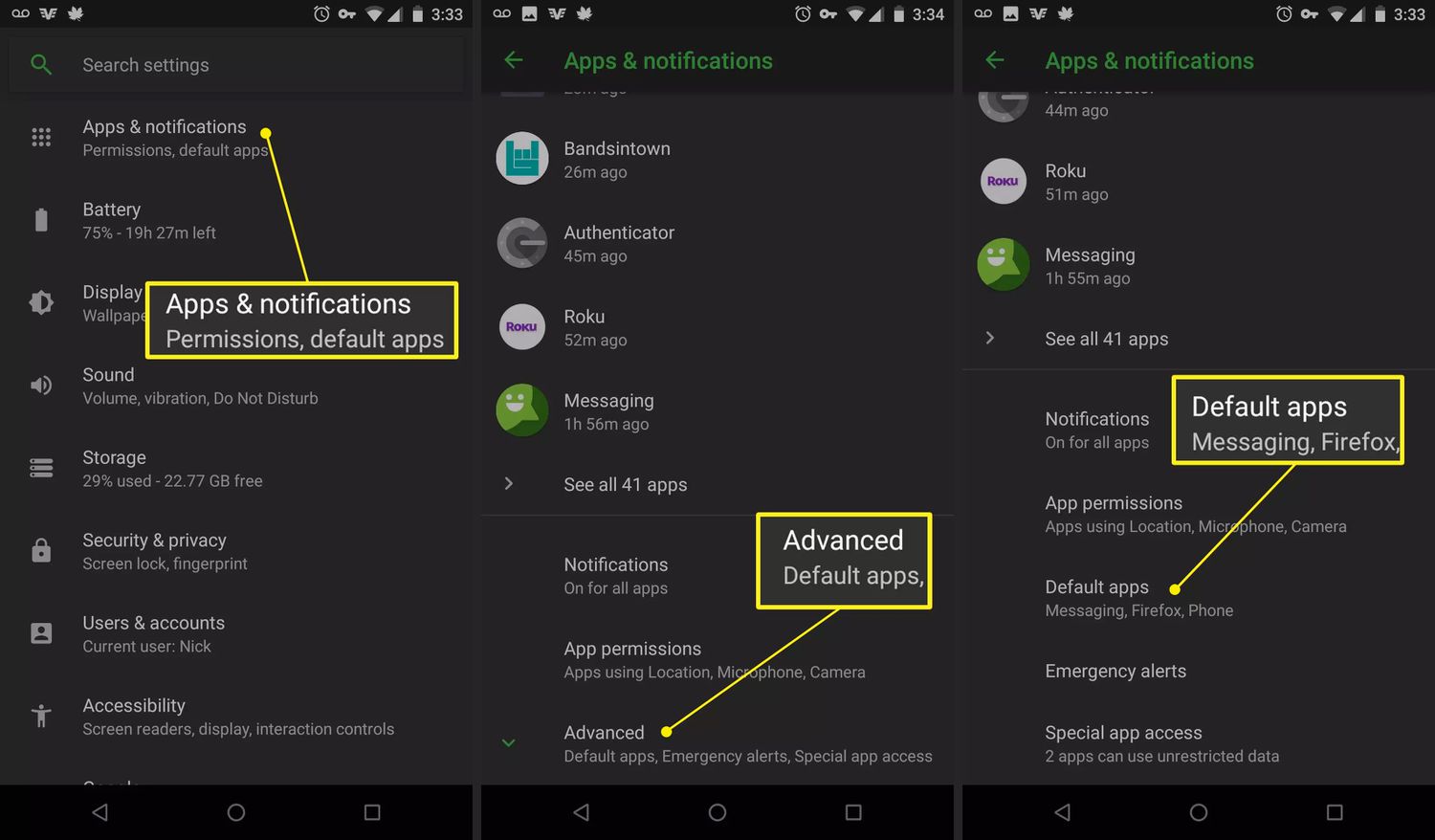
Welcome to our guide on how to reset default apps in Android. If you’re an Android user, you’re probably aware of the convenience and functionality that default apps provide. These are the apps that automatically open certain file types or handle specific tasks when you perform certain actions on your device. Sometimes, however, you may find that these default apps are not to your liking or have been changed accidentally. In such cases, it can become frustrating, especially when you want to open files or perform actions with your preferred apps. Luckily, Android offers a straightforward solution to reset default apps and regain control over the apps you want to use. In this article, we’ll walk you through the step-by-step process of resetting default apps on your Android device. Let’s get started!
Inside This Article
How to Reset Default Apps in Android
Android devices often come with pre-installed default apps for various tasks such as opening links, playing media files, or handling certain file types. While these default apps can be convenient, you may find yourself wanting to change them and use different apps for specific tasks. Fortunately, resetting default apps in Android is a straightforward process. In this article, we will guide you through several methods to reset default apps on your Android device.
Resetting Default Apps through Settings
The simplest way to reset default apps on your Android device is through the device’s settings. Follow these steps:
- Open the settings app on your Android device.
- Scroll down and tap on “Apps” or “Applications”, depending on your device.
- Tap on the three-dot menu icon in the top-right corner of the screen and select “Reset app preferences” from the dropdown menu.
- A confirmation dialog will appear. Tap on “Reset apps” to confirm.
By following these steps, the default app settings on your Android device will be reset, and you can choose new default apps when prompted.
Resetting Default Apps through App Info
If you want more control over resetting default apps for specific tasks, you can do so through the App Info settings. Here’s how:
- Open the settings app on your Android device.
- Scroll down and tap on “Apps” or “Applications”.
- Find the app for which you want to reset the default settings and tap on it.
- Tap on “Open by default”.
- Tap on “Clear defaults”.
By following these steps, the default app for the selected task will be cleared, and you can choose a new default app the next time you perform that task.
Resetting Default Apps through Clearing App Preferences
Another method to reset default apps on Android is by clearing the app preferences. This method will reset the default apps for all tasks. Here’s how:
- Open the settings app on your Android device.
- Scroll down and tap on “Apps” or “Applications”.
- Tap on the three-dot menu icon in the top-right corner of the screen and select “Reset app preferences” from the dropdown menu.
- A confirmation dialog will appear. Tap on “Reset apps” to confirm.
By following these steps, all default app settings on your Android device will be reset, and you can choose new default apps for each task.
Resetting Default Apps through Factory Reset
If you want to completely start fresh and reset all settings on your Android device, including default apps, you can perform a factory reset. However, it’s important to note that a factory reset will erase all data and apps on your device, so make sure to back up your important data beforehand.
To perform a factory reset, follow these steps:
- Open the settings app on your Android device.
- Scroll down and tap on “System” or “System & updates”.
- Tap on “Reset options”.
- Tap on “Erase all data (factory reset)”.
- Follow the on-screen instructions to confirm and perform the factory reset.
After the factory reset, your Android device will be restored to its default settings, including default apps.
Conclusion
Resetting default apps can be a useful feature for Android users who want to regain control over their device’s functionality. Whether you want to change your default browser, messaging app, or any other default setting, Android provides a straightforward method for resetting to the default options.
By following the steps outlined in this guide, you can easily reset default apps on your Android device and restore the system’s default settings. This allows you to customize your device according to your preferences and ensure that the apps you use most often are the default choices.
Remember, resetting default apps can be a helpful solution if you accidentally set the wrong app as the default or if you simply want to start fresh. With the ability to reset default apps, Android offers users greater flexibility and control over their device’s functionality.
So, don’t hesitate to explore the default app settings on your Android device and make the necessary changes to tailor it to your needs. Enjoy the convenience and customization that Android provides!
FAQs
1. How can I reset default apps in Android?
Resetting default apps in Android can be done by following these steps:
– Go to the Settings menu on your Android device.
– Scroll down and tap on “Apps” or “Application Manager”.
– Find the app that is currently set as the default, and tap on it.
– Tap on “Open by default” or “Set as default”.
– Tap on “Clear defaults” or “Reset”. This will remove the app as the default and allow you to choose a new default app when needed.
2. Can I reset the default app for specific file types in Android?
Yes, you can reset the default app for specific file types in Android. Here’s how:
– Follow the steps mentioned above to access the app settings.
– Scroll down and tap on “Advanced” or “Default apps”.
– Tap on “Default app settings” or “Set as default”.
– From the list of file types, find the one you want to change the default app for.
– Tap on the current default app and select the desired app from the options provided.
– The new app will now be set as the default for that specific file type.
3. Will resetting default apps remove all my app preferences?
No, resetting default apps in Android only removes the associations between the apps and the file types or actions they were set as the default for. It does not affect any other app preferences or settings, such as login credentials, personalized settings, or app data.
4. What should I do if I accidentally reset the default app for a file type?
If you accidentally reset the default app for a file type in Android, don’t worry. You can easily set the desired app as the default again by following these steps:
– Open the file or perform the action that was previously associated with the default app.
– When prompted to select an app to handle the file or action, choose the desired app from the options provided.
– Select “Always” or “Just once” to set the app as the default for that specific file type or action again.
5. Are there any third-party apps that can help manage default apps in Android?
Yes, there are several third-party apps available on the Google Play Store that can help you manage default apps in Android. These apps provide additional features and flexibility in customizing default app settings on your device. Some popular examples include “Default App Manager” and “Default App Settings”. However, it is important to be cautious while using such apps and ensure they are reputable and secure.
