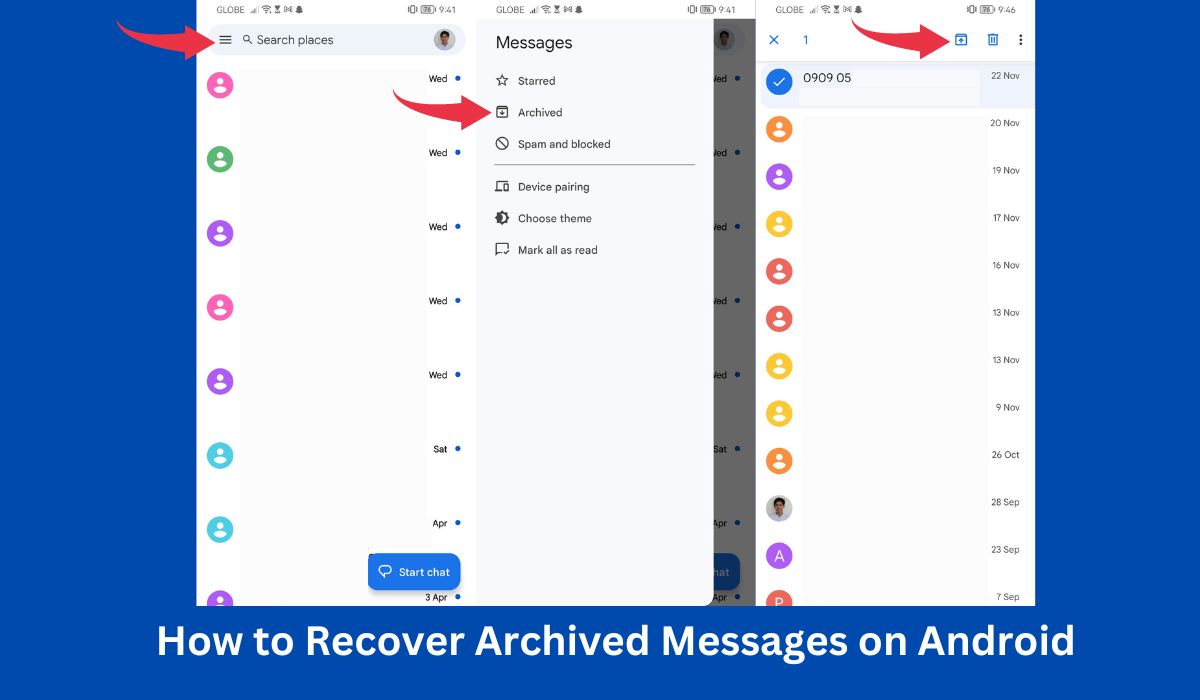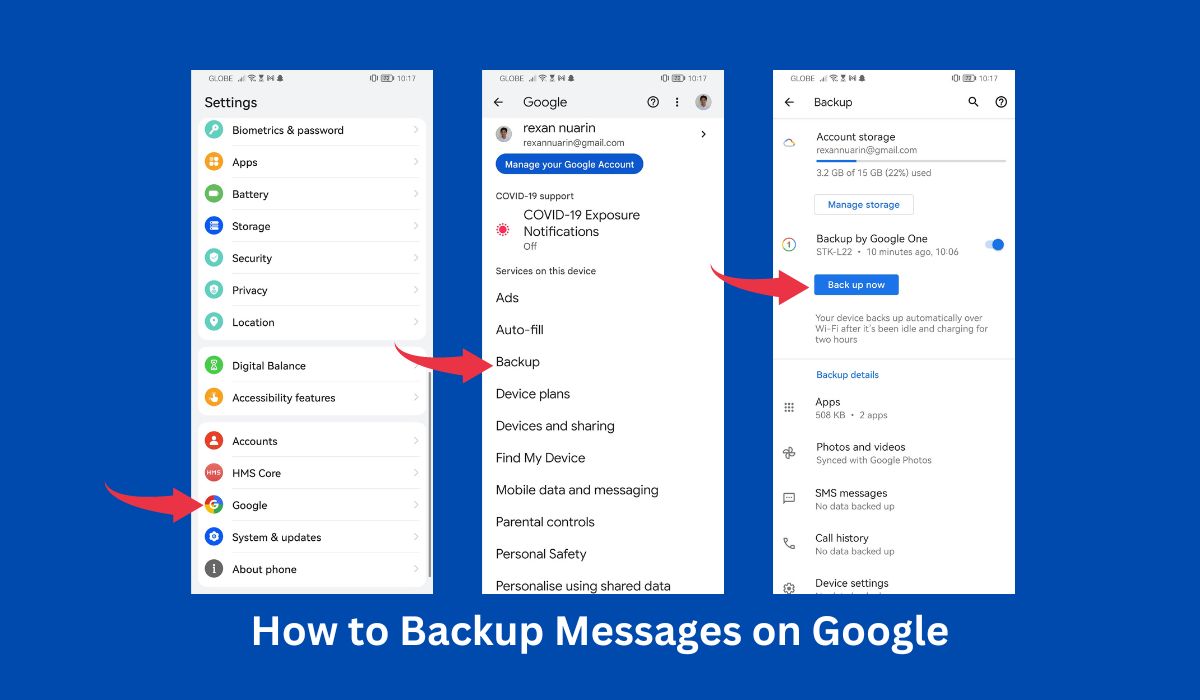Are you panicking because you accidentally deleted an important text message on your Android phone?
Don’t worry because several options exist to retrieve deleted text messages on Android. In this article, we will discuss these options and provide step-by-step guides to help you recover your lost or deleted messages on Android.
Key Takeaways
- Deleted text messages on an Android device may not be permanently gone. They can often be retrieved using various methods, such as checking archived folders, data recovery software, or reaching the sender.
- To avoid losing important messages in the future, it’s recommended to take preventative measures such as archiving messages instead of deleting them, enabling Google Drive backup, or using a third-party SMS app.
- The time text messages can be recovered depends on various factors, such as the device’s storage capacity, the frequency of backups, and the specific recovery method used. It’s recommended to perform regular backups of your device, including messages, to ensure that important data is always available for recovery if needed.
Inside This Article
Understanding How Text Messages are Stored on Android Devices
Before we dive into the recovery process, it’s important to understand how text messages are stored on Android devices.
When you send or receive a text message, it is stored in a database on your phone’s internal memory or SD card. Meaning, when you delete a text message, it is not entirely erased from the database.
Instead, the space it occupies is marked as “available,” allowing new data to overwrite it. As long as the deleted text message has not been overwritten by new, deleted data yet, it is still recoverable.
This also applies to social media messages like Facebook and Whatsapp messages.
Different Ways to Retrieve Deleted Text Messages on Android
Solution 1: Check Your Archived Inbox/Recycle Bin on Messages
Most Android phones have a feature that allows you to archive your supposedly deleted messages instead of deleting them.
Archiving messages move deleted text messages out of your inbox and into an archived folder, where they can be easily retrieved. Here’s how you can check your archived inbox on Messages:
- Open the Messages app on your Android phone.
- Tap More (the three-dot icon) in the top-right corner of the screen.
- Select “Archived” from the drop-down menu.
- Search for the deleted messages in the Archived folder and select them.
- Tap the “Unarchive” button to move the message back to your inbox.
Solution 2: Check Your Carrier App
Some carriers have their own messaging app that may have a “Trash” folder where deleted text messages are stored.
Follow these steps to check your carrier app for deleted text messages and restore lost text messages:
- Open your carrier’s messaging app on your Android phone.
- Look for a “Trash” folder or a similar option in the app.
- Look for the deleted messages in the Trash folder and select them.
- Tap the “Restore” button to move the message back to your inbox.
Solution 3: Use Third-Party Data Recovery Software
If all methods fail, you can use third-party data recovery software to retrieve your deleted SMS. Some popular options include EaseUS MobiSaver, Dr. Fone, GT Recovery, and DiskDigger.
Follow the instructions provided by the software to recover your lost messages. These apps scan your device’s storage and search for deleted files, including text messages.
Once the app has found the deleted text messages, you can easily retrieve deleted text messages on your phone
Solution 4: Reach Out to the Sender
If you really want to retrieve your text messages, you can always reach out to the sender and ask them to resend the message. This may only be an option for some messages, but it’s worth a try if the message is important.
Solution 5: Enable USB Debugging
If you need another alternative to recover deleted messages, you can enable USB debugging on your Android phones.
However, enabling USB debugging mode can pose a security risk as it allows access to your device’s data from a connected computer. So, be cautious when using this feature and only enable it when necessary.
To enable USB debugging to retrieve deleted text messages, follow these steps:
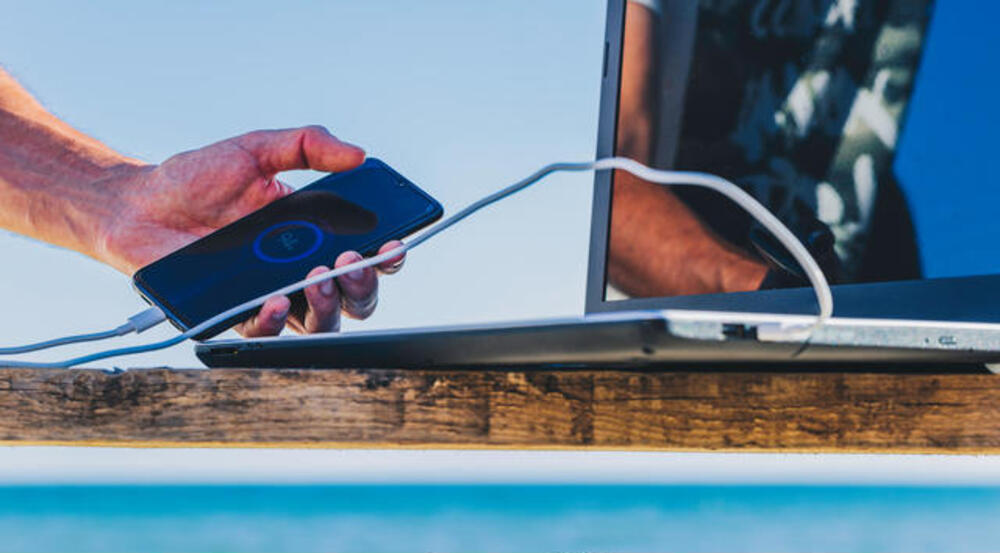
- Go to the settings on your Android device.
- Scroll down and tap “About phone” or “About device.”
- Look for the “Build number” or “Software information” option and tap on it multiple times until it says, “You are now a developer!”
- Go back to the main settings screen and find the “Developer options” option. You may be able to locate it under Systems depending on your phone model.
- Tap “Developer options” and look for “USB debugging.” Toggle it on.
- Connect your Android device to your computer via USB.
- Download and install third-party data recovery software on your computer.
- Open the software and follow the on-screen instructions to scan your device for deleted text messages.
- Once the scan is complete, select the deleted text messages you want to recover and click the “Recover” button.
How to Avoid Deleting Messages?
Prevention is always better than cure. Here are some tips to help you avoid having accidentally deleted text messages on your Android phone:
1. Archive Messages Instead of Deleting Them
As mentioned, archiving messages moves them out of your inbox and into an archived folder. This is a great way to keep your inbox clean without risking losing important messages.
2. Enable Messages Backup in Google Drive
Google Drive offers a built-in backup feature that allows you to back up deleted text messages stored in the drive and recover them if needed. Follow these steps to enable Messages backup in Google Drive:
- Open the Settings app and select Google.
- Make sure you are logged in with a Google account.
- Tap “Backup”.
- Tap “Back up now” to back up your messages to Google Drive.
Using a SIM Card Reader
If your text messages are stored on your SIM card, you can use a SIM card reader to retrieve them. Here’s how:
- Remove the SIM card from your Android device.
- Insert the SIM into a SIM card reader and connect it to your computer.
- Download and install SIM card reader software, such as SIM Card Reader.
- Launch the SIM card reader software and select the option to retrieve deleted text messages.
- Wait for the program to scan your SIM card for deleted text messages.
- Select the text messages you want to recover and save them to your computer
Note that this method only works if your text messages are stored on your SIM card. If they are stored on your phone’s internal memory or SD card, you must use one of the other methods mentioned earlier to restore deleted text messages.
Use a Third-Party SMS App
Third-party SMS apps often have features that allow you to easily sort and organize your messages and provide additional backup and recovery options.
Popular app options for retrieving deleted text messages include Textra, Pulse SMS, and Android Messages.
By following these tips, you can avoid losing important messages in the future.
FAQs
Conclusion
Losing important SMS messages can be frustrating, but several options are available to retrieve them on Android devices. From checking archived folders to using third-party data recovery software, you can quickly restore deleted messages on Android.
To avoid losing and retrieving deleted text messages in the future, consider archiving messages instead of deleting them, enabling messages backup in Google Drive, or using a third-party SMS app.
By taking these preventative measures, you can ensure your messages are always safe and easily recover deleted text messages.