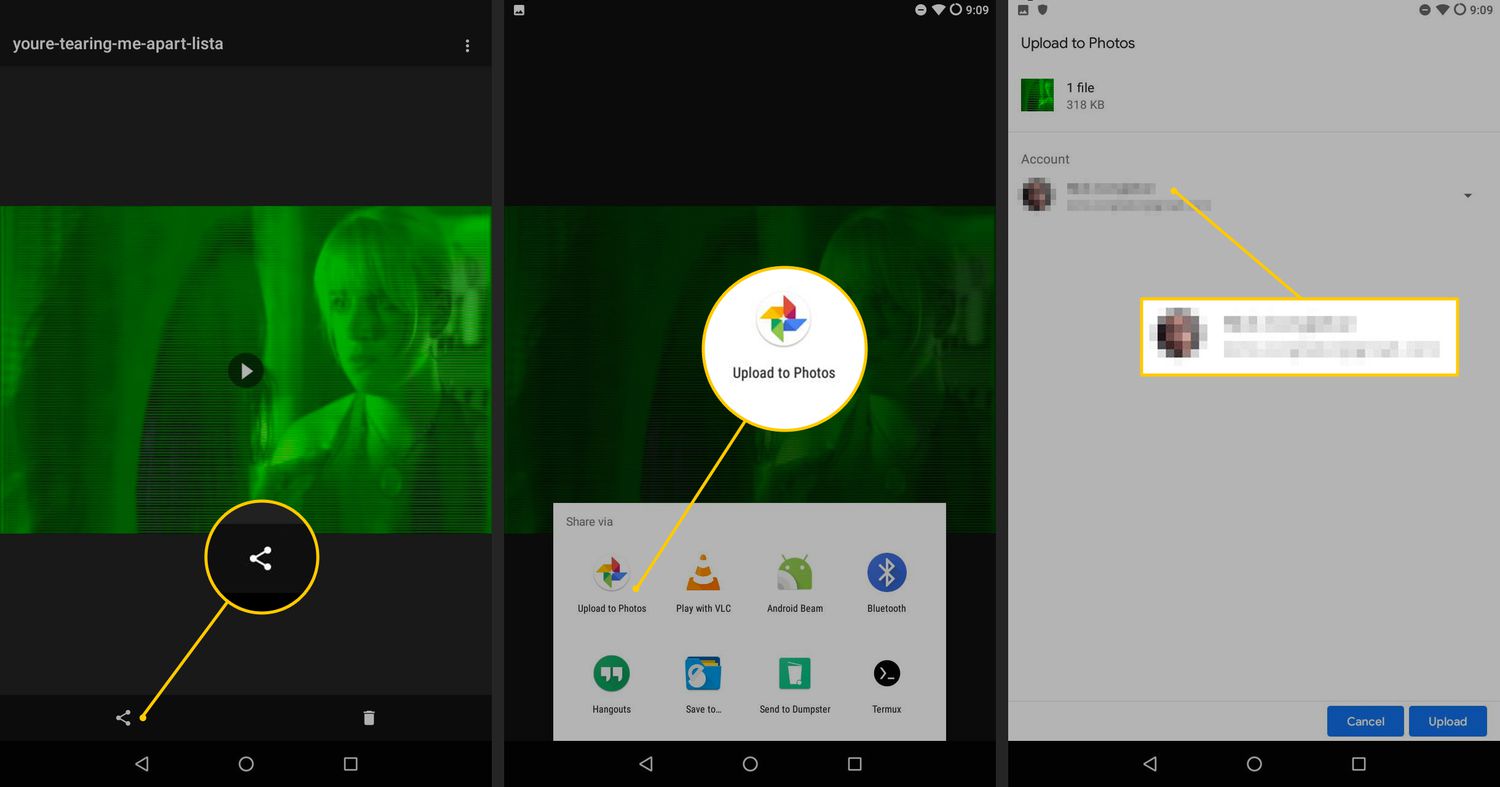
In today’s digital age, capturing and sharing videos has become a common occurrence. However, there are times when the orientation of a video is not aligned correctly, leading to a sideways or upside-down view. This can be frustrating, especially when you want to share the video with others.
If you’re an Android user, you’re in luck! Android devices offer a simple and convenient solution to rotate videos directly on your phone. Whether you’ve recorded a video using your device’s camera app or received a video from a friend, you can easily fix the orientation issue with just a few taps.
In this article, we will guide you through the step-by-step process of rotating videos on Android, so you can enjoy your videos in the right orientation and share them with ease.
Inside This Article
- Methods to Rotate Videos on Android
- Using Video Editing Apps to Rotate Videos
- Rotating Videos with Built-in Gallery Options
- Rotating Videos with Third-Party Apps
- Conclusion
- FAQs
Methods to Rotate Videos on Android
Rotating videos on your Android device can be a useful feature, especially when you’ve recorded a video in the wrong orientation. Fortunately, there are several methods you can use to rotate videos on Android and avoid any frustrating viewing experiences. In this section, we’ll explore these methods and guide you through the process.
Method 1: Using Video Editing Apps
If you’re looking for a versatile solution to rotate videos on Android, using a video editing app is a great option. There are numerous apps available on the Google Play Store that provide powerful editing tools, including the ability to rotate videos. Simply download a video editing app such as Adobe Premiere Rush, Kinemaster, or FilmoraGo, import your video, and use the rotate feature to adjust the orientation to your desired position. These apps often offer additional editing functionalities, enabling you to enhance your videos further.
Method 2: Utilizing Built-in Gallery Options
Another convenient way to rotate videos on Android is by utilizing the built-in gallery options. Most Android devices come with a default gallery app that allows you to manage and edit your media files. To rotate a video using the built-in gallery options, follow these steps:
- Open the gallery app on your Android device.
- Locate the video you want to rotate and select it.
- Tap the edit button or option, usually represented by a pencil or brush icon.
- Look for the rotate or orientation icon and tap it until the video is in the desired position.
- Save the changes, and your video will be rotated accordingly.
Method 3: Rotating Videos with Third-Party Apps
If you prefer a dedicated app specifically designed for rotating videos, there are several third-party apps available for Android. These apps offer a straightforward and user-friendly experience, allowing you to rotate videos quickly and easily. One popular option is the “Rotate Video FX” app, which provides a simple interface and the ability to rotate videos in various directions. Simply install the app from the Play Store, select the video you want to rotate, choose the desired angle or direction, and save the changes.
Remember to always make a copy of your original video before making any edits or rotations, as this ensures you have a backup in case anything goes wrong during the process. Additionally, keep in mind that the availability of certain features may vary depending on the app and Android device you’re using.
Now that you’re equipped with these methods, you can easily rotate videos on your Android device. Whether you choose to use a video editing app, the built-in gallery options, or third-party apps, you’ll be able to adjust the orientation of your videos and enjoy a seamless viewing experience.
Using Video Editing Apps to Rotate Videos
When it comes to rotating videos on your Android device, utilizing a video editing app is a powerful and convenient solution. These apps offer a wide range of features and functionalities that make video editing a breeze. Here are some popular video editing apps that you can use to rotate your videos:
- KineMaster: KineMaster is an excellent video editing app that offers a user-friendly interface and a plethora of editing tools. To rotate a video using KineMaster, simply import your video into the app, tap on the video track, and select the “Rotate” option. You can then rotate the video as per your desired angle and save the changes.
- PowerDirector: PowerDirector is another robust video editing app that allows you to rotate your videos with ease. After importing your video into the app, tap on the video track, and select the “Rotate” option. You can then adjust the rotation angle and save your edited video.
- FilmoraGo: FilmoraGo is a popular video editing app known for its user-friendly interface and powerful editing capabilities. To rotate a video using FilmoraGo, import your video, tap on the video track, and select the “Rotate” option. You can rotate the video clockwise or counterclockwise and save the changes.
- VivaVideo: VivaVideo is a feature-rich video editing app that allows you to rotate your videos effortlessly. Once you’ve imported your video into the app, tap on the video track, select the “Rotate” option, and adjust the rotation angle according to your preference. Save your edited video, and you’re good to go.
These video editing apps offer intuitive interfaces, making it easy for users to rotate videos and apply other creative effects. They provide a seamless editing experience while ensuring high-quality output.
Before using a video editing app, it’s essential to check if it is compatible with your Android device and supports the video formats you’re working with. Additionally, make sure to save a copy of your original video before making any edits to avoid accidental data loss.
Using video editing apps to rotate videos on your Android device not only saves time but also opens up countless possibilities for enhancing your video content. Whether you’re a professional videographer or an amateur enthusiast, these apps empower you to create visually stunning videos with ease.
Rotating Videos with Built-in Gallery Options
If you’re looking for a quick and convenient way to rotate videos on your Android device without the need for additional apps, you’re in luck. Many Android devices come with built-in gallery options that allow you to make simple edits to your videos, including rotating them. Here’s how you can do it:
1. Open your device’s gallery app and locate the video you want to rotate.
2. Tap on the video to open it and look for the editing options. In most gallery apps, you’ll find them either at the bottom of the screen or by tapping on the menu icon (three dots or lines) in the top right corner.
3. Once you’ve accessed the editing options, look for the rotate or rotate icon. It is usually represented by a circular arrow.
4. Tap on the rotate option once to rotate the video 90 degrees in the clockwise direction. If you want to rotate it further, tap on the rotate option again. Most gallery apps allow you to rotate the video up to 360 degrees.
5. After you’ve rotated the video to your desired orientation, tap on the save or apply button to save the changes. The app will process the rotation and save the rotated video in your gallery.
It’s important to note that while the built-in gallery options provide a simple method for rotating videos, they may not offer advanced editing features. If you’re looking to make more complex edits or adjustments to your videos, you may want to consider using a dedicated video editing app or third-party software.
Now that you know how to rotate videos using the built-in gallery options on your Android device, you can easily fix any videos that are recorded in the wrong orientation or need a different angle. Enjoy creating and sharing your videos with the world!
Rotating Videos with Third-Party Apps
If you’re looking for more advanced video editing options to rotate your videos on Android, third-party apps can be a great solution. These apps offer a wide range of features and flexibility compared to the built-in options provided by your device. Let’s take a look at some popular third-party apps that can help you rotate your videos on Android.
1. Kinemaster: Kinemaster is a powerful video editing app that allows you to rotate your videos with ease. It offers a user-friendly interface and a wide range of editing tools. To rotate a video using Kinemaster, simply import the video into the app, tap on the video clip, and select the “Rotate” option. You can then choose the desired orientation and save the changes.
2. Adobe Premiere Rush: Adobe Premiere Rush is another excellent option for rotating videos on Android. This professional-grade video editing app offers a variety of editing features, including the ability to rotate videos. To rotate a video using Adobe Premiere Rush, import the video clip into the app, tap on the clip on the timeline, and choose the “Rotate” option. You can then adjust the angle and save the changes.
3. PowerDirector: PowerDirector is a popular video editing app that allows you to rotate videos effortlessly. It offers a simple and intuitive interface, making it easy for beginners to rotate their videos. To rotate a video using PowerDirector, import the video into the app, tap on the video clip, and select the “Rotate” option. You can then rotate the video to the desired angle and save the changes.
4. FilmoraGo: FilmoraGo is a user-friendly video editing app that offers a range of editing features, including the ability to rotate videos. To rotate a video using FilmoraGo, import the video clip into the app, tap on the video, and select the “Rotate” option. You can then choose the desired orientation and save the changes.
These are just a few examples of the many third-party apps available for rotating videos on Android. Explore different apps to find the one that best suits your needs and preferences. Remember to check the app’s reviews and ratings before downloading to ensure its reliability and performance.
With the help of these third-party apps, you can easily rotate your videos on Android and enhance your video editing capabilities. Whether you’re a professional videographer or a casual user, these apps will provide you with the tools you need to create captivating videos.
Conclusion
Rotating videos on your Android device doesn’t have to be a complicated task. With the help of the right app, you can easily rotate your videos to the desired orientation and enjoy them without any hassle. Whether you want to correct the orientation of a video or simply add a creative touch to your footage, the options mentioned in this article provide user-friendly solutions.
Remember to choose an app that suits your needs and preferences. Some apps offer additional features such as video trimming, merging, and editing, which can further enhance your video editing experience. Don’t be afraid to explore different options and experiment with various editing tools to bring out the best in your videos.
So, go ahead and give it a try! Rotate your videos effortlessly and unlock the full potential of your Android device to create and share engaging videos with your friends, family, or social media followers.
FAQs
Q: Can I rotate a video on my Android device?
A: Yes, you can easily rotate a video on your Android device. There are several apps available on the Google Play Store that allow you to rotate and edit videos directly from your phone.
Q: Which app can I use to rotate a video on Android?
A: There are many apps available, but one popular option is the “Rotate Video FX” app. It is a user-friendly app that offers a simple and intuitive interface for rotating videos on your Android device.
Q: How do I rotate a video using the “Rotate Video FX” app?
A: Here are the steps to rotate a video using the “Rotate Video FX” app:
- Download and install the “Rotate Video FX” app from the Google Play Store.
- Open the app and select the video you want to rotate.
- Choose the desired rotation angle (clockwise or counterclockwise).
- Tap the “Rotate” button to apply the rotation.
- Preview the rotated video and save it to your device or share it with others.
Q: Are there any other apps available to rotate videos on Android?
A: Yes, apart from the “Rotate Video FX” app, you can also check out other video editing apps like “PowerDirector” and “Adobe Premiere Rush” which offer more advanced video editing features, including the ability to rotate videos.
Q: Can I rotate videos without using third-party apps on Android?
A: Some Android devices come with built-in video editing tools that allow you to rotate videos without the need for third-party apps. Check your device’s native video editing capabilities to see if you have the option to rotate videos. However, third-party apps often provide more flexibility and advanced features for video editing.
