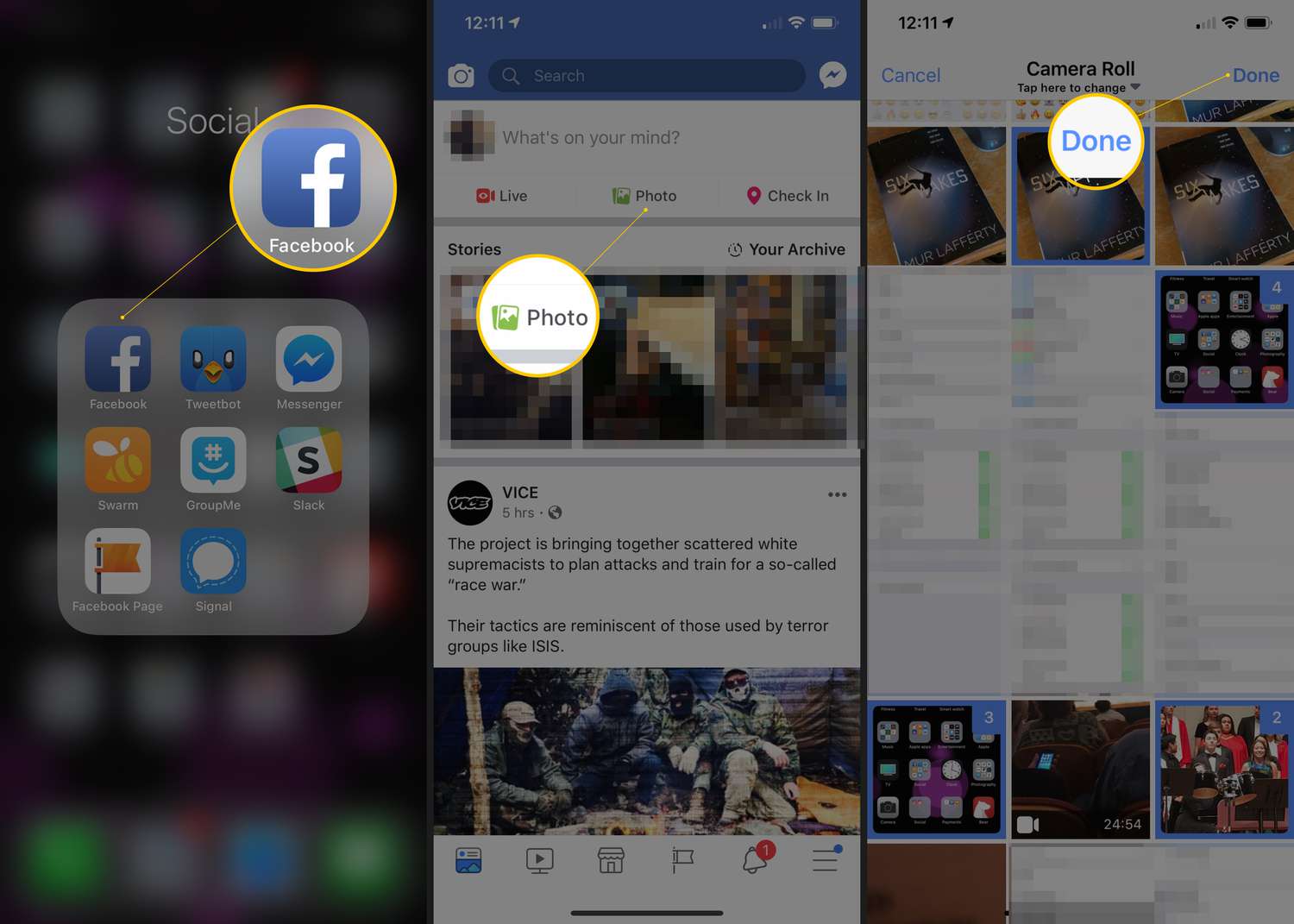
Are you wondering how to upload pictures to Facebook from your Android phone? Look no further! With the growing popularity of social media, sharing photos has become an integral part of our lives. Whether it’s a breathtaking scenery, a precious moment with loved ones, or a delicious meal, we want to capture and share these experiences with our friends and family on Facebook.
In this article, we will guide you through the step-by-step process of uploading pictures to Facebook directly from your Android phone. From selecting the perfect photo to adding captions and tagging friends, we’ll cover everything you need to know to effortlessly share your moments with the world.
So, grab your Android phone and let’s dive into the world of photo sharing on Facebook!
Inside This Article
- Overview of Facebook App on Android
- Step-by-Step Guide to Uploading Pictures to Facebook from Android Phone
- Troubleshooting Common Issues with Uploading Pictures on Facebook from Android Phone
- Conclusion
- FAQs
Overview of Facebook App on Android
Facebook is one of the most popular social media platforms, connecting billions of people worldwide. With the Facebook app on Android, you can stay connected with friends and family, discover new content, and share your life moments with just a few taps on your Android phone.
The Facebook app for Android offers a user-friendly interface, making it easy to navigate and access various features. You can explore the News Feed to see updates from your friends, pages, and groups. The app also allows you to like, comment, and share posts with a simple tap of your finger.
One of the key features of the Facebook app on Android is the ability to upload pictures directly from your phone. Whether you want to share a beautiful scenery, a delightful meal, or a precious memory, uploading pictures to Facebook from your Android phone is a breeze.
The Facebook app provides a seamless integration with the camera and gallery on your Android phone. This means you can capture a photo or choose one from your gallery and instantly share it on your timeline, with friends, or in a specific group.
Not only can you upload single pictures, but you can also create photo albums to organize and share multiple photos at once. This is perfect for events, vacations, or any collection of pictures you want to share with others.
The Facebook app on Android also allows you to customize the privacy settings for each photo or album you upload. You can choose to share it with the public, your friends, specific friends, or even just yourself. This gives you full control over who can see and interact with your uploaded pictures.
Additionally, the Facebook app provides features to enhance your uploaded pictures. You can add captions, tag friends, and apply filters to make your photos more vibrant and appealing. These editing options allow you to express yourself creatively and make your pictures stand out on Facebook.
With the convenience and functionality of the Facebook app on Android, uploading pictures has never been easier. It helps you connect with your loved ones and share your life experiences through visual storytelling. So, grab your Android phone, capture those precious moments, and instantly share them on Facebook for the world to see.
Step-by-Step Guide to Uploading Pictures to Facebook from Android Phone
Uploading pictures to Facebook from your Android phone is a simple process that allows you to share your favorite moments with friends and family. With the Facebook app installed on your Android device, you can easily upload pictures and create memorable albums. Follow these step-by-step instructions to navigate through the uploading process:
- Open the Facebook app: Locate the Facebook icon on your Android device and tap on it to open the app.
- Log in to your account: If you haven’t already logged in, enter your Facebook credentials, including your email address or phone number and password. Tap “Log In” to proceed.
- Navigate to the photo upload screen: Once you’re logged in, tap the “What’s on your mind?” section at the top of your Facebook feed. This will open a new post window.
- Select the “Photo/Video” option: In the post window, tap the “Photo/Video” button located at the bottom of the screen. This will bring up the photo selection screen.
- Browse your phone’s gallery: On the photo selection screen, browse through your Android phone’s gallery to find the picture you want to upload to Facebook. You can swipe left or right to navigate through your photos.
- Select the desired photo: Once you’ve found the picture you want to upload, tap on it to select it. You can also select multiple pictures if you wish to upload them as part of an album.
- Adjust photo settings: After selecting the photo(s), you’ll have the option to make any necessary adjustments. You can crop, rotate, or add filters to enhance the image before uploading it.
- Add a caption: If you wish to add a caption to your photo, you can do so in the caption box provided. This allows you to provide context or share your thoughts about the picture.
- Select the audience: Next, choose who you want to share the photo with by selecting the audience from the audience selector dropdown menu. You can choose to share with your friends, a specific group, or make the photo public.
- Upload the photo: Once you’re satisfied with the photo and the settings, tap on the “Post” or “Share” button to upload the photo to Facebook. The photo will be added to your timeline and shared with the selected audience.
That’s it! You have successfully uploaded a picture to Facebook from your Android phone. Now you can sit back and enjoy the likes, comments, and reactions from your friends and family.
Troubleshooting Common Issues with Uploading Pictures on Facebook from Android Phone
Uploading pictures to Facebook from your Android phone should be a breeze, but sometimes you may encounter certain issues that hinder the process. Don’t worry, we’ve got you covered! In this section, we will discuss some common problems that arise when uploading pictures on Facebook from an Android phone and provide you with troubleshooting tips to overcome them.
1. Slow or Failed Upload: One of the most common issues users face is a slow or failed upload when attempting to share pictures on Facebook. To troubleshoot this problem, start by checking your internet connection. Make sure you have a stable and strong Wi-Fi or data connection. Additionally, ensure that you have sufficient storage space on your phone for the pictures you want to upload. If the issue persists, try logging out and back in to the Facebook app, or restarting your phone.
2. Poor Image Quality: Another issue that users may encounter is poor image quality after uploading pictures to Facebook. This can be frustrating, especially if you took a great photo but it doesn’t look as good once uploaded. To improve image quality, make sure you are uploading the pictures in their original resolution and file format. Avoid compressing or resizing them before uploading. Facebook applies its own compression algorithm, so starting with the highest quality image will result in better overall quality on the platform.
3. Incorrect Orientation: Sometimes, your pictures may appear rotated or upside down on Facebook, even though they are correctly oriented on your phone. This issue is typically caused by incorrect image metadata. To fix it, you can use a photo editing app or the built-in editing features on Facebook to adjust the image orientation before posting. Alternatively, you can save the image on your device, rotate it using your phone’s gallery app, and then re-upload it to Facebook.
4. Privacy Settings: If you are having trouble uploading pictures to a specific album or with specific privacy settings, it is important to review your Facebook privacy settings. Ensure that you have given the necessary permissions and that the album you are trying to upload to is set to the appropriate privacy level. Additionally, check if you have enabled any third-party apps that may be interfering with the upload process.
5. App Updates: It is crucial to keep your Facebook app updated to the latest version, as outdated versions may have compatibility issues with your Android phone’s operating system. Head over to the Google Play Store and check for any available updates for the Facebook app. Installing the latest version can often resolve any uploading problems you may be experiencing.
6. Clear App Cache: If you’re still facing issues, clearing the cache of the Facebook app can be a helpful troubleshooting step. Open the Settings app on your Android phone, navigate to the Apps section, find Facebook, and tap on it. From there, you can clear the app cache. This will remove temporary files and data that may be causing conflicts or hindering the uploading process.
7. Contact Facebook Support: If you have tried all the troubleshooting steps above and still can’t resolve the uploading issues, it is recommended to contact Facebook support for further assistance. They will have more resources available to help you troubleshoot and resolve any underlying technical problems.
By following these troubleshooting tips, you should be able to overcome common issues with uploading pictures to Facebook from your Android phone. Remember to check your internet connection, ensure proper image quality and orientation, review privacy settings, update the app, clear cache if needed, and seek help from Facebook support if necessary. Now, you can enjoy sharing your favorite moments on Facebook hassle-free!
Conclusion
In conclusion, uploading pictures to Facebook from an Android phone is a seamless process that allows users to effortlessly share their memorable moments with friends and family. With the user-friendly Facebook mobile app and the intuitive photo upload feature, it has never been easier to showcase your photos and engage with your social network. By simply selecting the photo, editing its details, and choosing the appropriate privacy settings, users can share their pictures in just a few taps. Additionally, features like tagging friends, adding captions, and creating photo albums further enhance the sharing experience. So, whether you’re capturing picturesque landscapes, candid moments, or fun-filled events on your Android phone, Facebook provides a convenient platform to effortlessly upload and share your memories with the world.
FAQs
1. How do I upload pictures to Facebook from my Android phone?
To upload pictures to Facebook from your Android phone, open the Facebook app, tap on the “+” icon at the top of your News Feed or profile page, select “Photo/Video” from the menu options, choose the photos you want to upload, add a caption if desired, and tap on the “Post” button to upload and share your pictures.
2. Can I upload multiple pictures to Facebook at once from my Android phone?
Yes, you can upload multiple pictures to Facebook at once from your Android phone. In the Facebook app, select “Photo/Video” from the menu options, then tap on the album icon or the multiple photo icon (usually represented by a grid of squares) to select multiple photos from your phone’s gallery. You can then add a caption and upload all the selected photos together.
3. Is it possible to edit and add filters to the pictures before uploading them to Facebook?
Yes, Facebook provides basic editing options and filters that you can apply to the pictures before uploading them. After selecting the photos you want to upload, you can tap on the “Edit” option to crop, rotate, or enhance your pictures. Additionally, you can choose from a variety of filters to give your photos a different look and feel.
4. Can I control the privacy settings of the pictures I upload from my Android phone?
Yes, you have the option to control the privacy settings of the pictures you upload to Facebook from your Android phone. When you are about to make a post, you can tap on the audience selector button (usually represented by an icon with two people) to choose who can see your post. You can select from options such as “Public,” “Friends,” “Friends except,” or create a custom audience.
5. Are there any size and format limitations for the pictures I upload to Facebook from my Android phone?
Yes, Facebook has certain size and format limitations for pictures uploaded from Android phones. The maximum file size for photos is 25 MB. While Facebook supports various image formats, it is recommended to upload photos in the JPEG format for the best compatibility and quality.
