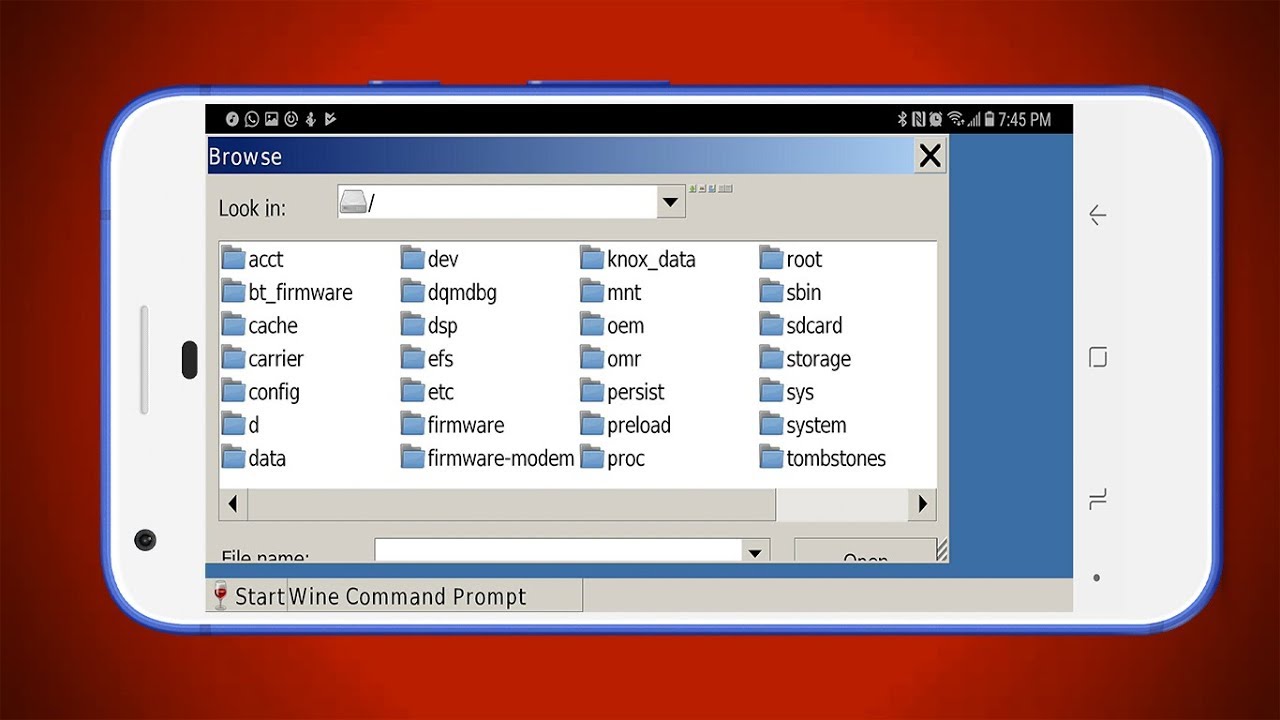
Are you looking for a way to run exe files on your Android device? While Android is primarily designed to run APK files, which are specifically designed for the platform, there might be instances where you need to run exe files. Maybe you want to run a Windows application on your Android device or access certain files that are only available in the exe format. Fortunately, there are methods available that allow you to run exe files on your Android device. In this article, we will explore different approaches and techniques to help you run exe files on your Android device. So, if you’re curious to find out how to accomplish this, keep reading!
Inside This Article
- Point 1: Understanding the Limitations of Android
- Point 2: Using Third-Party Emulator Apps
- Point 3: Converting EXE Files to APK
- Point 4: Running EXE Files through Remote Desktop Applications
- Conclusion
- FAQs
Point 1: Understanding the Limitations of Android
Android is a powerful operating system that offers countless possibilities for customization and flexibility. From downloading apps to browsing the internet, Android phones have become an integral part of our daily lives. However, it’s important to understand that Android has its limitations when it comes to running .exe files.
First and foremost, Android is primarily designed to run on ARM-based processors, while .exe files are executable files designed for Windows-based systems that use x86 or x64 processors. This fundamental difference in architecture poses a significant challenge when it comes to running .exe files directly on an Android device.
Furthermore, Android operating systems prioritize security and stability, which means they have stringent restrictions in place to prevent unauthorized software from running. These security measures are crucial in protecting users from malware and other potential threats.
Additionally, Android does not have built-in support for running Windows applications. Unlike desktop computers, Android devices do not have the necessary Windows libraries and frameworks to execute .exe files natively.
It’s worth noting that while Android doesn’t support .exe files, it offers a vast range of alternative apps and solutions to cater to various user needs. Android users can enjoy a multitude of apps from the Google Play Store that deliver similar functionality to .exe files through their native Android versions.
Overall, it’s essential to recognize the inherent limitations of Android when it comes to running .exe files. While Android provides a diverse and expansive ecosystem, it is designed to operate with Android-specific apps and compatible file formats.
Point 2: Using Third-Party Emulator Apps
If you want to run EXE files on your Android device, one viable solution is to use third-party emulator apps. These apps simulate the functionality of another operating system, allowing you to run Windows programs on your Android device.
One popular emulator app for Android is Wine. Wine stands for “Wine Is Not an Emulator,” and it is designed to run Windows applications on various operating systems, including Android. With Wine, you can install and run EXE files on your Android device, even if they were originally intended for Windows.
Using Wine is relatively straightforward. First, you need to download the Wine app from a trusted source, such as the official website or a reputable app store. Once installed, open the app and follow the instructions to set it up.
After setting up Wine, you can browse your Android device’s storage to locate the EXE file you want to run. Simply tap on the file, and Wine will attempt to execute it. Keep in mind that not all EXE files may work perfectly with Wine, as it depends on the compatibility of the application.
Another popular option is the Crossover app, which is based on the same technology as Wine. Crossover offers a more user-friendly interface and a wider range of compatibility with Windows applications. In addition to EXE files, Crossover also supports running other Windows software on your Android device.
Just like with Wine, you will need to download and install the Crossover app on your Android device. Once installed, you can launch the app and easily navigate its interface to locate and run your desired EXE files.
It’s worth noting that while emulator apps like Wine and Crossover provide a way to run EXE files on your Android device, they may not offer the same level of performance and functionality as running the files on a native Windows system. Some applications may run slower or encounter compatibility issues, so it’s essential to manage your expectations accordingly.
Additionally, keep in mind that emulator apps may require some technical know-how and configuration. It’s recommended to follow the app’s instructions, consult user forums, or reach out to the app’s support team if you encounter any issues or need assistance.
Overall, using third-party emulator apps like Wine and Crossover can be a viable option for running EXE files on your Android device. However, it’s essential to understand the limitations and potential challenges that come with this approach. Experiment with different emulator apps, explore compatibility, and be prepared to troubleshoot if necessary. Successfully running EXE files on Android opens up new possibilities, allowing you to enjoy a broader range of software and applications on your device.
Point 3: Converting EXE Files to APK
Converting EXE files to APK is a common solution for running Windows applications on Android devices. While Android and Windows are two distinct operating systems with different file formats, it is possible to convert EXE files into a format compatible with Android, such as an APK file.
There are several methods and tools available to convert EXE files to APK, but it’s important to note that not all conversions may be successful, and some applications may not function properly after conversion. Here are some steps to convert EXE files to APK:
- Find a reliable EXE to APK converter: Look for reputable software or online tools specifically designed for converting EXE files to APK.
- Download and install the converter: Follow the instructions provided by the converter’s website or documentation to download and install the software or tool.
- Select the EXE file: Open the converter and select the EXE file you wish to convert. Make sure to choose the correct file to ensure a successful conversion process.
- Configure the conversion settings: Depending on the converter, you may have options to customize the conversion settings, such as selecting the target Android version and adjusting any compatibility settings.
- Start the conversion process: Once you have configured the settings, initiate the conversion process. This may take some time, depending on the size of the EXE file and the performance of your computer.
- Generate the APK file: After the conversion is complete, the converter will generate the APK file, which can be installed on your Android device.
- Transfer the APK file to your Android device: You can transfer the APK file to your Android device through various methods, such as USB connection, email, or cloud storage services.
- Install the converted APK file: On your Android device, go to the file location where you transferred the APK file. Tap on the file to start the installation process. Follow the prompts to complete the installation.
- Open the converted application: Once the installation is complete, you can find and open the converted application on your Android device.
It is important to note that not all EXE files can be successfully converted to APK, and even if the conversion is successful, there is no guarantee that the application will work as intended on the Android device. Compatibility issues, performance limitations, and missing dependencies can impact the functionality of the converted application.
Therefore, it is recommended to thoroughly research and test the converted application before relying on it for critical tasks. Additionally, always ensure that you are downloading and using trusted converter software to avoid any potential security risks.
Point 4: Running EXE Files through Remote Desktop Applications
If you’re looking to run EXE files on your Android device, another option is to use remote desktop applications. These applications allow you to remotely connect to a computer or virtual machine running Windows, giving you full access to its desktop environment and the ability to run EXE files.
One popular remote desktop application for Android is Microsoft’s Remote Desktop app. This app enables you to connect to a Windows PC or server from your Android device and interact with it as if you were physically present. Once connected, you can navigate to the location of the desired EXE file and execute it, just as you would on a regular computer.
To get started, you’ll need to set up the remote desktop connection. Ensure that the computer you wish to connect to has remote desktop enabled and that you have the necessary credentials to access it. Once you have the required information, open the Remote Desktop app on your Android device and add a new remote PC.
Enter the PC’s IP address or hostname and provide any other relevant connection details. You can also customize the display and input settings according to your preferences. Once the remote PC is added, tap on it to establish the connection.
Once connected, you’ll see the Windows desktop environment on your Android device’s screen. Here, you can navigate through the file system, find the EXE file you want to run, and double-click on it to execute. Keep in mind that the performance of the remote desktop connection may vary depending on factors such as network speed and the specifications of the remote PC.
Remote desktop applications provide a convenient way to run EXE files on Android devices by leveraging the processing power of a Windows computer or server. They allow you to access and control a remote machine remotely, enabling you to run EXE files as if you were using Windows on your Android device.
While using remote desktop applications is a viable option, it’s worth noting that it does come with a few limitations. First, you need a stable and reasonably fast internet connection to ensure a smooth remote desktop experience. Additionally, running resource-intensive programs or games through remote desktop may not provide the same performance as running them natively on a Windows device.
Conclusion
Running .exe files on Android devices can be a challenging task due to the compatibility issues between the Windows operating system and Android. However, with the help of emulators and virtual machine software, it is possible to emulate a Windows environment on your Android device and run .exe files.
One popular emulator that allows you to run Windows applications on Android is Wine. With Wine, you can install and run some .exe files on your Android device, although it may not work perfectly for all applications. Another option is to use a virtual machine app like VirtualBox, which allows you to create a virtualized instance of Windows on your Android device and run .exe files within that environment.
It’s important to note that running .exe files on Android devices may have limitations in terms of performance and compatibility. Some programs may not function properly or may require additional steps to set up. Additionally, it’s crucial to only run .exe files from trusted sources to avoid any potential security risks.
In conclusion, while it is technically possible to run .exe files on Android devices, it requires the use of specialized software and may not offer a seamless experience. It’s recommended to explore alternative solutions such as finding Android-native alternatives for specific applications, or using cloud-based services for specific Windows applications.
FAQs
1. Can I run .exe files on Android devices?
2. Are there any specific applications or methods to run .exe files on Android?
3. Is it legal to run .exe files on Android?
4. Will running .exe files on Android affect my device’s performance or security?
5. Can I convert .exe files to compatible formats for Android?
