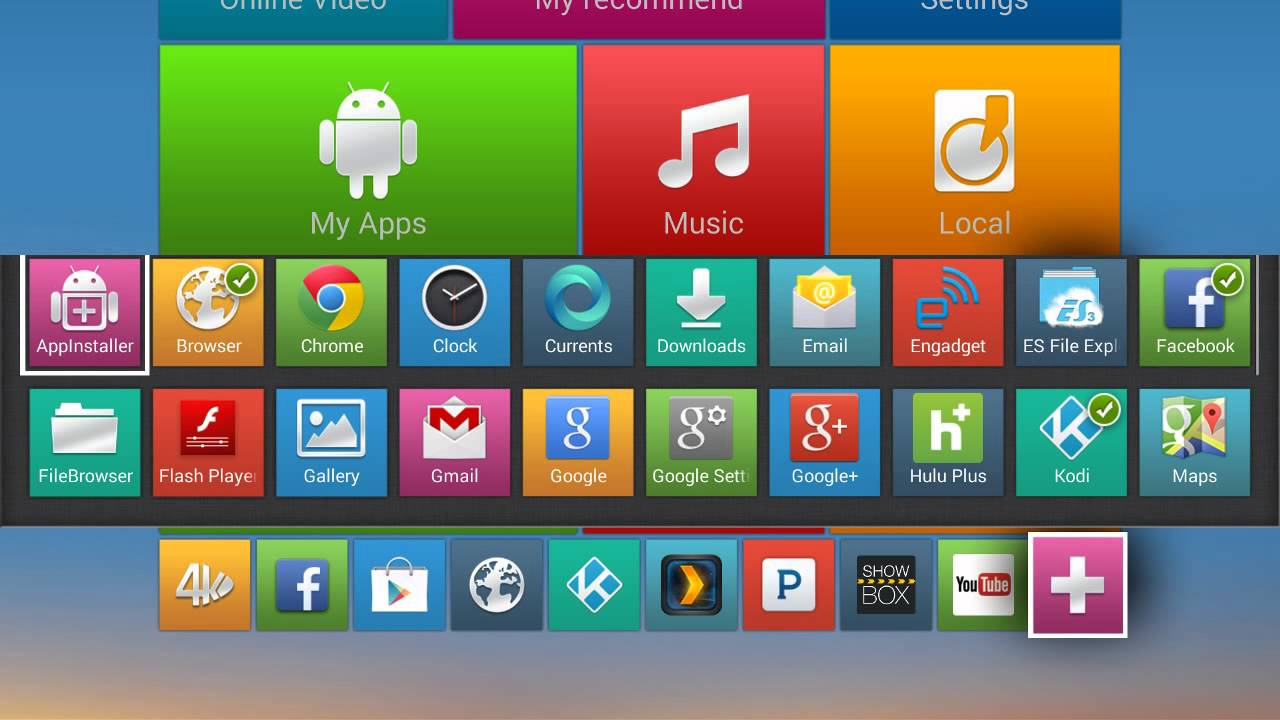
Welcome to the world of Kodi! If you’re an Android Box user looking to enhance your entertainment experience, you’ve come to the right place. In this article, we’ll walk you through the step-by-step process of installing Kodi 17.3 on your Android Box. Kodi, a popular media player software, offers a wide range of features and customization options, making it a go-to choice for streaming movies, TV shows, music, and much more.
By installing Kodi on your Android Box, you gain access to an extensive library of content and the ability to transform your device into a powerful media center. So, grab your Android Box, follow our instructions, and get ready to enjoy a world of entertainment at your fingertips. Let’s dive in and discover how to install Kodi 17.3 on your Android Box.
Inside This Article
- Step 1: Enable Unknown Sources
- Step 2: Download Kodi APK
- Step 3: Install Kodi APK
- Step 4: Launch Kodi and Enjoy
- Conclusion
- FAQs
Step 1: Enable Unknown Sources
If you want to install Kodi 17.3 on your Android box, the first step is to enable the “Unknown Sources” option. This allows you to install apps from sources other than the Google Play Store.
Here’s how you can enable Unknown Sources:
- Go to the Settings menu on your Android box.
- Scroll down and select the “Security” or “Security & Restrictions” option.
- Look for the “Unknown Sources” option and toggle the switch to enable it.
- A warning message may appear, stating that enabling this option may expose your device to security risks. Read the message carefully and only proceed if you trust the source of the apps you intend to install.
- Click “OK” or “Allow” to confirm your selection.
Enabling Unknown Sources is necessary because Kodi 17.3 is not available on the Google Play Store. You will need to download the APK file from a trusted source and install it manually on your Android box.
Once you have enabled Unknown Sources, you are ready to proceed with the installation of Kodi 17.3 on your Android box. Follow the next steps to complete the installation process.
Step 2: Download Kodi APK
Once you have ticked the necessary checkboxes and completed the prerequisites, it’s time to move on to the next step, which is downloading the Kodi APK file. The APK file is the installation package for Android applications, similar to an .exe file in Windows. Kodi APK can be downloaded from the official Kodi website or from other trusted sources. Here’s how you can do it:
1. Open a web browser on your Android box and navigate to the official Kodi website.
2. Locate the “Download” section on the site, usually found in the top menu or on the homepage.
3. Look for the option to download the Android version of Kodi. It may be labeled as “Kodi for Android” or “Kodi APK”.
4. Click on the download link, and the APK file will start downloading to your Android box.
5. Depending on your browser and settings, you may need to give permissions to save the file. Allow any prompts or notifications that ask for permission to download.
6. Once the download is complete, you can access the APK file from the file manager or the Downloads folder on your Android box.
7. If you have downloaded the APK file from a source other than the official Kodi website, make sure it is from a reputable and trusted source.
8. It’s important to note that downloading APK files from unofficial sources can pose security risks. Therefore, it is always recommended to download Kodi APK files from the official Kodi website to ensure the authenticity and safety of the application.
Now that you have successfully downloaded the Kodi APK file, you are ready to proceed to the next step: installing Kodi on your Android box. Depending on your preferences and the capabilities of your device, there are different methods you can use to install Kodi 17.3. In the next section, we will explore these options in detail.
Step 3: Install Kodi APK
Once you have successfully downloaded the Kodi 17.3 APK file on your Android Box, it’s time to proceed with the installation process. Installing the APK file will allow you to enjoy all the features and functionalities of Kodi directly on your device.
Here are the steps to install Kodi 17.3 APK on your Android Box:
- Open the file manager app on your Android Box. You can use the default file manager or download a third-party file manager like ES File Explorer.
- Navigate to the location where you downloaded the Kodi 17.3 APK file. It is usually located in the “Download” folder.
- Click on the APK file to initiate the installation process.
- If this is the first time you’re installing an APK file, you may need to enable “Unknown Sources” in the device settings. To do this, go to “Settings” > “Security” or “Privacy” > “Unknown Sources” and toggle the switch to enable it.
- Read the permissions required by Kodi and click on the “Install” button to proceed with the installation.
- Wait for the installation process to complete. It may take a few minutes.
- Once the installation is finished, you will see a confirmation message. You can click on “Open” to launch Kodi directly, or you can navigate to your app drawer and open it from there.
Congratulations! You have successfully installed Kodi 17.3 on your Android Box using the APK file. Now, you can enjoy all the multimedia content and streaming capabilities that Kodi has to offer.
Note: It is always recommended to download the APK file from a trusted source to ensure the safety and security of your device.
Step 4: Launch Kodi and Enjoy
Now that you have successfully installed Kodi 17.3 on your Android Box, it’s time to launch the app and start enjoying its plethora of features and entertainment options.
Once you have located the Kodi app on your Android Box, simply click on the icon to open it. You will be greeted with the Kodi home screen, which serves as the central hub for accessing various media content.
From the home screen, you can navigate through the different sections of Kodi, such as Movies, TV Shows, Music, and Add-ons. Each section offers a wide range of content that you can explore and enjoy.
To access a specific section, simply click on it and browse through the available options. For example, if you want to watch a movie, click on the “Movies” section and then select a movie from the list.
Kodi also allows you to customize your experience by installing add-ons. These add-ons enhance the functionality of Kodi and provide access to additional content, such as streaming services, sports channels, and more.
To install add-ons, go to the “Add-ons” section on the Kodi home screen and click on “Downloads.” From there, you can browse through the available add-ons and install the ones you want.
Once you have found a movie, TV show, or other media content that you want to watch, simply click on it, and Kodi will start streaming it for you. You can also use Kodi to organize your media library, create playlists, and search for specific content.
With Kodi 17.3 on your Android Box, you have a powerful media center at your fingertips. From watching movies and TV shows to listening to music and exploring add-ons, Kodi offers a world of entertainment possibilities.
So, go ahead and launch Kodi on your Android Box, start exploring its features, and enjoy a seamless and immersive media experience. Happy streaming!
Conclusion
Installing Kodi 17.3 on your Android Box opens up a world of possibilities for entertainment and media streaming. With its user-friendly interface and vast library of add-ons, Kodi offers a customizable and immersive experience. By following the steps outlined in this guide, you can easily install Kodi on your Android Box and start enjoying your favorite movies, TV shows, and music.
Remember to always download Kodi from the official website or trusted sources to ensure you have a secure and genuine version. Keep in mind that installing third-party add-ons may pose risks, so exercise caution and only download from reputable repositories.
Whether you’re a movie buff, music lover, or enjoy streaming live TV, Kodi on your Android Box is the perfect companion. Explore the full potential of this powerful media center by installing Kodi 17.3 and unleash a world of entertainment!
FAQs
1. What is Kodi 17.3?
Kodi 17.3 is an open-source media player software that allows you to stream and enjoy various types of media content, including movies, TV shows, music, and more. It is popular among Android box users as it provides a versatile and customizable media playback experience.
2. Why should I install Kodi 17.3 on my Android box?
Installing Kodi 17.3 on your Android box gives you access to a wide range of entertainment options. It allows you to stream content from various online sources, access your media library, and customize your viewing experience with add-ons and plugins. Additionally, Kodi 17.3 has undergone bug fixes and performance improvements, making it a reliable choice for media playback on your Android box.
3. How can I install Kodi 17.3 on my Android box?
To install Kodi 17.3 on your Android box, follow these steps:
- Step 1: Open the Google Play Store on your Android box.
- Step 2: Search for “Kodi” in the search bar.
- Step 3: Click on the Kodi app from the search results.
- Step 4: Click on the “Install” button to start the installation process.
- Step 5: Wait for the installation to complete.
- Step 6: Once installed, you can launch Kodi 17.3 from your app drawer.
4. Can I use Kodi 17.3 on any Android box?
Kodi 17.3 is compatible with most Android boxes. However, it is recommended to check the minimum system requirements for Kodi 17.3 to ensure that your Android box meets the necessary specifications. This will help ensure smooth performance and optimal playback experience.
5. Are there any risks in installing Kodi 17.3 on my Android box?
Installing Kodi 17.3 from reliable sources, such as the Google Play Store, is generally safe. However, installing unofficial add-ons or plugins from unknown sources can pose security risks. It is important to exercise caution and use trusted sources when installing additional content on Kodi 17.3 to protect your Android box and personal information.
