If you’re an Android user, you’ve come across an APK at least once, but what is APK? Why is it important for Android users to know about this type of file? Owners of Android devices have plenty of options when it comes to customizing appearance and enjoying the most out of your device. There are third-party launchers you can use for live wallpapers, tweak a lot of settings to customize the look of your menu, or even add additional settings on your phone. Android phones have a lot of these options and most of them are through APK files.
If you are keen on having more control over your device but don’t want to wait endlessly for official updates for your phone, then you need to know how to install these files. Start enjoying the benefits of a wider variety of apps that the Play Store can’t offer. Here we give you details on what is APK, how to download and install APK files and everything else that you need to know about this.
What is an APK File?
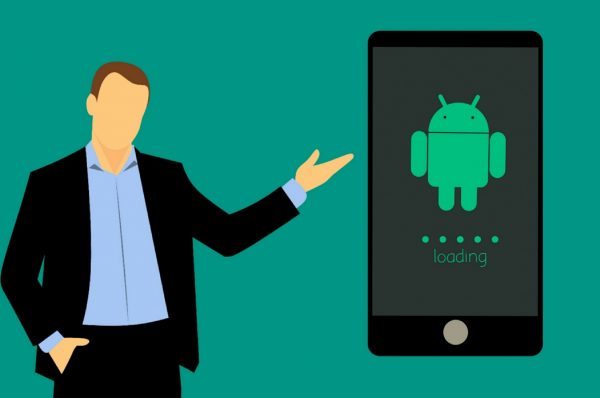
The term APK stands for Android Package Kit. An APK file, on the other hand, can be considered as an archive file for any app which comes with the .apk file extension. It is a package file format used by the Android operating system for the distribution and installation of mobile applications.
Just like the Windows operating system uses .exe file for installing software, the same thing goes for Android. So basically, when you download this kind of file, you are just getting an app. The reason why some people don’t know about APK is because most people get their app from the Google Play Store which doesn’t show the word APK when you download an app.
What are APK Files Used For?

Android users who think that the default settings and applications are restricting and would want to get more freedom with their device should opt for installing APK files. Although apps in Google Play are APK files, installing it is quite simple and the process is fully automated, unlike sideloading a third-party file.
If you want to get apps or games that are still in the beta stage or are still unavailable in your location or for your device, you can download the file from a legit website. Aside from this reason, these are the other main uses of APK files:
- Using APK files enables you to download and use apps that are leaked ahead of their official release. This isn’t what casual users will do, but Android enthusiasts and hardcore gamers do this all the time.
- APK files allow you to override carriers and download the newest Google updates. No need to wait for a long time to get Over-The-Air updates.
- Sometimes you may not be able to install apps on your Android device because of some region restrictions imposed by Google. In these times, installing third-party files will be a solution to your problem.
- Some developers may not offer their app on the Google Play Store. In this kind of situation, you will need to use an APK file.
Are APK Files Safe?

Some files are safe, while some are not. This is because the Google Play Store isn’t as tightly regulated as Apple’s App Store, but any malicious apps are usually identified and removed immediately.
When you download an APK file from a third-party site, there is no protection making your device vulnerable to threats. Malicious developers can trick unsuspecting Android users into installing ransomware or other malicious software by dressing it up to look like a legitimate application.
Those who download Youtube videos are a particular target. This is because downloading videos from Youtube without permission violates its terms of use, that’s why Google refuses to list any apps on the Play Store. Users who want to save videos locally often look for apps elsewhere and can easily end up downloading malicious apps.
You need to be cautious when downloading these types of files. According to F-secure, a mobile technology threat researcher, over 90% of mobile malware is targeted at the Android system. Hackers often disguise malware as a popular game or app in these files to attack. This is why using sites with questionable reputations to get these files may prove to be a security threat to your device.
Another thing, some countries may consider it a serious breach if you install paid apps for free illegally. Just be cautious and make sure that you are not violating any laws. If you have strict cyber law, the best way to go about this is to explore legal ways to get paid apps for free.
Make sure that you try to follow the best security practices for an Android device to enhance the safety of your phone and the data on it. You should consider using a reputed Android security app when downloading these kinds of files.
Although there are exceptions. The Amazon Appstore, for example, is only available to download as an APK. But if you do so, make sure to do it at your own risk.
How to Install an APK File on Your Android Device

To install an APK file on your Android device, you will need to enable installation on your settings. It is the most important and crucial step before installing APK files. Follow these steps to install APK files:
- On your Android device, go to Settings.
- Once you’re on the Settings page, tap “Security”.
- Make sure that the box beside Unknown Sources has a check. Once that the Unknown Sources is enabled you can now go ahead and install APK files.
- Just open your browser, look for the APK file you want to download. You should be able to see it downloading on the tap bar of your device.
- Once the file is downloaded, open your “Downloads” folder, press on the file and just tap “Yes” when prompted. Your app will begin installing.
How To Install APK Files From A PC
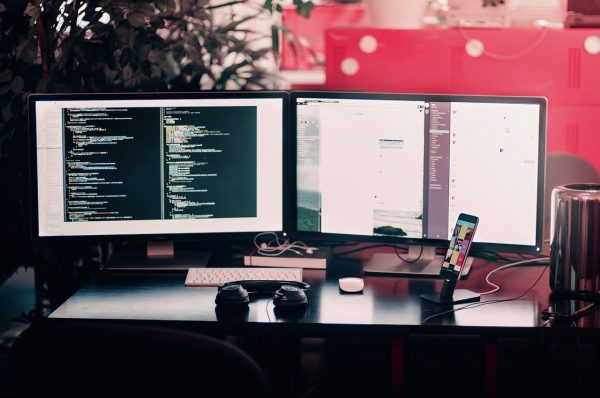
You will find many sources to download APK files on the internet. If you are downloading one, make sure that you only download files from a site that is safe, reliable, and has positive user feedback. If you find something like this, go on and download your desired file.
Another option for you to install these files is by using your PC or laptop. You can directly download it on your phone but if you think that this method is perfect for you, follow the steps below.
Installing APK Files From PC Steps
- The first thing you need to do is to find the APK file for the application you want from the web. You can search it on Google or if you know any reputable sites, download it from there and save it on your PC.
- Before proceeding with the installation, make sure that your Android device has the right settings to allow APK files installation. On your device, go to Menu > Settings > Security and then select “Unknown Sources”. This ensures that your device will allow the installation of apps from places other than Google Play Store.
- You have the option to use the default app of your phone or use a third-party file manager for a smoother APK file installation. Many excellent file manager apps can help you with this.
- After downloading the APK file you’ve chosen on your laptop or PC, you will need to connect your Android device to it using a USB cable. Once you’ve connected the USB to your device, a prompt message will appear asking you to choose the mode of connection. Simply choose “Media Device”. On some devices, it will show “File Transfer”. Just choose which one shows up in your device. This will allow you to access the content of your phone. Copy the APK from your PC to your desired location in your Android device then disconnect your phone.
- If you are using a third-party file manager, launch this app. Go to the location where you copied the APK file. Tap to open the APK file. It will begin the installation process. After installation is over, it will show up on your app menu.
- If you are not using a third-party file manager, you can install it using the default one on your device. Just go to the location where you copied the APK file, tap on it and follow the installation. You now installed the APK file on your Android device.
How to Install APK files on Non-Android Device
If you’re planning to install APK files on a non-Android device, follow the methods below and enjoy the features of the APK file you want to download.
Install APK Files on Windows Using BlueStacks

BlueStacks is one of the most popular Android emulators. Most people use this to launch Android applications on their computer because it is very simple and easy to use.
Follow these steps to install APK files using BlueStacks:
- If you don’t have Bluestacks installed on your computer, you can download it here. Install it by logging in to your Google account. You can follow this installation guide if you don’t know how to install it or still asking “is BlueStacks safe?”.
- Find the APK file for the application you want from the web. You can search it on Google or if you know any reputable sites, download it from there and save it on your PC.
- Install the APK file on your BlueStacks. Just go to “My Apps” and choose “Install APK” from the menu. You can now enjoy these files without an android device.
Installing APK files Using Nox App Player
Nox App Player is also an Android emulator like Bluestacks. The only difference between the two is that the Nox App Player has an External Configuration Options. This allows you to root the emulator. Because of this, you can simply drag and drop any apps and the emulator will install it for you.
Here’s how you can install APK files on your computer through Nox App Player:
- You can download the emulator from this Nox’s website. To install it, you may need to login to your Google account. If you have this app already, you can ignore this step
- Find the APK file for the application you want from the web. You can search it on Google or if you know any reputable sites, download it from there and save it on your PC.
- Then, you will need to launch the Nox App Player. Then, go to the location where you saved the file. Just drag and drop the file into the emulator. It will automatically install the app. Once the installation is finished, go to the homepage of Nox and you will see the app. You now have installed an APK file on your Windows computer.
Installing APK files on Mac Using Andyroid OS
Among all emulators available for Mac, Andy OS is the best emulator you can use. It recreates the Android environment on your Mac computer without much complexity.
Follow these steps to download and install APK files:
- Go to the official website of Andyroid OS and download it. After downloading, go to the location where the file has been saved. Double-click the .dmg file and follow the installation wizard. Wait until your file is successfully installed.
- Launch the Andyroid software and open its default browser. On the address bar, search for the APK file you want to download. Once you find it, download the file. Once downloaded, go to the file explorer of the emulator and double click the file. Follow the installation steps and when you’re finished, you can now use your APK file.
How to Convert APK Files
If you think that you can use a file conversion program or service to convert these files, it won’t be useful. This is because an APK file is an application that is meant to run on specific operating systems, unlike PDFs or MP3s that work on a variety of systems.
You can easily convert an APK file to a ZIP file, all you have to do is to unzip them with software and then zip them back, so you can have a ZIP file or you can just rename the file to a .zip file.
