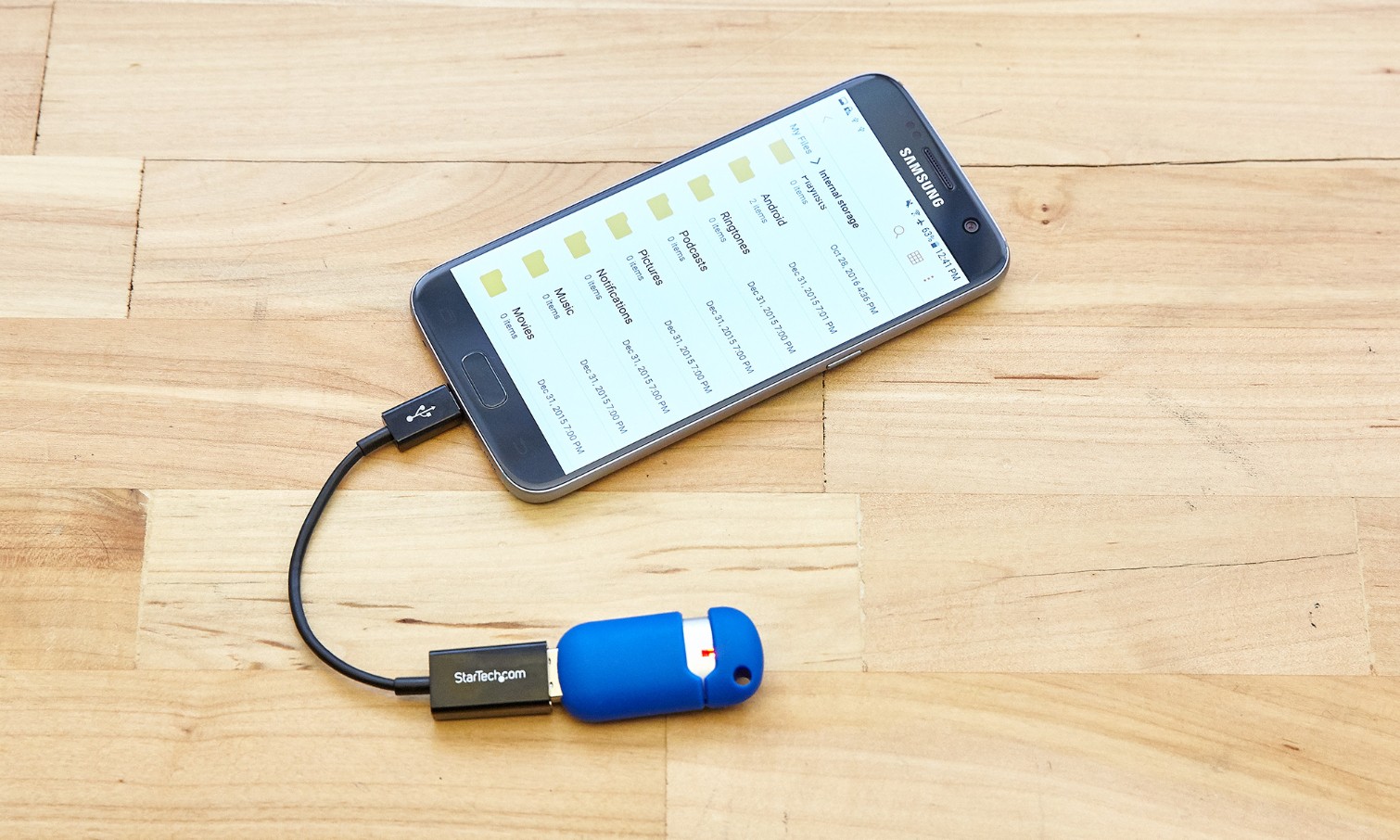
Are you tired of running out of storage space on your phone due to the plethora of pictures you’ve captured? Don’t worry, transferring pictures from your phone to a flash drive is a simple and effective solution! Whether you have an Android or iOS device, you can easily offload your precious memories onto a flash drive, freeing up valuable space on your phone.
In this article, we will walk you through the step-by-step process of transferring pictures from your phone to a flash drive, ensuring that your memories are safely backed up and easily accessible. By following these easy instructions, you’ll be able to declutter your phone storage and preserve your favorite pictures without worry.
Join us as we explore the different methods and tools required to successfully transfer pictures from your phone to a flash drive. So, let’s get started and make some space for new memories on your mobile device!
Inside This Article
- Overview
- Method 1: Using a USB OTG Cable
- Method 2: Using a Computer with a USB Cable
- Method 3: Using Cloud Storage Services
- Method 4: Using File Transfer Apps
- Conclusion
- FAQs
Overview
Transferring pictures from your phone to a flash drive can be a convenient way to free up storage space or backup your precious memories. Whether you’re using an Android device or an iPhone, several methods are available to help you accomplish this task quickly and easily.
In this article, we will explore four different methods for transferring pictures from your phone to a flash drive. These methods include using a USB OTG cable, connecting your phone to a computer with a USB cable, utilizing cloud storage services, and leveraging file transfer apps. Each method has its advantages and considerations, so read on to find the one that suits your needs best.
Before we dive into the methods, make sure you have a compatible flash drive and necessary cables or connectors on hand. Additionally, ensure that your phone is charged or connected to a power source to avoid interruptions during the transfer process.
Now, let’s explore the various methods step by step to transfer pictures from your phone to a flash drive, regardless of the device you’re using.
Method 1: Using a USB OTG Cable
If you want to transfer pictures from your phone to a flash drive, one convenient method is to use a USB OTG (On-The-Go) cable. This cable allows you to connect your phone directly to the flash drive, enabling easy and fast file transfer.
Before you begin, make sure your phone supports USB OTG functionality. Most modern Android phones and some iPhones have this feature. Additionally, ensure you have an OTG cable that matches your phone’s port (typically micro-USB or USB-C).
Here are the steps to transfer pictures using a USB OTG cable:
- Connect one end of the OTG cable to your phone’s charging port.
- Connect the other end of the OTG cable to the USB port of the flash drive.
- Your phone might display a notification indicating that a USB device is connected. Tap on the notification to open the USB settings.
- In the USB settings, select the option to allow file transfer or USB storage.
- Once your phone recognizes the flash drive, open your file manager app or gallery app.
- Navigate to the location of the pictures you wish to transfer.
- Select the desired pictures and tap on the “Copy” or “Move” option.
- Navigate to the flash drive location on your phone.
- Paste the copied pictures into the flash drive folder.
- Wait for the transfer to complete, and then safely disconnect the OTG cable and flash drive.
With these simple steps, you can easily transfer pictures from your phone to a flash drive using a USB OTG cable. This method allows you to quickly free up space on your phone, create backups, or share pictures with others without relying on an internet connection.
Method 2: Using a Computer with a USB Cable
If you have a computer handy, transferring pictures from your phone to a flash drive becomes a breeze. Here’s how:
Step 1: Connect your phone to your computer using a USB cable. Ensure that your phone is unlocked and the screen is lit up.
Step 2: On your phone, you will see a notification that says “Connected as a media device” or “USB for file transfer.” Tap on that notification and select the option that allows file transfer or media transfer.
Step 3: On your computer, open File Explorer (Windows) or Finder (Mac). You will see your phone listed under “This PC” or “Devices” in File Explorer, or on the left-hand side of Finder.
Step 4: Click on your phone’s icon to open it and navigate to the folder where your pictures are stored.
Step 5: Open another File Explorer or Finder window and browse to the location where you want to transfer the pictures on your flash drive.
Step 6: Select the pictures you want to transfer by clicking and dragging your mouse over them, or by holding down the Ctrl key (Windows) or Command key (Mac) and clicking on individual pictures.
Step 7: Once you have selected the pictures, right-click and choose “Copy” from the drop-down menu.
Step 8: Go to the window displaying your flash drive, right-click in the desired location, and choose “Paste” from the menu. The selected pictures will be transferred to the flash drive.
Step 9: Safely eject your phone and flash drive from your computer before disconnecting the USB cable.
And there you have it! Your pictures have been successfully transferred from your phone to a flash drive using a computer and a USB cable.
Method 3: Using Cloud Storage Services
Another convenient method to transfer pictures from a phone to a flash drive is by utilizing cloud storage services. Cloud storage allows you to store your files on remote servers and access them from any device with an internet connection.
To get started, you’ll need to sign up for a cloud storage service such as Google Drive, Dropbox, or OneDrive. These services offer a certain amount of free storage, with options to upgrade to larger storage plans if needed.
Once you have signed up and installed the cloud storage app on your phone, you can begin uploading your pictures to the cloud. The process may vary slightly depending on the service you choose, but generally, you can open the app, select the pictures you want to transfer, and choose the option to upload them.
After the pictures have been uploaded to the cloud, you can access them from any device with the same cloud storage app installed or by logging in to the cloud storage website. From there, you can download the pictures to your computer and transfer them to a flash drive.
It’s important to note that using cloud storage services may require a stable internet connection and can take time depending on the size of the pictures and the speed of your internet connection. Additionally, if you are using a free account, there may be limitations on storage space and file size.
However, using cloud storage services offers the benefit of being able to access your pictures from anywhere, making it a convenient option for transferring pictures from your phone to a flash drive.
Method 4: Using File Transfer Apps
In addition to using USB cables or cloud storage services, another convenient way to transfer pictures from your phone to a flash drive is by using file transfer apps. These apps provide a seamless and efficient way to transfer files between devices, including your phone and a flash drive.
There are numerous file transfer apps available for both Android and iOS devices, such as Xender, SHAREit, and Send Anywhere. These apps utilize Wi-Fi or Bluetooth technology to establish a connection between your phone and the flash drive.
Here is a step-by-step guide on how to transfer pictures from your phone to a flash drive using file transfer apps:
- Open the file transfer app on your phone.
- Select the files or pictures you want to transfer.
- Choose the option to send or share the files.
- Ensure that the flash drive is connected to your phone using the appropriate adapter or cable.
- On the file transfer app, select the flash drive as the destination for the files.
- Initiate the transfer process and wait for the files to be transferred.
File transfer apps often have additional features, such as the ability to transfer files to multiple devices simultaneously or the option to resume interrupted transfers. These features make the process even more convenient and efficient.
Before using a file transfer app, it’s important to ensure that both your phone and the flash drive are compatible with the app you choose. Some apps are specifically designed for Android devices, while others are compatible with both Android and iOS.
Overall, using file transfer apps is a user-friendly and efficient method to transfer pictures from your phone to a flash drive. It eliminates the need for cumbersome cables or limited cloud storage space, allowing you to quickly and easily transfer your pictures whenever and wherever you want.
Conclusion
Transferring pictures from your phone to a flash drive is a simple and convenient way to backup and organize your photos. By following the steps outlined in this article, you can safely store your precious memories on a separate device and free up space on your phone for new captures. Whether you’re transferring photos for storage, sharing with others, or simply decluttering your phone, the process can be easily accomplished with the use of USB OTG cables or wireless connectivity options like Bluetooth or Wi-Fi. By leveraging the power of technology, you can ensure that your pictures are safe and easily accessible whenever you need them.
FAQs
1. Can I transfer pictures from my phone to a flash drive?
Yes, you can transfer pictures from your phone to a flash drive. Most modern smartphones support USB on-the-go (OTG) functionality, which allows you to connect an external storage device like a flash drive to your phone. By using the appropriate adapter, you can transfer your pictures directly from your phone’s internal storage or SD card to the flash drive.
2. What do I need to transfer pictures from my phone to a flash drive?
To transfer pictures from your phone to a flash drive, you will need the following:
– A smartphone that supports USB OTG
– A compatible USB OTG adapter or cable
– A flash drive with sufficient storage capacity
3. How do I transfer pictures from my Android phone to a flash drive?
To transfer pictures from your Android phone to a flash drive, follow these steps:
1. Connect the USB OTG adapter or cable to your Android phone.
2. Connect the flash drive to the USB OTG adapter or cable.
3. On your Android phone, open the file manager or gallery app.
4. Navigate to the folder where the pictures you want to transfer are stored.
5. Select the pictures you want to transfer.
6. Tap the share or export option.
7. Choose “Copy to USB storage” or a similar option.
8. Select the flash drive as the destination folder.
9. Tap “Copy” or “OK” to start the transfer process.
4. Can I transfer pictures from my iPhone to a flash drive?
Yes, you can transfer pictures from your iPhone to a flash drive, but it requires additional steps. iPhones do not support USB OTG functionality, so you will need to use a computer as an intermediary. Follow these steps to transfer pictures from your iPhone to a flash drive:
1. Connect your iPhone to the computer using the USB cable.
2. On the computer, open iTunes or Finder (for macOS Catalina or later).
3. Select your iPhone from the device list.
4. Go to the “Photos” tab.
5. Check the “Sync Photos” option and choose the folder containing the pictures you want to transfer.
6. Click “Apply” or “Sync” to transfer the selected pictures to your iPhone.
7. Disconnect your iPhone from the computer.
8. Connect the flash drive to the computer.
9. Copy the pictures from your computer to the flash drive.
10. Safely eject the flash drive from the computer.
11. Connect the flash drive to your phone using a USB OTG adapter.
12. Open the file manager or gallery app on your phone.
13. Navigate to the flash drive and copy the pictures to your phone’s internal storage or SD card.
5. Is there any other method to transfer pictures from a phone to a flash drive?
Yes, besides using USB OTG or a computer, there are alternative methods to transfer pictures from a phone to a flash drive. One option is to use wireless transfer methods, such as Bluetooth or Wi-Fi transfer apps. Many smartphones have built-in features or third-party apps that allow you to send files wirelessly from your phone to a computer, and then copy them to a flash drive. Another option is to use cloud storage services like Google Drive or Dropbox. You can upload your pictures to the cloud storage from your phone and then access them from a computer to transfer them to a flash drive.
