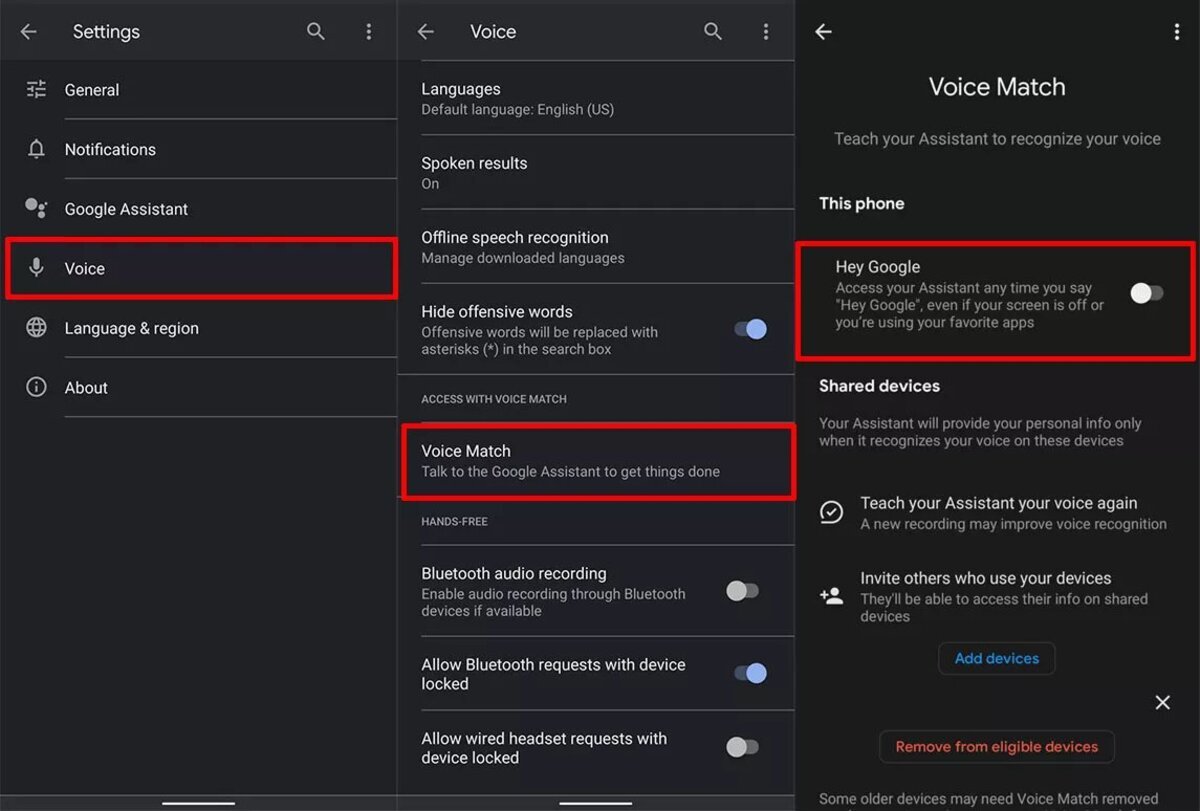
Have you ever had the eerie feeling that your Android phone is eavesdropping on your conversations? With the increasing integration of voice assistants and smart features in smartphones, such concerns have become more common. However, contrary to popular belief, your Android phone is not actually listening to your every word, waiting to invade your privacy. Understanding how your phone works and taking certain precautions can help address this concern.
In this article, we will delve into the topic of how to stop your phone from listening to you on an Android device. We will explore the various factors that may contribute to this perception, debunk some myths, and provide practical solutions to ensure your privacy remains intact. So, if you’re ready to gain a better understanding of the inner workings of your Android phone and reclaim your peace of mind, let’s jump right in!
Inside This Article
- Check App Permissions
- Disable Voice Recognition Services
- Manage App Notifications and Background Activity
- Review App Privacy Settings
- Conclusion
- FAQs
Check App Permissions
One of the first steps to ensure your Android phone is not listening to you is to review and manage the app permissions. Apps on your phone may request access to your microphone for legitimate reasons, such as voice-recognition features or audio recording capabilities. However, some apps may abuse this privilege and listen to your conversations without your consent.
To check the app permissions on your Android phone, follow these steps:
- Go to the Settings menu on your device.
- Select “Apps & notifications” or “Applications” (depending on your Android version).
- Tap on “App permissions” or “Permissions” to view the list of permissions granted to the installed apps.
- Scroll through the list and check if any apps have access to the microphone.
If you find any suspicious or unnecessary apps with microphone access, you have the option to revoke their permissions. Simply tap on the app and toggle off the microphone permission. Keep in mind that disabling the microphone permission for certain apps may cause them to lose certain functionality.
Regularly reviewing and managing your app permissions is a good practice to protect your privacy and ensure your phone is not listening to you without your knowledge.
Disable Voice Recognition Services
If you’re concerned about your phone listening to you, disabling voice recognition services can help protect your privacy. Voice recognition services, such as Google Assistant or Samsung’s Bixby, allow your phone to listen for voice commands and process them accordingly. While these services offer convenience, they may also raise privacy concerns.
To disable voice recognition services on your Android phone, follow these steps:
- Open the “Settings” app on your phone.
- Navigate to the “Apps” or “Applications” section.
- Search for the voice recognition service you want to disable (e.g., “Google” or “Bixby”).
- Select the service from the list of installed apps.
- Tap on the “Disable” or “Turn Off” button.
By disabling the voice recognition service, you prevent your phone from actively listening to your voice commands. Keep in mind that this may limit certain functionalities linked to voice control, such as hands-free operation or voice search. However, if privacy is your priority, disabling these services can bring you peace of mind.
It’s essential to note that different Android devices may have slightly different steps or names for these settings. If you can’t find the exact option mentioned above, try searching for similar terms or consult your device’s user manual for specific instructions.
Remember, by disabling voice recognition services, you regain control over when and how your phone listens to your voice commands, ensuring your privacy is protected.
Manage App Notifications and Background Activity
Another important step in preventing your phone from listening to you is to manage app notifications and background activity. Here’s what you can do:
1. Review App Permissions: Go to your phone’s settings and review the permissions granted to each app. Look specifically for apps that have access to your microphone or voice-related features. If you find any suspicious apps, consider revoking their permissions.
2. Disable App Notifications: Many apps send notifications that can prompt your phone to listen for voice commands. To disable app notifications, go to your phone’s settings, find the “Notifications” or “Apps & Notifications” section, and select the app you want to manage. From there, you can toggle off the notifications for that particular app.
3. Restrict Background Activity: Some apps continue running in the background even when you’re not actively using them, which increases the chances of them accessing your microphone. To restrict background activity, go to your phone’s settings, find the “Apps” or “Applications” section, and select the app you want to manage. Look for an option like “Background Activity” or “Restrict Background Data” and enable it to limit the app’s activities when it’s not in use.
4. Monitor App Permissions: Regularly review app permissions to ensure that no app has gained unauthorized access to your microphone or other sensitive features. Android provides a straightforward way to monitor permissions by going to your phone’s settings, selecting “Privacy,” and then choosing “Permission Manager” or a similar option. From there, you can see which apps have requested and been granted specific permissions.
5. Keep Apps Updated: App updates often include security patches and bug fixes, which help protect your device from potential privacy vulnerabilities. Make sure to keep your apps updated to benefit from these improvements and mitigate any potential risks.
By managing app notifications and background activity, you can have more control over which apps have access to your microphone and minimize the chances of your phone listening to you unintentionally.
Review App Privacy Settings
Another important step in stopping your Android phone from listening to you is to review and adjust your app privacy settings. Many apps have access to your microphone by default, allowing them to listen to your conversations. By controlling these app permissions, you can limit the access they have to your microphone and ensure that only the necessary apps can use it.
To review and adjust app privacy settings on Android, follow these steps:
- Open the Settings app on your Android device.
- Scroll down and tap on “Apps & notifications” or a similar option depending on your device.
- Tap on “App permissions” or a similar option.
- Look for the “Microphone” option and tap on it.
- You will now see a list of apps that have access to your microphone. Review each app and decide if you want to allow or deny microphone access.
- To disable microphone access for an app, simply toggle off the switch next to its name.
- Repeat this process for all the apps listed to ensure that only the apps you trust have access to your microphone.
Additionally, it’s a good idea to periodically review and update your app permissions as you install new apps or as apps update with new features.
By reviewing your app privacy settings, you can take control over which apps can access your microphone and prevent them from eavesdropping on your conversations.
Conclusion
In conclusion, while it may be concerning to think that your phone is listening to you, especially as an Android user, there are steps you can take to regain control over your privacy. By following the above guidelines, you can stop your phone from listening to you and protect your personal information.
Remember to review app permissions, disable unnecessary microphone access, manage your digital assistants, and employ privacy settings. Regularly updating your Android device and being cautious when granting microphone access to apps can also make a significant difference in safeguarding your privacy.
It’s important to strike a balance between utilizing the conveniences and capabilities of your Android phone while maintaining your personal privacy. By taking these precautions, you can enjoy the benefits of your device without compromising your privacy and security.
FAQs
Q: Why does my Android phone listen to me?
A: Your Android phone may listen to you through voice assistants like Google Assistant or through certain apps that have permission to access your microphone. The purpose of this feature is to provide you with voice-controlled functionalities and personalized experiences.
Q: Is my Android phone always listening to me?
A: While your Android phone may have the capability to listen to your voice commands, it doesn’t mean it is constantly recording or monitoring your conversations. Typically, your phone only activates the microphone when you trigger it by saying the wake word, such as “Okay Google” or “Hey Google.”
Q: Can I disable the microphone on my Android phone?
A: Yes, you can disable the microphone on your Android phone. To do this, go to the Settings app, then select “Apps & Notifications” and choose the app you want to disable the microphone for. Tap on “Permissions” and disable the microphone permission for the selected app.
Q: How can I protect my privacy on my Android phone?
A: To protect your privacy on your Android phone, you can take several steps. First, review and manage app permissions to ensure you are comfortable with the access they have. Secondly, be cautious when granting microphone permissions to apps. Additionally, regularly update your phone’s software to install security patches and use a reliable antivirus app.
Q: Can I completely prevent my Android phone from listening to me?
A: Completely preventing your Android phone from listening to you may not be possible as certain features and apps rely on microphone access. However, you can disable specific permissions for apps that you feel may invade your privacy, and also disable voice assistant features if you prefer not to use them.
