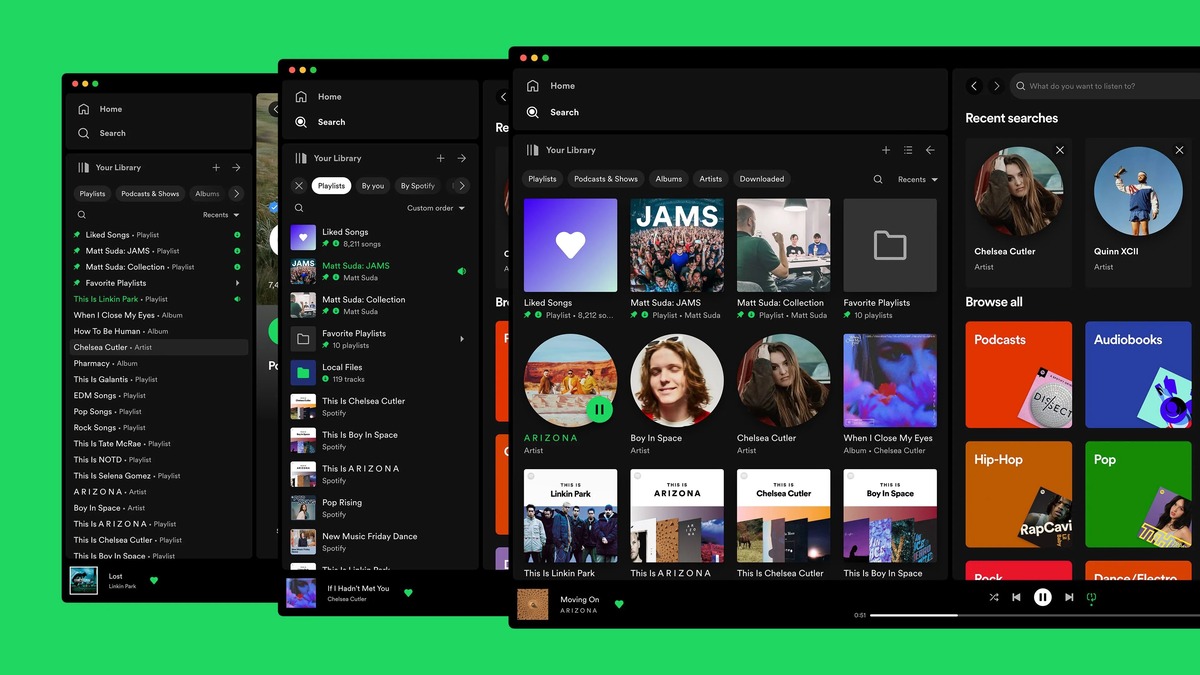
Are you tired of Spotify automatically launching every time you start up your computer? It can be frustrating to have your favorite music streaming service constantly popping up, especially if you don’t always want to use it right away. But don’t worry, there’s a solution! In this article, we’re going to show you how to stop Spotify from opening on startup and regain control of your computer’s boot-up process. Whether you’re using a Windows PC or a Mac, we’ve got you covered with step-by-step instructions. So, let’s get started and ensure that Spotify stays closed until you’re ready to groove to your favorite tunes.
Inside This Article
- Stop Spotify from Opening on Startup in Windows
- Prevent Spotify from opening on startup in Mac
- Disable Spotify auto-start on Android devices
- Turn off Spotify auto-start on iOS devices
- Conclusion
- FAQs
Stop Spotify from Opening on Startup in Windows
If you’re tired of Spotify automatically launching every time you start your computer, you’re not alone. Many users find this feature quite annoying, especially if they rarely use Spotify or want to reduce startup time. Fortunately, there are a few simple steps you can follow to stop Spotify from opening on startup in Windows.
Method 1: Using Task Manager
- Press the Ctrl + Shift + Esc keys on your keyboard to open the Task Manager.
- In the Task Manager, navigate to the Startup tab.
- Look for the Spotify entry in the list of startup programs.
- Right-click on the Spotify entry and select Disable.
Method 2: Changing Startup Settings
- Press the Windows + R keys to open the Run dialog box.
- Type shell:startup and press Enter.
- This will open the Startup folder in Windows Explorer.
- Locate the Spotify shortcut in the Startup folder.
- Right-click on the Spotify shortcut and select Delete.
- If prompted for confirmation, click Yes to delete the shortcut.
By following these methods, you can easily prevent Spotify from opening on startup in Windows. Now you can enjoy a more streamlined startup experience without Spotify launching automatically.
Prevent Spotify from opening on startup in Mac
If you’re a Mac user and find it frustrating that Spotify automatically launches every time you start up your computer, don’t worry – there’s a simple solution. By following these steps, you can prevent Spotify from opening on startup in your Mac.
1. Open Spotify on your Mac. Once the application is launched, go to the top menu bar and click on the “Spotify” option.
2. In the dropdown menu, select “Preferences.” This will open the Spotify Preferences window.
3. Within the Preferences window, navigate to the “Startup and Window Behavior” section. Here, you will see a checkbox next to “Open Spotify automatically after you log into the computer.”
4. To prevent Spotify from opening on startup, simply uncheck the box. Once it is unchecked, Spotify will no longer launch automatically when you start up your Mac.
That’s it! You’ve successfully prevented Spotify from opening on startup in your Mac. The next time you restart your computer, you can enjoy a clutter-free startup without Spotify launching automatically.
If you ever want to change this setting and have Spotify open on startup again, just follow the same steps and check the box next to “Open Spotify automatically after you log into the computer” within the Spotify Preferences window.
Disable Spotify auto-start on Android devices
Spotify is a popular music streaming app that is used by millions of Android users worldwide. While it is a convenient way to listen to music on your phone, you may not want it to automatically start every time you turn on your device. Fortunately, there is a way to disable Spotify auto-start on Android devices. Here’s how you can do it:
1. Open the Spotify app on your Android device. If you don’t have the app installed, you can download it from the Google Play Store.
2. Tap on the menu icon in the top-right corner of the screen. It is represented by three horizontal lines.
3. From the menu, choose “Settings” to access the app’s settings.
4. Scroll down until you find the “Startup and Shutdown” section.
5. In the “Startup and Shutdown” section, you will see an option called “Auto-start.” Toggle the switch next to it to turn off the auto-start feature.
6. Once you have disabled the auto-start feature, Spotify will no longer open automatically when you turn on your Android device.
By following these simple steps, you can easily prevent Spotify from opening on startup on your Android device. This will help you save battery life and ensure that you have control over which apps start when you power on your device.
Turn off Spotify auto-start on iOS devices
If you are an iOS user and find it annoying that Spotify automatically starts when you turn on your device, don’t worry! There is a simple solution to disable this auto-start feature.
Here’s how you can turn off Spotify auto-start on your iOS device:
- First, open the Spotify app on your iPhone or iPad.
- Next, tap on the “Home” tab located at the bottom left corner of the screen.
- Now, tap on the gear icon at the top right corner to access the Settings menu.
- In the Settings menu, scroll down until you find the option “Autoplay.”
- Under the “Autoplay” section, you will see a toggle switch for “Autoplay on Startup.”
- To disable Spotify from auto-starting, simply toggle off the switch for “Autoplay on Startup.”
- Once you have turned off the auto-start feature, you can exit the Settings menu and return to the home screen.
Now, when you restart your iOS device, Spotify will no longer automatically launch upon startup.
This method gives you more control over when you want to start using the Spotify app, allowing you to conserve battery life and data usage by preventing unnecessary background processes.
It’s worth mentioning that disabling the auto-start feature does not affect the other functionalities and features of the Spotify app. You can still enjoy your music and access all the features as usual, but now it will be on your own terms.
So, go ahead and disable Spotify auto-start on your iOS device to experience a more personalized and controlled music listening experience.
Conclusion
In conclusion, knowing how to stop Spotify from opening on startup can greatly improve your overall computer performance and streamline your daily routine. By following the steps outlined in this article, you can prevent Spotify from automatically launching when you power on your device, giving you more control over your startup processes.
Remember, whether you’re using a Windows or Mac computer, the process is relatively simple and can be done with just a few clicks. Taking the time to disable this automatic startup feature can save you precious system resources and avoid unnecessary distractions while you’re trying to get work done.
By customizing your startup settings, you’ll be able to enjoy a more tailored and efficient experience using Spotify on your computer. So go ahead and implement these steps to stop Spotify from launching on startup, and enjoy a smoother, more personalized music listening experience.
FAQs
1. Why does Spotify open automatically on startup?
Spotify offers an option to automatically start when your computer boots up. This feature is enabled by default to provide fast and convenient access to your music. However, some users may prefer to disable this setting to reduce resource consumption or avoid distractions.
2. How can I stop Spotify from opening on startup?
To prevent Spotify from opening automatically when you start your computer, you can follow these steps:
- Open the Spotify application on your computer.
- Click on the “Edit” tab in the top menu bar.
- Select “Preferences” from the drop-down menu.
- Scroll down to the “Open Spotify automatically after you log into the computer” section.
- Uncheck the box next to this option to disable it.
- Restart your computer to apply the changes.
3. Can I still manually start Spotify after disabling the automatic startup?
Yes, disabling the automatic startup does not prevent you from manually launching Spotify whenever you want to listen to music. You can open the Spotify application like any other program on your computer by searching for it in the applications folder or using a shortcut on your desktop or taskbar.
4. Will disabling Spotify from opening on startup affect my account or saved settings?
Disabling the automatic startup feature on Spotify does not impact your account or saved settings. It simply prevents the application from launching automatically when your computer starts. All your preferences, playlists, saved songs, and other account-related data will remain intact. You can still access and use Spotify as usual after disabling this option.
5. Can I selectively enable Spotify to open on startup for certain devices?
Unfortunately, Spotify does not provide the option to selectively enable or disable automatic startup based on specific devices. The automatic startup setting applies to all devices using the same Spotify account. If you disable this feature on one device, it will be disabled across all devices where you are signed in with the same Spotify account.
