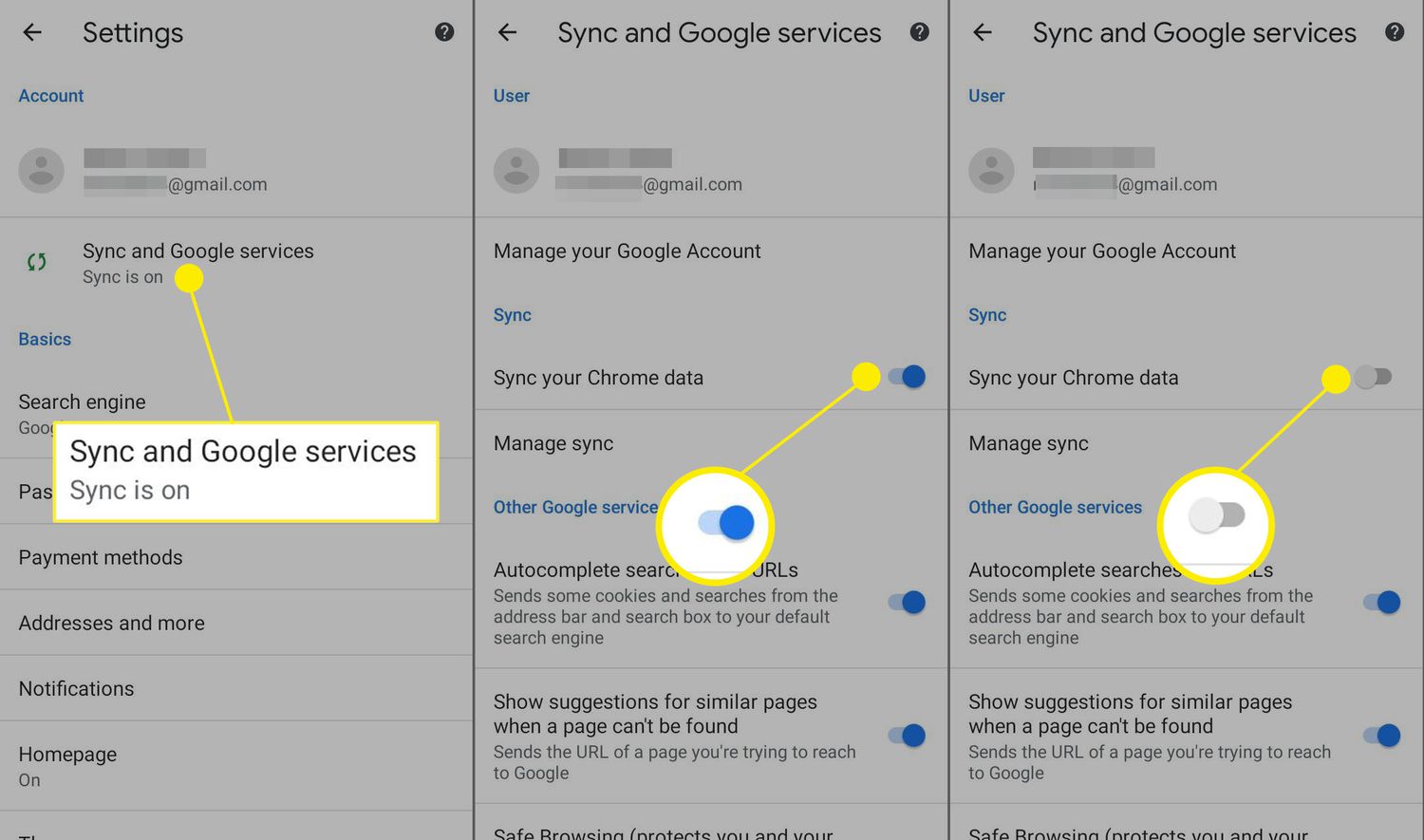
Are you tired of your Android device constantly syncing data with various accounts and services? Maybe you’re concerned about your privacy or simply want to conserve battery life. Whatever the reason, turning off sync on your Android device can be a simple solution. By disabling sync, you can choose when and how your device updates and retrieves information from your accounts and apps. In this article, we will guide you on how to turn off sync on Android, giving you more control over your device’s syncing behavior. Whether you’re using a smartphone or a tablet, we’ll show you step by step how to disable sync and tailor it to your preferences.
Inside This Article
How to Turn Off Sync on Android
Turning off sync on your Android device can be a simple and effective way to optimize its performance and extend battery life. Whether you want to conserve battery power or reduce data usage, disabling sync can help you achieve these goals. In this article, we will guide you through the steps to turn off sync on your Android device, and also discuss the benefits of doing so.
Before we get into the steps, let’s talk about why you might want to turn off sync on your Android. Syncing is a process that allows your device to stay up to date with the latest information from your various accounts, such as emails, contacts, and calendar events. While this can be convenient, it can also consume a significant amount of resources, including battery power and data. By turning off sync, you can have more control over which apps and accounts are actively syncing, saving valuable resources in the process.
Now, let’s dive into the steps to turn off sync on your Android device:
- Open the Settings app on your Android device. You can usually find it in the app drawer or by swiping down from the top of the screen and tapping on the gear icon.
- Scroll down and tap on the “Accounts” or “Accounts and backup” option.
- Depending on your device and Android version, you may see different account types listed, such as Google, Samsung, or other third-party accounts. Tap on the account type that you want to turn off sync for.
- Within the account settings, you should see a list of sync options or toggle switches for different types of data, such as contacts, calendar, and emails. Simply toggle off the switches for the data you want to stop syncing.
- Repeat steps 3 and 4 for any other accounts you want to turn off sync for.
That’s it! You have successfully turned off sync for the selected accounts on your Android device. Keep in mind that disabling sync for certain accounts may limit their functionality, as they won’t be able to receive real-time updates or push notifications. However, you can always manually refresh these accounts to check for new information when needed.
Now, let’s explore some benefits of turning off sync on your Android device:
- Improved Battery Life: Syncing can consume a significant amount of battery power, especially if you have multiple accounts syncing in real-time. By turning off sync, you can prolong your device’s battery life and ensure that it lasts longer throughout the day.
- Reduced Data Usage: Syncing can also consume a considerable amount of mobile data, particularly if you have large attachments or frequent email updates. By disabling sync, you can save on data usage, especially when connected to a limited or expensive data plan.
- Customized Syncing: Turning off sync gives you more control over which apps and accounts are actively syncing. You can choose to only sync the essential apps or accounts, allowing you to prioritize the most important information while conserving resources.
- Improved Performance: Disabling sync can help free up system resources, such as RAM and processing power, resulting in a smoother and more responsive Android device overall.
Conclusion
In conclusion, understanding how to turn off sync on your Android device can be quite useful in certain situations. Whether you want to save battery life, avoid data usage, or maintain privacy, disabling sync can help you achieve these goals. By following the steps outlined in this article, you can easily disable sync for your Google accounts, apps, and services.
Remember, while turning off sync may provide benefits in terms of resource conservation, it is important to consider the potential impact on functionality and convenience. Before permanently disabling sync, carefully evaluate the implications and make sure you are prepared for any limitations it may impose.
Overall, knowing how to manage the synchronization settings on your Android device empowers you to take control of your data usage and device performance. So, go ahead and tweak the sync settings according to your needs and enjoy a more personalized and efficient Android experience!
FAQs
1. How do I turn off sync on my Android device?
To turn off sync on your Android device, follow these steps:
- Go to the Settings app on your Android device.
- Scroll down and tap on “Accounts” or “Accounts and sync”.
- Select the account for which you want to turn off sync.
- Toggle off the sync option or uncheck all the individual sync options within that account.
- Repeat the above steps for any other accounts you wish to turn off sync for.
Keep in mind that turning off sync will prevent your device from automatically updating data for that particular account.
2. Why would I want to turn off sync on my Android device?
There are several reasons why you might want to turn off sync on your Android device. It can help conserve battery life, reduce data usage, and improve device performance. Additionally, you may want to turn off sync for specific accounts to prevent certain data from being automatically synced across devices or to have more control over what data is being shared.
3. Will turning off sync delete my data?
No, turning off sync will not delete your data. It simply stops your device from automatically updating data for the specific account you turn off sync for. Your data will still be stored on your device, and you can access it manually.
4. Can I turn off sync for individual apps?
Yes, you can turn off sync for individual apps on your Android device. To do this, follow these steps:
- Go to the Settings app on your Android device.
- Scroll down and tap on “Accounts” or “Accounts and sync”.
- Select the account that contains the app you want to turn off sync for.
- Toggle off or uncheck the sync option specifically for that app.
This will prevent that app from automatically updating data while still allowing sync for other apps and accounts.
5. How do I turn off sync for Google services?
To turn off sync for Google services on your Android device, follow these steps:
- Go to the Settings app on your Android device.
- Scroll down and tap on “Accounts” or “Accounts and sync”.
- Select your Google account.
- Toggle off the sync option or uncheck the individual sync options for Google services like Contacts, Calendar, or Gmail.
By turning off sync for Google services, you can have more control over which Google data is automatically updated on your device.
