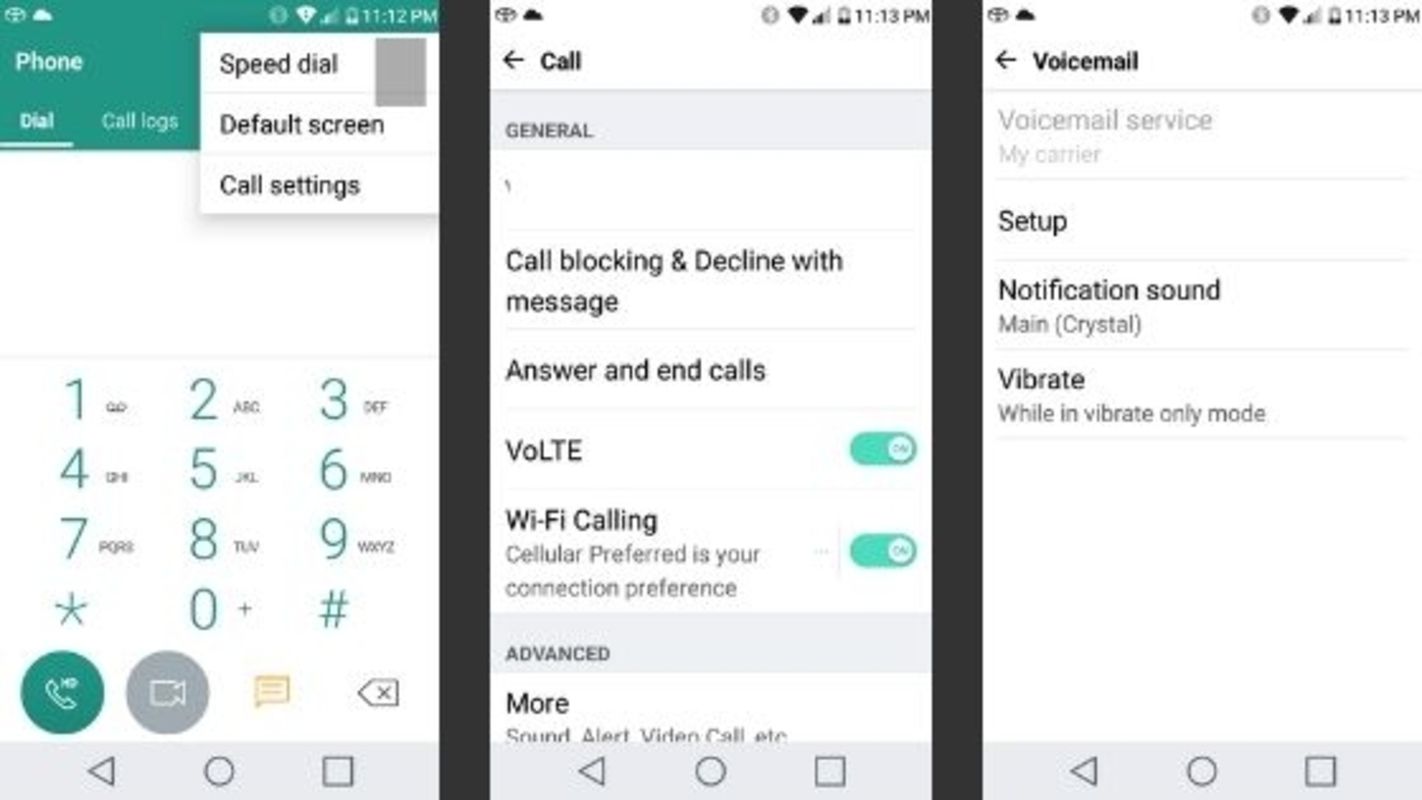
Are you tired of dealing with voicemail on your Android phone? Whether you find it inconvenient, time-consuming, or simply prefer other methods of communication, turning off voicemail can be a solution. In this article, we will guide you through the process of turning off voicemail on your Android device, providing step-by-step instructions to ensure a smooth transition. We will also address common questions and concerns that may arise when disabling voicemail, such as the impact on missed calls and alternative options for managing incoming messages. By the end of this article, you will have all the information you need to disable voicemail on your Android phone and take control over your communication preferences.
Inside This Article
- Methods to Turn off Voicemail on Android Device
- Option 1: Using the Phone App
- Option 2: Contacting Your Service Provider
- Option 3: Using a Third-Party Voicemail App
- Conclusion
- FAQs
Methods to Turn off Voicemail on Android Device
Voicemail can be a useful feature, but there might be times when you want to disable it on your Android device. Whether you prefer to handle missed calls in a different way or simply don’t want to deal with voicemail, there are a few methods you can try to turn off voicemail on your Android device.
Here are three methods you can use to turn off voicemail on your Android device:
Option 1: Using the Phone App
The easiest way to turn off voicemail on your Android device is by using the phone app settings. Here’s how:
- Open the phone app on your Android device.
- Tap on the menu icon (usually represented by three dots or lines) to access the settings.
- In the settings menu, look for the voicemail or call settings option.
- Scroll through the settings and find the voicemail option.
- Tap on the voicemail option and disable it. The exact steps may vary depending on your device and Android version.
- Once you’ve disabled voicemail, any incoming calls will no longer be redirected to your voicemail.
Option 2: Contacting Your Service Provider
If you’re unable to turn off voicemail using the phone app settings, you can contact your service provider for assistance. Here’s what you can do:
- Find the customer support number of your service provider.
- Call the customer support number and explain that you want to disable voicemail on your Android device.
- Follow the instructions provided by the customer support representative.
- They might guide you through changing some settings on your device or disable voicemail from their end.
Option 3: Using a Third-Party Voicemail App
If the first two options don’t work for you, you can install a third-party voicemail app that allows you to disable voicemail. Here are the steps:
- Go to the Google Play Store and search for voicemail apps.
- Select a trusted voicemail app that allows you to turn off voicemail.
- Download and install the app on your Android device.
- Follow the app’s instructions to disable voicemail.
With these methods, you can easily turn off voicemail on your Android device and handle missed calls in a way that suits you best. Whether you choose to use the phone app settings, contact your service provider, or utilize a third-party voicemail app, it’s important to find a solution that works for you.
Option 1: Using the Phone App
If you want to turn off voicemail on your Android device, you can do so directly through the Phone app. Here’s a step-by-step guide:
- Open the Phone app on your Android device. It is usually found on the home screen or in the app drawer.
- Tap on the menu icon, usually represented by three vertical dots, located in the top-right corner of the screen.
- From the dropdown menu, select “Settings” or “Call settings,” depending on your device.
- In the settings menu, scroll down until you find the “Voicemail” or “Voicemail settings” option. Tap on it.
- On the Voicemail settings page, you may see an option to disable voicemail altogether. This option could be labeled as “Voicemail service” or “Voicemail on/off.” Toggle the switch to turn off voicemail.
- If there is no direct option to disable voicemail, you may need to contact your service provider for assistance.
By following these steps, you can easily disable voicemail on your Android device using the Phone app. Keep in mind that the exact steps may vary slightly depending on your device model and Android version.
Option 2: Contacting Your Service Provider
If you’re not comfortable tinkering with the settings on your Android device or are unable to find the option to turn off voicemail, don’t fret. You can always reach out to your service provider for assistance. They have the knowledge and tools to help you disable voicemail on your Android device.
Contacting your service provider is a straightforward process. Start by locating the customer support number or visiting their website for contact information. Reach out to their support team and explain that you would like to disable the voicemail feature on your Android device.
The service provider may require some account verification information to ensure the request is genuine. Once the necessary steps are completed, they will guide you through the process of disabling voicemail. They may provide you with specific instructions depending on your device and carrier.
It’s worth noting that different service providers may have varying procedures or limitations when it comes to disabling voicemail. Some may be able to disable it entirely, while others may offer options such as diverting incoming calls to another number or extending the ring time before voicemail kicks in.
Keep in mind that contacting your service provider for assistance may involve waiting on hold or navigating phone menus, so patience is key. However, with their expertise, they will be able to guide you through the process and help you turn off voicemail on your Android device.
Option 3: Using a Third-Party Voicemail App
Another way to turn off voicemail on your Android device is by using a third-party voicemail app. These apps provide alternative voicemail services that allow you to customize your voicemail settings, including turning off the voicemail feature altogether.
There are several third-party voicemail apps available in the Google Play Store, such as YouMail, Google Voice, and Visual Voicemail Plus. These apps offer features like personalized greetings, transcriptions, and the ability to block unwanted callers.
To turn off voicemail using a third-party app, follow these steps:
- Open the Google Play Store on your Android device.
- Search for a third-party voicemail app, such as YouMail or Google Voice.
- Download and install the app that suits your needs.
- Launch the app and follow the on-screen instructions to set up your voicemail.
- Once the voicemail app is set up, navigate to the app’s settings.
- Look for the option to disable voicemail and toggle it off.
- Save your changes and exit the app.
By using a third-party voicemail app, you can take control of your voicemail settings and turn off the voicemail feature if desired. Keep in mind that each app may have slightly different settings and options, so make sure to explore the app’s features and settings thoroughly to find the option to disable voicemail.
Using a third-party voicemail app is a convenient way to manage your voicemail without relying on your service provider’s default voicemail system. It gives you more flexibility and customization options to suit your preferences.
However, it’s important to note that some third-party voicemail apps may require a subscription or additional fees for certain features. Make sure to review the app’s pricing and terms before making a decision.
Overall, using a third-party voicemail app can be an efficient and user-friendly way to turn off voicemail on your Android device. It allows you to tailor your voicemail experience to fit your needs and preferences, giving you more control over your communication.
Conclusion
Turning off voicemail on your Android device can be a simple process that allows you to take control of your phone’s settings and personalize your user experience. Whether you want to disable voicemail temporarily or permanently, there are several methods available to achieve this on your Android device.
Remember to follow the steps specific to your phone’s manufacturer and carrier, as the process may vary. It is also important to note that disabling voicemail may result in missed messages, so make sure to consider the implications before making this change.
By following the steps outlined in this article, you can easily turn off voicemail on your Android device and regain control over your incoming calls. So go ahead and customize your phone settings to suit your preferences and enjoy a more streamlined communication experience.
FAQs
Here are some frequently asked questions about turning off voicemail on Android:
1. How do I disable voicemail on my Android phone?
To turn off voicemail on your Android phone, follow these steps:
- Open the Phone app on your device.
- Tap on the three-dot menu in the top-right corner.
- Select “Settings” from the dropdown menu.
- Scroll down and choose “Voicemail” or “Voicemail settings.”
- Select “Voicemail settings” and then “Voicemail number.”
- Delete the existing voicemail number or replace it with a fake number.
- Save the changes and exit the settings menu.
By following these steps, you will effectively disable the voicemail feature on your Android phone.
2. Will turning off voicemail affect my phone service?
No, disabling voicemail on your Android phone will not affect your phone service. All other call functions, such as making and receiving calls, will continue to work normally. The only difference is that callers will no longer be able to leave voicemail messages.
3. Can I temporarily turn off voicemail on my Android?
Yes, you can temporarily turn off voicemail on your Android phone. Simply follow the steps mentioned in the first question and remove or replace the voicemail number. When you want to enable voicemail again, you can update the voicemail number or revert to the original settings.
4. What if I don’t see the “Voicemail settings” option on my Android?
The availability of the “Voicemail settings” option may vary depending on the Android phone’s manufacturer and the version of the operating system. If you don’t see this option, you can try the following alternatives:
- Open the Phone app and look for “Settings” or “Call settings.”
- Tap on “Call forwarding” or a similar option, and you may find voicemail settings within there.
- If none of these options are available, you can contact your phone’s manufacturer or service provider for assistance in disabling voicemail.
5. Will turning off voicemail save battery life on my Android phone?
Disabling or turning off voicemail on your Android phone is unlikely to have a significant impact on battery life. Voicemail functions are typically inactive unless you are on a call or receive a voicemail message. The primary power consumption of your device comes from other active functions, such as app usage, screen brightness, and network connectivity.
However, if you want to optimize battery life, you can explore other battery-saving techniques such as adjusting screen brightness, disabling unnecessary background apps, or enabling power-saving modes on your Android phone.
