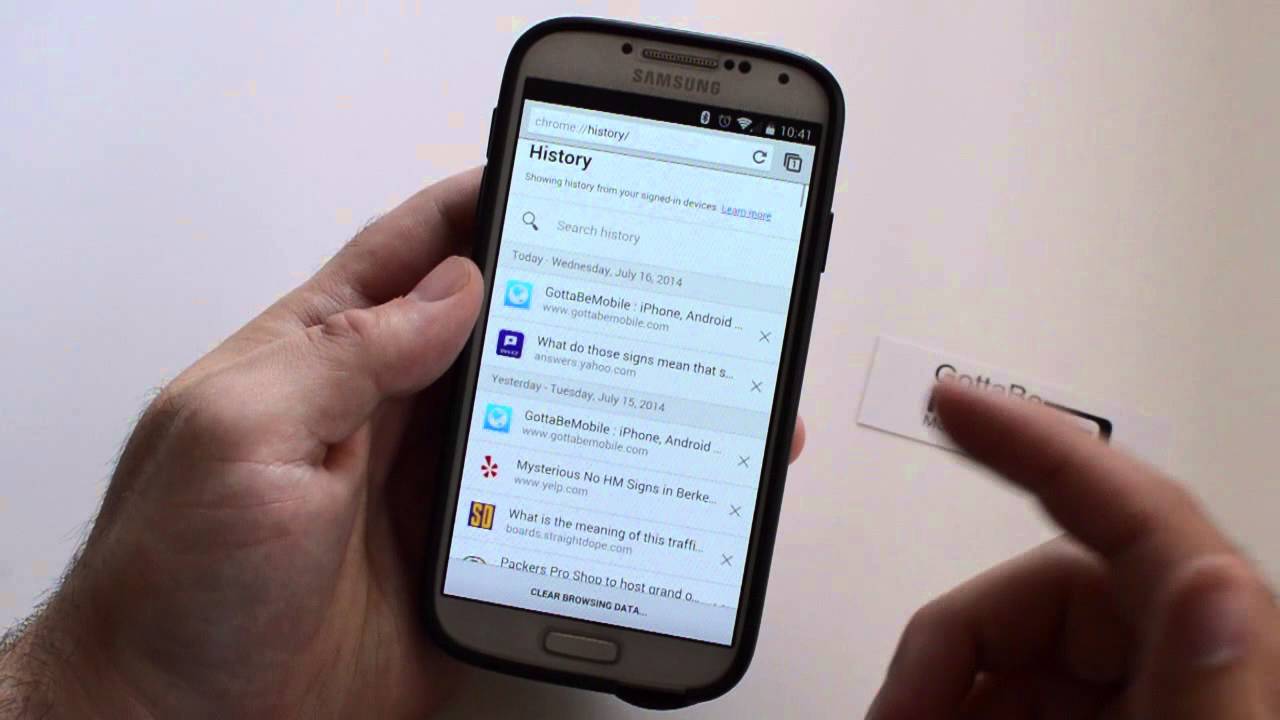
Clearing your search history on your Android phone is an essential step in maintaining your privacy and keeping your device running smoothly. Whether you’ve been researching gift ideas, looking up recipes, or searching for the latest news, your search history contains a record of all your online activities. Deleting this history not only safeguards your personal information but also helps prevent any browsing-related issues from cropping up in the future. In this article, we will guide you through the process of clearing your search history on your Android phone. Whether you are using Google Chrome, Firefox, or any other browser, we have you covered. So let’s dive in and ensure that your Android phone is a haven of privacy and seamless browsing.
Inside This Article
- Overview
- Method 1: Clearing Search History from Settings
- Method 2: Clearing Search History from Browser Settings
- Method 3: Clearing Search History on Google Search App
- Method 4: Using Google Account Settings
- Conclusion
- FAQs
Overview
Clearing the search history on your Android phone can be useful for various reasons. It helps protect your privacy by removing any traces of your search activities. Additionally, clearing your search history can help improve the performance of your phone by freeing up storage space. In this article, we will provide you with step-by-step instructions to clear search history on Android phones, using different methods.
There are multiple methods you can use to clear your search history on an Android phone. You can clear the search history from the device’s settings, directly from the browser settings, through the Google Search app, or by using your Google account settings. Each method offers different options and levels of convenience, so you can choose the one that suits your preferences.
It’s important to note that clearing your search history will permanently remove all the stored information, including search queries, URLs, and autocomplete suggestions. Once the search history is cleared, it cannot be recovered. Therefore, make sure to save any important information before proceeding with the clearning process.
Now, let’s dive into the different methods you can use to clear the search history on your Android phone.
Method 1: Clearing Search History from Settings
Step 1: To clear your search history on Android, start by opening the Settings app on your device. You can usually find the Settings app among your other app icons on the home screen or in the app drawer.
Step 2: Once you have opened the Settings app, scroll down until you see the option for “Apps & notifications” and tap on it. This will take you to a menu where you can manage your installed apps and notifications settings.
Step 3: In the “Apps & notifications” menu, look for and tap on the option that says “See all [number] apps.” This will display a list of all the apps installed on your device.
Step 4: Now, find and select your preferred browser app from the list. This could be Chrome, Firefox, or any other browser you use to search the web.
Step 5: After selecting your browser app, you will see the option for “Storage & cache.” Tap on it to proceed.
Step 6: Lastly, in the “Storage & cache” menu, you will find the options to “Clear storage” or “Clear cache.” Tap on either of these options to clear your search history from the browser app. Clearing the storage will delete all data associated with the app, including your search history.
Remember, the steps mentioned here may vary slightly depending on the Android version and device model you are using. It is always a good idea to carefully follow the on-screen instructions to successfully clear your search history.
Method 2: Clearing Search History from Browser Settings
Clearing your search history from your browser settings is a simple and effective way to maintain your privacy and declutter your browsing experience. If you want to remove all traces of your search history from your Android phone, follow these steps:
Step 1: Open your preferred browser app.
Step 2: Tap on the menu icon (three dots or lines) located at the top-right or bottom-right corner of the screen.
Step 3: In the menu that appears, select “Settings” or “Preferences” to access the browser’s settings.
Step 4: Look for the section labeled “Privacy” or “Privacy & security” and tap on it.
Step 5: Within the privacy settings, find and select the option for “Clear browsing data” or “Clear cache”.
Step 6: A new screen will appear, allowing you to choose the time range for which you want to clear your browsing data. Select the desired time range to remove your search history.
Step 7: Check the option for “Search history” or any other related data that you want to clear.
Step 8: Finally, tap on “Clear data” or “Clear” to initiate the process of removing your search history from the browser.
By following these steps, you can easily clear your search history from your preferred browser app and maintain your privacy. The process might vary slightly depending on the specific browser you are using, but the overall steps should remain similar.
Method 3: Clearing Search History on Google Search App
Step 1: Open the Google Search app.
Step 2: Tap on the menu icon (three lines).
Step 3: Select “Settings”.
Step 4: Tap on “Accounts & privacy”.
Step 5: Find and select “Delete search activity”.
Step 6: Choose the desired time range and tap on “Delete”.
If you use the Google Search app as your primary search tool on your Android phone, you may want to clear your search history from time to time. Follow these simple steps to remove your search history within the app.
First, open the Google Search app on your Android phone by locating the app icon. It is usually recognizable as a distinctive “G” symbol colored in blue, red, yellow, and green. Once you find the app, tap on it to launch.
Next, look for the menu icon, which consists of three horizontal lines. This icon is typically located in the top-left or top-right corner of the app. Tap on the menu icon to open the dropdown menu.
In the dropdown menu, you will see various options available. Look for and select “Settings” among the options presented.
Once you are in the Settings menu, scroll down or navigate to find the “Accounts & privacy” option. Tap on it to access the account and privacy settings for the Google Search app.
Within the “Accounts & privacy” settings, you need to find the option called “Delete search activity”. This option lets you remove your search history from the Google Search app.
After selecting “Delete search activity”, a new window will appear on your screen, allowing you to choose the time range for the search history you want to delete. You can select options like “Last hour,” “Last day,” “Last week,” “Last month,” or “All time”. Choose the desired time range that suits your needs.
Once you have chosen the time range, tap on the “Delete” button to remove the search history within that range. The Google Search app will then start deleting the selected search activity, ensuring your search history stays private and up-to-date.
By following these simple steps, you can easily clear your search history on the Google Search app and maintain your privacy while using the app for your search queries.
Method 4: Using Google Account Settings
Clearing your search history using Google Account settings is another effective method. Follow these steps:
- Open your web browser and go to My Activity.
- Sign in with your Google account if prompted.
- Select “Delete activity by” from the left panel.
- Choose the desired time range and select “Search” as the type of activity.
- Click on “Delete” to clear your search history.
By accessing your Google Account settings through the My Activity page, you can have more control over your search history. This method allows you to specify the time range for which you want to delete your search activity. Whether you want to clear your entire history or just remove specific searches within a certain period, this method gives you the flexibility to do so.
Remember that clearing your search history using Google Account settings affects all devices connected to that account. This means that once you delete your search history, it will be removed from all your devices, not just your Android phone.
Keep in mind that the steps provided may slightly differ depending on the version of Google Account settings or the browser you are using. The general process remains the same, but the layouts and options may vary.
Overall, clearing your search history through Google Account settings is a straightforward and efficient way to ensure your privacy and maintain a clutter-free search experience.
Conclusion
Clearing your search history on your Android phone is a simple and effective way to maintain your privacy and free up some storage space. By following the steps outlined in this article, you can easily delete both your browsing history and search history from various apps and browsers on your device. Remember to regularly clear your search history to ensure your personal information remains secure and to enhance your browsing experience.
With the ability to clear your search history at your fingertips, you can navigate the digital world with confidence, knowing that your browsing habits are kept private. So take control of your Android phone’s search history, protect your privacy, and enjoy a clutter-free digital experience!
FAQs
1. How do I clear the search history on my Android phone?
To clear the search history on your Android phone, follow these steps:
- Open the Settings app on your Android device.
- Scroll down and tap on “Apps” or “Applications”.
- Look for the app that you want to clear the search history for (e.g., Google app, Chrome).
- Tap on the app, then select “Storage” or “Storage & cache”.
- Tap on “Clear storage” or “Clear cache”.
- Confirm the action, and the search history for that particular app will be cleared.
2. Will clearing the search history on my Android phone affect my browsing experience?
Clearing the search history on your Android phone will not significantly affect your browsing experience.
However, it will remove any saved searches and suggestions, and you may need to re-enter certain information, such as login credentials or previously visited websites.
Additionally, clearing the search history can help improve device performance and free up storage space.
3. Can I selectively clear the search history for specific apps only?
Yes, you can selectively clear the search history for specific apps on your Android phone.
Follow the steps mentioned in the first FAQ, but instead of selecting “Clear storage” or “Clear cache” for all apps, choose only the apps for which you want to clear the search history.
This way, you can retain the search history for certain apps while removing it from others.
4. Are there any third-party apps that can help me clear the search history on my Android phone?
Yes, there are several third-party apps available on the Google Play Store that can help you clear the search history on your Android phone.
These apps often provide additional features, such as clearing cache, removing junk files, and optimizing device performance.
Some popular options include CCleaner, Clean Master, and Avast Cleanup.
However, exercise caution when downloading and using third-party apps, and ensure that they come from reputable sources.
5. Is it necessary to clear the search history on my Android phone regularly?
Clearing the search history on your Android phone regularly is not necessary, but it can be beneficial for privacy and performance reasons.
If you value privacy and don’t want your search history to be accessible to others, clearing it periodically can help.
Additionally, clearing the search history and cache can help optimize your device’s performance by freeing up storage space and improving overall speed.
Ultimately, the decision to clear the search history regularly is up to you and your personal preferences.
