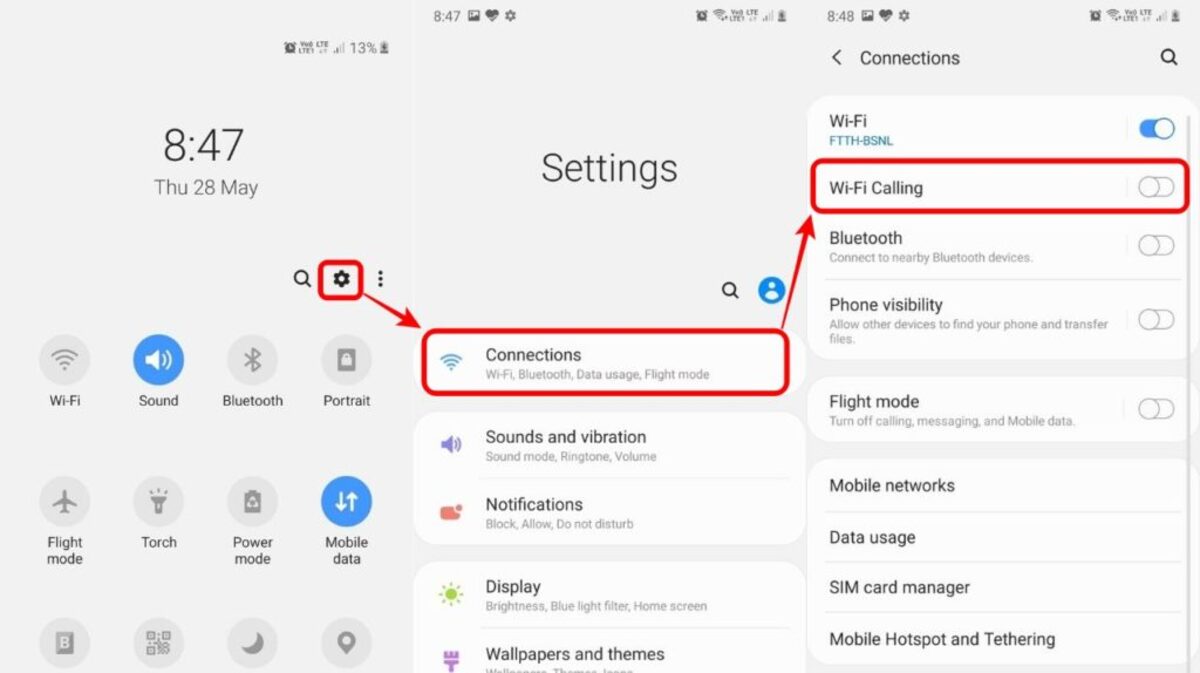
Are you tired of dealing with poor cell reception or expensive phone bills? Fortunately, there’s a solution that can help you make phone calls without using your cellular network – Wi-Fi calling on Android. With this feature, you can make and receive calls using a Wi-Fi network, even if your cellular signal is weak or non-existent. It’s a game-changer, especially for those who live in areas with spotty coverage or travel frequently to places with limited network connectivity.
But how does Wi-Fi calling work on Android? Which devices support this feature? And how do you set it up on your phone? In this comprehensive guide, we’ll walk you through everything you need to know about Wi-Fi calling on Android. From the benefits and limitations of Wi-Fi calling to step-by-step instructions on how to enable this feature on your device, we’ve got you covered. So, let’s dive in and unlock the power of Wi-Fi calling on your Android phone!
Inside This Article
- Why Wi-Fi calling?
- How to enable Wi-Fi calling on Android
- Troubleshooting Wi-Fi Calling on Android
- Conclusion
- FAQs
Why Wi-Fi calling?
Wi-Fi calling has become an increasingly popular feature for smartphone users, and for good reason. It offers numerous benefits that can greatly enhance your calling experience on your Android device. Here are some of the key reasons why you should consider using Wi-Fi calling:
- Improved call quality: One of the major advantages of Wi-Fi calling is the improved call quality it provides. Traditional cellular networks can sometimes suffer from weak signals or congestion, leading to dropped calls or poor voice quality. With Wi-Fi calling, your calls are transmitted over a Wi-Fi network, resulting in clearer and more reliable audio.
- Expanded coverage: Wi-Fi calling allows you to make and receive calls in areas where cellular coverage may be weak or nonexistent. By connecting to a Wi-Fi network, you can make calls from places like basements, remote areas, or even when you’re abroad without incurring international calling charges.
- Cost savings: Another advantage of Wi-Fi calling is the potential for cost savings. Making calls over a Wi-Fi network typically uses your existing data plan or a dedicated Wi-Fi calling plan, which can often be more affordable than traditional cellular calls. Additionally, if you’re making international calls, Wi-Fi calling can help you avoid hefty roaming charges.
- Seamless transition: Wi-Fi calling offers a seamless transition between Wi-Fi and cellular networks. If your Wi-Fi signal becomes weak or unavailable during a call, your Android device will automatically switch to your cellular network without interrupting the call. This ensures that you can stay connected without any disruptions.
Overall, Wi-Fi calling provides a reliable, cost-effective, and convenient way to make and receive calls on your Android device. Whether you’re looking to improve call quality, expand coverage, or save on costs, Wi-Fi calling is a valuable feature to consider.
How to enable Wi-Fi calling on Android
Wi-Fi calling is a convenient feature that allows you to make and receive calls over a Wi-Fi network instead of relying solely on traditional cellular networks. This can be especially useful in areas with poor cellular coverage or when you’re traveling internationally. If you’re an Android user, enabling Wi-Fi calling is a simple process. Here’s how you can do it:
- Check if your device is compatible: Before enabling Wi-Fi calling, ensure that your Android device and carrier support this feature. Most modern Android phones and major carriers do offer Wi-Fi calling, but it’s always a good idea to double-check. You can usually find this information on your carrier’s website or by contacting their customer support.
- Go to your phone’s settings: Open the Settings app on your Android device. You can usually find it in the app drawer or by swiping down from the top of the screen and tapping the gear icon.
- Find the Wi-Fi Calling option: In the Settings menu, look for the section related to network or connections. The exact location may vary depending on your device and the version of Android you’re using. Look for an option labeled “Wi-Fi Calling,” “Advanced Calling,” or something similar.
- Enable Wi-Fi calling: Once you’ve located the Wi-Fi Calling option, toggle the switch to enable it. You may be prompted to confirm the action, and your device might need to download some additional software to enable the feature. Follow any on-screen instructions to complete the setup process.
- Set preferences (if available): Depending on your device and carrier, you might have additional preferences to customize your Wi-Fi calling experience. This can include options like Wi-Fi network preference, call handover, or call quality settings.
- Test your Wi-Fi calling: Once you’ve enabled Wi-Fi calling, make a test call to ensure that it’s working properly. Dial a phone number as you normally would, and your Android device should automatically route the call through the Wi-Fi network if it’s available. You can also ask a friend or family member to call you to test the incoming call functionality.
Enabling Wi-Fi calling on your Android device can significantly enhance your calling experience, especially in areas with weak cellular signals. It provides a reliable alternative and allows you to stay connected even when you’re in Wi-Fi-enabled locations. Enjoy the convenience and flexibility Wi-Fi calling offers!
Troubleshooting Wi-Fi Calling on Android
If you’re experiencing issues with Wi-Fi calling on your Android device, don’t worry. There are several troubleshooting steps you can take to resolve the problem. Here are some common issues and their solutions:
1. Poor Wi-Fi Signal: If you’re experiencing poor call quality or dropped calls during Wi-Fi calling, it may be due to a weak Wi-Fi signal. Make sure you’re connected to a strong and stable Wi-Fi network. You can also try moving closer to your Wi-Fi router to improve the signal strength.
2. Check Network Compatibility: Wi-Fi calling is carrier-dependent, so check if your network provider supports this feature. Some carriers may have restrictions based on your plan or device. Contact your carrier’s customer support to confirm your eligibility for Wi-Fi calling and ensure it’s enabled on your account.
3. Verify Device Compatibility: Not all Android devices support Wi-Fi calling. Ensure that your device is compatible with Wi-Fi calling by checking the specifications provided by the manufacturer or contacting their customer support. If your device doesn’t support Wi-Fi calling, you may need to consider upgrading to a newer model.
4. Disable Airplane Mode: If you have airplane mode enabled, it will disable all wireless connections, including Wi-Fi calling. Make sure that airplane mode is turned off before attempting to make Wi-Fi calls.
5. Restart Your Device: Sometimes, a simple restart can resolve Wi-Fi calling issues. Restart your Android device and try making a Wi-Fi call again. This can help refresh the network connections and clear any temporary glitches.
6. Update Your Software: Outdated software can cause compatibility issues with Wi-Fi calling. Check for any available software updates for your Android device and install them. These updates often include bug fixes and improvements that can help resolve Wi-Fi calling problems.
7. Reset Network Settings: Resetting your network settings can help fix any underlying issues that may be affecting Wi-Fi calling. Go to the “Settings” menu on your Android device, select “System,” then “Reset,” and choose “Reset network settings.” Note that this will remove saved Wi-Fi networks and Bluetooth devices, so you’ll need to reconnect to them afterward.
8. Contact Carrier Support: If none of the above troubleshooting steps resolve the issue, it’s best to reach out to your carrier’s customer support. They can provide further assistance and troubleshoot any network-related problems that might be affecting Wi-Fi calling on your Android device.
By following these troubleshooting steps, you should be able to resolve most issues related to Wi-Fi calling on your Android device. Remember, each device and carrier may have specific settings and requirements, so be sure to check with your manufacturer and network provider for detailed instructions and support.
Conclusion
Wi-Fi calling on Android offers a convenient and cost-effective way to make and receive calls, especially in areas with poor cellular network coverage. By leveraging Wi-Fi networks, users can enjoy crystal-clear voice calls without worrying about signal strength or dropped calls. It also eliminates the need for expensive international calling plans, as Wi-Fi calling allows for seamless communication across countries at no extra cost.
With the increasing popularity of Wi-Fi calling, Android has made it easier than ever to access this feature. By following the simple steps outlined in this article, users can quickly set up and utilize Wi-Fi calling on their Android devices. So, the next time you find yourself in an area with weak cellular signal, remember that Wi-Fi calling is there to save the day and keep you connected.
FAQs
1. Can I make Wi-Fi calls on Android?
Yes, you can make Wi-Fi calls on Android devices. Wi-Fi calling allows you to make and receive phone calls over a Wi-Fi network instead of relying solely on a cellular network. This feature is especially useful in areas with weak cellular reception or when you are traveling internationally and want to avoid expensive roaming charges.
2. How does Wi-Fi calling work on Android?
When you enable Wi-Fi calling on your Android device, it uses your Wi-Fi connection to route your calls over the internet instead of using the traditional cellular network. The voice data from your call is sent as packets of data over the internet to the person you are calling, allowing you to make and receive calls using your Wi-Fi network.
3. Do I need a special app to make Wi-Fi calls on Android?
In most cases, you don’t need a special app to make Wi-Fi calls on Android. Many Android devices come with built-in Wi-Fi calling features that can be enabled in the device settings. However, some carriers may require you to use their specific app for Wi-Fi calling, so it’s best to check with your carrier to see if they have any specific requirements.
4. How do I enable Wi-Fi calling on my Android device?
The process of enabling Wi-Fi calling may vary depending on your Android device and the version of Android you are using. However, the general steps are as follows:
– Open the Settings app on your Android device.
– Look for the “Wi-Fi calling” or “Calls” option in the settings menu.
– Toggle on the Wi-Fi calling feature and follow any additional prompts or instructions provided.
5. Does Wi-Fi calling use data on Android?
Wi-Fi calling does not use cellular data on Android devices. When you make calls using Wi-Fi calling, the voice data is sent over your Wi-Fi network, not your cellular network. However, it’s worth noting that some carriers may still count Wi-Fi calling minutes towards your monthly plan minutes, so it’s best to check with your carrier for their specific policies.
