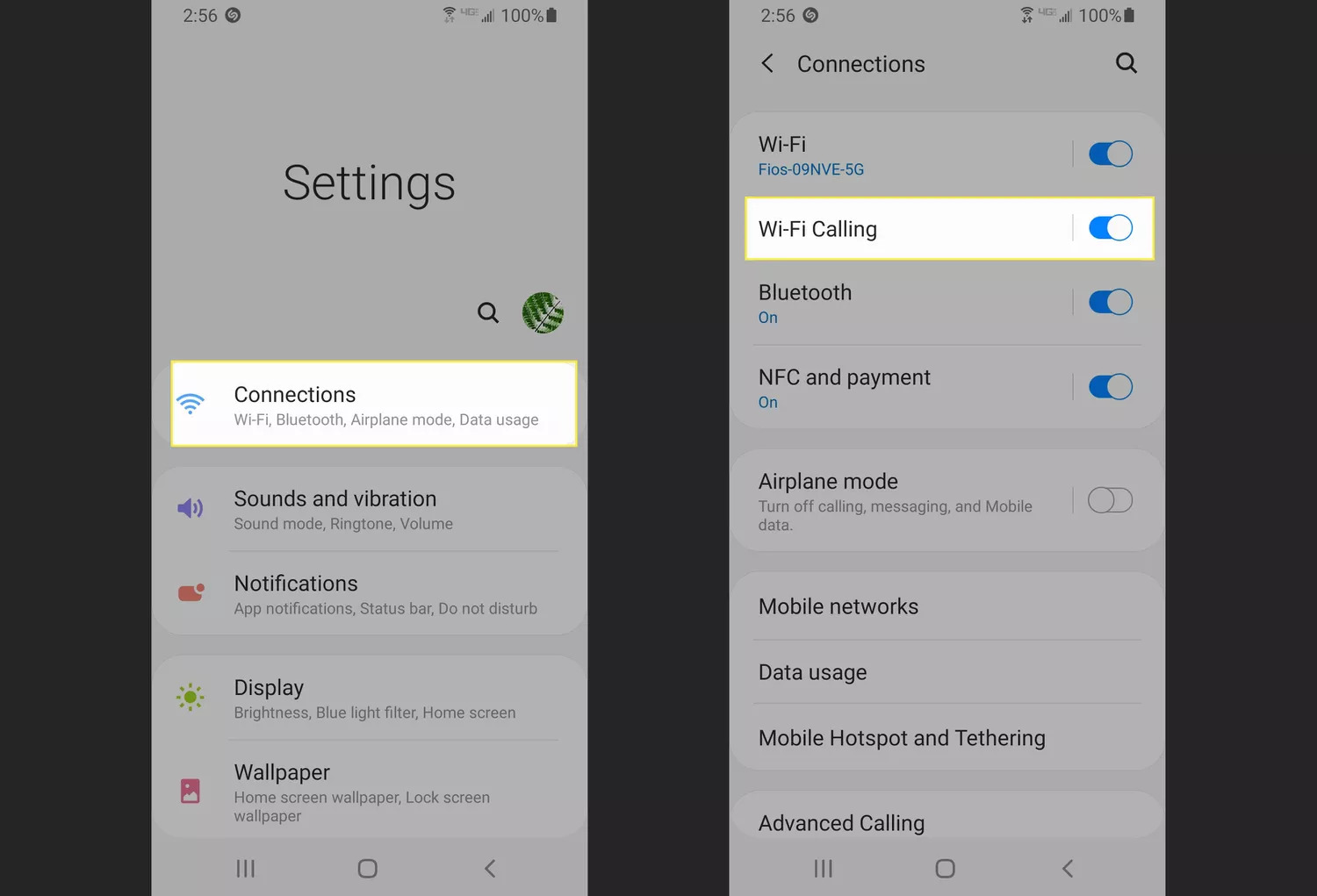
Do you find yourself in areas with poor cell reception where making phone calls becomes a frustrating experience? Fortunately, Android smartphones offer a fantastic feature called “WiFi calling” that can come to your rescue. This innovative technology allows you to make and receive calls over a Wi-Fi network, bypassing the need for a strong cellular signal.
WiFi calling is not only convenient but also cost-effective, as it can help you avoid unnecessary roaming charges while traveling abroad. In this article, we will guide you through the steps to enable WiFi calling on your Android device. You won’t have to worry about dropped calls or limited signal coverage anymore. Let’s dive in and explore how to turn on WiFi calling on Android phones.
Inside This Article
- Enabling WiFi Calling on Android
- Steps to Activate WiFi Calling on Android
- Troubleshooting WiFi Calling on Android
- Conclusion
- Conclusion
- FAQs
Enabling WiFi Calling on Android
WiFi calling is a feature that allows you to make and receive phone calls over a WiFi network, instead of relying on a cellular network. It can be incredibly useful in situations where the cellular signal is weak or unavailable, but a stable WiFi connection is accessible. Android devices have integrated this feature, giving users the flexibility to stay connected in various scenarios.
So, what exactly is WiFi calling? WiFi calling is a technology that enables you to use your regular mobile phone number to make and receive calls using a WiFi network. It utilizes Voice over Internet Protocol (VoIP) to transmit voice data packets through the internet, offering a seamless calling experience.
Benefits of WiFi Calling
There are several benefits to using WiFi calling on your Android device:
- Expanded Coverage: WiFi calling allows you to stay connected even in areas with weak or no cellular signal. As long as you have a stable WiFi connection, you can make and receive calls without interruption.
- Cost Savings: WiFi calling uses your existing WiFi network, eliminating the need for cellular network coverage. This can result in significant cost savings, especially when traveling abroad, as WiFi calls are usually considered local calls, thereby avoiding hefty international roaming charges.
- Improved Call Quality: WiFi networks often offer a more stable and high-quality connection than cellular networks, resulting in improved call clarity and reduced call drops or disruptions. This can be particularly beneficial in areas with poor cellular reception.
- Seamless Handoff: WiFi calling allows for seamless handoff between WiFi and cellular networks, ensuring continuity of your calls without any interruptions when switching between different networks.
Prerequisites for WiFi Calling on Android
Before activating WiFi calling on your Android device, there are a few prerequisites to consider:
- Device Compatibility: WiFi calling is supported by most recent Android devices, but it’s essential to check if your specific device and carrier support this feature. Consult your device’s user manual or contact your carrier for information on compatibility.
- WiFi Connection: To enable and use WiFi calling, you need to have a working WiFi connection. Make sure you are connected to a reliable WiFi network with internet access.
- Carrier Support: WiFi calling is carrier-dependent, meaning your carrier must support this feature. Contact your carrier to confirm their support for WiFi calling and verify if any additional setup or registration is required.
Once you have verified device compatibility, ensured a stable WiFi connection, and confirmed carrier support, you can proceed to activate and start using WiFi calling on your Android device. In the next sections, we will guide you through the steps to enable WiFi calling and provide troubleshooting tips for common issues that may arise.
Steps to Activate WiFi Calling on Android
WiFi Calling is a useful feature that allows you to make and receive calls over a WiFi network instead of relying solely on your cellular network. To enable WiFi Calling on your Android device, follow these simple steps:
Step 1: Check device compatibility
Before attempting to activate WiFi Calling, it’s important to ensure that your Android device supports this feature. Most modern Android phones and tablets have WiFi Calling capabilities, but it’s always a good idea to check with your carrier or device manufacturer for compatibility.
Step 2: Ensure a WiFi connection is available
WiFi Calling requires a stable WiFi network connection to function properly. Make sure that you are connected to a reliable WiFi network before proceeding with the setup process. The WiFi network should have a strong and stable internet connection to ensure clear and uninterrupted calls.
Step 3: Open the Phone app
Locate and open the Phone app on your Android device. This app is typically found on your home screen or in the app drawer. The Phone app is where you can access various calling-related settings and features on your device.
Step 4: Access the settings menu
Once the Phone app is open, look for the settings menu. This can usually be accessed by tapping on the three dots or lines in the top-right corner of the screen or by looking for a settings icon within the app. Tap on this menu to proceed to the next step.
Step 5: Locate and enable WiFi Calling option
Within the settings menu, search for the option labeled “WiFi Calling” or something similar. The exact location and name of this option may vary depending on your device and Android version. Once you find it, tap on it to enable WiFi Calling.
After enabling WiFi Calling, your Android device will connect to the WiFi network and use it to make and receive calls. This can be particularly handy in areas with weak cellular coverage but a strong WiFi signal, such as in buildings or remote locations.
Note that while WiFi Calling uses your WiFi network for calls, it still utilizes your cellular network for essential functions like sending and receiving text messages. Also, keep in mind that certain carriers may require an additional subscription or charge for WiFi Calling, so it’s advisable to check with your carrier for any specific requirements.
By following these steps, you can easily enable WiFi Calling on your Android device and enjoy the benefits of making crystal-clear calls over a WiFi network.
Troubleshooting WiFi Calling on Android
While enabling WiFi calling on your Android device can significantly improve your communication experience, there are certain issues that you might encounter along the way. In this section, we will explore common problems related to WiFi calling on Android and provide some recommendations to troubleshoot them.
Issues with Device Compatibility
Not all Android devices support WiFi calling, so before attempting to enable it, it is crucial to check your device’s compatibility. Certain carriers may offer WiFi calling on specific models or require a software update to enable this feature. If you are uncertain about your device’s compatibility, consult your carrier or check their official website for a list of supported devices.
WiFi Connection Problems
A stable WiFi connection is essential for WiFi calling to function properly. If you experience issues with your WiFi connection, such as frequent disconnections or weak signal strength, try the following troubleshooting steps:
- Move closer to your WiFi router to improve signal strength.
- Restart your WiFi router and try reconnecting your Android device.
- Make sure there are no other devices or obstacles interfering with the WiFi signal.
- Check if your internet service provider is experiencing any outages in your area.
Configuration and Setup Errors
Sometimes, WiFi calling may not be activated correctly due to configuration or setup errors. Ensure that you have followed the proper steps to enable WiFi calling on your Android device. Additionally, you may try the following troubleshooting measures:
- Verify that your device’s software is up to date, as outdated software versions can cause compatibility issues.
- Reset your network settings by going to Settings > System > Reset > Reset Wi-Fi, mobile & Bluetooth.
- Contact your carrier to ensure that WiFi calling is enabled on your account and properly configured on their end.
Call Quality and Reception Issues
WiFi calling relies on a stable internet connection, so poor call quality or reception issues may indicate underlying network issues. To improve call quality and reception, try the following troubleshooting steps:
- Ensure that your WiFi network is not overloaded with other devices streaming or downloading large files.
- Disable any VPN or firewall settings that may be interfering with the WiFi calling functionality.
- Try switching to a different WiFi network to see if the issue persists.
- Contact your carrier to report any ongoing call quality or reception issues, as they may be able to provide further assistance.
By following these troubleshooting steps, you can resolve common issues that arise when using WiFi calling on your Android device. However, if the problems persist, it is recommended to reach out to your carrier’s customer support for additional guidance.
Conclusion
WiFi Calling on Android provides a convenient and efficient way to make and receive calls using a WiFi network. It offers numerous benefits such as improved call quality, extended coverage, and reduced costs, making it a valuable feature for Android users. However, it is essential to ensure device compatibility and a stable WiFi connection for optimal performance.
Summary of WiFi Calling on Android:
- WiFi Calling allows users to make and receive calls using a WiFi network instead of relying solely on cellular service.
- Benefits of WiFi Calling include improved call quality, extended coverage in areas with weak cellular signals, and cost savings for international calls.
- To enable WiFi Calling on Android, you need a compatible device, a WiFi network, and access to the phone’s settings.
- Prerequisites for WiFi Calling on Android include a supported device from your carrier, an active WiFi connection, and a software update if required.
- To activate WiFi Calling, follow these steps: check device compatibility, ensure a WiFi connection is available, open the Phone app, access the settings menu, and locate and enable the WiFi Calling option.
Final Thoughts and Recommendations:
WiFi Calling is a valuable feature that enhances connectivity and call quality for Android users. It is especially useful in areas with weak cellular signals or limited coverage. However, troubleshooting may be required for issues related to device compatibility, WiFi connection problems, configuration errors, and call quality and reception issues.
If you experience any difficulties with WiFi Calling, consult your carrier’s support resources or reach out to their customer service for assistance. They can provide specific troubleshooting steps and offer solutions tailored to your Android device and network setup. Additionally, stay updated with software updates and firmware upgrades to ensure compatibility and optimal performance.
In conclusion, WiFi Calling on Android is a versatile tool that empowers users to stay connected and make reliable calls using a WiFi network. By following the activation steps and addressing any troubleshooting issues, you can fully enjoy the benefits of WiFi Calling on your Android device.
Conclusion
In today’s increasingly connected world, having the ability to make calls and stay connected wherever we are is a necessity. And with the rise of Android smartphones, wifi calling has become a popular feature that allows users to make and receive calls over a wifi network.
In this article, we have explored the steps to turn on wifi calling on Android devices. By following these simple steps, you can ensure that you have the option to make and receive calls using a wifi connection, even when your cellular service might be weak or unavailable.
Wifi calling not only offers an alternative solution for areas with poor network coverage, but it also provides a cost-effective solution for international calling. By using wifi instead of cellular data, you can potentially save money on your monthly phone bill.
Whether you’re traveling abroad, living in an area with spotty network coverage, or just looking for a more reliable and affordable calling option, wifi calling on Android can be a game-changer. Take advantage of this feature and stay connected wherever you go.
So, next time you’re in a situation where cellular network signals are weak or non-existent, remember to enable wifi calling on your Android device to ensure seamless and uninterrupted communication. Stay connected, stay informed, and never miss an important call again!
FAQs
1. What is Wi-Fi Calling?
Wi-Fi calling is a feature that allows you to make phone calls using a Wi-Fi network instead of relying on a cellular network. It can be particularly useful in areas with weak cellular coverage, as long as you have a stable Wi-Fi connection.
2. Is Wi-Fi Calling available on all Android devices?
Wi-Fi Calling is a feature that is supported by most Android devices. However, the availability may vary depending on the device model and the carrier. It is recommended to check with your carrier or device manufacturer to ensure that Wi-Fi Calling is supported on your specific Android device.
3. How do I enable Wi-Fi Calling on my Android device?
To enable Wi-Fi Calling on your Android device, follow these steps:
a. Open the Settings app on your device.
b. Tap on “Connections” or “Network & Internet,” depending on your device model.
c. Look for the “Wi-Fi Calling” option and tap on it.
d. Toggle the switch to turn on Wi-Fi Calling.
e. Follow any additional prompts or setup instructions provided by your carrier.
4. Can I use Wi-Fi Calling while traveling internationally?
Yes, you can use Wi-Fi Calling while traveling internationally as long as you have a stable Wi-Fi connection. Keep in mind that calling rates may apply depending on your carrier’s policies. To avoid any unexpected charges, it is recommended to check with your carrier regarding any international calling fees or roaming charges.
5. Does Wi-Fi Calling consume data?
Yes, Wi-Fi Calling does consume data from your Wi-Fi network. However, the amount of data used during a Wi-Fi call is significantly less compared to making a traditional cellular call. It is important to note that data usage will not count towards your cellular data plan but will be deducted from your Wi-Fi data usage if applicable. It is advisable to have an unlimited or sufficient Wi-Fi data plan to avoid any additional charges.
