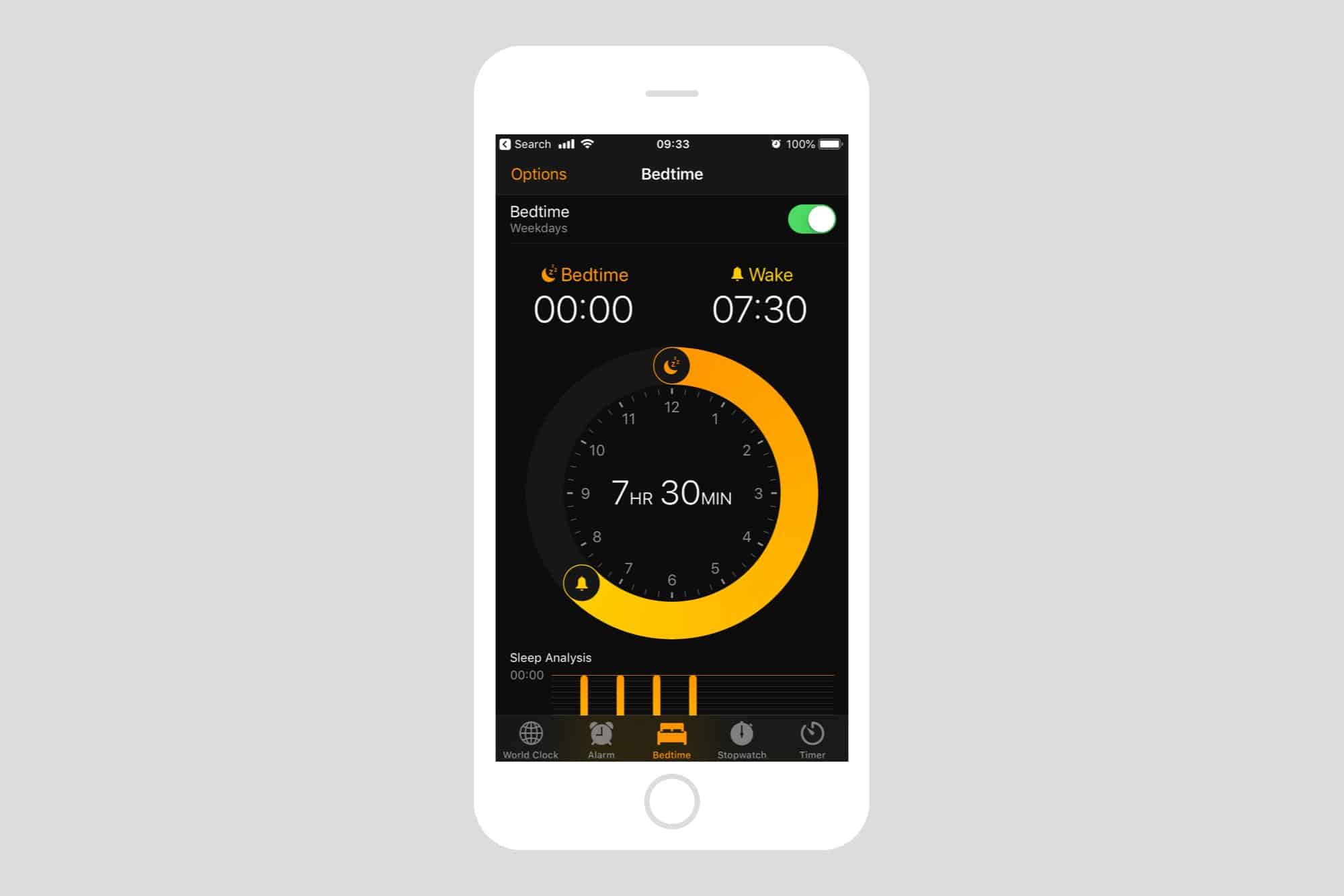
Bedtime is a handy feature on iPhones that helps users establish a consistent sleep schedule by sending them reminders to wind down for the night and wake up in the morning. However, there may be times when you want to take a break from the routine or adjust your sleep patterns without Bedtime notifications. Fortunately, turning off Bedtime on your iPhone is a simple process that can be done with just a few taps. In this guide, we will walk you through the steps to disable Bedtime and regain control over your sleep routine. Whether you’re looking to take a short-term break from Bedtime or explore alternative sleep patterns, this article will provide you with the guidance you need to make the necessary adjustments on your iPhone.
Inside This Article
How to Turn off Bedtime on iPhone [Guide]
Having a consistent sleep schedule can be beneficial for your overall well-being, and the “Bedtime” feature on the iPhone can help you maintain a regular sleep routine. However, there may be times when you want to turn off Bedtime temporarily or permanently. In this guide, we will walk you through the steps to disable Bedtime on your iPhone.
To turn off Bedtime on your iPhone, follow these simple steps:
- Open the “Clock” app on your iPhone.
- Tap on the “Bedtime” tab at the bottom of the screen.
- Scroll down to find the “Options” button and tap on it.
- Toggle off the “Bedtime” switch at the top of the screen.
- Confirm your decision by tapping on “Disable Bedtime” in the popup window.
Once you have disabled Bedtime, you won’t receive sleep reminders, and the wake-up alarm associated with Bedtime won’t be active.
If you only want to adjust your Bedtime settings instead of completely turning it off, follow these steps:
- Open the “Clock” app on your iPhone.
- Tap on the “Bedtime” tab at the bottom of the screen.
- Scroll down to find the “Options” button and tap on it.
- Here, you can customize your Bedtime settings, such as the wake-up sound, bedtime reminder, and sleep schedule.
If you experience any issues with the Bedtime feature not working properly, here are a few troubleshooting tips to try:
- Make sure your iPhone’s software is up to date. Go to “Settings” > “General” > “Software Update” to check for any available updates.
- Restart your iPhone by holding down the power button and sliding the power off option. Then, turn it back on.
- If the issue persists, you can try resetting your iPhone’s settings by going to “Settings” > “General” > “Reset” > “Reset All Settings.”
- If none of the above solutions work, you may need to contact Apple Support for further assistance.
Conclusion
In conclusion, learning how to turn off Bedtime on your iPhone can help you regain control over your sleep habits and schedule. By following the step-by-step guide provided in this article, you can easily customize and disable the Bedtime feature to suit your preferences.
Whether you find Bedtime notifications to be disruptive or simply want to track your sleep in a different way, knowing how to turn off Bedtime on your iPhone gives you the freedom to make sleep-related decisions on your terms.
Remember, prioritizing a healthy sleep routine is essential for your overall well-being. While the Bedtime feature can be helpful for establishing a consistent bedtime and waking up routine, it’s important to listen to your body’s needs and adjust sleep patterns accordingly.
So go ahead, take control of your sleep schedule, and enjoy a well-rested and rejuvenating night’s sleep!
FAQs
1. How do I turn off Bedtime on iPhone?
To turn off Bedtime on your iPhone, you can follow these steps:
- Open the Clock app on your iPhone.
- Tap on the “Bedtime” tab at the bottom of the screen.
- Tap on the “Options” button in the top right corner.
- Scroll down and toggle off the “Bedtime Schedule” option.
- Confirm your choice by tapping on “Turn Off Bedtime” when prompted.
This will disable Bedtime on your iPhone and remove any ongoing settings or alerts related to it.
2. What is Bedtime on iPhone and why would I want to turn it off?
Bedtime is a feature on iPhones that helps users establish a consistent sleep schedule by reminding them when it’s time to go to bed and waking them up with an alarm in the morning. It provides insights into your sleep patterns, tracks your sleep duration and quality, and creates a routine for better overall sleep hygiene.
However, you might want to turn off Bedtime if you prefer not to use this feature or if you have found another sleep tracking or alarm app that better suits your needs.
3. Can I customize the Bedtime feature on iPhone?
Yes, you can customize the Bedtime feature on your iPhone to suit your preferences. Within the Clock app, you can adjust the sleep and wake-up time, choose which days of the week to enable the feature, select the alarm sound, and even enable a gentle wake-up process with gradual alarm volume.
Additionally, you can enable or disable other Bedtime options like “Do Not Disturb during Bedtime” and “Sleep Sounds” from the Bedtime tab in the Clock app’s settings.
4. Will turning off Bedtime delete my sleep data?
No, turning off Bedtime on your iPhone will not delete your sleep data. The sleep data collected by the Bedtime feature will still be available in the Health app, and you can continue to view and track your sleep patterns even if you decide to disable Bedtime. However, if you delete the Clock app or reset your iPhone, the sleep data associated with Bedtime might be lost.
5. Is Bedtime available on all iPhone models?
Bedtime is available on iPhone models that have iOS 10 or later installed. This includes iPhone 5 and later models. If your iPhone is running an older version of iOS, you may not have the Bedtime feature. Make sure to update your iPhone’s software to the latest version to access Bedtime and other new features.
