Not all products on the App Store or iTunes are guaranteed to work exactly the way they are advertised. At the same time, not all purchases you make might be well-intended. You might purchase a defective app or music and movies with playback errors. Someone in the family may also accidentally make purchases when you lend them your phone. Either way, the ability to get a refund on the App Store will be your security blanket when these unfortunate scenarios happen.
Chances are you already know how to get a refund on Google Play Store. However, this is something many people don’t know about Apple because it is not heavily advertised. Just because you don’t know about it doesn’t mean that it’s too hard to do. On the contrary, requesting a refund on the App Store is fairly easy. You can do it by reporting the problem on the Apple website or using your Apple receipt.
Inside This Article
How to Get a Refund on App Store or iTunes via Website
Reporting a problem thru reportaproblem.apple.com is the easiest way to request a refund on the App Store. All you need is an Apple ID that has already been used on iTunes at least once. If not, Apple will prompt you to log in with a different user ID. But since you already got to the point of asking for a refund, your Apple ID had already been used in purchasing items on iTunes for sure.
1. Go to reportaproblem.apple.com and log in using your Apple ID. Using a web browser or a mobile browser should both work.
2. Under “What can we help you with?”, choose “Request a refund”. Aside from refunds, you can also use this Apple page to report other issues like defective apps or content and unusual activities in your account you didn’t know about.
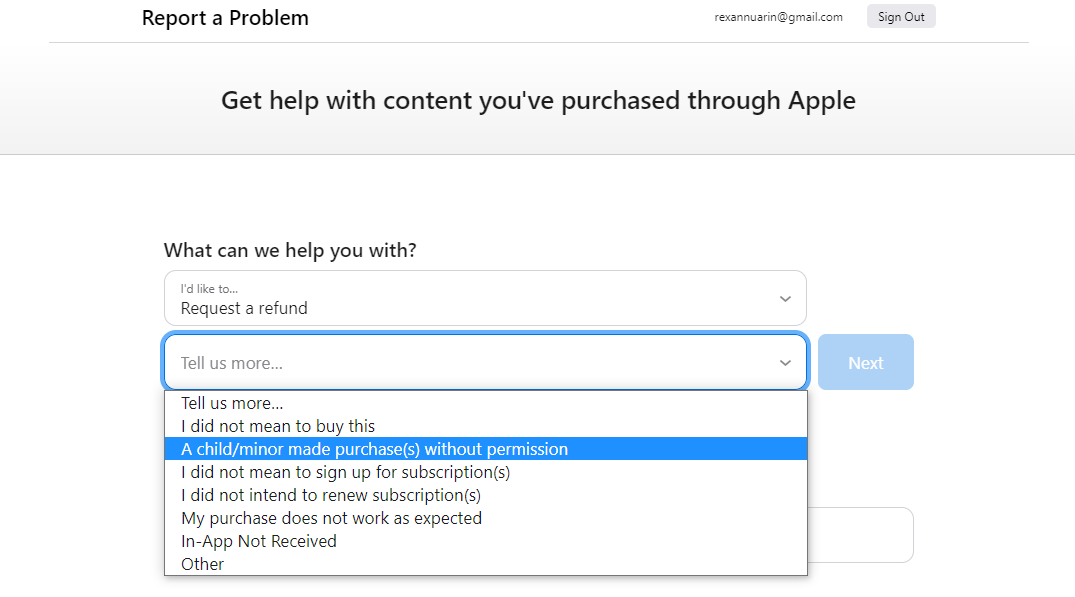
3. Choose a reason for getting a refund. For example, you simply did not mean to buy a product. If your reason is not provided on the list, feel free to manually enter it in the box.

4. Hitting next will display all the purchases you made recently. If you can’t find the item you want a refund for, you can search for it by price. Then, tick.
5. After selecting the item or items you want to return, click on submit. There will be a warning that you will lose access to the content when you refund it.
When you submit a refund request on App Store, you will receive an email confirming your request. As easy as that, all you now need is to wait for your refund to be approved.
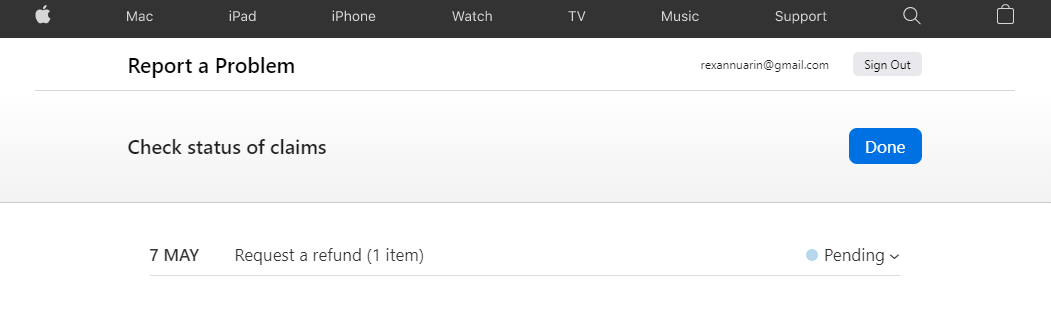
To check the status of your refund on App Store and iTunes, go to reportaproblem.apple.com and click on check status on claims.
How to Get a Refund on Using Apple Receipt
Apple usually sends your Apple ID with an email invoice regarding the latest purchases made on iTunes and App Store using your account. This way, you will get notified in case purchases are made on your devices without your permission. That aside, you can also request a refund instantly using the email receipt.
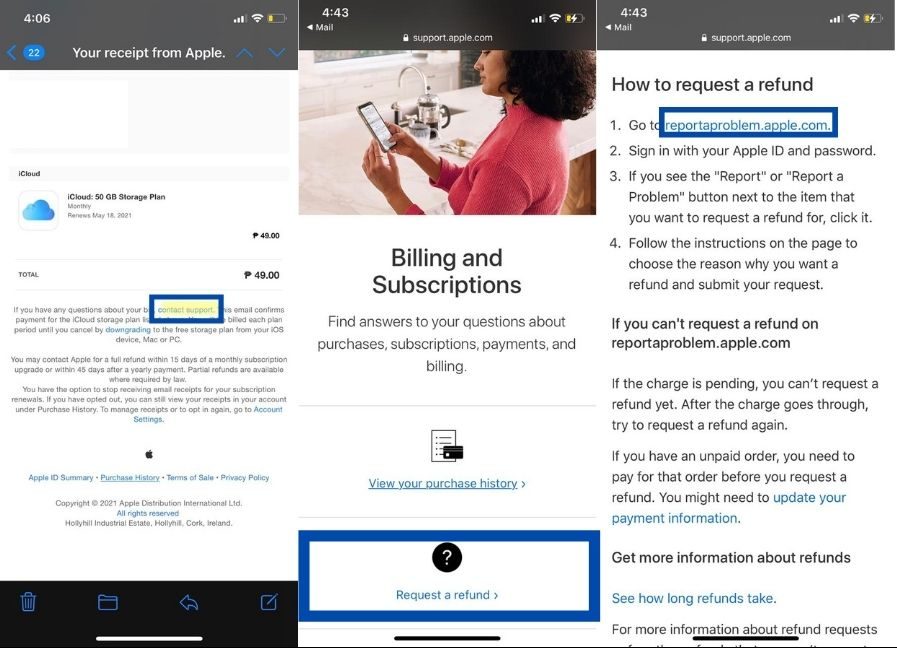
- Launch the Mail app that has your Apple ID logged in, then look for the email invoice of the content you want a refund for.
- Once you are inside the email invoice, click on Contact Support. This will redirect you to the Apple Support page.
- On the list of options provided, select Request a refund.
- The landing page will be instructional material on how you can get a refund. Click on “reportaproblem.apple.com” and from here, the process will be no different from the one we have outlined above.
Who Is Eligible to Get a Refund on Apple
Apple is lenient when it comes to refunds, may it be for apps, music, books, movies, and even subscriptions. Whatever your reason is, getting your money back from apple is pretty easy. You can even get a refund after consuming the content, or part of it — Apple doesn’t make a big deal about it. However, there is a thin line between needing a refund and just abusing the company’s forgiving refund policy. Of course, you can’t use it as a ticket to try out anything you want in the store.
In terms of the timeline for returning an unwanted App Store or iTunes purchase, Apple is giving you up to 90 days. Beyond that, getting a refund will be impossible. In retrospect, this is better than Google Play Store return policy, which only allows you to refund an item within 48 hours on an average after making the purchase.
There may be instances where you can’t request a refund on App Store and iTunes or the request won’t just push through. If these happen, the charges for your purchase might still be pending. Of course, you can’t refund an unpaid order.
How Long Will it Take to Get Your iTunes and App Store Refund
It usually takes a day or two for Apple to give your money back if you are using your store credits. But for other payment methods, it may take 30 to 60 days before your refund is credited to your account, although the timeline of approval is still up to 48 hours. On a positive note, your money will go directly to the account you used to pay Apple, the full amount guaranteed.
If approved, you will get another email from your Apple ID confirming that your request to refund is successful. Once your item has already been refunded, you will lose your access to it immediately as well.
How to Prevent Accidental Purchases on App Store and iTunes
More often than not, people ask for App Store and iTunes refunds because of accidental purchases. Although getting your money back from Apple is relatively easy, you don’t have to bother with it if you secure your account properly in the first place. If your kids like to borrow your phone every time, you can let App Store and iTunes require a password for every purchase.
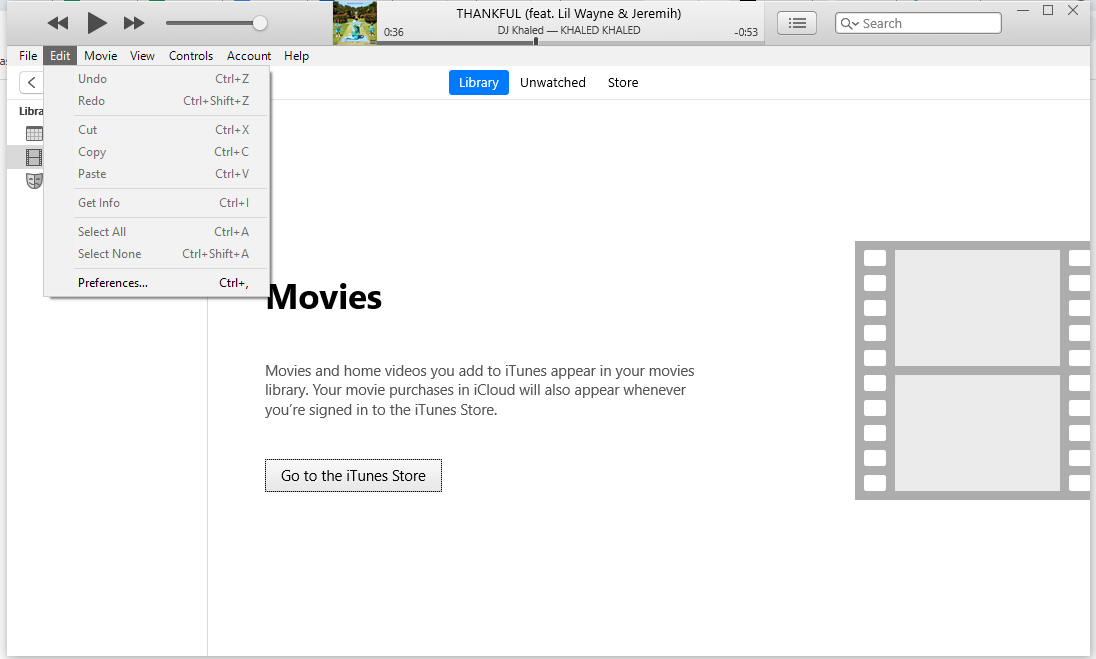
1. On iTunes App, click on the Edit tab and select Preferences.
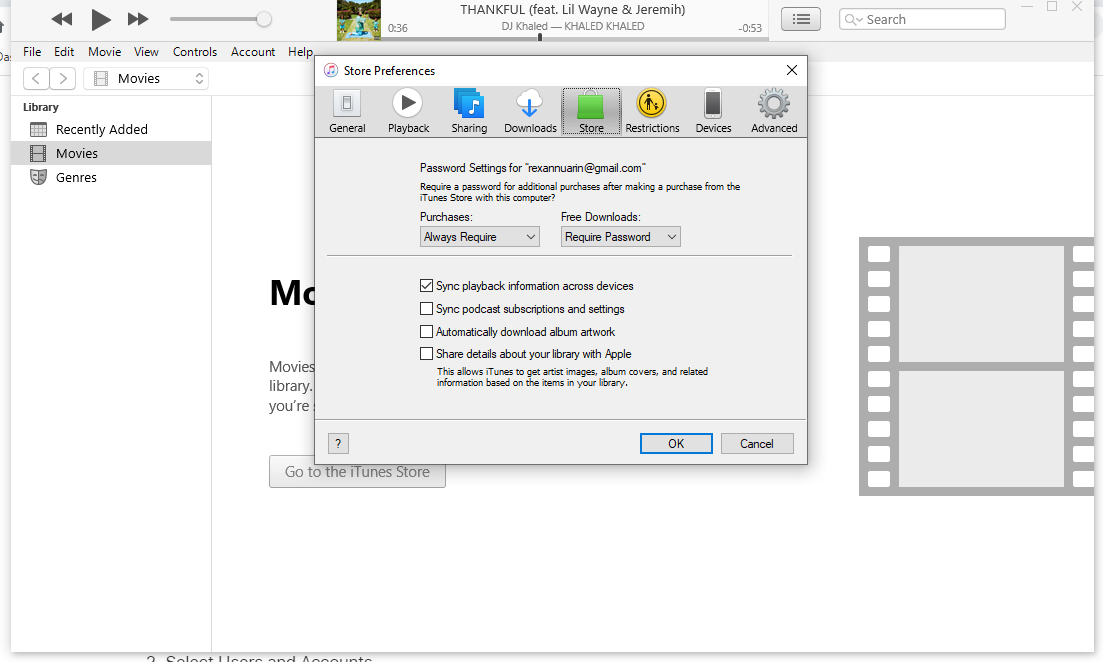
2. Click on the Store tab.
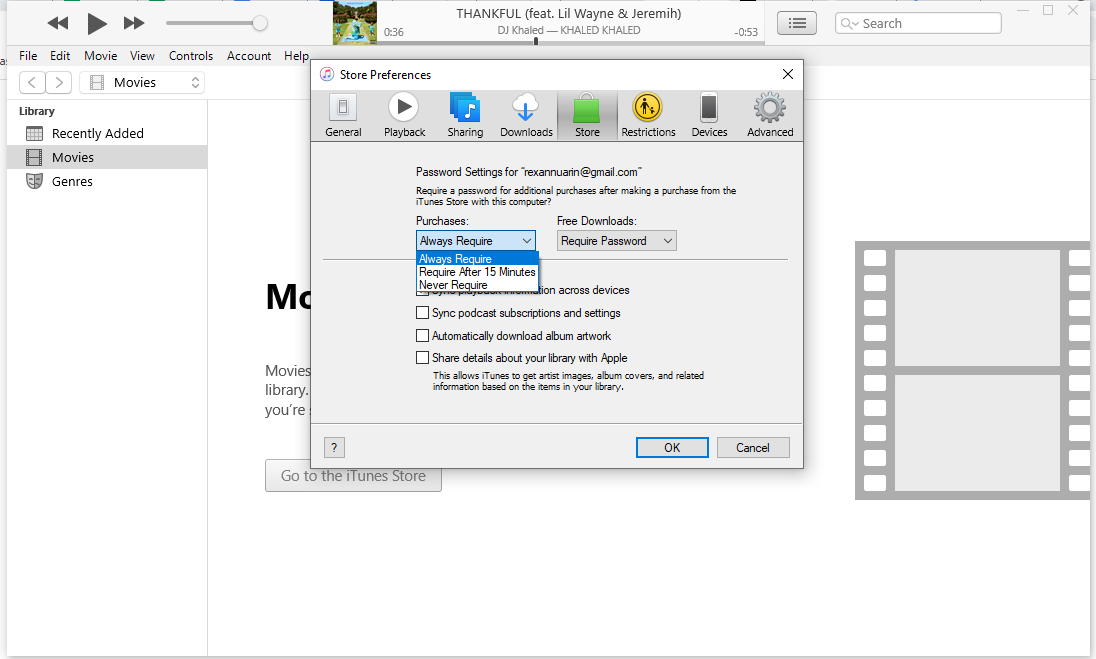
3. Under Purchases, set security to always require a password.
Takeaways on Apple Refunds
We inevitably make accidental purchases on the App Store and iTunes once or twice, especially now that everything is just a click away. Surprisingly, getting a refund for an app, books, and other content on Apple couldn’t get any easier. There are no strict rules, and you can get your money back almost instantly.

