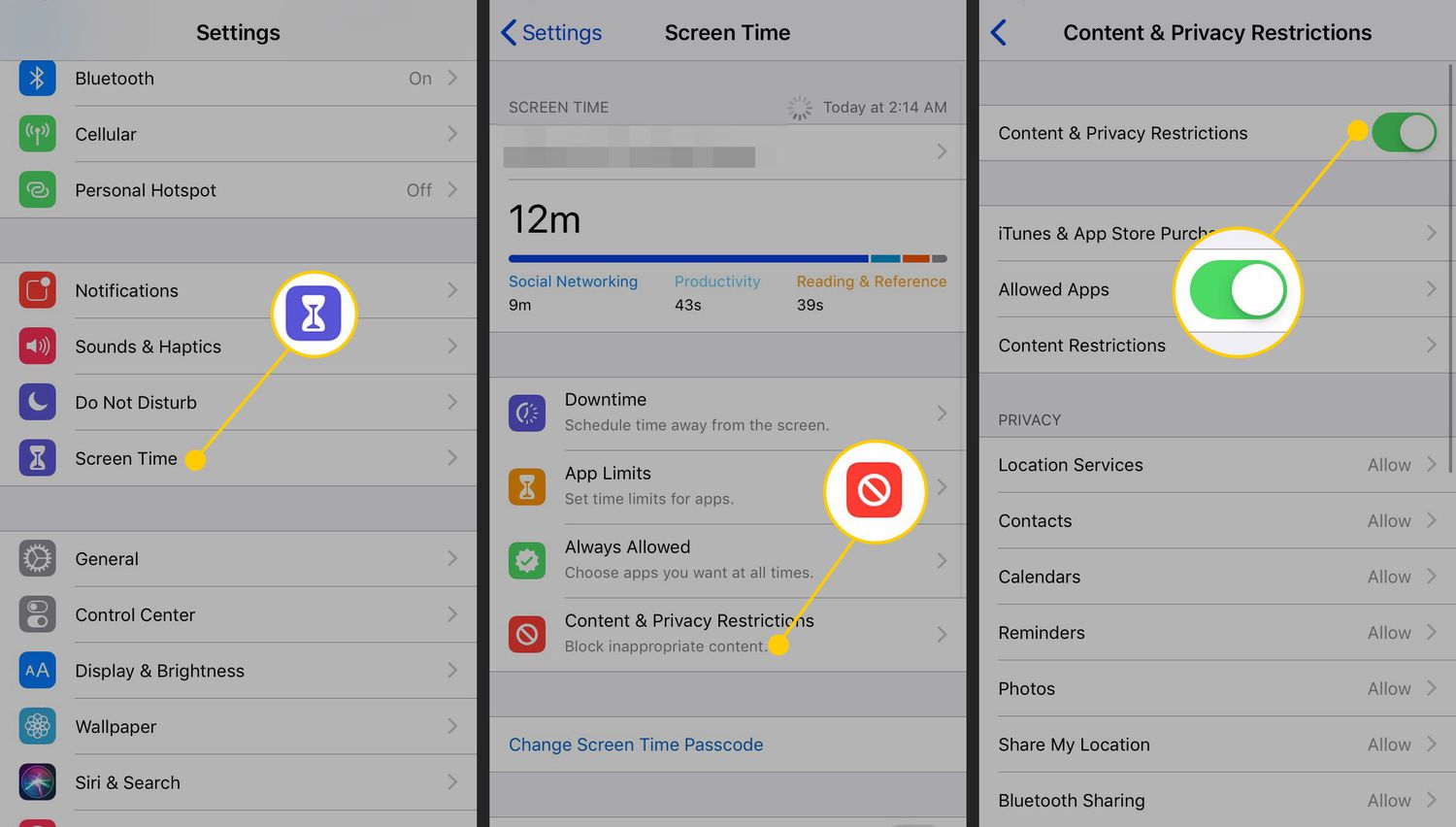
Are you tired of accidental purchases made by your kids while using your Android device? In-app purchases in mobile apps can sometimes lead to unexpected charges if not properly controlled. Fortunately, there is a way to turn off in-app purchases on Android devices, ensuring you have full control over your app spending.
By disabling in-app purchases, you can prevent unauthorized purchases, accidental clicks, or overuse of these features. Whether you need to protect your wallet or ensure a child-friendly experience on your device, knowing how to turn off in-app purchases is essential.
In this article, we will guide you step by step on how to disable in-app purchases on Android devices, giving you peace of mind and control over your mobile app expenses.
Inside This Article
- What are In-App Purchases
- Risks of In-App Purchases
- How to Disable In-App Purchases on Android Devices
- Additional Tips for Parental Controls
- Conclusion
- FAQs
What are In-App Purchases
In-App Purchases, also known as IAPs, are a feature commonly found in mobile applications that allow users to make purchases within the app itself. Instead of having to go through a separate website or store, users can conveniently buy additional content or features directly from the app.
IAPs are typically used to unlock premium content, remove advertisements, access special features, or buy virtual currency or items in games. They are a popular way for app developers to monetize their creations, as it provides an opportunity for users to make optional purchases to enhance their app experience.
In-App Purchases can be found in various forms, such as one-time purchases, subscriptions, or consumable items. One-time purchases grant permanent access to additional content, while subscriptions usually offer recurring access to premium features for a set period of time. Consumable items, on the other hand, are virtual goods that can be purchased and used up within the app.
Risks of In-App Purchases
In-app purchases can be a tempting feature for users, offering the convenience of unlocking additional content or features within a mobile app. However, it’s important to be aware of the potential risks associated with this functionality. Here are some of the key risks to consider:
1. Unintentional Purchases: One common risk of in-app purchases is the potential for unintentional purchases. This can happen when a user mistakenly taps on an option to purchase an item or accidentally grants permission for a transaction. These unplanned purchases can quickly accumulate and result in unexpected charges.
2. Unauthorized Purchases: In some cases, unauthorized purchases can occur if someone gains access to your device or account without your knowledge. This can lead to fraudulent transactions and unauthorized charges on your payment method. It’s crucial to secure your device and review your account activity regularly to prevent such incidents.
3. Overspending: In-app purchases can tempt users to spend more money than they initially intended. The ease and convenience of making purchases directly within an app can lead to impulsive buying behavior. This can be particularly problematic for users who struggle with self-control or have limited financial resources.
4. Inadequate Parental Controls: For users who share their devices with children, there is a concern that in-app purchases may be made without proper consent. If parental controls are not enabled or insufficiently configured, children can potentially make expensive purchases without the knowledge of their parents or guardians.
5. Inaccurate or Misleading App Descriptions: Another risk is encountering apps with misleading or inaccurate descriptions. Some apps may lure users with promises of free content or low-cost purchases but later mislead them into expensive subscriptions or hidden charges. It’s essential to read app reviews, research the developer, and exercise caution before making any in-app purchases.
6. Difficulties in Obtaining Refunds: Obtaining refunds for accidental or unauthorized in-app purchases can be challenging. Policies and procedures for refunds vary among app stores and developers, and it can take time and effort to navigate the refund process successfully. This can be frustrating for users who are seeking reimbursement for undesired or mistaken transactions.
7. Addictive Behavior: In-app purchases can contribute to addictive behavior, especially for vulnerable individuals. Constant exposure to marketing tactics, offers, and exclusive content can create a compulsion to keep making purchases, leading to a detrimental impact on mental health and financial well-being.
Overall, while in-app purchases can enhance the user experience, it’s crucial to be aware of the potential risks and take necessary precautions. Now, let’s explore how to turn off in-app purchases on Android devices to mitigate these risks.
How to Disable In-App Purchases on Android Devices
Many Android device users are often concerned about accidental or unauthorized in-app purchases that can lead to unexpected charges. Fortunately, disabling in-app purchases on Android devices is a relatively straightforward process. Follow the steps below to protect yourself from unwanted expenses:
- Open the Google Play Store app on your Android device. This is usually represented by a white shopping bag icon with a colorful triangle on it.
- Tap on the three horizontal lines in the top-left corner of the screen to access the side menu.
- Scroll down and select “Settings” from the menu options.
- Under the “User Controls” section, tap on “Require authentication for purchases.”
- You will be prompted to choose a time frame for authentication, such as “For all purchases through Google Play on this device” or “Every 30 minutes.”
- Select the option that best suits your preferences. If you want to completely disable in-app purchases, choose the “Always require” option.
- Authenticate the changes by entering your Google account password when prompted.
- Once you have authenticated the settings, in-app purchases will be disabled on your Android device.
It’s important to note that these steps may vary slightly depending on your device’s manufacturer and Android version. However, the general process should remain consistent.
By disabling in-app purchases, you can prevent accidental or unauthorized charges, providing peace of mind as you use various apps and games on your Android device.
Additional Tips for Parental Controls
When it comes to protecting your children from accidental or unauthorized in-app purchases, there are a few additional tips and considerations you should keep in mind. Here are some useful tips to enhance the effectiveness of parental controls:
1. Set Up a Password or PIN: Apart from disabling in-app purchases, consider setting up a password or PIN for accessing app stores or making any financial transactions. This added layer of security will ensure that only authorized users can make purchases.
2. Educate Your Children: Teach your children about the importance of responsible usage of mobile apps and in-app purchases. Explain to them the potential consequences of making unwanted or unintended purchases. By understanding the value of money, they will be less likely to make impulse purchases.
3. Regularly Check App Stores: Keep an eye on the apps your children have installed on their devices. Periodically review the app stores for any new app installations and ensure that they are age-appropriate and safe for your child to use.
4. Use Parental Control Apps: Consider installing parental control apps that provide additional features for limiting screen time, blocking inappropriate content, and managing in-app purchases. These apps give you more control over your child’s mobile device usage.
5. Stay Informed about App Updates: App developers often release updates that can affect the security settings and parental controls of an app. Stay informed about these updates and make sure to review and adjust the settings accordingly to maintain a safe and secure environment for your child.
6. Monitor App Usage: Keep track of the apps your children are using and monitor their usage patterns. If you notice any unusual or excessive in-app purchases, address the issue immediately to prevent any further unauthorized transactions.
7. Talk to Other Parents: Join online communities or forums where parents share their experiences and tips for managing in-app purchases. You can gain valuable insights and learn from others’ experiences to better safeguard your child’s mobile app usage.
By implementing these additional tips, you can further enhance the protection of your child from unwanted in-app purchases and create a secure digital environment for their mobile app usage.
Conclusion
In conclusion, knowing how to turn off in-app purchases on Android devices is essential for preventing unauthorized purchases and maintaining control over your spending. With the increasing popularity of mobile apps and games, it’s crucial to take proactive measures to avoid unexpected charges.
By following the steps outlined in this guide, you can easily disable in-app purchases and ensure that your Android device is safeguarded against accidental or unwanted expenses. Whether you’re a parent concerned about your child’s access to in-app purchases or an individual looking to manage your own spending, these settings provide a valuable layer of protection.
Remember to regularly review your device’s settings and keep an eye on any changes made to ensure that in-app purchases remain disabled. By staying informed and taking control, you can enjoy your favorite mobile apps and games without any financial surprises.
FAQs
1. How do I turn off in-app purchases on my Android device?
2. Can I restrict in-app purchases for specific apps only?
3. Will turning off in-app purchases affect my ability to download free apps?
4. Are there any parental control features available on Android devices?
5. Is it possible to password-protect in-app purchases on Android devices?
