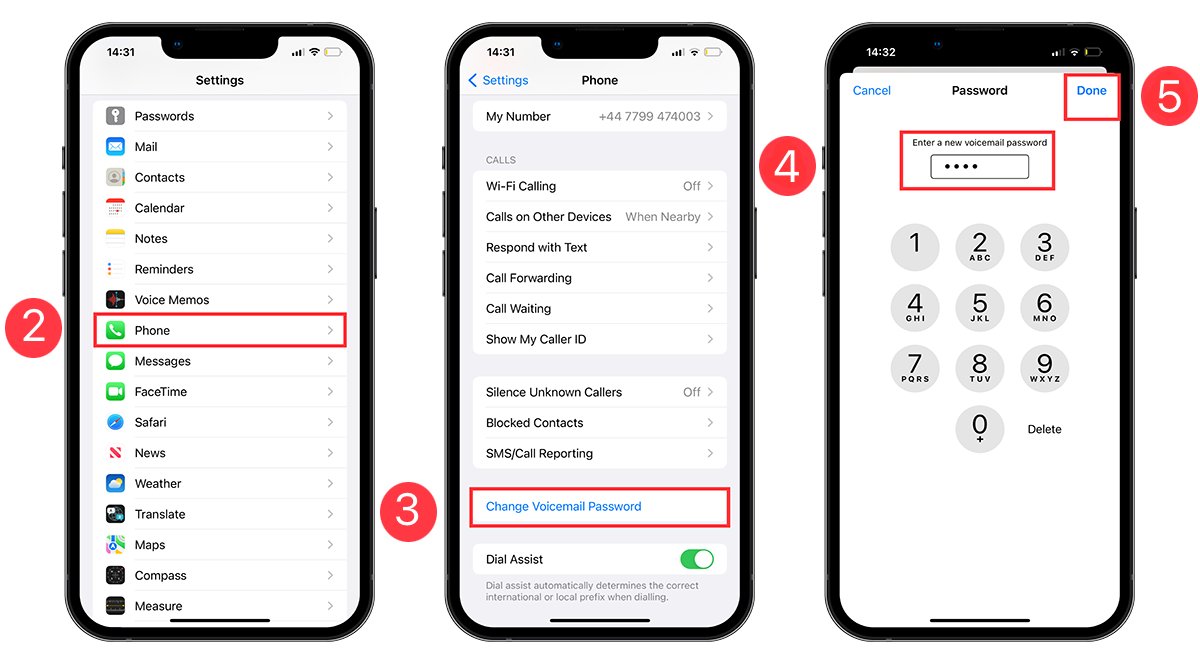
When it comes to cell phones, Apple’s iPhone is one of the most popular choices for users around the world. Packed with features and user-friendly interfaces, iPhones make everyday tasks like sending texts, making calls, and checking emails a breeze. One essential feature that iPhone users rely on is voicemail. Whether you want to customize your voicemail greeting or update it with new information, knowing how to change your voicemail message on iPhone is crucial. In this article, we will guide you through the step-by-step process of changing your voicemail message, ensuring that your callers receive the most up-to-date and personalized information. Whether you need to inform them of a temporary absence or simply want to add a personal touch, we’ve got you covered. Let’s dive in!
Inside This Article
- Ways to Change Your Voicemail Message on iPhone
- Accessing the Voicemail settings on your iPhone
- Recording a New Voicemail Message
- Setting a personalized voicemail greeting
- Activating and deactivating the voicemail feature
- Conclusion
- FAQs
Ways to Change Your Voicemail Message on iPhone
Are you tired of the same old voicemail message on your iPhone? Want to personalize it or update it with a new greeting? Well, you’re in luck! Changing your voicemail message on an iPhone is a simple and straightforward process. In this article, we will guide you through the steps to help you customize your voicemail message to reflect your personality or provide important information.
Before we dive into the process of changing your voicemail message, it’s essential to ensure that your voicemail settings are properly set up. Here’s how you can check your voicemail settings:
- Open the Phone app on your iPhone.
- Tap on the “Voicemail” tab at the bottom right corner of the screen.
- If prompted, enter your voicemail password to access the voicemail settings.
- In the voicemail settings, verify that your voicemail is set up correctly and that your greeting is up to date.
Once you’ve confirmed that your voicemail settings are in order, you can move on to recording a new voicemail message. Follow these steps to record a new voicemail message:
- Access the voicemail settings as mentioned earlier.
- Tap on the “Greeting” option.
- Choose “Custom” to record a new voicemail message.
- Press the “Record” button and start speaking your desired message.
- Once you’ve finished recording, tap the “Stop” button.
- If you’re satisfied with the recording, tap on “Save” to set it as your new voicemail message.
Now that you know how to record a new voicemail message, let’s explore customizing your voicemail greeting options. You can choose different greetings for various situations, like when you’re available or unavailable. Follow these steps to customize your voicemail greeting:
- Access the voicemail settings.
- Tap on the “Greeting” option.
- Select the type of greeting you want to customize, such as “Default,” “Main,” or “Alternate.”
- You can choose a pre-recorded greeting or record a custom one, as mentioned earlier.
- If you want to use a pre-recorded greeting, tap on it to select it.
- If you prefer a custom greeting, follow the steps to record a new voicemail message mentioned earlier.
- Once you’ve chosen or recorded the desired greeting, it will be set for the selected situation.
Lastly, it’s important to know how to manage your voicemail messages. Here are a few key options for managing your voicemail:
- Deleting Voicemail: In the voicemail tab, swipe left on the message and tap “Delete” to remove it. You can also tap “Edit” and select multiple messages to delete at once.
- Transcribing Voicemail: If your carrier offers voicemail transcriptions, you can enable this feature in the voicemail settings to receive transcriptions of your voicemails as text messages or emails.
- Replying to Voicemail: Some carriers allow you to reply to voicemail messages by calling back directly from the voicemail tab or using the “Reply” option.
Now that you’re familiar with the ways to change your voicemail message on an iPhone, go ahead and unleash your creativity. Record a unique greeting that reflects your personality or provides clear instructions for callers. Customize your voicemail greeting options to suit different situations. And don’t forget to manage your voicemail messages efficiently for a clutter-free voicemail experience on your iPhone!
Accessing the Voicemail settings on your iPhone
Changing your voicemail message on your iPhone is a simple process that can be done in just a few steps. The first step is to access the voicemail settings on your device. To do this, open the Phone app on your iPhone and go to the bottom menu where you’ll find the “Voicemail” tab. Tap on it to access your voicemail inbox.
Once you’re in the voicemail inbox, you’ll see a button labeled “Greeting” or “Voicemail Greeting” at the top left corner of the screen. Tap on this button to access the voicemail settings where you can change your recorded message.
After tapping on the “Greeting” button, you’ll be taken to the Voicemail Greeting screen. Here, you’ll find different options to manage your voicemail greetings. You can choose from a pre-recorded greeting, a custom recorded message, or other available options.
Now that you know how to access the voicemail settings on your iPhone, you’re ready to move on to the next step of recording a new voicemail message.
Recording a New Voicemail Message
Recording a new voicemail message on your iPhone is a simple process that ensures your callers receive an up-to-date and personalized greeting. Follow these steps to record a new voicemail message:
- Open the Phone app on your iPhone’s home screen.
- Tap the Voicemail tab at the bottom right corner of the screen.
- Press the “Record” button to start recording your voicemail message.
- Speak clearly and concisely into the microphone, stating your name and a brief message.
- Once you’re satisfied with your recording, tap the “Stop” button to finish.
- Preview your voicemail message by tapping the play button, and make any necessary adjustments.
- If you’re satisfied with the recording, tap the “Save” button to set it as your new voicemail message.
Remember to keep your voicemail message professional and courteous, as it is often the first impression callers have of you. Additionally, try to keep the message succinct and avoid unnecessary details to ensure callers receive important information quickly.
Setting a personalized voicemail greeting
When it comes to leaving a lasting impression, a personalized voicemail greeting can make all the difference. Instead of using the default message, take a few moments to customize your voicemail greeting to reflect your personality or provide important information to callers. Follow these simple steps to set up your personalized voicemail greeting on your iPhone:
1. Open the Phone app on your iPhone and tap on the Voicemail tab at the bottom of the screen.
2. Tap on “Greeting” or “Customize” at the top left corner of the screen, depending on your iPhone model and iOS version.
3. You will see a list of pre-recorded greetings to choose from. If you want to record a new personalized greeting, select the option “Custom.” If you prefer to use one of the pre-recorded greetings, tap on the greeting of your choice.
4. To record a new personalized greeting, tap on “Record” and follow the prompts to record your message. Make sure to speak clearly and provide any necessary information, such as your name or return contact details.
5. After recording your personalized greeting, you can preview it by tapping on “Play.” If you’re satisfied with the recording, tap on “Save” to set it as your voicemail greeting.
6. If you want to revert to the default voicemail greeting or switch back to one of the pre-recorded greetings, simply select the respective option from the list and follow the prompts to save the changes.
It’s worth mentioning that you can update your personalized voicemail greeting at any time. So, feel free to change it whenever you want to add a fresh touch or update the information provided.
Setting a personalized voicemail greeting on your iPhone helps you create a more personalized and professional image. Whether you want to make a friendly impression or provide important instructions to callers, customizing your voicemail greeting can elevate your phone etiquette and enhance your overall communication experience.
Activating and deactivating the voicemail feature
The voicemail feature on your iPhone allows callers to leave you voice messages when you’re unable to answer their calls. Activating and deactivating the voicemail feature is fast and simple. Here’s how you can do it:
To activate the voicemail feature on your iPhone, follow these steps:
- Open the Phone app on your iPhone’s home screen.
- Tap the “Voicemail” tab located at the bottom right of the screen.
- Tap “Set Up Now” to begin the setup process.
- Create a voicemail password by entering a four to six-digit passcode. This password will be used to access your voicemail messages.
- Follow the prompts to record your voicemail greeting and complete the setup process.
To deactivate the voicemail feature on your iPhone, follow these steps:
- Open the Phone app on your iPhone’s home screen.
- Tap the “Voicemail” tab located at the bottom right of the screen.
- Tap “Greeting” in the upper left corner of the screen.
- Scroll down and tap “Custom” to access your voicemail greeting options.
- Tap “Default” to switch back to the default voicemail greeting.
- Tap “Done” to save your changes and deactivate the voicemail feature.
Activating and deactivating the voicemail feature on your iPhone is a useful way to control how callers can reach you when you’re unavailable. With these simple steps, you can easily customize your voicemail settings to fit your preferences.
Changing your voicemail message on your iPhone is a simple and straightforward process that can be done in just a few easy steps. Whether you want to update your greeting to reflect a new phone number, a change in availability, or simply to add a personal touch, the process is user-friendly and accessible to all iPhone users.
With the steps outlined in this guide, you can confidently customize your voicemail message and ensure that callers receive the information they need. By accessing the voicemail settings, recording a new message, and setting it as your default greeting, you can have complete control over the message callers hear when they reach your voicemail. So go ahead and give your voicemail a personal touch, and make sure your callers get the message they need!
FAQs
1. Can I change my voicemail message on my iPhone?
Absolutely! You can easily change your voicemail message on your iPhone. It’s a simple process that allows you to personalize your greeting and make it more unique to you. Keep reading to find out how!
2. How do I change my voicemail message on my iPhone?
To change your voicemail message on your iPhone, follow these steps:
- Open the “Phone” app on your iPhone.
- Tap the “Voicemail” tab located at the bottom right corner of the screen.
- Tap “Greeting” at the top left corner of the screen.
- Select “Custom” to create a personalized voicemail message.
- Tap “Record” to start recording your new message. Make sure to speak clearly and confidently.
- Tap “Stop” when you’re finished recording your message.
- If you’re satisfied with the recording, tap “Save” to set it as your new voicemail message.
3. Can I change my voicemail message to a pre-recorded one?
Yes, you can change your voicemail message to a pre-recorded one. In addition to creating a custom voicemail message, you also have the option to choose from a set of pre-recorded greetings provided by Apple. This allows you to select a message that suits your preferences without having to record a new one.
4. Does changing your voicemail message impact the existing voicemail?
No, changing your voicemail message does not impact your existing voicemails. When you change your voicemail message, it only affects the greeting that plays before callers leave a message. Your previously saved voicemails will remain untouched and accessible.
5. Can I re-record my voicemail message if I’m not happy with it?
Certainly! If you’re not happy with the voicemail message you recorded, you have the option to re-record it. Simply follow the steps mentioned in question 2 to access the “Greeting” settings and record a new message. You can repeat this process as many times as needed until you’re satisfied with your voicemail message.
