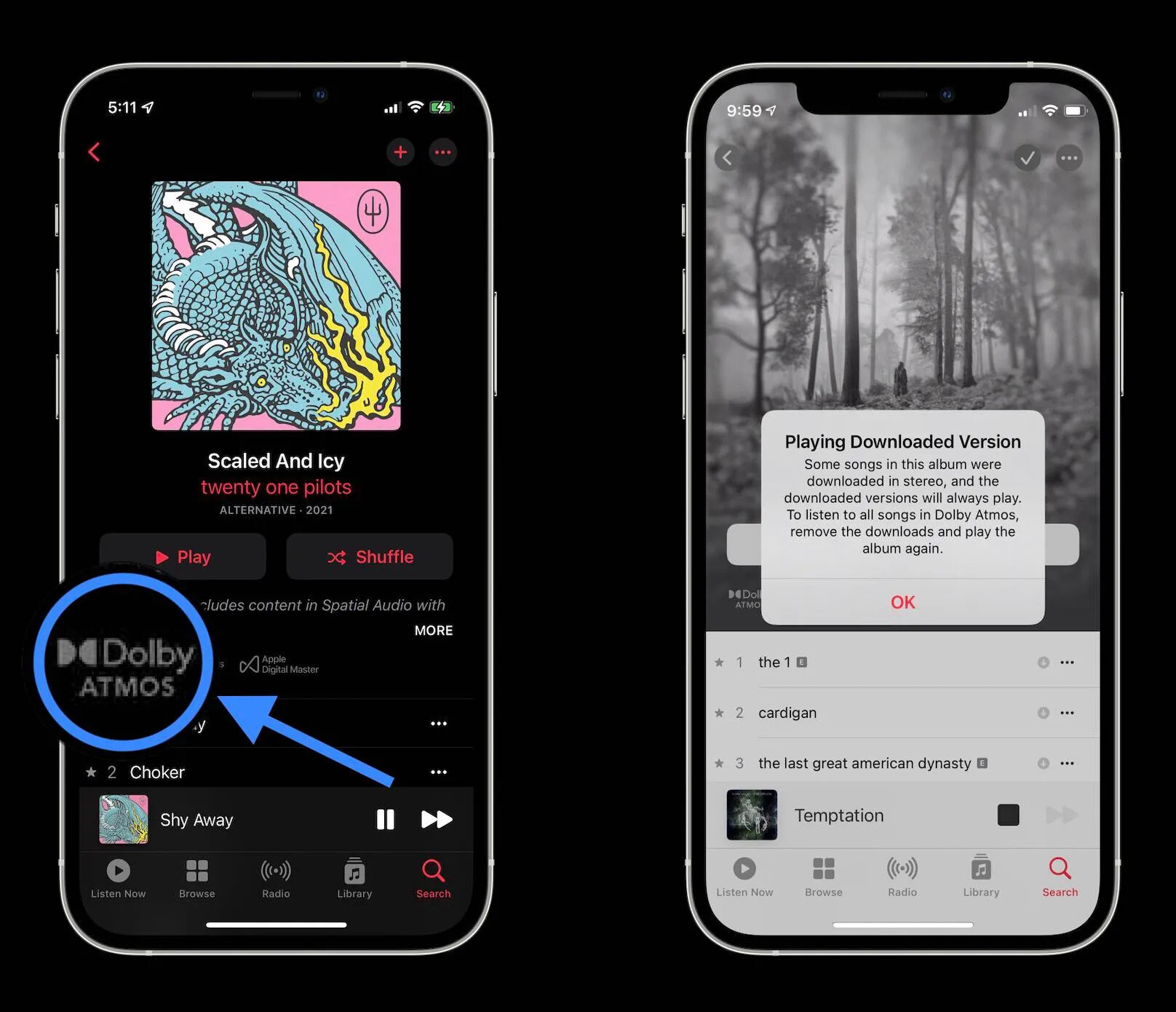
Are you a music lover who is always on the lookout for the latest audio technologies? Well, you’re in for a treat with the introduction of Spatial Audio in iOS 15! This groundbreaking feature takes your listening experience to a whole new level by creating an immersive and three-dimensional soundstage. Whether you’re jamming to your favorite tunes or diving into the world of podcasts, Spatial Audio enhances the audio quality and brings every note and sound to life.
In this article, we will guide you through the steps to listen to any song in Spatial Audio in iOS 15. We’ll explore the incredible benefits of this technology, how to enable it on your iOS device, and provide some tips on optimizing your listening experience. So, buckle up and get ready to delve into the exhilarating world of Spatial Audio!
Inside This Article
- Enabling Spatial Audio in iOS 15
- Using AirPods Pro or AirPods Max with Spatial Audio
- Listening to songs in Spatial Audio with Apple Music
- Adjusting Spatial Audio settings for optimal listening experience
- Conclusion
- FAQs
Enabling Spatial Audio in iOS 15
With the introduction of iOS 15, Apple has revolutionized the way we experience audio on our iPhones and iPads. One of the standout features of this update is Spatial Audio, which brings an immersive audio experience to your device. Through the clever use of virtual surround sound technology, Spatial Audio places sounds all around you, creating a three-dimensional listening experience like never before.
To enable Spatial Audio in iOS 15, follow these simple steps:
- Open the Settings app on your iPhone or iPad.
- Scroll down and tap on “Music” or “Podcasts,” depending on which app you want to enable Spatial Audio for.
- Under the “Audio” section, you’ll find the option for Spatial Audio. Toggle the switch to enable it.
Once you’ve enabled Spatial Audio, you’ll be able to enjoy a more immersive and lifelike audio experience. Whether you’re watching a movie, playing a game, or listening to music, the sounds will feel like they’re coming from all around you, enveloping you in a virtual soundstage.
Do note that Spatial Audio requires compatible headphones or earphones to work effectively. Fortunately, Apple’s own AirPods Pro and AirPods Max are equipped with the necessary hardware to support this feature. If you don’t have these models, check with your headphone manufacturer to see if your device supports Spatial Audio.
So, if you’re ready to take your audio experience to the next level, enable Spatial Audio in iOS 15 and immerse yourself in a whole new world of sound.
Using AirPods Pro or AirPods Max with Spatial Audio
Apple has introduced a revolutionary feature in iOS 15 called Spatial Audio, which offers an immersive audio experience. To take full advantage of this feature, you can pair your AirPods Pro or AirPods Max with your iOS device. Here’s how to use AirPods Pro or AirPods Max with Spatial Audio:
1. Ensure that your AirPods Pro or AirPods Max are connected to your iOS device via Bluetooth.
2. Open the Control Center on your iOS device by swiping down from the top-right corner (iPhone X or later) or swiping up from the bottom (iPhone 8 or earlier).
3. Tap on the audio playback controls to expand the menu.
4. Look for the Spatial Audio icon, which looks like a little globe, and tap on it to enable Spatial Audio.
5. Once Spatial Audio is enabled, you can enjoy a spatially-enhanced audio experience while listening to music, watching movies, or playing games on your iOS device.
6. Adjust the volume using the volume controls on your AirPods Pro or AirPods Max or through your iOS device.
7. To disable Spatial Audio, simply repeat steps 2-4 and tap on the Spatial Audio icon to turn it off.
It’s worth mentioning that Spatial Audio on AirPods Pro and AirPods Max utilizes dynamic head tracking to create a surround sound experience. This means that as you move your head, the audio virtualization adjusts accordingly to provide a realistic and immersive audio experience.
So, whether you’re watching your favorite movie or listening to your favorite songs, using AirPods Pro or AirPods Max with Spatial Audio will transport you to a whole new dimension of audio enjoyment.
Listening to songs in Spatial Audio with Apple Music
Apple Music has taken the music listening experience to a whole new level with the introduction of Spatial Audio. This groundbreaking technology allows you to immerse yourself in a three-dimensional audio experience, making it feel as if the sound is coming from different directions.
To start listening to songs in Spatial Audio with Apple Music, you’ll need to make sure you’re using a compatible device that supports this feature. Currently, Spatial Audio is available on iPhone, iPad, and Mac devices running iOS 15, iPadOS 15, and macOS Monterey or later versions.
Once you have a compatible device, launch the Apple Music app and browse through the extensive library of songs. Look for the Spatial Audio icon, which resembles a set of concentric circles. This icon indicates that the song is available in Spatial Audio.
When you’ve selected a song, tap on it to open the Now Playing screen. Here, you’ll find the playback controls and other options. Look for the Spatial Audio button, typically located near the bottom right corner of the screen. Tap on it to enable Spatial Audio for the song.
Once you’ve enabled Spatial Audio, put on your headphones and get ready to be amazed. The technology uses advanced algorithms and positioning data to create a virtual soundstage that surrounds you, simulating the experience of being in a live concert or a recording studio.
As you listen to the song, you’ll notice that the instruments and vocals have a sense of depth and space, giving you a more immersive listening experience. It’s like having the musicians playing right in front of you, with different sounds coming from various directions.
Apple Music utilizes Dolby Atmos technology to deliver Spatial Audio. This means that for some songs, you’ll be able to enjoy an even more immersive experience, as Dolby Atmos allows for multi-channel audio output.
Furthermore, Apple Music also offers a feature called Head Tracking, which works in conjunction with Spatial Audio. With Head Tracking, the audio adjusts dynamically as you move your head, ensuring that the sound sources remain aligned with their virtual positions, regardless of your head movements.
Listening to songs in Spatial Audio with Apple Music truly revolutionizes the way we experience music. It adds an extra dimension to our favorite tracks, making them more engaging and immersive than ever before. So, go ahead and explore the vast library of Spatial Audio-enabled songs on Apple Music, and get ready to be transported into a whole new world of audio bliss.
Adjusting Spatial Audio settings for optimal listening experience
Once you have enabled Spatial Audio and have your AirPods Pro or AirPods Max connected, you may want to fine-tune the audio settings to enhance your listening experience. Here are some tips on how to adjust the Spatial Audio settings for optimal results:
1. Headphone Accommodations: In the Accessibility settings of your iOS device, you can find the Headphone Accommodations option. This feature allows you to customize the audio output specifically for your AirPods Pro or AirPods Max. You can adjust parameters such as audio balance, brightness, and vocal range to match your hearing preferences.
2. EQ Settings: In the Music settings of your iOS device, you can access the Equalizer (EQ) settings. Experiment with different EQ presets or manually adjust the sliders to find the perfect balance of frequencies for the type of music you’re listening to. This will help optimize the audio quality and Spatial Audio experience.
3. Room Size: If you feel that the spatial effect is too overwhelming or not pronounced enough, you can adjust the Room Size setting in the Spatial Audio settings. Increasing the room size will create a larger virtual soundstage, while decreasing it will provide a more intimate and focused audio experience. Play around with this setting until you find the sweet spot that suits your preferences.
4. Head Tracking: Spatial Audio relies on head tracking technology to create an immersive audio experience. If you prefer a more static listening experience, you can disable the Head Tracking feature in the Spatial Audio settings. However, keeping it enabled allows the audio to dynamically adjust as you move your head, providing a more realistic and immersive experience.
5. App-specific Spatial Audio settings: Some apps, like Apple TV or specific video streaming services, have their own Spatial Audio settings within the app. Make sure to explore these settings and adjust them according to your preferences for a tailored spatial audio experience with specific content.
By adjusting these settings, you can personalize the spatial audio experience to your liking, ensuring optimal audio quality and immersion. Experiment with different combinations to find the settings that suit your preferences and immerse yourself in a whole new way of listening to music or enjoying multimedia content with Spatial Audio on iOS 15.
Conclusion
With the introduction of Spatial Audio in iOS 15, listening to music has reached a whole new level of immersion and depth. This innovative feature allows users to experience their favorite songs with a 3D audio effect, creating a surround sound experience like never before. By leveraging the power of spatial audio technology, iOS 15 enables listeners to feel as if they are in the middle of the music, with the sound moving dynamically around them.
Whether you’re a music enthusiast or simply love getting lost in the melodies, Spatial Audio in iOS 15 is an incredible addition to your iPhone experience. The spatial audio experience is further enhanced when using a compatible pair of headphones, creating a truly immersive soundstage that breathes life into each and every song.
So, why wait? Upgrade to iOS 15 and unlock the magic of Spatial Audio today. Immerse yourself in your favorite tunes like never before and enjoy a listening experience that is unparalleled.
FAQs
Q: What is Spatial Audio in iOS 15?
Spatial Audio is a feature introduced in iOS 14 that provides a more immersive audio experience by simulating surround sound. It uses advanced algorithms to create a three-dimensional audio field, allowing users to feel like they are surrounded by the sound.
Q: How can I listen to songs in Spatial Audio?
To listen to songs in Spatial Audio, make sure you have iOS 15 or later installed on your iPhone or iPad. Then, open the Music app and play a supported song. If the song has a Spatial Audio version available, it will automatically play in the immersive audio format.
Q: Are all songs available in Spatial Audio?
Not all songs are available in Spatial Audio. The availability of Spatial Audio depends on whether the song has a Spatial Audio version created by the artist or the music label. Currently, a growing number of songs are being released in Spatial Audio, and you can check for compatibility within the Music app.
Q: What devices support Spatial Audio in iOS 15?
Spatial Audio is supported on iPhone models starting from the iPhone 7 or later, as well as iPad models starting from the 6th generation or later. However, to experience Spatial Audio, you will need compatible earphones or headphones that support spatial audio, such as AirPods Pro or AirPods Max.
Q: Can I adjust the Spatial Audio settings?
Yes, you can adjust the Spatial Audio settings to suit your preference. Open the Settings app on your iOS device, then go to “Music” and tap on “Spatial Audio.” From there, you can enable or disable Spatial Audio and adjust the intensity of the effect to your liking.
