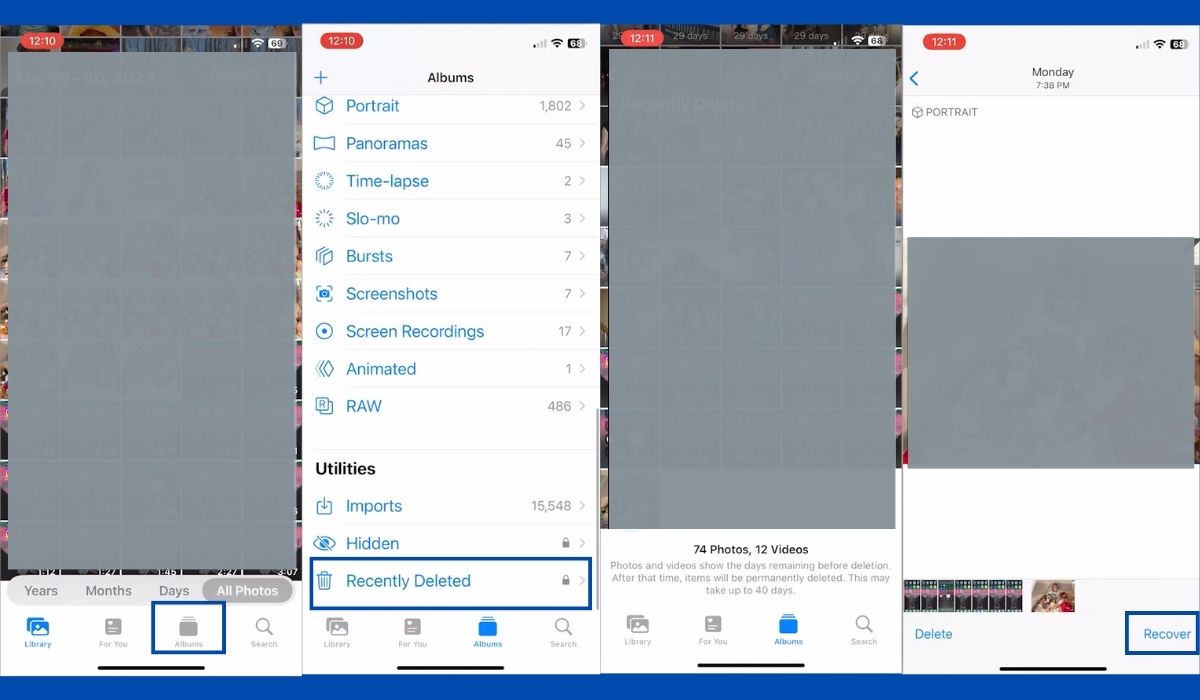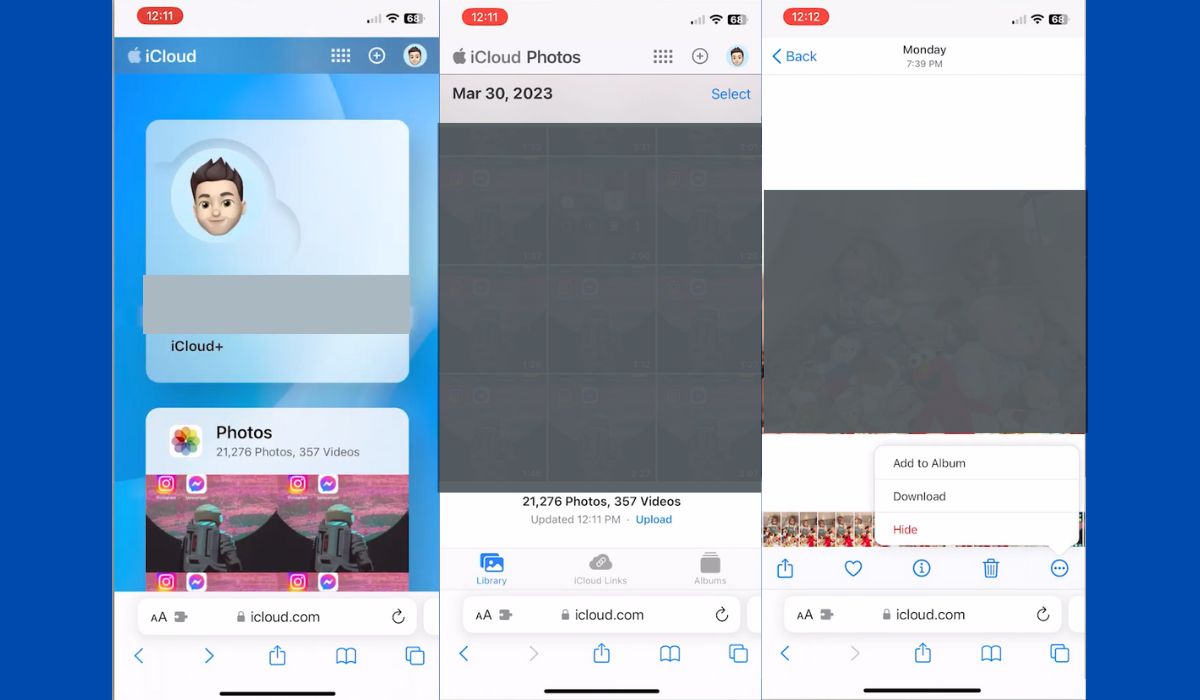Inside This Article
Losing photos from your iPhone can be a distressing experience. Whether it’s due to accidental deletion, software issues, or other unforeseen circumstances, the thought of permanently losing your precious memories can be disheartening. However, there are several methods you can try to recover deleted photos on your iPhone. In this article, we will walk you through step-by-step instructions to help you retrieve your lost photos and minimize the chances of data loss in the future.
Key Takeaways:
- When you delete a photo from your iPhone, it doesn’t get erased immediately. Instead, it moves to a designated folder called the “Recently Deleted” folder. The photos remain in this folder for 30 days, giving you a chance to restore them easily.
- If you’ve been backing up your iPhone to your computer using iTunes, you can restore your deleted photos from an iTunes backup.
- If you’re unable to recover photos, it’s recommended to reach out to Apple Support for further assistance. Apple’s support team has extensive knowledge and resources to help you recover photos and resolve issues related to iPhone backup.
Understanding Deleted Photos on iPhone
Before we explore the recovery methods, it’s important to understand how deleted photos are handled on an iPhone. You can easily recover deleted photos on Android because it doesn’t immediately get rid of the photos; it moves them to another folder pending permanent deletion, instead. iPhones have a similar mechanism.
When you delete a photo from your iPhone, it doesn’t get erased immediately. It moves to a designated folder called the “Recently Deleted” folder. The photos remain in this folder for 30 days, giving you a chance to restore them easily. However, if you manually delete photos from this folder or if the 30-day period elapses, the photos are considered permanently deleted. This means you’ll need to rely on other methods to recover them.
Methods to Recover Deleted Photos
Recovering from Recently Deleted Folder
The first method we’ll explore is the simplest one and doesn’t require any additional tools. Here’s how you can recover deleted photos from the “Recently Deleted” folder:
- Open the Photos app on your iPhone.
- Tap on the Albums tab located at the bottom of the screen.
- Scroll down and find the Recently Deleted album.
- Tap on the album to open it and browse through the iPhone photos.
- Select the photos you want to recover by tapping on them.
- Tap on the Recover button to restore the selected photos to your iPhone’s camera roll.
By following these steps, you can quickly retrieve photos that are still in the “Recently Deleted” folder and prevent them from being permanently deleted.
Restoring from iCloud Backup
If your photos are no longer available in the “Recently Deleted” folder or you permanently deleted them from there, you can try restoring them from an iCloud backup. However, this method will only work if you enabled your iPhone to back up photos on iCloud before a photo got deleted. To check, go to Settings>Apple ID>iCloud. The switcher next to “Photos” should be green.
If the backup for Photos is, indeed, enabled, there’s a huge possibility that the deleted photos are still on iCloud. Here’s what you need to do to recover them.
- Ensure that your iPhone is connected to a stable Wi-Fi network.
- Open any browser and go to iCloud.com and log in with your account.
- Select Photos.
- Select the photo you want to recover on your iPhone.
- Click on the three-dot icon among the options below the photo.
- Select Download.
In the event that all your photos are gone, which is rarely the case, you may need to factory reset your iPhone and restore it from iCloud backup to recover all of them.
Retrieving from iTunes Backup
If you’ve been backing up your iPhone to your computer using iTunes, you can restore your deleted photos from an iTunes backup. Here’s how:
- Connect your iPhone to the computer where you have the iTunes backup.
- Launch iTunes if it doesn’t open automatically.
- Click on the iPhone icon that appears in the iTunes interface.
- Select the Summary tab from the left sidebar.
- Under the Backups section, click on Restore Backup.
- Choose the appropriate backup that contains your deleted photos.
Wait for the restore process to finish, and your photos should reappear on your iPhone.
Retrieve Deleted Photos on iPhone with Software without Backup
Retrieving deleted photos on an iPhone without a backup can be challenging, but there are software options available that may help. Start by choosing reputable third-party software designed for iPhone data recovery. Connect your iPhone to a computer, launch the software, and let it scan your device for deleted photos. After the scan, preview the recoverable photos and select the ones you want to restore. Keep in mind that success in recovering deleted photos without a backup can vary, and it is always recommended to regularly back up your iPhone to avoid data loss.
Contacting Apple Support
If all else fails, and you’re still unable to recover photos, it’s recommended to reach out to Apple Support for further assistance. Apple’s support team has extensive knowledge and resources to help you recover photos and resolve issues related to iPhone backup. Visit the official Apple Support website or contact them directly to explain your issue and seek their guidance. They will be able to provide you with the necessary support and guidance to recover your precious photos and ensure the safety of your iPhone backups.
Tips to Prevent Photo Loss
Prevention is always better than cure, and it’s crucial to take preventive measures to minimize the chances of losing your photos. Here are some essential tips to help you safeguard your precious memories:
Regularly Back Up: Make it a habit to regularly back up your iPhone using iCloud or iTunes to ensure you have a copy of your photos and other important data. You may enable automatic backup through Settings > Apple ID > iCloud > iCloud Backup.
Enable iCloud Photos: Enable the iCloud Photos option in your iPhone’s settings to automatically sync and back up your photos to iCloud.
Use Third-Party Cloud Services: Consider using additional cloud storage services like Google Photos or Dropbox to back up your photos and have an extra layer of protection.
Be Cautious with Deletions: Double-check before deleting any photos, and pay attention to which folder you’re deleting them from to avoid permanent loss.
Use Photo Recovery Apps: Install reputable photo recovery apps from the App Store that can help you recover recently deleted photos in case you accidentally delete them.
By implementing these preventive measures, you can significantly reduce the risk of losing your valuable photos.
FAQs
1. Can I recover permanently deleted photos from my iPhone?
Yes. If iCloud backup is enabled, you can recover permanently deleted photos from your iPhone. There are also other methods like using third-party data recovery software that can help you recover permanently deleted photos. However, the success of recovery may vary depending on various factors, such as the time elapsed since deletion and the availability of backups.
2. What should I do if I accidentally delete a photo on my iPhone?
If you accidentally delete a photo, immediately check the “Recently Deleted” folder and restore it from there if it’s still available. If not, you can try restoring from iCloud or iTunes backups, or use third-party data recovery software as a last resort.
3. How often should I back up my iPhone to prevent photo loss?
It’s recommended to back up your iPhone regularly, preferably on a daily or weekly basis. This ensures that you have the most recent backup of your photos and other data.
4. Are there any free methods to recover deleted photos from an iPhone?
Yes, using the “Recently Deleted” folder and restoring from iCloud backups are free methods to recover deleted photos. However, some third-party data recovery software may offer free trials with limited functionality.
5. Can I recover deleted photos if I don’t have a backup?
While having a backup significantly increases the chances of successful photo recovery, you can still try using third-party data recovery software to scan your iPhone and retrieve deleted photos even without a backup.
Conclusion
Losing photos or pictures from your iPhone can be distressing, but with the right knowledge and tools, you can restore deleted photos or pictures and protect them from future losses. In this article, we’ve covered various methods to help you retrieve your deleted pictures or pictures, including using the “Recently Deleted” folder, restoring from iCloud or iTunes backups, utilizing third-party data recovery software, and seeking assistance from Apple Support when needed. Remember to act promptly, follow the instructions carefully, and take preventive measures to ensure the safety of your precious memories.