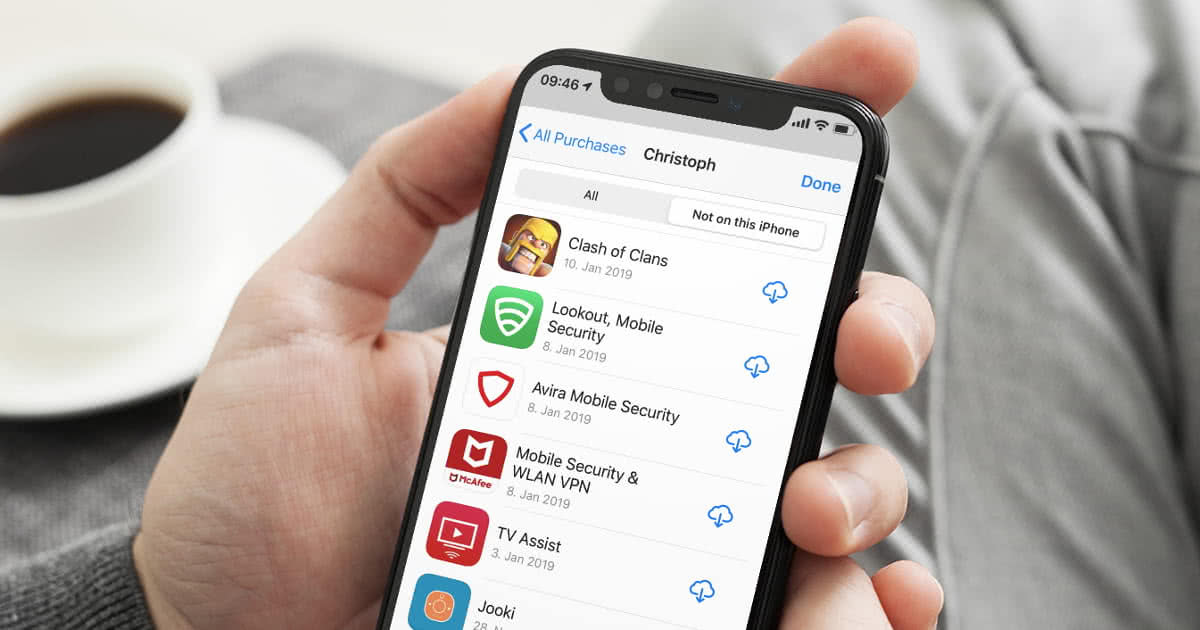
Have you ever accidentally deleted an important app from your iPhone? Or perhaps you have encountered a situation where an app mysteriously disappeared from your device? Don’t worry, you’re not alone! It’s a common occurrence, and luckily, there’s a way to retrieve those recently deleted apps on your iPhone.
In this article, we will guide you through the process of finding recently deleted apps on your iPhone. Whether it’s a productivity app, a game, or any other essential application, we’ll show you step-by-step how to recover it.
So, if you’re eager to discover how to locate and restore the apps you’ve accidentally deleted or misplaced on your iPhone, keep reading!
Inside This Article
- Method 1: Using the App Store Purchased Section
- Method 2: Using Spotlight Search
- Method 3: Using the Settings App
- Method 4: Using the Recently Deleted Album in Photos
- Conclusion
- FAQs
Method 1: Using the App Store Purchased Section
If you’ve recently deleted an app from your iPhone and would like to find and reinstall it, the App Store’s Purchased section is a handy tool to use. Here’s how you can do it:
- Open the App Store on your iPhone.
- Tap on your profile picture or the account icon at the top right corner of the screen.
- Scroll down and select “Purchased”.
- You will see a list of all the apps you have ever downloaded or purchased on your Apple ID.
- Swipe down or use the search bar at the top of the screen to find the recently deleted app.
- Once you locate the app, tap the download button next to it to reinstall it onto your iPhone.
The App Store’s Purchased section allows you to conveniently access your entire app history. It includes not only the apps you’ve downloaded recently, but also those you’ve installed in the past. This means that even if you deleted an app long ago, it will still appear in your Purchased section, making it easier for you to find and reinstall it whenever you want.
Method 2: Using Spotlight Search
If you can’t find the recently deleted app in the App Library or in the Recently Deleted folder, you can try using Spotlight Search on your iPhone. This powerful search feature allows you to quickly find apps, contacts, messages, and more on your device.
To use Spotlight Search to find a recently deleted app, follow these steps:
- Swipe down from the middle of your iPhone’s home screen to open Spotlight Search.
- Type the name of the recently deleted app in the search bar at the top.
- As you type, you’ll see app suggestions appear below the search bar. Tap on the app you’re looking for.
- If the recently deleted app is still on your iPhone, it will appear in the search results. Tap on it to open the app.
If the app does not appear in the search results, it’s possible that it has been permanently deleted from your iPhone. In this case, you may need to re-download the app from the App Store.
Spotlight Search is a handy tool for quickly finding apps, contacts, messages, and more on your iPhone. It can help you locate a recently deleted app if it has not been permanently removed from your device.
Method 3: Using the Settings App
If you prefer a more direct method to find recently deleted apps on your iPhone, you can use the Settings app. This method allows you to access a list of recently deleted apps and restore them with just a few taps. Here’s how:
1. Launch the Settings app from your home screen. It has a gray icon with gears.
2. Scroll down and tap on the “General” option. It is represented by a gray gear icon.
3. In the General settings menu, look for and tap on the “iPhone Storage” option. It is usually near the top of the list.
4. On the iPhone Storage screen, you will see a list of all the apps installed on your device. Scroll down until you find the section called “Recently Deleted”.
5. Tap on the “Recently Deleted” section to open it. Here, you will find a list of all the recently deleted apps on your iPhone.
6. Browse through the list and locate the app you want to restore. You will notice that each app has a small “Reinstall” button next to it.
7. To restore a deleted app, simply tap on the “Reinstall” button next to it. The app will be downloaded and installed back onto your iPhone.
8. Repeat this process for any other recently deleted apps that you want to restore.
Using the Settings app is a quick and easy way to find and restore recently deleted apps on your iPhone. It provides a centralized location where you can manage all your installed apps and recover any that you may have accidentally deleted.
Method 4: Using the Recently Deleted Album in Photos
If you have accidentally deleted an app and want to recover it, there is another method you can try. iPhone has a “Recently Deleted” album in the Photos app where deleted photos and videos are temporarily stored before they are permanently deleted. Surprisingly, this album also includes deleted apps. Here’s how you can find and recover recently deleted apps using the Photos app:
1. Open the “Photos” app on your iPhone.
2. Tap on the “Albums” tab at the bottom of the screen.
3. Scroll down and look for the “Recently Deleted” album. Tap on it to open.
4. In the “Recently Deleted” album, you will find a list of deleted photos, videos, and apps. The deleted apps will be represented by their respective icons.
5. Find the deleted app you want to recover and tap on it.
6. On the next screen, you will see the details of the app, including the date it was deleted. Tap on the “Recover” button at the bottom of the screen.
7. A prompt will appear asking whether you want to recover the app. Tap on “Recover App” to confirm.
8. The app will be restored to its original position on your iPhone’s home screen, and you can access it just like before.
It’s important to note that the “Recently Deleted” album only keeps deleted items for a limited period of time, usually 30 days. After that, the items will be permanently deleted from your device. So, make sure to recover the deleted app within this time frame.
Using the “Recently Deleted” album in the Photos app is a convenient way to recover accidentally deleted apps without having to go through the App Store or iCloud. However, if you don’t find the app in the album, you can try other methods like accessing the App Library, searching in the Recently Deleted folder, or using the App Store’s Purchased section.
Now that you know how to find and recover recently deleted apps on your iPhone, you can easily restore any apps you accidentally removed and get back to enjoying your mobile experience.
The process of finding recently deleted apps on your iPhone is simple and straightforward. By following the steps outlined in this guide, you can quickly locate and restore any apps that you may have accidentally deleted. Remember, it’s always a good idea to regularly check your app library to ensure you have all the essential apps you need.
Moreover, it’s worth noting that Apple’s decision to introduce the App Library feature in iOS 14 has made it even easier to manage and organize your apps. With the App Library, you can access all your apps in one place, making it convenient to find and manage recently deleted apps.
So, if you find yourself in a situation where you can’t find a recently deleted app on your iPhone, don’t panic. Just follow the steps provided in this article, and you’ll be able to retrieve your apps in no time.
FAQs
Q: How can I find recently deleted apps on my iPhone?
A: To find recently deleted apps on your iPhone, you can follow these steps:
– Go to the App Store on your device.
– Tap on your profile picture or initials in the top right corner.
– Scroll down and tap on “Purchased”.
– Tap on “My Purchases”.
– Look for the “Not on this iPhone” section where you will find a list of all the apps you have previously downloaded but are not currently installed on your device. This includes recently deleted apps as well.
– To reinstall an app, simply tap on the cloud icon next to it.
Q: Can I recover deleted apps on my iPhone?
A: Yes, you can recover deleted apps on your iPhone as long as you had previously downloaded them from the App Store. You can easily reinstall them by following the steps mentioned above in finding recently deleted apps on your iPhone. Keep in mind that some apps may no longer be available on the App Store if they are no longer supported or discontinued by the developer.
Q: Will I lose my app data if I delete and reinstall an app on my iPhone?
A: It depends on the app and how it stores data. Generally, if an app utilizes cloud syncing or data backup features, you should be able to retrieve your data after reinstalling the app. However, if the app doesn’t have these features and stores data locally on your device, deleting and reinstalling the app may result in the loss of data. Make sure to check the app’s documentation or reach out to the developer for guidance on preserving your data before deleting and reinstalling an app.
Q: How can I prevent accidentally deleting apps on my iPhone?
A: To prevent accidentally deleting apps on your iPhone, you can enable the “Restrictions” feature. Here’s how:
– Go to “Settings” on your iPhone.
– Tap on “Screen Time”.
– Select “Content & Privacy Restrictions”.
– Tap on “iTunes & App Store Purchases”.
– Select “Deleting Apps” and choose “Don’t Allow”.
By enabling this restriction, you will need to enter a passcode to uninstall apps, reducing the chances of accidentally deleting them.
Q: Can I recover app data if I accidentally delete an app on my iPhone?
A: If you accidentally delete an app on your iPhone and have not created a recent backup, it may be challenging to recover the app data. However, if you have an iCloud or iTunes backup of your device, you can restore your iPhone from the backup to recover the app data. Keep in mind that this will roll back your device to the state it was in at the time of the backup, removing any changes made since then. It’s important to regularly back up your device to avoid data loss in such situations.
