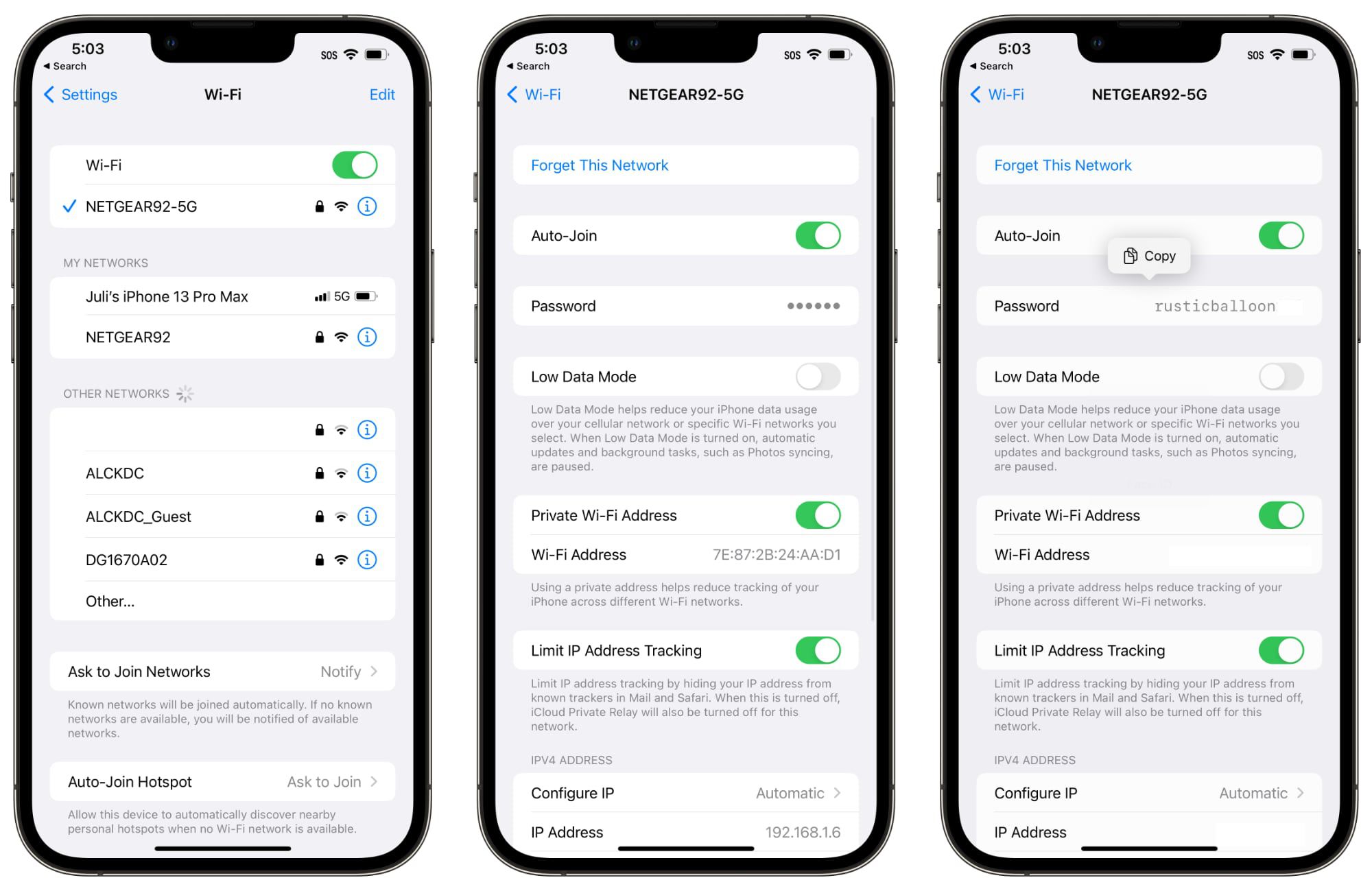
Have you ever forgotten the Wi-Fi password of your home network or wanted to connect your iPhone to a new Wi-Fi network, but you couldn’t remember the password? Well, worry no more! With the latest iOS 16 update, Apple has introduced a convenient feature that allows you to view the saved Wi-Fi passwords directly from your iPhone.
Being able to see the Wi-Fi password on your iPhone can come in handy in various situations. Whether you need to help a friend connect to your home network or simply want to ensure you have the correct password before connecting to a public Wi-Fi hotspot, this feature makes the process quick and straightforward.
In this article, we will walk you through the steps of how to see Wi-Fi passwords on your iPhone running iOS 16. So, let’s dive in and unlock the secret to accessing those elusive Wi-Fi passwords!
Inside This Article
Conclusion
In conclusion, being able to see your Wi-Fi password on your iPhone (iOS 16) can be a handy feature when you need to connect to the same network with another device or share the password with a friend. With the methods outlined in this article, you can easily access your Wi-Fi password and never worry about forgetting it again.
Remember, it is always important to prioritize the security of your network, so be cautious when sharing your Wi-Fi password and ensure that you only do so with trusted individuals. Additionally, make sure to keep your iPhone updated with the latest iOS version to access the most recent features and security enhancements.
With the ability to view your Wi-Fi password on your iPhone, you can now enjoy seamless connectivity whether you are at home, at work, or on the go. So go ahead, explore these methods, and have a hassle-free experience accessing your Wi-Fi network.
FAQs
Q: Can I see the Wi-Fi password on my iPhone?
A: Yes, you can! With the introduction of iOS 16, Apple now allows users to view and retrieve Wi-Fi passwords directly from their iPhones, making it more convenient to connect to networks or share passwords with trusted individuals.
Q: How do I see the Wi-Fi password on my iPhone running iOS 16?
A: To see the Wi-Fi password on your iPhone running iOS 16, follow these steps:
- Open the “Settings” app on your iPhone.
- Tap on “Wi-Fi”.
- Find the network name you want to view the password for and tap on the (i) icon next to it.
- Tap on “Share Password”.
- A prompt will appear with the Wi-Fi password. You can choose to copy it or share it directly with another iPhone nearby.
Q: Can I see Wi-Fi passwords of networks I’m not currently connected to?
A: Unfortunately, no. The ability to see Wi-Fi passwords on iOS 16 is only available for networks that your iPhone is currently connected to. You won’t be able to view passwords for networks you have not connected to before.
Q: Can I use this feature to see Wi-Fi passwords on my iPad or iPod Touch?
A: Yes, you can! As long as your iPad or iPod Touch is running iOS 16 or later, you can follow the same steps mentioned earlier to view and retrieve Wi-Fi passwords.
Q: Are Wi-Fi passwords stored securely on my iPhone?
A: Yes, Wi-Fi passwords are stored securely on your iPhone. They are encrypted and can only be accessed with your device’s passcode or biometric authentication (such as Touch ID or Face ID). This ensures that your Wi-Fi passwords are protected and can only be viewed by authorized users.
