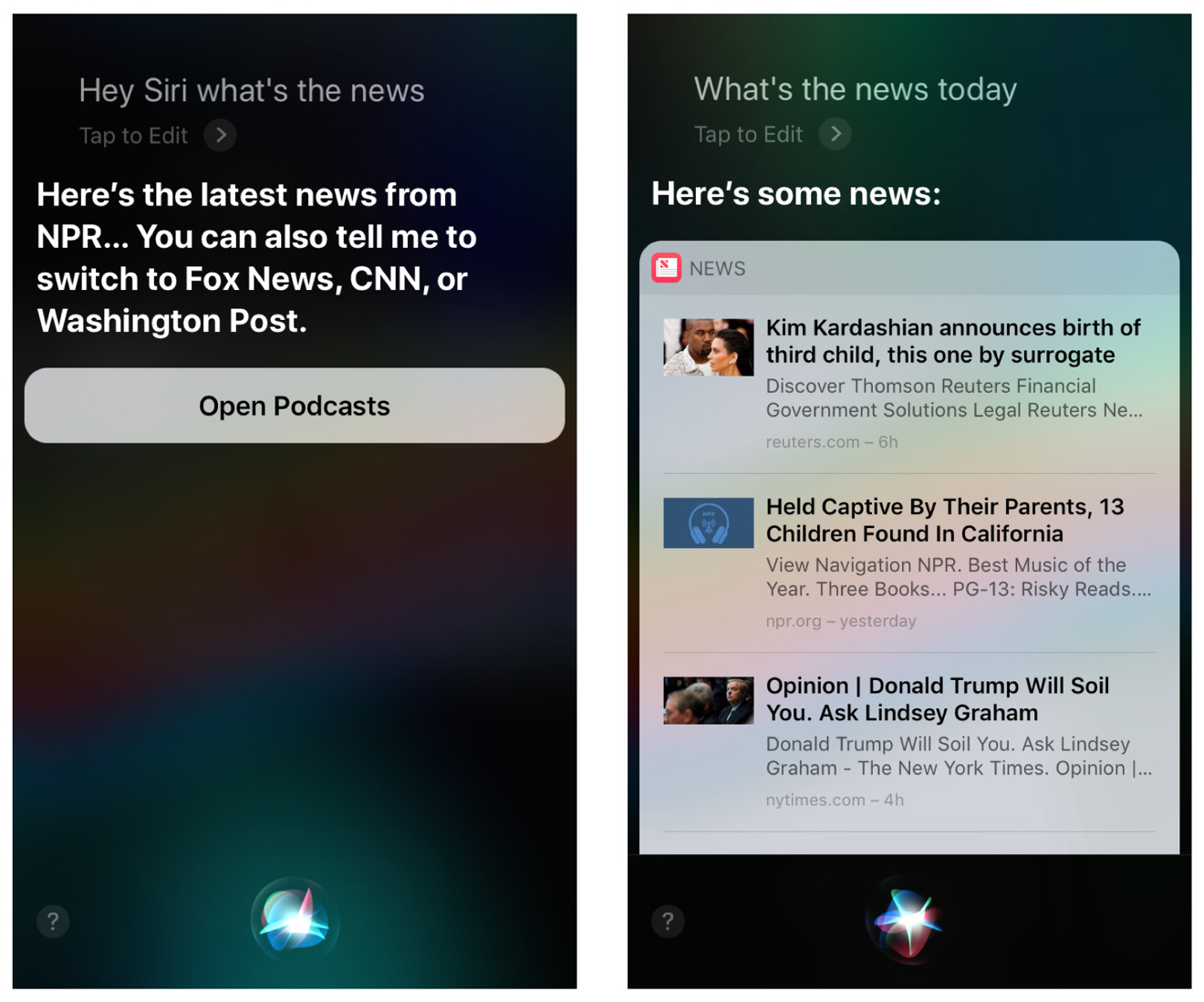
Are you a podcast enthusiast who loves listening to your favorite shows on your iPhone? If so, you’ll be thrilled to know that Apple’s virtual assistant, Siri, can help you start playing a podcast with just a simple voice command. With the “Hey Siri” feature, you can activate Siri hands-free and instruct it to play a podcast without even touching your phone.
In this article, we’ll guide you on how to use Hey Siri to start playing a podcast on your iPhone. Whether you’re driving, cooking, or simply want a convenient way to enjoy your favorite podcasts, Hey Siri is the perfect tool for a hands-free podcast listening experience.
Inside This Article
- Hey Siri: Your Podcast DJ
- Step 1: Activate Hey Siri
- Step 2: Command Siri to Open the Podcast App
- Step 3: Ask Siri to Play a Podcast Episode
- Additional Tips and Tricks for Using Hey Siri with Podcasts
- Conclusion
- FAQs
Hey Siri: Your Podcast DJ
There’s nothing quite like relaxing and immersing yourself in a captivating podcast episode. Whether you’re commuting, working out, or simply want to unwind, podcasts offer a wealth of engaging and informative content. But what if you could have your very own podcast DJ to start playing your favorite shows with just a voice command? Well, with Siri, Apple’s intelligent assistant, you can do just that.
Siri, the voice-activated virtual assistant available on iOS devices, can be your ultimate podcast DJ. By simply uttering the phrase “Hey Siri,” you can access a wide array of features and functions. From sending a message to checking the weather, Siri can be your go-to assistant for all your needs, including playing podcasts.
With Hey Siri, your iPhone becomes a hands-free entertainment hub. You no longer need to manually open your podcast app, search for the episode you want, and press play. Instead, Siri takes care of it all, making your listening experience seamless and effortless.
To get started, activate Hey Siri on your iPhone. Simply go to your device’s settings, tap on Siri & Search, and enable the “Listen for ‘Hey Siri'” option. You may be prompted to set up your voice recognition by speaking a few phrases. Once activated, you can summon Siri by saying “Hey Siri,” followed by your command.
Once you’ve activated Hey Siri, you can command Siri to open the podcast app. Simply say “Hey Siri, open the podcast app,” and Siri will launch the app for you. Now you’re one step closer to listening to your favorite podcasts without lifting a finger.
With the podcast app open, you can now ask Siri to play a specific episode. For example, say “Hey Siri, play the latest episode of ‘The Joe Rogan Experience.'” Siri will search for the latest episode of the podcast you mentioned and start playing it for you. If you want to play a specific episode from an already subscribed podcast, you can say “Hey Siri, play episode 42 of ‘Serial.'” Siri will find the requested episode and start playing it immediately.
Using Hey Siri to start playing a podcast is not only convenient but also a time-saver. Whether you’re cooking, exercising, or multitasking, you can effortlessly enjoy your favorite podcasts hands-free. It’s like having your very own DJ at your disposal, ready to play any podcast you desire with just a voice command.
So, the next time you’re in the mood for some podcast goodness, don’t forget to summon your virtual podcast DJ with Hey Siri. Sit back, relax, and let Siri take care of the rest.
Step 1: Activate Hey Siri
Hey Siri is a voice-activated assistant available on iOS devices that allows you to perform various tasks without even touching your phone. Activating Hey Siri is the first step to harnessing its power to play podcasts effortlessly. Here’s how you can activate Hey Siri:
1. Open the “Settings” app on your iPhone or iPad.
2. Scroll down and tap on “Siri & Search.”
3. In the “Ask Siri” section, toggle on the “Listen for Hey Siri” option.
4. You will be prompted to train Hey Siri to recognize your voice. Follow the on-screen instructions to complete the setup.
Once Hey Siri is activated, you can use it anytime by saying the magic phrase, “Hey Siri.”
It’s important to note that Hey Siri works best when your device is connected to power or when the battery level is above a certain threshold. This ensures that Hey Siri is always listening for your commands, even when your device is in sleep mode.
Step 2: Command Siri to Open the Podcast App
Once you have activated “Hey Siri” as mentioned in the previous step, you can now proceed to command Siri to open the Podcast app. This nifty feature allows you to navigate directly to the app with a simple voice command, saving you time and effort.
To open the Podcast app using Siri, simply say “Hey Siri” followed by the command “Open Podcasts.” Siri will instantly understand your instruction and launch the Podcast app on your iPhone.
It’s important to note that Siri relies on accurate commands, so make sure to enunciate clearly and avoid any background noise that may interfere with voice recognition. Also, ensure that you have the Podcast app installed on your device before attempting to open it with Siri.
Not only can Siri open the Podcast app, but it can also access specific functions within the app. For example, you can ask Siri to play a particular podcast or even search for a specific episode.
By utilizing this command, you can easily navigate to the Podcast app hands-free, allowing you to seamlessly enjoy your favorite podcasts wherever you are.
Step 3: Ask Siri to Play a Podcast Episode
Now that you have activated Hey Siri and opened the Podcast app, it’s time to instruct Siri to play a specific podcast episode. With Siri’s voice recognition capabilities, you can simply ask Siri to play the desired episode without even touching your iPhone.
To start, activate Siri by saying “Hey Siri” or by pressing and holding the home button, depending on your device’s settings. Wait for the Siri interface to appear, and be prepared to state your command clearly and concisely.
Once Siri is listening, you can say something like:
“Hey Siri, play the latest episode of the ‘Tech Talk’ podcast.”
This command will cue Siri to search for the most recent episode of the specified podcast and begin playback. Siri will use the default podcast app (such as Apple Podcasts) unless you have specified a different one in your device’s settings.
If you want to be even more specific, you can say something like:
“Hey Siri, play the episode titled ‘The Rise of Artificial Intelligence’ from the podcast ‘Future Insights’.”
This command allows you to specify both the podcast name and the episode title, ensuring that Siri selects the exact episode you want to hear.
Don’t worry if you don’t remember the exact podcast or episode titles. Siri is designed to understand natural language, so you can simply give a general command like:
“Hey Siri, play a comedy podcast.”
Siri will search for and play a comedy podcast, allowing you to discover new and entertaining episodes without having to browse through various options manually.
Once you have given the command, Siri will take a few moments to process your request and then begin playing the requested podcast episode. You can adjust the volume, skip forward or backward, or even pause the playback using Siri voice commands or by manually controlling your device.
With Siri’s assistance, you can navigate through your favorite podcasts with ease and enjoy listening to your preferred episodes without any hassle. Whether you’re multitasking, driving, or simply want a hands-free experience, Hey Siri is the perfect companion for your podcast listening needs.
Additional Tips and Tricks for Using Hey Siri with Podcasts
If you’re a podcast lover, you’ll be delighted to know that Hey Siri can make your listening experience even more convenient and enjoyable. Here are some additional tips and tricks to maximize your use of Hey Siri with podcasts:
1. Use specific podcast names: When giving commands to Hey Siri, be sure to mention the specific podcast name. For example, instead of saying “Hey Siri, play a podcast”, say “Hey Siri, play the latest episode of The Joe Rogan Experience”. This will help Siri accurately find and play the podcast you want.
2. Control playback: Hey Siri enables you to control podcast playback using voice commands. You can say “Hey Siri, pause”, “Hey Siri, resume”, “Hey Siri, skip forward 30 seconds”, or “Hey Siri, skip to the previous episode” to easily navigate through an episode or series.
3. Discover new podcasts: Hey Siri can also help you discover new podcasts based on your interests. Try saying “Hey Siri, recommend a true crime podcast” or “Hey Siri, suggest a comedy podcast” and Siri will provide you with personalized recommendations to explore.
4. Adjust playback speed: If you prefer listening to podcasts at a faster or slower pace, Hey Siri can help you adjust the playback speed. Simply say “Hey Siri, increase the playback speed” or “Hey Siri, decrease the playback speed” to match your listening preferences.
5. Create a personalized podcast playlist: Hey Siri allows you to create a personalized playlist of your favorite podcasts. Say “Hey Siri, create a podcast playlist” and Siri will guide you through the process of adding podcasts to your playlist. This way, you can easily access all your favorite shows with a simple voice command.
6. Ask for podcast information: Curious about a specific podcast or episode? Hey Siri can provide you with information on the podcast’s host, release date, duration, and more. Just say “Hey Siri, tell me about the podcast Science Vs” or “Hey Siri, give me details on the latest episode of The Daily” and Siri will fetch the answers for you.
7. Use Siri Shortcuts: If you want to take your podcast listening experience to the next level, consider creating Siri Shortcuts for your favorite podcasts. This allows you to use custom voice commands to initiate specific actions, such as “Hey Siri, play my morning podcast playlist” or “Hey Siri, open the latest episode of Hardcore History”.
With these additional tips and tricks, you can unlock the full potential of Hey Siri when it comes to enjoying your favorite podcasts. So go ahead and give them a try, and let Hey Siri be your podcast DJ!
Siri offers a convenient and hands-free way to start playing your favorite podcasts on your iOS device. With the “Hey Siri” feature, you can activate Siri with just your voice and quickly get your podcasts playing in no time. Whether you’re driving, cooking, or simply relaxing, Hey Siri makes it simple to enjoy your podcasts without having to touch your device.
By following the steps outlined in this article, you can effortlessly start playing a podcast using Hey Siri. Just remember to make sure your device is compatible with the feature, Siri is enabled, and your podcast app is set up properly. With Hey Siri, you have a powerful tool at your fingertips to enhance your podcast listening experience.
So go ahead, give it a try and enjoy the convenience and ease of using Hey Siri to start playing your favorite podcasts. Happy listening!
FAQs
1. How do I enable Hey Siri on my iPhone?
To enable Hey Siri on your iPhone, go to the Settings app, then tap on “Siri & Search”. Toggle the switch next to “Listen for ‘Hey Siri'” to enable it. You may be prompted to complete a few voice recognition exercises to help Siri recognize your voice accurately.
2. Can I use Hey Siri while my iPhone is locked?
Yes, you can use Hey Siri while your iPhone is locked. However, keep in mind that certain actions, such as sending messages or accessing personal information, may require unlocking your device for security purposes.
3. How can I start playing a podcast using Hey Siri?
To start playing a podcast using Hey Siri, simply say “Hey Siri” or press and hold the side or home button on your iPhone (depending on the model), and then say something like “Hey Siri, play the latest episode of the [podcast name] podcast.” Siri will then search for the requested podcast and begin playing the most recent episode.
4. Can I specify a particular podcast episode to play with Hey Siri?
Yes, you can specify a particular podcast episode to play with Hey Siri. After activating Hey Siri, simply say something like “Hey Siri, play the [episode number] of the [podcast name] podcast.” Siri will search for the specified episode and play it for you.
5. Can Hey Siri work with third-party podcast apps?
Yes, Hey Siri can work with third-party podcast apps that have integrated with Siri. Make sure the podcast app you have installed supports Siri integration. Once enabled, you can use Hey Siri to start playing podcasts in those apps as well.
