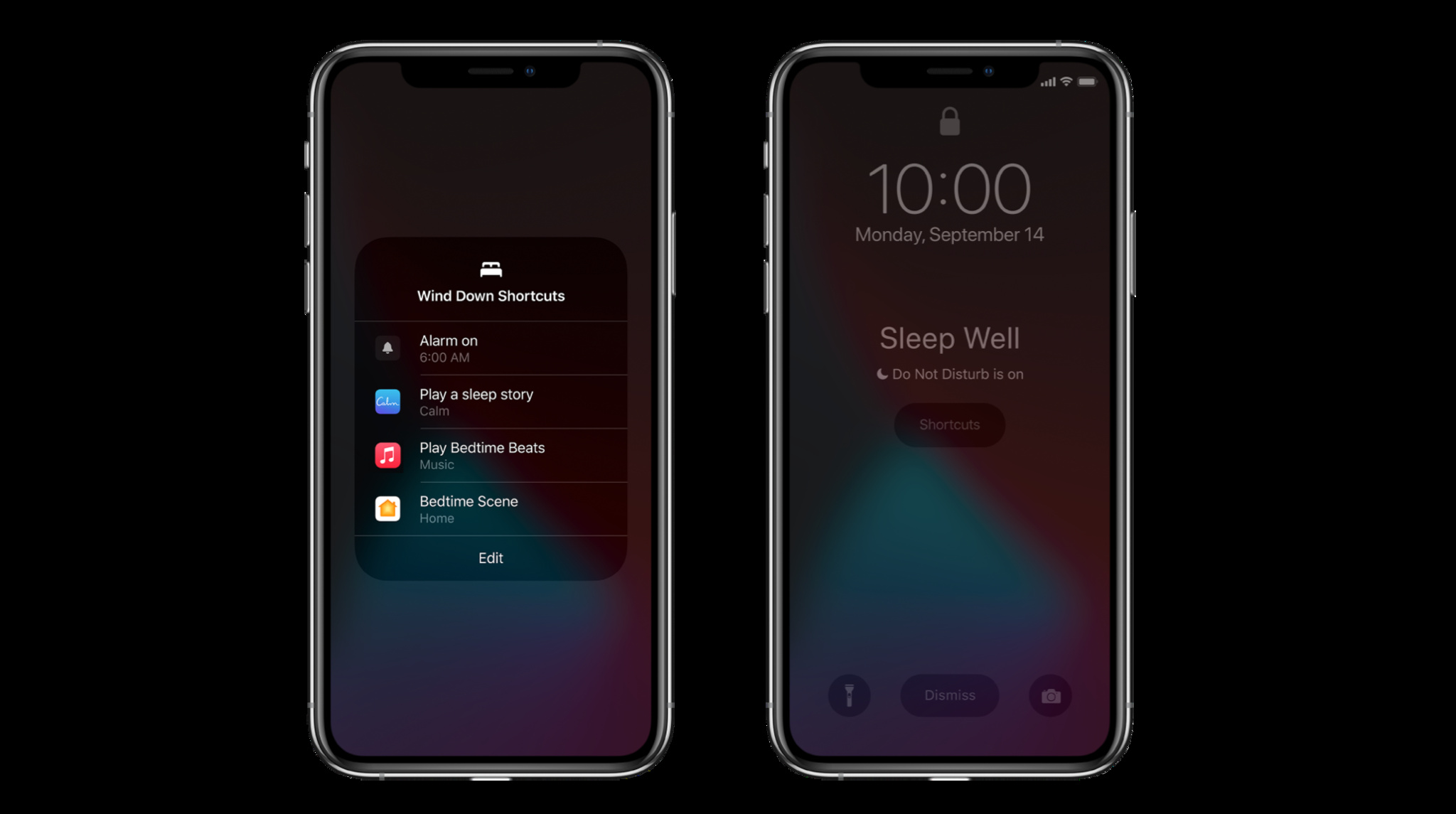
Are you tired of constantly being glued to your phone, unable to put it down even during important moments or when you desperately need some rest? If so, then the iPhone Wind Down Time feature is here to save the day. Designed to help you establish a healthy digital balance, this feature allows you to create a customized schedule that promotes screen-free time and ensures uninterrupted relaxation.
In this comprehensive guide, we will explore how you can make the iPhone Wind Down Time feature work for you. From setting up your preferred Wind Down Time schedule to customizing the activities or apps allowed during this period, we’ve got you covered. Say goodbye to the constant distractions and reclaim your precious downtime with the help of this remarkable feature.
Inside This Article
- Setting Up the Wind Down Feature on iPhone
- Customizing Wind Down Schedule to Suit Your Needs
- Using Wind Down Mode to Establish a Bedtime Routine
- Exploring Other Features to Enhance Your Wind Down Experience
- Conclusion
- FAQs
Setting Up the Wind Down Feature on iPhone
If you find yourself struggling to put down your iPhone and unwind before bed, the Wind Down feature on iOS can be a game changer. This feature is designed to help you establish a bedtime routine and promote healthier sleep habits. But how do you set it up? Let’s dive into the steps to get the Wind Down feature working for you.
The first step is to open the “Settings” app on your iPhone. You can find the app icon on your home screen – it looks like a gear. Tap on it to launch the Settings menu.
Once you’re in the Settings menu, scroll down and look for the “Do Not Disturb” option. Tap on it to access the Do Not Disturb settings.
In the Do Not Disturb settings, you’ll find the “Scheduled” option. Tap on it to set up a schedule for your Wind Down feature. Here, you can specify the time period during which you want the feature to be active. Choose the start time and end time that align with your desired bedtime routine.
After setting up the schedule, you can also enable the “Bedtime Mode” option. This will dim your screen when Wind Down is activated, reducing the amount of blue light emitted by your device. Blue light can interfere with your sleep by suppressing melatonin production, so enabling Bedtime Mode can help you relax and get ready for sleep.
Another important setting to consider is the “Downtime” option. Downtime allows you to specify a period during which only essential apps and notifications will be available. This can further minimize distractions and help you unwind before bed. You can customize the apps that are allowed during Downtime by going to the “Always Allowed” section within the Downtime settings.
Once you have customized your Wind Down schedule and enabled Bedtime Mode and Downtime, you’re all set! Your iPhone will now automatically switch to Wind Down mode during your specified schedule, making it easier for you to disconnect and relax before bed.
Remember, establishing a consistent bedtime routine is crucial for better sleep quality. By utilizing the Wind Down feature on your iPhone, you can create a relaxing and tech-free environment that promotes tranquility and enhances your overall sleep experience.
Customizing Wind Down Schedule to Suit Your Needs
One of the great features of the Wind Down mode on your iPhone is the ability to customize the schedule according to your personal preferences and needs. Whether you are an early bird who likes to wake up at the crack of dawn or a night owl who thrives in the late hours, you can tailor the Wind Down schedule to align with your unique sleep patterns.
To customize the Wind Down schedule, go to the Clock app on your iPhone and tap on the Bedtime tab. From there, you can adjust the bedtime and wake up time according to your desired hours of sleep. This feature allows you to set a consistent sleep schedule, which is essential for maintaining good sleep hygiene and overall well-being.
Additionally, you can set up different Wind Down routines for each day of the week. This is especially useful if your weekends have a different sleep schedule compared to weekdays. By customizing the Wind Down schedule, your iPhone will automatically transition into Wind Down mode at the specified time, providing a seamless and uninterrupted wind-down experience.
Furthermore, you can customize the duration of the Wind Down mode itself. This allows you to allocate more time for relaxing activities before sleep, such as reading a book or practicing mindfulness. By extending the duration of the Wind Down mode, you can ensure a more gradual transition from your daily activities to a calm and restful state.
Another customization option is the ability to select which apps are allowed during the Wind Down mode. By limiting access to certain apps, you can minimize distractions and better focus on winding down before sleep. This feature is particularly beneficial for those who find themselves easily tempted by social media or productivity apps during bedtime.
Finally, if you prefer a more customized wind-down experience, you can integrate additional features such as a white noise machine or soothing ambient sounds. By connecting these devices to your iPhone and configuring the Wind Down settings, you can create a peaceful and serene environment that promotes relaxation and better sleep quality.
By customizing the Wind Down schedule on your iPhone, you have the power to create a bedtime routine that aligns with your individual needs and preferences. This personalized approach to winding down can greatly improve your sleep quality, enhance your overall well-being, and ensure a more restful and rejuvenating sleep each night.
Using Wind Down Mode to Establish a Bedtime Routine
Getting a good night’s sleep is essential for overall well-being and productivity. However, in today’s fast-paced world, it can be challenging to disconnect from our digital devices and create a calming bedtime routine. That’s where the Wind Down mode on your iPhone comes in handy.
Wind Down mode is a feature introduced in iOS that helps you establish a bedtime routine and reduce exposure to stimulating content before sleep. By enabling this mode, your iPhone will automatically transition into a sleep-friendly environment, helping you unwind and prepare for a restful night.
So, how does Wind Down mode work? When you set your desired bedtime schedule, your iPhone will start preparing for it a few minutes before the designated time. The screen will dim, and notifications will be minimized, creating a serene environment conducive to relaxation.
One of the key features of Wind Down mode is the ability to customize your routine. You can choose to enable features such as Do Not Disturb, which silences calls and notifications, or Night Shift, which reduces the blue light emitted by your screen for better sleep quality.
To further enhance your bedtime routine, consider adding some personalized shortcuts. You can create a shortcut to dim your smart lights, play calming music, or even launch a meditation app. These shortcuts can be added to the Wind Down menu, allowing you to seamlessly transition into relaxation mode.
By using Wind Down mode consistently, you can train your body and mind to associate these cues with sleep, making it easier to drift off and enjoy a deeper, more restorative rest.
It’s important to note that while Wind Down mode can be a helpful tool, it’s not a magical solution to sleep problems. If you’re struggling with insomnia or other sleep disorders, it’s always a good idea to consult a healthcare professional for guidance.
Exploring Other Features to Enhance Your Wind Down Experience
While the Wind Down feature on your iPhone is designed to help you establish a healthy bedtime routine, there are other features you can explore to enhance your wind down experience even further. These additional features can provide a more soothing and relaxing environment, helping you transition from a busy day to a peaceful night’s sleep.
1. Do Not Disturb Mode: Along with using the Wind Down mode, consider enabling the Do Not Disturb mode on your iPhone. This feature will silence all notifications and calls, ensuring that you won’t be disturbed by any unnecessary distractions while winding down. You can even schedule Do Not Disturb to activate automatically during your preferred wind down hours.
2. Night Shift: The Night Shift feature changes the color temperature of your device’s display to reduce the amount of blue light emitted. Blue light can interfere with your natural sleep cycle, so using Night Shift can make it easier for you to fall asleep. Enable Night Shift through the Display & Brightness settings on your iPhone and adjust the schedule to align with your wind down routine.
3. Relaxing Sounds: Take advantage of the built-in Relaxing Sounds feature on iOS devices. You can choose from a variety of calming sounds such as rain, waves, or white noise. These sounds can create a peaceful atmosphere and help drown out any background noise that might prevent you from falling asleep. Access the Relaxing Sounds feature in the Clock app on your iPhone.
4. Meditation Apps: Consider exploring meditation and mindfulness apps that can facilitate a sense of calm and relaxation. Apps like Headspace, Calm, or Insight Timer offer guided meditations, soothing music, and breathing exercises that can help you unwind before bed. Install these apps from the App Store and incorporate them into your wind down routine.
5. Smart Lighting: If you have smart lighting devices, such as Philips Hue bulbs or smart plugs, integrate them into your wind down process. Set your lights to dim or change to warmer tones during your pre-bedtime routine. This gradual transition to softer lighting can signal to your brain that it’s time to unwind and prepare for sleep.
Remember, the goal of the Wind Down feature and these additional enhancements is to create a relaxing environment that supports better sleep. Experiment with different combinations of features and find what works best for you. With the help of your iPhone, you can establish a personalized wind down routine that promotes a restful night’s sleep and leaves you refreshed for the day ahead.
Conclusion
Wind Down Time is a fantastic feature on iPhones that helps users create a healthier digital lifestyle by encouraging a bedtime routine and minimizing distractions. By setting Wind Down Time, users can customize their preferences and create a personalized wind-down routine to help them relax and prepare for a good night’s sleep. Whether it’s dimming the screen, enabling Do Not Disturb, or using soothing sounds, Wind Down Time offers a range of options to cater to individual needs.
By incorporating Wind Down Time into your daily routine, you can prioritize your well-being and establish healthy digital habits. Take advantage of this innovative feature and enjoy a more restful sleep, reduced screen time, and improved overall well-being. Embrace the power of Wind Down Time, and let your iPhone help you find balance in this busy digital age.
FAQs
1. What is iPhone Wind Down Time?
iPhone Wind Down Time is a feature introduced in iOS that helps users establish a healthy balance between their phone usage and sleep routine. It allows you to set a specific time frame during which your iPhone will automatically enable Do Not Disturb and display a calming interface to help you wind down before bed.
2. How do I set up iPhone Wind Down Time?
To set up iPhone Wind Down Time, follow these steps:
- Open the Settings app on your iPhone.
- Scroll down and tap on “Screen Time”.
- Tap on “Wind Down”.
- Tap on “Scheduled” to set the time for your Wind Down period.
- You can also customize the Wind Down options, such as enabling grayscale mode or choosing specific apps to be exempted from Do Not Disturb.
3. Can I customize the Wind Down interface?
Yes, you can customize the Wind Down interface based on your preferences. Within the Wind Down settings, you have the option to enable grayscale mode, which turns your screen black and white, making it less captivating and more conducive to relaxation. You can also choose specific apps that will still be allowed to send notifications during Wind Down Time, such as health-related apps or communication tools.
4. Can I manually enable Wind Down Time whenever I want?
While Wind Down Time is primarily designed to adhere to a scheduled period, you can manually enable it whenever you feel the need for a digital detox. Simply open the Control Center by swiping down from the top right corner of your iPhone (for iPhone X and later models) or swiping up from the bottom of the screen (for iPhone 8 and earlier models). Tap on the crescent moon icon to enable Do Not Disturb and trigger the Wind Down interface.
5. What are the benefits of using Wind Down Time?
By incorporating Wind Down Time into your daily routine, you can experience several benefits, including:
- Promoting better sleep: The calming interface and reduced distractions during Wind Down Time can help you relax your mind and prepare for a restful sleep.
- Reducing digital fatigue: By consciously setting limits on your phone usage, you can prevent excessive screen time and mitigate the potential negative effects of prolonged mobile device use.
- Improving focus and productivity: By minimizing distractions from notifications, Wind Down Time enables you to concentrate on important tasks or activities without interruptions.
- Enhancing well-being: Taking breaks from your phone and prioritizing self-care can contribute to your overall mental and emotional well-being.
