The genius behind smart TVs and smart devices lies in their operating system (OS). There are iOS and macOS for Apple, Android for Android phones and tablets, and Windows for PCs. Everybody knows these staple operating systems and almost everyone has interacted with them at one point or another. However, an oft-used OS, while going seemingly unnoticed, might be sitting right there in your living room. We’re talking about webOS, the open-source smart TV OS that makes both your TV intelligent and your life easier for you.
To this end, what exactly is webOS? What makes it different from other smart TV operating systems and how does it work? Let’s find out.
What Is webOS?
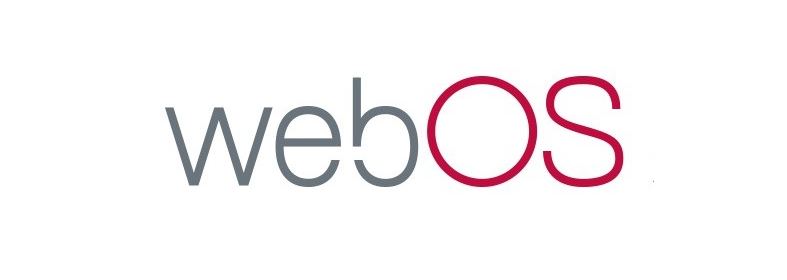
Despite its name, webOS isn’t an operating system designed for Chromebooks or similarly designed computers and laptops. Instead, it’s a Linux-based operating system designed specifically for smart TVs. It is currently owned by LG and allows their smart TVs to operate with a convenient GUI and advanced features.
Quite simply, this means that what you see on your LG Smart TV is thanks to webOS. However, webOS wasn’t originally intended for Smart TVs and it wasn’t always owned by LG. In fact, it was first made and introduced as a mobile OS but later evolved into what it is today.
History of webOS
webOS started out as a mobile OS called Palm webOS in 2009, developed and released by Palm. It underwent its name change in 2010 when Hewlett Packard (HP) acquired Palm. Following the acquisition, webOS was implemented in numerous smartphones made by Palm and HP. webOS was also reworked to fit HP’s tablet PCs like the TouchPad.
Unfortunately, the TouchPad didn’t gain much traction for HP. Consequently, HP made webOS an open-source OS called Open webOS before it was acquired by LG in 2013. LG then reworked webOS into a smart TV operating system, designed to fit other smart appliances like refrigerators.
In 2018, LG released webOS as an open-source OS called webOS Open Source Edition (OSE).
Where Can You Find WebOS?

You’ll find webOS more prominently used in LG’s smart TVs. The OS is also used in other LG smart appliances like their smart refrigerators. On top of their own products, LG has also recently partnered with other companies to develop their products with built-in webOS.
webOS: Is It Good as a Smart TV OS?

Like any other smart TV OS, webOS connects your TV to the Internet, letting you directly access content from the web on your TV. You can do this through the various apps available on the platform, such as YouTube, Netflix, Amazon Prime Video, Hulu, Disney+, and more. You can also stream songs through Spotify, stay updated with news apps, or even play games.
If you can’t find an app that you want pre-loaded, you might find it through the LG Content Store. Through this store, you can find apps and even games that you can download on your smart TV. The variety and number of apps cannot compare to the App Store or Google Play Store, but you’ll find that what is available more than suffices for your TV.
Apart from apps and content, webOS can easily keep up with competitors in terms of the viewing experience. That’s because it can easily project 4K Ultra HD videos as long as the hardware is compatible. Moreover, it supports HDR content which can enrich your viewing experience.
The webOS interface is arguably one of the most convenient to use. You can navigate the UI easily using LG’s Magic Remote or control it through an app on your smartphone. The remote is easy to use because of its point-and-click system, unlike other smart TVs that force you to use arrow keys.
The launch bar is also hard to go back from once you’ve been spoiled by its convenient app switching. Add to that webOS’s integration with voice assistants such as Amazon Alexa and Google Assistant, and it’s the perfect OS for your smart TV.
How to Use webOS
webOS is a pretty simple OS to operate, and we show you how to navigate and control its functions below:
Launch Bar
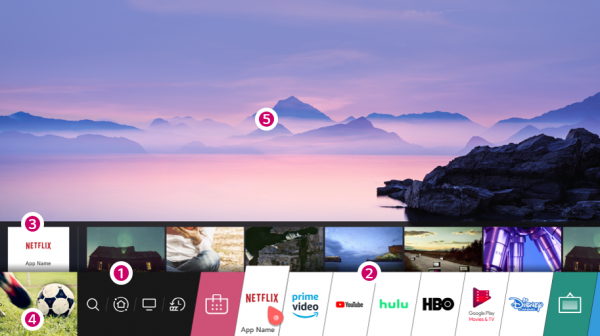
LG incorporates an intuitive interface into webOS, starting from the Launch Bar. As shown in the image above, this is the bar that sits at the bottom of your screen, housing all your apps, features, and more. Think of it as your dock if you’re a Mac user or the Taskbar on Windows.
What’s cool about LG’s launch bar is that it’s easily accessible anytime—even while you’re using another app. This means you don’t have to return to the home page to switch between apps like on Android TV. You can simply navigate to the Launch Bar and find the app you want to switch to.
The Launch Bar is also convenient because it contains quick access menus when you hover over an app. For example, hovering over the LG Content Store will show suggested app downloads that you might like. Hovering over streaming services will give you quick access to TV shows and other content.
Magic Remote, Smartphone App, & Voice Assistant

Of course, webOS’s launch bar wouldn’t nearly be as convenient if it weren’t for its navigation systems. We’re talking about the devices and tools you use to navigate the TV. Since there’s no mouse or keyboard, how do you interact with the interface? Enter the Magic Remote.
The Magic Remote doesn’t quite work like the standard TV remote. Instead of assigning random numbers to channels, the Magic Remote has buttons you can remap to quickly access your favorite apps. Furthermore, the remote can be used as a pointer; simply point to what you want on the screen, then click the same way you would with a mouse. What this means is that you can type with ease instead of using arrow keys to navigate a keyboard.
Apart from the Magic Remote, webOS can also synchronize with the LG TV Plus app on smartphones. With this app on hand, you can use your phone as the remote in place of the Magic Remote.
If you want to work hands-free, webOS also supports voice search. You can use LG’s ThinQ, Amazon Alexa, or even the Google Assistant to navigate your TV. It’s especially useful if you already have smart speakers around the house, as your smart TV won’t have a problem integrating with them.
LG Smart Share
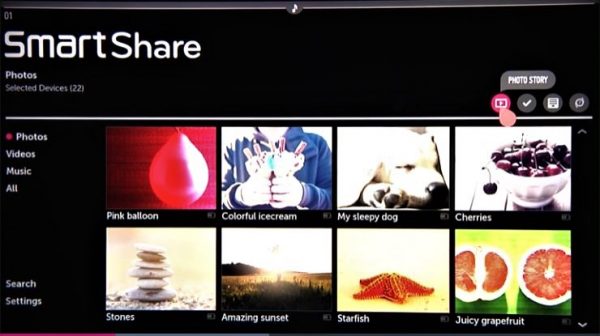
Much like Chromecast, you can project content on external devices like your phone and computer onto your TV via LG Smart Share. webOS makes this work so long as you connect both your host device and TV to the same home network.
How Does webOS Compare to Other Smart TV Operating Systems?
webOS might be one of the frontrunners in smart TV OSes, but that doesn’t mean it has zero competition. Its most direct competitor is Android TV, Google’s flagship smart TV OS. Unlike webOS, Android TV is more versatile because of how it integrates with Google services.
You can access more apps on Android TV because you have the whole Google Play Store at your disposal. Android TV also allows you to sideload apps, letting you perform multiple tasks at once.
If you’re looking for a standalone smart TV OS, webOS is great for what it does. It’s easy to navigate and has all the apps that you might want to access on a TV. In addition, the ability to project 4K HDR content with support for Dolby Atmos makes it a superb entertainment-focused operating system.
However, it’s not as versatile as Android TV because it doesn’t have the same wide-reaching access to apps and games. Android TV is also available on cheaper devices. You can even buy a $50 Chromecast to easily turn your regular TV into a smart one.
Alternatively, there are also cheaper streaming sticks like the Amazon Fire Stick or the Roku line of products. These streaming sticks offer a much more affordable alternative to webOS, hitching a smart TV OS onto your regular TV without any big investment.
Wrap-Up
Smart TVs are almost ubiquitous nowadays because of how much cheaper they are to develop. However, none of these devices would ever work without the proper software in place. Thankfully, webOS paved the way for smart TV OSes that are both polished and convenient.
Today, webOS is a high-quality, easy-to-use, and versatile built-in operating system for smart TVs. It gives you everything you need in terms of apps and content while also allowing you to project from other devices. It also has one of the most intuitive and user-friendly interfaces on TV operating systems.
However, with all that said, hardware is webOS’s biggest disadvantage. You can only access webOS and its features by purchasing a smart TV that houses it. This is fine for folks who might want to buy a brand new smart TV with a built-in OS. However, it’s an expensive investment that not everyone is willing to make, especially if you already own a TV.
