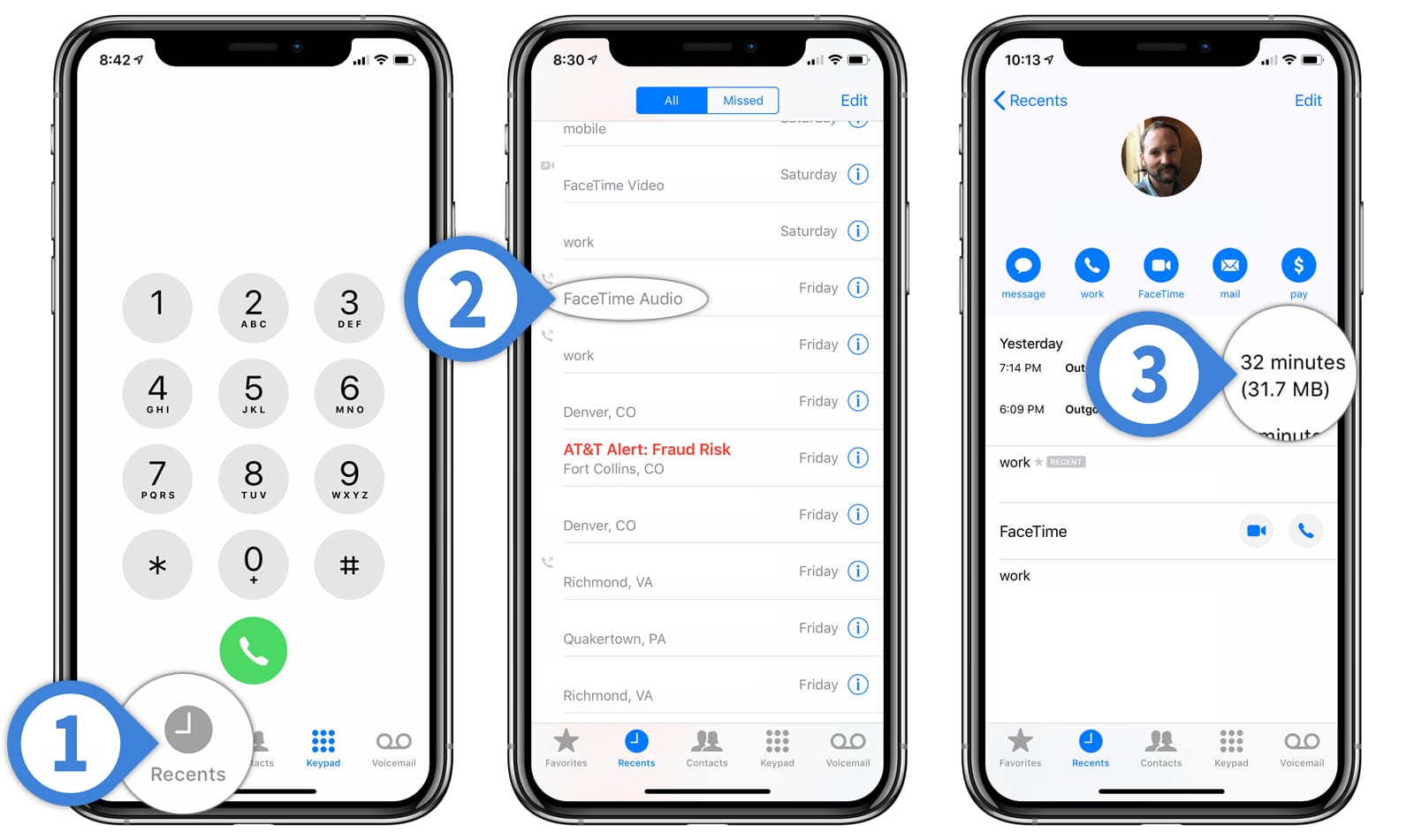
With the increasing popularity of video calling, FaceTime has become a go-to app for iPhone users to stay connected with their friends and family. However, using FaceTime on cellular data can consume a significant amount of your mobile data plan. That’s why it’s important to keep track of your FaceTime data usage to avoid any unexpected charges or running out of data.
In this article, we will explore three different methods to check your FaceTime mobile data usage on your iPhone. Whether you want to monitor your FaceTime usage for budgeting purposes or simply to stay on top of your data consumption, we’ve got you covered. So, let’s dive in and find out how you can easily keep tabs on your FaceTime data usage on your iPhone.
Inside This Article
- 3 Ways to Check FaceTime Mobile Data Usage on iPhone
- – Option 1: Check Mobile Data Usage in Settings
- – Option 2: Use the My Data Manager App
- – Option 3: Contact Your Mobile Service Provider
- Conclusion
- FAQs
3 Ways to Check FaceTime Mobile Data Usage on iPhone
FaceTime is a popular feature on iPhone that allows you to make video and audio calls to family and friends. However, it’s important to keep an eye on your mobile data usage while using FaceTime, especially if you have a limited data plan. Here are three easy ways to check your FaceTime mobile data usage on your iPhone.
Method 1: Using the Settings App
The first method to check your FaceTime mobile data usage is by using the Settings app. Follow these steps:
- Open the Settings app on your iPhone.
- Scroll down and tap on “Cellular” or “Mobile Data”.
- Scroll down again and locate “FaceTime” in the list of apps.
- Here, you will see the amount of mobile data used by FaceTime. It will show how much data you have used during the current billing cycle.
Method 2: Using the FaceTime Call History
Another way to check your FaceTime mobile data usage is by using the FaceTime call history. Here’s how:
- Open the FaceTime app on your iPhone.
- Tap on the “Recents” tab at the bottom of the screen.
- You will see a list of your FaceTime calls, along with the date and duration of each call.
- To check the mobile data usage, tap on the “i” icon next to the call you want to view.
- Here, you will find additional details, including the amount of data used for that specific call.
Method 3: Using a Mobile Data Tracking App
If you want a more detailed breakdown of your FaceTime mobile data usage, you can use a dedicated mobile data tracking app. These apps provide comprehensive insights into your data usage, including FaceTime calls. Some popular options include My Data Manager, Data Usage, and DataMan. Simply install the app of your choice from the App Store, and it will track your mobile data usage, including FaceTime.
By utilizing these three methods, you can easily keep track of your FaceTime mobile data usage on your iPhone and avoid any unexpected data overages. Whether you prefer using the Settings app, checking the FaceTime call history, or using a dedicated data tracking app, you’ll have the information you need to stay within your data limits.
So, the next time you make those fun and memorable FaceTime calls, you can do so with peace of mind, knowing exactly how much mobile data you’re consuming.
– Option 1: Check Mobile Data Usage in Settings
One of the simplest ways to check your FaceTime mobile data usage on your iPhone is by using the built-in Settings app. Follow these steps to find out how much data you have used:
- Open the Settings app on your iPhone.
- Scroll down and tap on “Cellular” or “Mobile Data,” depending on your device’s settings.
- On the next screen, you will see a list of apps and services that have used your mobile data.
- Find and tap on “FaceTime” in the list.
- Here, you will see the amount of data used by FaceTime listed next to it.
By checking your mobile data usage in the Settings app, you can easily keep track of how much data FaceTime is consuming and make adjustments to your usage if needed.
– Option 2: Use the My Data Manager App
If you want a more detailed and comprehensive way to monitor your mobile data usage, you can consider using a third-party app like “My Data Manager.” This app provides you with real-time data usage tracking and insights, allowing you to keep tabs on your FaceTime usage, as well as other apps and services.
To use the My Data Manager app:
- Download and install the My Data Manager app from the App Store.
- Open the app and follow the on-screen instructions to set it up.
- Grant the necessary permissions for the app to access your mobile data usage information.
- Navigate to the app’s dashboard, where you will find detailed information about your data usage.
- Look for the section that displays FaceTime data usage.
The My Data Manager app offers additional features like setting data usage alerts and tracking data usage across multiple devices, making it a useful tool for managing your overall mobile data consumption.
– Option 3: Contact Your Mobile Service Provider
If you’re still unsure about your FaceTime mobile data usage or need more specific details, another option is to reach out to your mobile service provider. They can provide accurate and up-to-date information about your data usage, including how much data FaceTime has used.
Simply contact your mobile service provider’s customer support or visit their website to access your account information. They will be able to provide you with details about your FaceTime data usage, any data caps or limits you may have, and offer suggestions on how to manage your data effectively.
Remember to have your account details and phone number ready when contacting your service provider for a smoother and quicker resolution.
By utilizing any of these three options, you can keep track of your FaceTime mobile data usage on your iPhone and ensure that you stay within your data limits or make necessary adjustments to your usage if needed.
Conclusion
Monitoring your FaceTime mobile data usage on your iPhone is essential to avoid exceeding your data plan and incurring extra charges. In this article, we’ve explored three different methods to check your FaceTime data usage.
First, you can check your FaceTime data usage directly from the Settings app on your iPhone. Simply navigate to Cellular Data or Mobile Data, depending on your device’s settings, and look for FaceTime in the list of apps. Here, you can see how much data FaceTime has consumed over a specific period of time.
Second, you can use your carrier’s online account management portal or app to monitor your overall data usage, including FaceTime usage. Log in to your account or download the carrier’s app, and look for the data usage section. Here, you can find detailed information about your data consumption, including FaceTime.
Lastly, you can contact your carrier’s customer support to inquire about your FaceTime data usage. They will be able to provide you with accurate information regarding your data consumption during FaceTime calls.
By implementing these measures, you can effectively manage your FaceTime mobile data usage and avoid unexpected charges. Stay vigilant and stay connected!
FAQs
Q: How can I check my FaceTime mobile data usage on iPhone?
A: Checking your FaceTime mobile data usage on iPhone is easy. You can follow these steps:
- Open the Settings app on your iPhone.
- Scroll down and tap on “Cellular” or “Mobile Data” depending on the iOS version you are using.
- Scroll down and look for “FaceTime” in the list of apps using cellular data.
- You will find the amount of cellular data used by FaceTime next to it.
Q: Can I check my FaceTime data usage for a specific period of time?
A: Unfortunately, the built-in data usage tracking on iPhone does not provide a breakdown of data usage for specific time periods. It only shows the cumulative data usage since the last reset. To track FaceTime data usage for a specific period, you may consider using third-party data tracking apps available on the App Store.
Q: Will FaceTime use cellular data if I am connected to Wi-Fi?
A: By default, FaceTime on iPhone is designed to use Wi-Fi for calls and video chats if a Wi-Fi network is available. However, there are instances when FaceTime may switch to using cellular data. For example, if your Wi-Fi connection is weak or unstable, FaceTime may automatically switch to cellular data to maintain the call quality. You can manually disable “Use Cellular Data” for FaceTime in the Settings app to ensure it only uses Wi-Fi for data.
Q: Does FaceTime use the same amount of data for audio and video calls?
A: No, FaceTime uses different amounts of data for audio and video calls. Video calls typically consume more data compared to audio calls because of the additional bandwidth required to transmit video feed. If you are concerned about your data usage, you may consider using audio-only FaceTime calls or restrict video calls to Wi-Fi networks to minimize data consumption.
Q: Can I reset the FaceTime data usage statistics on my iPhone?
A: Yes, you can reset the FaceTime data usage statistics on your iPhone. To do so, follow these steps:
- Open the Settings app on your iPhone.
- Scroll down and tap on “Cellular” or “Mobile Data” depending on the iOS version you are using.
- Scroll down to the bottom and tap on “Reset Statistics”.
- Confirm the reset by tapping “Reset” in the pop-up that appears.
By resetting the statistics, you will start tracking your FaceTime data usage from zero.
