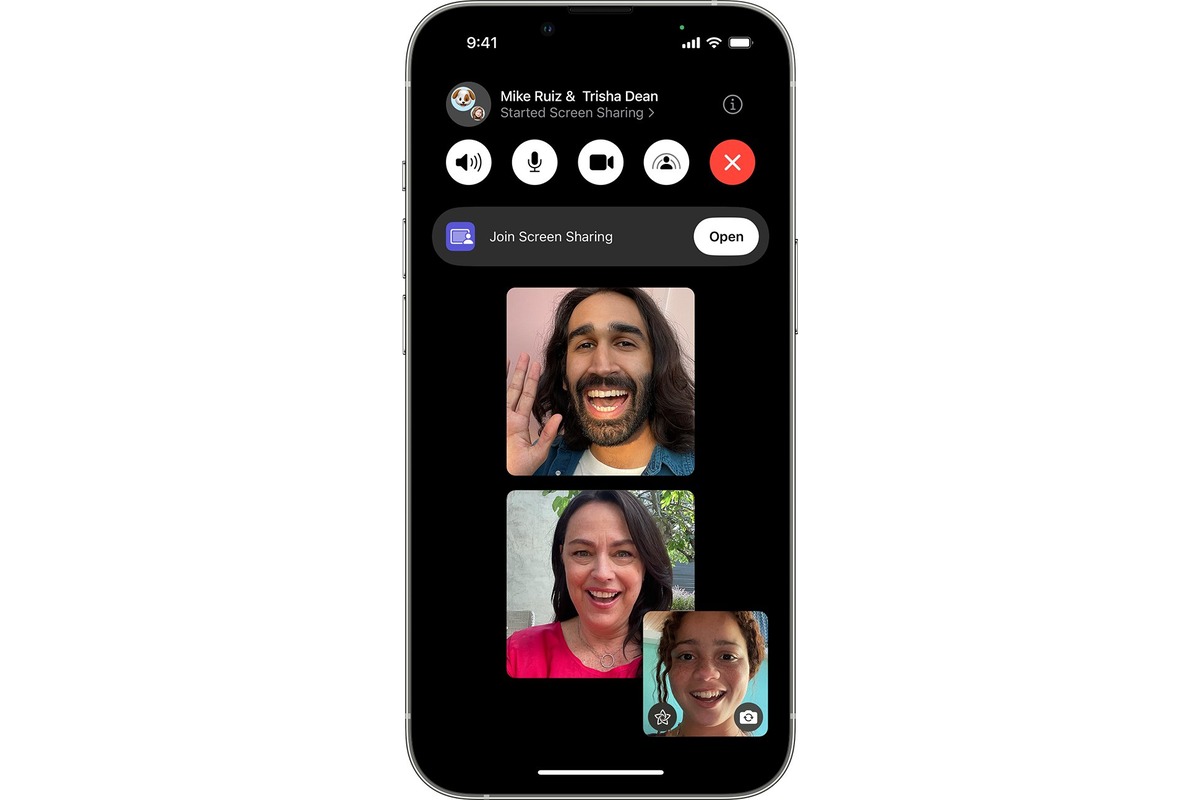
FaceTime is a popular video calling feature available on iPhones that allows users to connect with friends, family, and colleagues in real-time. It’s a fantastic way to stay connected, share moments, and have face-to-face conversations regardless of the distance. However, one common concern is the need for a Wi-Fi connection to use FaceTime. But what if you find yourself in a situation where Wi-Fi is not available? Is it still possible to FaceTime without Wi-Fi on an iPhone?
In this article, we will explore methods and tips on how to use FaceTime without Wi-Fi on an iPhone. Whether you’re on a road trip, at a location with limited Wi-Fi access, or simply prefer to utilize cellular data for your FaceTime calls, we’ve got you covered. Let’s dive in and discover how you can stay connected and enjoy FaceTime wherever you go, even without a Wi-Fi connection.
Inside This Article
- Ways to FaceTime without Wi-Fi on iPhone
- Use Cellular Data
- Utilize Personal Hotspot
- Connect to a Public Wi-Fi Network
- Use FaceTime Audio instead
- Conclusion
- FAQs
Ways to FaceTime without Wi-Fi on iPhone
FaceTime is a popular video calling feature that allows iPhone users to connect with friends, family, and colleagues from anywhere in the world. However, one common concern among iPhone users is the need for a Wi-Fi connection to initiate FaceTime calls. Fortunately, there are several ways you can FaceTime without Wi-Fi on your iPhone. Let’s explore these options.
1. Use Cellular Data: One straightforward method to use FaceTime without Wi-Fi is by utilizing your iPhone’s cellular data. Simply go to the Settings app and toggle on the “Cellular Data” option for FaceTime. Be mindful of your data usage, as video calls consume a considerable amount of data.
2. Utilize Personal Hotspot: If you have a compatible data plan and personal hotspot feature enabled, you can share your iPhone’s internet connection with other devices, including your iPad or Mac. Connect your secondary device to the iPhone’s personal hotspot, and then initiate a FaceTime call using the secondary device.
3. Connect to a Public Wi-Fi Network: While FaceTime usually requires a Wi-Fi connection, you can also use public Wi-Fi networks to facilitate FaceTime calls. Simply find a public location with Wi-Fi access, connect your iPhone to the network, and initiate a FaceTime call as usual.
4. Use FaceTime Audio instead: If you’re facing difficulty finding a suitable Wi-Fi connection and only need to communicate via voice, consider using FaceTime Audio. This feature allows you to make high-quality audio calls to other FaceTime users using your cellular data or Wi-Fi connection.
While these methods allow you to FaceTime without Wi-Fi, keep in mind that cellular data usage and network stability may vary depending on your location and carrier. It’s essential to consider your data plan, internet speed, and connectivity options before relying solely on these alternatives.
Use Cellular Data
One of the easiest ways to FaceTime without Wi-Fi on your iPhone is to utilize your cellular data. Most iPhones these days come with ample data plans, allowing you to use FaceTime over a cellular connection. Here’s how you can do it:
1. Open your iPhone’s Settings app.
2. Scroll down and tap on “Cellular” or “Mobile Data,” depending on your iPhone’s settings.
3. Toggle the FaceTime switch to “On” or enable the option to use cellular data for FaceTime.
4. You can now initiate a FaceTime call as you would normally, and your iPhone will use your cellular data to establish the connection.
Keep in mind that utilizing cellular data for FaceTime may incur additional charges if you have a limited data plan. It’s essential to monitor your data usage or have an unlimited data plan to avoid any unexpected charges.
Moreover, the quality of the FaceTime call may vary depending on your cellular signal strength. If you are in an area with weak signal strength, you may experience dropped calls or poor audio and video quality.
Using cellular data for FaceTime can be a convenient option when you don’t have access to Wi-Fi. However, make sure to keep an eye on your data usage and signal strength to ensure a seamless experience.
Utilize Personal Hotspot
Another way to FaceTime without Wi-Fi on your iPhone is by utilizing the Personal Hotspot feature. This feature allows you to share your cellular data connection with other devices, including your iPad or Mac. By connecting your iPhone to the Personal Hotspot, you can use its internet connection to FaceTime.
To enable Personal Hotspot on your iPhone, follow these steps:
- Go to the “Settings” on your iPhone.
- Tap on “Personal Hotspot.”
- Toggle the switch to enable Personal Hotspot.
Once you have turned on Personal Hotspot, you can connect your other device, such as an iPad or Mac, to your iPhone’s hotspot. Here’s how:
- On the device you want to connect, go to the Wi-Fi settings.
- Look for your iPhone’s hotspot name and select it.
- Enter the password (if prompted) to establish the connection.
Once your device is connected, you can now use your iPhone’s cellular data to FaceTime without the need for Wi-Fi. Just launch the FaceTime app, select a contact, and start your video call.
It is important to note that using Personal Hotspot to FaceTime without Wi-Fi will consume your cellular data. Therefore, make sure you have an adequate data plan and monitor your data usage to avoid any unexpected charges.
Connect to a Public Wi-Fi Network
Another option to FaceTime without Wi-Fi on your iPhone is by connecting to a public Wi-Fi network. Public Wi-Fi networks are often available in cafes, restaurants, libraries, and other public places. Here’s how you can do it:
1. Open the Settings app on your iPhone.
2. Tap on Wi-Fi.
3. Look for available public Wi-Fi networks in the list of networks.
4. Select a public Wi-Fi network that doesn’t require a password or one that you have the access credentials for.
5. Once connected to the public Wi-Fi network, launch the FaceTime app and start making your call.
It is important to note that while using a public Wi-Fi network allows you to FaceTime without Wi-Fi, it is crucial to exercise caution when connecting to these networks. Public Wi-Fi networks can be unsecured, making your device vulnerable to potential security risks. To ensure your safety, it’s advisable to avoid transmitting sensitive information or conducting financial transactions while connected to a public Wi-Fi network.
Therefore, when using a public Wi-Fi network for FaceTime, it is crucial to prioritize your privacy and security. Consider using a virtual private network (VPN) for an added layer of protection. VPNs encrypt your internet connection, making it secure and private, thereby reducing the risk of unauthorized access to your data.
Connecting to a public Wi-Fi network can be a convenient way to FaceTime without Wi-Fi, especially when you are out and about. Just remember to prioritize your safety by being cautious and using additional security measures if needed.
Use FaceTime Audio instead
If you’re unable to access Wi-Fi or don’t want to use up your cellular data while making a FaceTime call, an alternative option is to use FaceTime Audio. With FaceTime Audio, you can still enjoy high-quality voice calls with your contacts, even without an internet connection.
FaceTime Audio works by utilizing your device’s cellular network or data connection instead of Wi-Fi. It uses less data compared to a traditional FaceTime video call, which can be beneficial when you’re running low on data or in an area with poor Wi-Fi coverage.
To use FaceTime Audio, follow these steps:
- Open the FaceTime app on your iPhone.
- Tap on the “+” button to start a new call.
- Enter the contact’s name or phone number in the search bar.
- Tap on the phone icon next to the contact’s name to initiate a FaceTime Audio call.
Once the call is connected, you can speak to your contact using just audio. FaceTime Audio offers crisp sound quality, making it a reliable option for voice calls when Wi-Fi is not available.
It’s important to note that FaceTime Audio is only available for iPhone users. If your contact has an Android device or another non-Apple device, you won’t be able to use FaceTime Audio to communicate with them. In such cases, you may consider other messaging or calling apps that are compatible across different platforms.
Although FaceTime Audio doesn’t provide the visual aspect of a video call, it’s still a convenient and efficient way to stay connected with your contacts when Wi-Fi is not accessible. Plus, by using FaceTime Audio, you can conserve your cellular data or avoid using it altogether, ensuring you have enough for other tasks on your iPhone.
In conclusion, being able to FaceTime without Wi-Fi on an iPhone opens up a whole new realm of possibilities for staying connected. Whether you’re out and about, traveling, or simply in an area with weak or no Wi-Fi signal, you can still enjoy video calls with your loved ones or colleagues.
By following the steps outlined in this article, you can easily enable FaceTime over cellular data and make sure you never miss an important call, no matter where you are. Just keep in mind that using FaceTime over cellular data consumes your mobile data plan, so it’s important to monitor your usage to avoid any unexpected charges.
So, don’t let limited Wi-Fi availability stop you from connecting with others through FaceTime. With the right settings and a reliable cellular connection, you can stay in touch with your friends, family, and colleagues anytime, anywhere, and enjoy the convenience and flexibility that your iPhone offers.
FAQs
1. Can I make FaceTime calls without Wi-Fi on my iPhone?
Yes, it is possible to make FaceTime calls without Wi-Fi on your iPhone. FaceTime can be used over cellular data as well, but keep in mind that it might consume a significant amount of your data plan.
2. How do I turn on FaceTime over cellular on my iPhone?
To enable FaceTime over cellular on your iPhone, go to the “Settings” app, then tap on “Cellular” or “Mobile Data” (depending on your iPhone model). Scroll down and locate the FaceTime option. Toggle the switch to enable FaceTime over cellular.
3. Does FaceTime use data or minutes?
FaceTime calls use your device’s data plan or Wi-Fi connection instead of traditional voice minutes. When using FaceTime over cellular data, it will consume data from your cellular plan. It is important to monitor your data usage if you have limited data allowance.
4. What are the alternatives to FaceTime for making video calls without Wi-Fi?
If you’re looking for alternatives to FaceTime for making video calls without Wi-Fi on your iPhone, there are several options available. Some popular choices include Skype, Google Duo, WhatsApp, and Facebook Messenger. These apps allow you to make video calls over cellular data or Wi-Fi.
5. Can I use FaceTime internationally without Wi-Fi?
Yes, you can use FaceTime internationally without Wi-Fi. However, it is important to note that using FaceTime over cellular data while traveling may result in significant data charges, depending on your mobile carrier and data plan. It is advisable to check with your carrier regarding roaming charges and international data usage before using FaceTime abroad without Wi-Fi.
