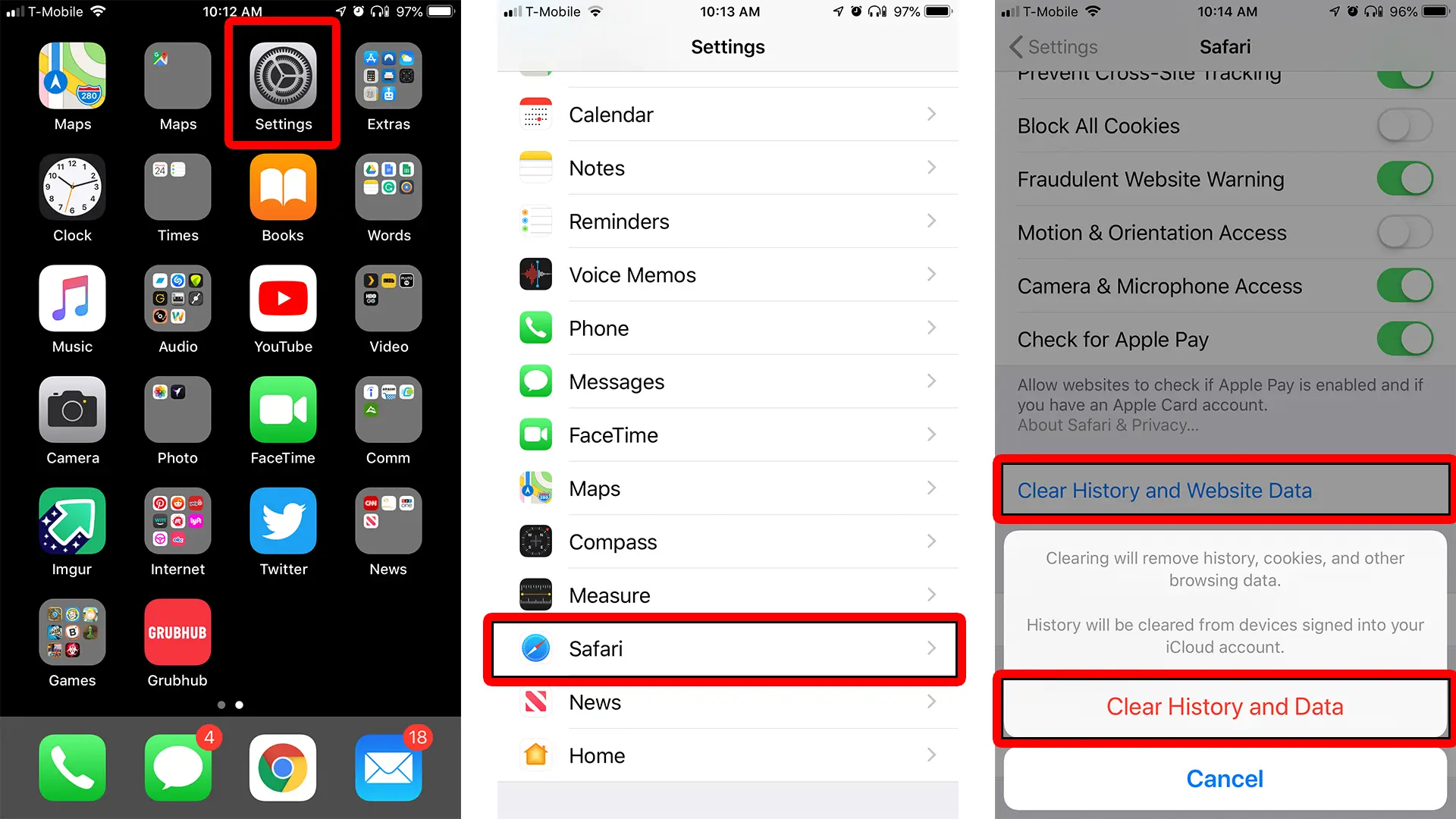
With the increasing reliance on smartphones for our daily activities, keeping our mobile devices safe and secure from viruses and malware has become a top concern. If you’re an iPhone user, you may be wondering: how do I know if I have a virus on my iPhone?
In this article, we will take a closer look at the signs and indicators that may suggest the presence of a virus on your iPhone. We will also discuss the steps you can take to identify and eliminate any potential threats. Whether you’re worried about your personal data being compromised or experiencing strange behavior on your device, understanding how to detect and address iPhone viruses is essential for maintaining a secure mobile experience.
So, if you suspect that your iPhone may be infected, read on to learn more about the telltale signs and actions you can take to protect your device and your personal information.
Inside This Article
- Signs of a Virus on your iPhone
- Common Symptoms of iPhone Virus Infection
- How to Check for Viruses on your iPhone
- Steps to Remove a Virus from your iPhone
- Conclusion
- FAQs
Signs of a Virus on your iPhone
Your iPhone is not immune to viruses, malware, or other security threats. While iOS has built-in security measures in place, it is still possible for malicious software to find its way onto your device. It is important to be aware of the signs that may indicate the presence of a virus on your iPhone in order to take prompt action and mitigate any potential damage.
Here are some common signs that your iPhone may have a virus:
- Unusual battery drain: If you have noticed a sudden and significant decrease in your iPhone’s battery life, it could be a sign of a virus. Malicious software tends to run in the background and consume more power, causing your battery to drain faster than usual.
- Slow performance: If your iPhone is suddenly sluggish, freezing, or experiencing delays in launching apps or performing tasks, it may be infected with a virus. Viruses can consume valuable system resources, resulting in decreased performance and responsiveness.
- Unexpected pop-ups or ads: If you are seeing an influx of pop-up ads or banners on your iPhone, especially when you are not using any specific app or visiting a website with advertising, it could indicate the presence of adware or malware.
- Unexplained data usage: If you notice a significant increase in your data usage without any apparent reason, it could be a sign of a virus. Malicious software can access the internet behind the scenes, consuming your data without your knowledge.
- Strange behavior: If your iPhone is behaving strangely, such as apps crashing unexpectedly, settings changing on their own, or messages being sent without your consent, it may indicate a virus. Malware can interfere with your device’s normal operations, causing abnormal behavior.
- Unauthorized access to accounts: If you receive notifications or emails about unauthorized access attempts to your accounts or notice unusual activity, it could be a sign of a virus. Malicious software can capture your login credentials and gain unauthorized access to your accounts.
If you have noticed any of these signs on your iPhone, it is important to take immediate action to protect your device and data. There are steps you can follow to check for viruses on your iPhone and remove them, which we will cover in the next sections.
Common Symptoms of iPhone Virus Infection
When it comes to iPhone virus infections, there are several common symptoms that can indicate your device has been compromised. It’s important to be aware of these symptoms so that you can take immediate action to address the issue. Here are some of the most common signs of an iPhone virus infection:
1. Slow Performance: If your iPhone is suddenly experiencing sluggish performance, such as slow app launches, delayed response times, and overall unresponsiveness, it could be a sign of a virus. Viruses can consume device resources, leading to a decrease in performance.
2. Excessive Battery Drain: If you notice that your iPhone’s battery is draining faster than usual, even with minimal usage, it could be a sign that a virus is running in the background. Malicious software often leads to increased energy consumption.
3. Unauthorized App Installations: Have you discovered apps on your iPhone that you don’t recall installing? This could be a clear indication of a virus infection. Malware can install apps without your consent, exposing your device to further security risks.
4. Unusual Data Usage: If you notice a sudden increase in your data usage, even though your browsing habits haven’t changed, it could be a result of a virus. Malware may consume data in the background by performing unauthorized activities.
5. Pop-Up Ads: Continuous and intrusive pop-up ads appearing on your iPhone, even when you’re not using any apps or browsing the internet, are a telltale sign of an infection. These ads are often used by malicious software to generate revenue.
6. Unexpected Phone Calls or Messages: If you receive unexpected phone calls or messages from unknown numbers or contacts, it could be a sign that your iPhone has been compromised. Viruses can manipulate your device’s communication functions to carry out malicious activities.
7. Random Restarting or Freezing: If your iPhone randomly restarts, freezes, or experiences frequent crashes, it may be a result of a virus. Malware can disrupt the normal functioning of your device, leading to these issues.
8. Strange Behavior: Pay attention to any unusual behavior displayed by your iPhone. This can include apps opening or closing on their own, settings being altered without your consent, or unfamiliar icons appearing on the home screen. These abnormalities often indicate a virus infection.
If you notice any of these symptoms on your iPhone, it’s crucial to take immediate action to safeguard your device and personal information. Ignoring these signs could lead to further security risks and potentially detrimental consequences. In the next section, we will discuss how to check for viruses on your iPhone.
How to Check for Viruses on your iPhone
With the increasing prevalence of malware and viruses targeting mobile devices, it is crucial to stay vigilant and protect your iPhone from potential threats. Here are some steps you can take to check for viruses on your iPhone:
- Keep your software up to date: One of the most effective ways to safeguard your iPhone against viruses is to ensure that you are running the latest version of iOS. Apple regularly releases software updates that often include important security patches and bug fixes. To check for updates, go to Settings > General > Software Update.
- Be cautious with app installations: Installing apps from reliable sources such as the official App Store greatly reduces the risk of downloading malware. However, it is still essential to exercise caution. Before installing any app, read the user reviews, check the developer’s reputation, and review the permissions requested by the app. Avoid sideloading apps from unofficial sources as they may introduce vulnerabilities to your device.
- Use reputable security software: There are a variety of reputable antivirus and security applications available in the App Store. These software solutions can help detect and remove potential viruses from your iPhone. Consider installing a well-known antivirus app and regularly scan your device for any potential threats.
- Monitor your iPhone’s performance: Take note of any unusual behavior or sudden changes in performance on your iPhone. If your device starts to slow down, freeze frequently, or experience unexpected battery drain, it could be a sign of a virus. Viruses often consume system resources and affect your device’s performance.
- Check for unusual data usage: Monitor your data usage patterns regularly. If you notice a significant increase in data consumption without any reasonable explanation, it could indicate a virus. Malicious software may run in the background and consume data as it communicates with remote servers.
- Beware of phishing attempts: Be cautious of any suspicious emails, messages, or pop-up ads that ask for personal information or prompt you to click on links. These could be phishing attempts designed to steal your sensitive data. Avoid clicking on suspicious links and never provide personal information unless you are certain of the source’s authenticity.
- Reset your device as a last resort: If you suspect that your iPhone is infected with a virus and conventional methods haven’t resolved the issue, you can consider resetting your device. This will erase all data and settings, including any potential malware. Remember to back up your data before performing a reset.
By following these steps and staying vigilant, you can minimize the risk of encountering viruses on your iPhone. Regularly updating your software, exercising caution with app installations, using reputable security software, monitoring your iPhone’s performance and data usage, being aware of phishing attempts, and performing a reset when necessary will help keep your device secure.
Steps to Remove a Virus from your iPhone
Your iPhone is a powerful device that provides you with a wide range of features and functionalities. However, just like any other electronic device, it is not immune to malware or viruses. If you suspect that your iPhone has been infected with a virus, it is essential to take immediate action to remove it and safeguard your device. Here are some steps you can follow to remove a virus from your iPhone:
- Restart your iPhone: The first step is to restart your iPhone. This can help terminate any malicious processes running in the background and provide a fresh start. Press and hold the power button until the slider appears, then slide to power off. Wait a few seconds, then press and hold the power button again until the Apple logo appears.
- Update your iOS: Keeping your iPhone’s operating system up to date is crucial for security. Go to Settings, tap on General, and then select Software Update. If there is an available update, download and install it.
- Check for suspicious apps: Go through your iPhone’s apps and look for any unfamiliar or suspicious ones. If you find any, delete them immediately by long-pressing the app icon until it wiggles and then tapping the “X” icon. Remember to also check the “Recently Deleted” folder, as some apps may still reside there.
- Clear browsing data: If you suspect a virus is connected to your web browsing activities, it is advisable to clear your browsing data. Open the Safari app, go to Settings, tap on Safari, and then select Clear History and Website Data.
- Reset all settings: If you have tried the above steps and are still experiencing issues, you can consider resetting all settings on your iPhone. This will remove any customizations and preferences but will not delete your data. Go to Settings, tap on General, select Reset, and then choose Reset All Settings.
- Restore from a backup: If the virus issue persists, you may need to restore your iPhone from a previous backup. Connect your iPhone to a computer with iTunes installed. Select your device, then choose Restore Backup and select the most recent backup available. Keep in mind that this will erase all data added since the backup was created.
- Seek professional help: If all else fails and you are unable to remove the virus on your own, it is recommended to seek assistance from a professional. Apple retail stores and authorized service providers can help diagnose and resolve issues with your iPhone.
Remember, prevention is always better than cure. To keep your iPhone safe from viruses, make sure to download apps only from trusted sources, regularly update your software, and avoid clicking on suspicious links or opening unknown email attachments. By following these steps and practicing good online habits, you can help protect your iPhone from viruses and other malware.
Conclusion
In conclusion, it’s essential to be vigilant when it comes to the security of your iPhone. While it’s rare for iPhones to be infected with viruses compared to other devices, it’s not impossible. By being aware of the signs of a potential virus on your iPhone and taking proactive measures to protect your device, you can minimize the risk of falling victim to malicious activities.
Keep an eye out for unusual behavior such as sudden battery drain, sluggish performance, unexpected pop-ups or ads, and unfamiliar apps appearing on your device. If you suspect your iPhone has a virus, don’t panic. Start by running a thorough scan using reputable antivirus software, removing any suspicious apps, and updating your device to the latest iOS version. Additionally, make sure to practice safe browsing habits, avoid downloading apps from unknown sources, and regularly backup your data to safeguard against potential threats.
Remember, prevention is always better than cure when it comes to protecting your iPhone from viruses. By staying informed and following best practices, you can keep your device secure and enjoy a worry-free mobile experience.
FAQs
FAQ 1: How do I know if I have a virus on my iPhone?
If you suspect that your iPhone might have a virus, there are a few signs to look out for. These include sudden battery drain, slow performance, unexpected pop-ups or ads, unexplained data usage, unfamiliar apps appearing on your device, and strange behavior like freezing or crashing. It’s important to note that iPhone viruses are relatively rare compared to other platforms, but if you notice any suspicious activity, it’s best to take proactive measures to ensure the security of your device.
FAQ 2: Can iPhones get viruses?
While it is technically possible for iPhones to get viruses, the likelihood is extremely low, especially if your device is running on the latest iOS version. Apple’s stringent security measures and its closed ecosystem make it difficult for malware to infiltrate iPhones. However, it’s still essential to exercise caution when downloading apps from third-party sources and to keep your device updated with the latest security patches to minimize any potential risks.
FAQ 3: How can I protect my iPhone from viruses?
To protect your iPhone from viruses, follow these best practices:
- Keep your iPhone’s operating system up to date by installing iOS updates as they become available.
- Download apps only from the official App Store to avoid potential malware.
- Enable the “Find My iPhone” feature to help locate and remotely erase your device if it’s lost or stolen.
- Be cautious of clicking on suspicious links or pop-ups, and avoid visiting potentially unsafe websites.
- Consider using a reputable antivirus app from the App Store for an extra layer of protection.
FAQ 4: Can I remove a virus from my iPhone?
In most cases, if your iPhone is infected with a virus, restoring the device to its factory settings can remove the virus. However, this process will erase all data on your device, so it’s crucial to have a backup of your important files before proceeding with a restore. You can perform a factory reset by going to Settings > General > Reset > Erase All Content and Settings. If you’re unsure about the presence of a virus, it’s best to consult with a professional or contact Apple support for assistance.
FAQ 5: Should I use an antivirus app on my iPhone?
While iPhone viruses are generally rare, using an antivirus app can provide an additional layer of security for your device. Although antivirus apps on iPhones primarily focus on detecting and removing malware in downloaded files and emails, they can also offer features such as web browsing protection and anti-phishing measures. It’s important to choose a reputable antivirus app from the App Store and keep it updated for optimal protection.
