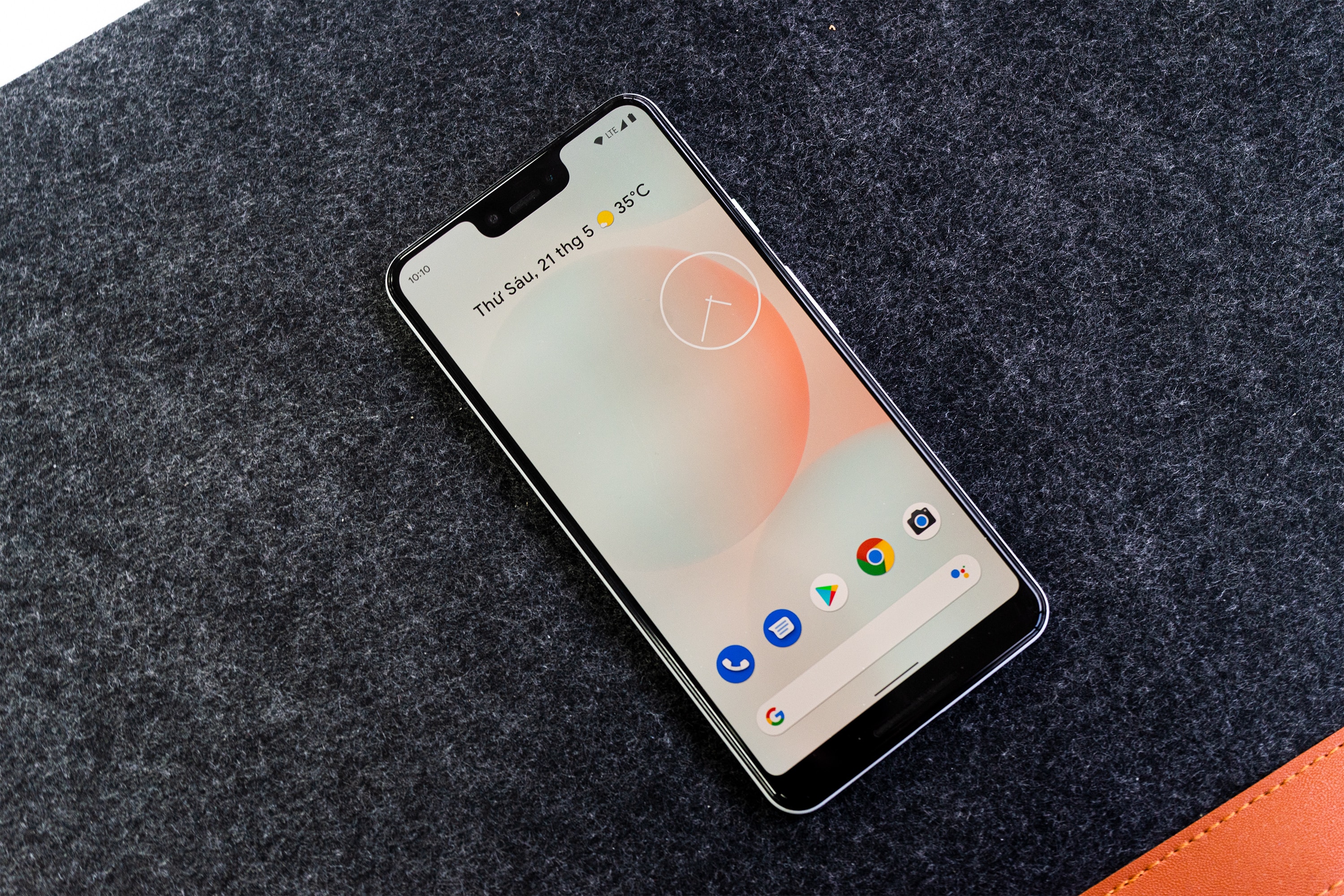
Keeping your phone updated is essential to ensure it performs at its best and stays secure. Technology is constantly evolving, and manufacturers release updates that introduce new features, improve performance, and address any vulnerabilities or bugs that may exist. But how do you update your phone? In this article, we will guide you through the process of updating your mobile phone, whether you’re using an Android or iOS device. We’ll cover everything from finding the latest updates to installing them on your phone. So, if you’re ready to unlock the full potential of your device and stay up to date with the latest advancements, let’s dive in and learn how to update your phone.
Inside This Article
Overview
Keeping your phone updated with the latest software is essential for ensuring optimal performance, security, and access to the newest features. While it may seem like a daunting task, updating your phone is usually a simple and straightforward process. In this article, we will guide you through the steps to update your phone easily and effectively.
Before we dive into the specifics of updating your phone, it’s important to understand why these updates are crucial. Phone updates often include bug fixes, security patches, and performance improvements. They also bring new features, enhancements to existing functions, and compatibility updates for various apps and services.
Updating your phone not only ensures that you have the most up-to-date software but also helps in preventing potential security vulnerabilities. With each update, manufacturers and developers work on identifying and fixing any loopholes that may compromise the integrity of your device.
Now, let’s take a look at how you can check for updates and keep your phone software up to date.
Checking for Updates
Keeping your phone updated with the latest software is crucial for optimal performance and security. Manufacturers regularly release software updates that fix bugs, introduce new features, and improve the overall user experience. Here’s how you can check for updates on your phone:
- Open Settings: Begin by opening the Settings app on your phone. The location of the Settings app may vary depending on your operating system, but it is usually represented by a gear icon.
- Find Software Update: Once you’re in the Settings app, scroll down until you find the “Software Update” or “System Update” option.
- Tap on Software Update: Tap on the “Software Update” or “System Update” option to access the update menu.
- Check for Updates: In the update menu, you’ll find an option to check for updates. Tap on it to allow your phone to search for any available updates.
- Download and Install: If an update is found, your phone will provide you with the option to download and install it. Make sure your device is connected to Wi-Fi or has a stable mobile data connection before proceeding with the update.
- Follow on-screen instructions: Once the update is downloaded, your phone will guide you through the installation process. It is important to follow the on-screen instructions carefully to ensure a successful update.
Remember that it’s crucial to back up your important data before performing any software updates. This will allow you to restore your information in case anything goes wrong during the update process.
Checking for updates regularly is recommended to ensure that your phone has the latest features, bug fixes, and security patches. It is also a good idea to enable automatic updates so that your phone can download and install updates in the background without requiring manual intervention. This ensures that your device stays up to date with the latest improvements.
Updating Over Wi-Fi
Updating your phone over Wi-Fi is a convenient and reliable method to ensure that your device is running on the latest software version. Here are the steps to update your phone over Wi-Fi:
- Connect to a Wi-Fi network: Before you start the update process, make sure that your phone is connected to a stable Wi-Fi network. This will help you avoid any potential data charges and ensure a faster and more reliable update.
- Check for software updates: Go to the “Settings” menu on your phone and look for the “Software Update” option. Depending on the make and model of your phone, this option may be located under “System” or “About Phone.” Tap on “Software Update” to initiate the update process.
- Download and install the update: Once you tap on “Software Update,” your phone will check for the latest software version available. If an update is found, you will be prompted to download and install it. Make sure that your phone has sufficient battery charge or is connected to a power source to avoid interruptions during the update.
- Follow the on-screen prompts: During the update process, your phone may display on-screen prompts guiding you through the installation steps. It is important to carefully follow these prompts to ensure a successful update.
- Wait for the update to complete: The update process may take some time, depending on the size of the update and the performance of your Wi-Fi connection. It is recommended to be patient and avoid interrupting the update. Your phone may restart multiple times during the installation process. Once the update is complete, your phone will be running on the latest software version.
Updating your phone over Wi-Fi not only ensures that you have access to the latest features and improvements but also enhances the overall performance and security of your device. It is advisable to check for software updates regularly to stay up to date with the latest advancements in mobile technology.
Updating Over Mobile Data
Updating your phone over mobile data is another convenient way to ensure you have the latest software version. However, it is important to note that updating over mobile data can consume a significant amount of your data plan, so it’s advisable to connect to a Wi-Fi network if possible.
Here’s how to update your phone using mobile data:
- Connect to a stable mobile data network: Ensure that you have a strong and reliable mobile data connection before proceeding with the update. This will help prevent any interruptions during the update process.
- Check for updates: Go to your phone’s settings and navigate to the system or software update section. Tap on “Check for Updates” to see if any updates are available for your device.
- Download and install the update: If an update is available, click on the “Download” or “Install” button to begin the update process. Depending on the size of the update, it may take some time to download and install. Ensure that your phone has enough battery power or is connected to a power source to avoid any unexpected shutdowns.
- Follow the on-screen instructions: During the update process, your phone may prompt you to follow certain on-screen instructions. These instructions may vary depending on the make and model of your device. Be sure to read and follow them carefully to ensure a successful update.
- Wait for the update to complete: Once the update is downloaded and installed, your phone will restart to complete the process. This may take a few minutes, so be patient and avoid interrupting the update.
- Verify the update: After the update is completed, go back to the system or software update section in your phone’s settings. Verify that the update was successful and that your phone is now running the latest software version.
Updating your phone over mobile data can be a convenient option when you don’t have access to a Wi-Fi network. However, keep in mind that data usage can vary depending on the size of the update, so monitor your data usage and make sure you have enough data available in your plan to avoid any additional costs.
By keeping your phone updated with the latest software version, you can benefit from improved performance, enhanced security, and access to new features and functionalities. Make it a habit to regularly check for updates and keep your device up to date to ensure a smooth and optimized user experience.
Conclusion
Updating your phone is an essential task to ensure that you have the latest features, security patches, and bug fixes. With the rapid advancements in technology, manufacturers regularly release updates that optimize the performance and functionality of your device.
By keeping your phone up-to-date, you can enjoy improved performance and new features that enhance your overall user experience. Additionally, updating your phone is crucial from a security standpoint, as it helps protect your device from potential vulnerabilities and threats.
Whether you have an Android or iOS device, the update process is relatively straightforward. Simply navigate to the settings menu, locate the system or software update option, and follow the prompts to install the latest update.
Remember to back up your data before performing any updates to avoid the risk of losing important information. Regularly checking for updates and installing them promptly will ensure that you make the most of your phone’s capabilities while keeping it secure and up to date.
So, don’t delay! Take a few minutes to update your phone now and enjoy all the benefits that come with it.
FAQs
Q: How do I update my phone?
Updating your phone is an essential task to ensure that it runs smoothly and efficiently. Here are the steps you can follow to update your phone:
- Connect your phone to a stable internet connection, preferably Wi-Fi.
- Go to the settings menu on your phone.
- Scroll down and find the “Software Update” or “System Update” option. It may be located under the “About Phone” or “General” section.
- Tap on the “Software Update” option.
- Your phone will then check for any available updates. If an update is available, you will be prompted to download and install it.
- Follow the on-screen instructions to complete the update process. It may take a few minutes for the update to download and install.
- Once the update is complete, your phone will restart, and you will have the latest version of the operating system installed.
Remember to back up your important data before updating your phone, as some updates may result in data loss.
Q: Why should I update my phone?
Updating your phone is important for several reasons. Here are a few key benefits of keeping your phone up to date:
- Security: Updates often include patches and fixes for security vulnerabilities, helping to protect your device and personal data from potential threats.
- Performance: Updates can improve the overall performance and stability of your phone, making it run more smoothly and efficiently.
- New Features: Updates often introduce new features, enhancements, and improvements to existing functionalities, providing you with a better user experience.
- Compatibility: Updates ensure that your phone stays compatible with the latest apps and software updates, allowing you to enjoy the latest features and functionalities.
- Bug Fixes: Updates address known issues and bugs, resolving any software-related problems that you may encounter.
Q: How often should I update my phone?
The frequency of phone updates can vary depending on the manufacturer and the operating system. However, it is generally recommended to check for and apply updates on a regular basis. Operating system updates are typically released periodically, often with security patches and bug fixes. It is a good practice to update your phone as soon as updates become available to ensure that you have the latest features, security enhancements, and performance improvements.
Q: What should I do if the update fails?
If your phone update fails, there are a few troubleshooting steps you can try:
- Check your internet connection: Ensure that you have a stable and reliable internet connection before attempting the update.
- Restart your phone: Sometimes, a simple restart can resolve temporary issues preventing the update from being installed.
- Free up storage space: Make sure that you have enough available storage space on your phone to accommodate the update. Clear out unnecessary files and apps if needed.
- Reset network settings: Resetting your network settings can help resolve connectivity issues that may hinder the update process. This option is usually found in the settings menu under the “Network” or “Connections” section.
- Contact customer support: If the update continues to fail despite trying these steps, it is recommended to reach out to the manufacturer’s customer support for further assistance.
Q: Can I update my phone without Wi-Fi?
While it is ideal to update your phone using a Wi-Fi connection, it is possible to update your phone using mobile data. However, keep in mind that updates can be large in size and may consume a significant amount of your mobile data plan. If you choose to update using mobile data, ensure that you have a stable and sufficient data connection, and monitor your data usage to avoid any unexpected charges.
