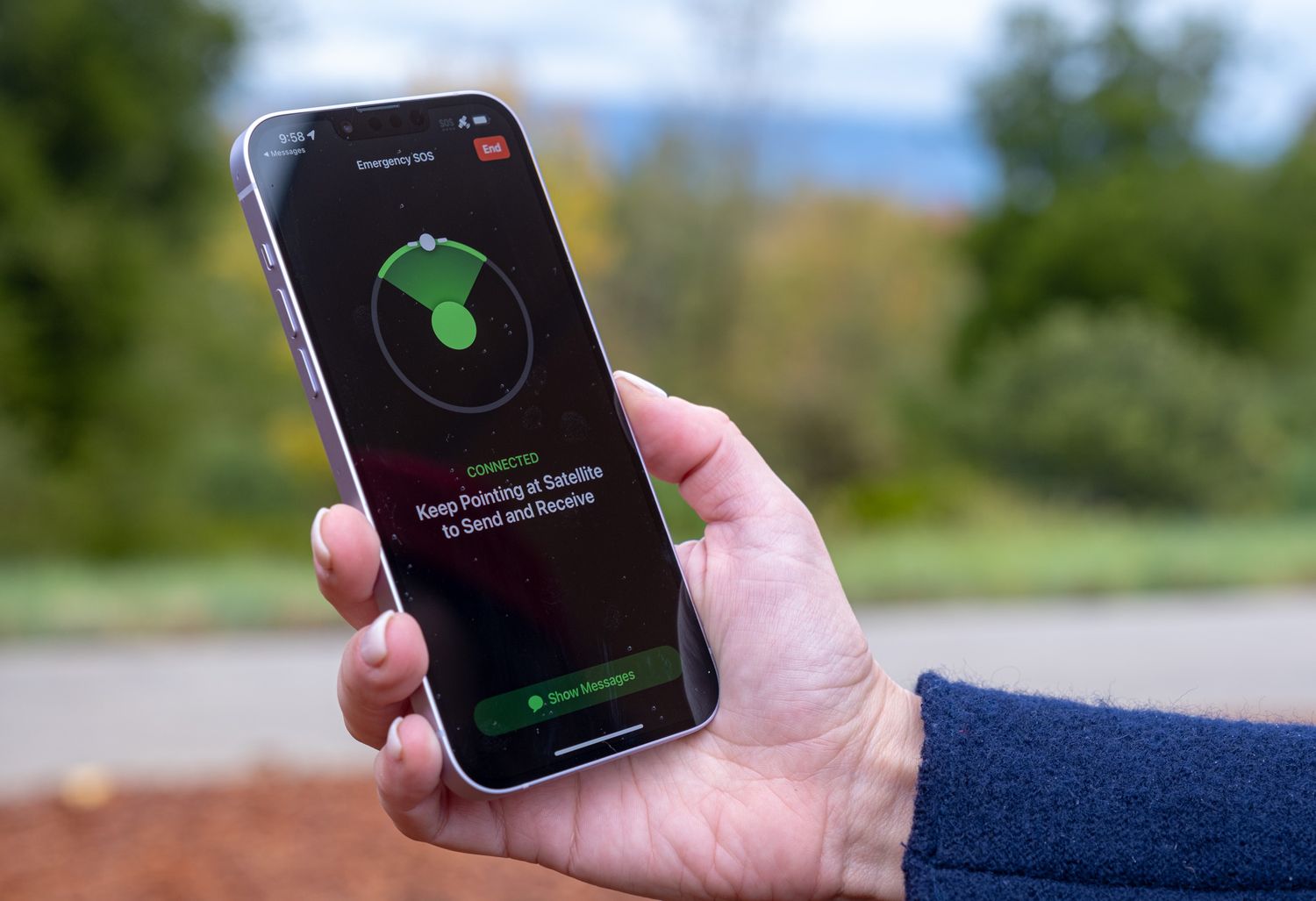
If you find yourself in a situation where your iPhone 14 is stuck in SOS mode, it can be quite distressing and inconvenient. SOS mode is a feature on iPhones that allows you to quickly call emergency services and notify your emergency contacts. However, getting your iPhone 14 out of SOS mode may not be immediately intuitive. In this article, we will explore the reasons why your iPhone 14 might be in SOS mode and provide practical steps to help you resolve this issue. Whether it's due to accidentally triggering the feature or encountering a technical glitch, we'll guide you through the process of disabling SOS mode on your iPhone 14, restoring it to normal functionality. So, if you're wondering, "How do I get my iPhone 14 out of SOS mode?" – you've come to the right place for answers. Let's dive in and troubleshoot this together.
Inside This Article
- Understanding SOS Mode
- Checking Signal Strength
- Restarting the iPhone
- Updating Software
- Conclusion
- FAQs
**
Understanding SOS Mode
**
When your iPhone enters SOS mode, it means that the device has detected a potentially life-threatening situation, such as a severe emergency. This feature is designed to assist users in contacting emergency services quickly and discreetly. When SOS mode is activated, your iPhone will attempt to connect to local emergency services and send your location to your emergency contacts.
SOS mode can be triggered by rapidly pressing the power button multiple times, which prompts the device to display an emergency SOS slider. If the slider is activated, the iPhone will automatically call emergency services and send a notification to your emergency contacts with your current location.
It’s important to note that SOS mode should only be used in genuine emergency situations. While it’s a valuable feature for accessing help when needed, it’s essential to avoid triggering it accidentally. Understanding how to exit SOS mode is crucial to prevent unnecessary distress and ensure that the feature is available when truly needed.
**
Checking Signal Strength
**
When your iPhone 14 is stuck in SOS mode, one of the first things to check is the signal strength. A weak or unstable signal can trigger the SOS mode, causing connectivity issues and limited functionality. To assess the signal strength, navigate to the top-left corner of the screen and observe the signal bars. If the bars are low or fluctuating, it indicates a poor signal reception, which can contribute to the SOS mode activation.
Additionally, you can delve into the Settings app and access the “Cellular” or “Mobile Data” section. Here, you can view the signal strength in decibels (dBm) or numerical values. A strong signal typically registers at around -50 dBm, while a weaker signal may display values closer to -110 dBm. By monitoring these values, you can gain a more precise understanding of the signal strength and its potential impact on the SOS mode.
Sure, here's the content for the "Restarting the iPhone" section:
html
Restarting the iPhone
When your iPhone is stuck in SOS mode, a simple restart can often resolve the issue. To restart your iPhone, press and hold the power button until the “slide to power off” slider appears. Then, swipe the slider to turn off your device. After a few seconds, press and hold the power button again until the Apple logo appears, indicating that the iPhone is restarting.
If your iPhone is unresponsive to the power button, you can force restart it. For iPhone 8 and later models, quickly press and release the volume up button, then do the same with the volume down button. Finally, press and hold the side button until the Apple logo appears. For iPhone 7 and 7 Plus, simultaneously press and hold the volume down button and the side button until the Apple logo appears.
After restarting your iPhone, check if it has successfully exited SOS mode. If the issue persists, consider exploring other troubleshooting steps to address the underlying cause of the SOS mode activation.
Let me know if you need further assistance!
Updating Software
Updating the software on your iPhone can often resolve issues that may be causing it to enter SOS mode. Software updates typically include bug fixes and improvements to the device’s overall performance, which can address underlying issues related to connectivity and signal reception.
To update your iPhone’s software, follow these steps:
- Ensure that your iPhone is connected to a stable and reliable Wi-Fi network. It’s essential to have a strong internet connection to download and install the update without interruptions.
- Open the “Settings” app on your iPhone and navigate to “General.”
- Tap on “Software Update.” If an update is available, you will see the option to download and install it. Make sure your iPhone has sufficient battery life or is connected to a power source during the update process.
- Follow the on-screen instructions to download and install the software update. Your iPhone will restart once the update is complete.
After updating the software, check if your iPhone 14 is still in SOS mode. In many cases, this simple yet effective step can resolve connectivity issues and restore your device to normal operation.
Conclusion
Getting your iPhone 14 out of SOS mode can be a frustrating experience, but with the right knowledge and steps, you can quickly resolve the issue. Whether it’s due to a low battery, a software glitch, or a specific setting, understanding the potential causes and solutions is essential. By following the troubleshooting tips provided and staying informed about the latest updates and features of your iPhone 14, you can ensure a smooth and uninterrupted user experience. Remember, if you encounter persistent issues with SOS mode or any other aspect of your iPhone 14, seeking assistance from Apple support or authorized service providers can offer valuable insights and resolutions. With a proactive approach and a reliable support system, you can make the most of your iPhone 14 while minimizing disruptions.
FAQs
Q: What is SOS mode on an iPhone 14?
A: SOS mode on an iPhone 14 is a safety feature that allows you to quickly call for help and alert your emergency contacts in case of an emergency.
Q: How do I activate SOS mode on my iPhone 14?
A: To activate SOS mode on your iPhone 14, rapidly press the side button five times, and the Emergency SOS slider will appear. You can also set up automatic calls to emergency services in the settings.
Q: Why is my iPhone 14 stuck in SOS mode?
A: Your iPhone 14 may be stuck in SOS mode due to a variety of reasons, such as a software glitch, network issues, or a faulty SIM card. It’s important to troubleshoot the issue to determine the exact cause.
Q: How can I get my iPhone 14 out of SOS mode?
A: To get your iPhone 14 out of SOS mode, you can try restarting the device, checking your SIM card and network connection, and ensuring that the Emergency SOS feature is not inadvertently activated.
Q: What should I do if my iPhone 14 remains in SOS mode despite troubleshooting?
A: If your iPhone 14 continues to stay in SOS mode despite troubleshooting, it’s advisable to contact Apple Support or visit an authorized service center to diagnose and resolve the issue.
