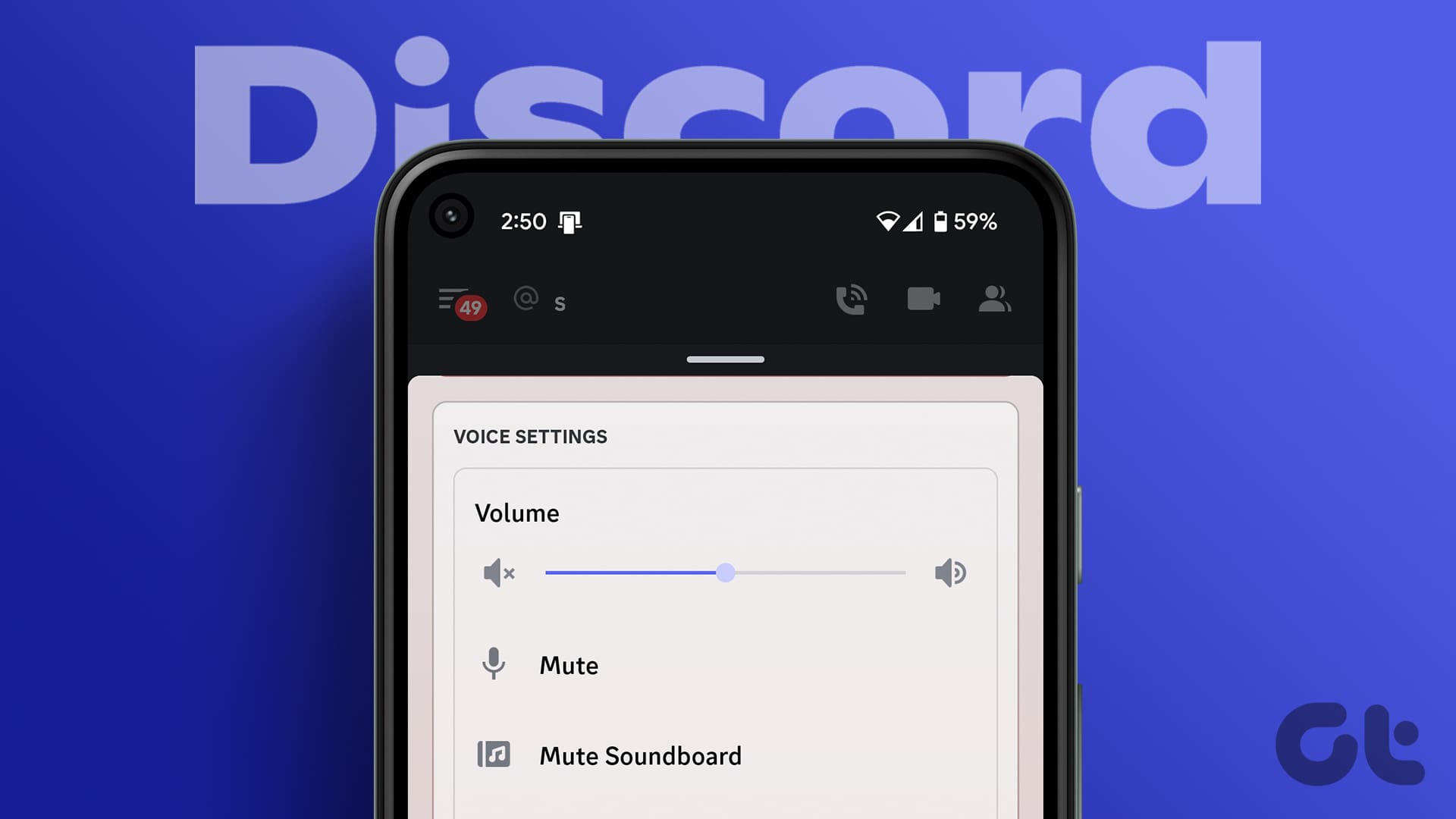
Discord has quickly become one of the most popular communication platforms for gamers and online communities. Its versatile features make it a go-to tool for coordinating game sessions, discussing strategy, and staying connected with like-minded individuals. One of its standout features is the use of soundboards, which allow users to play various sounds and effects during voice chats or live streams.
While using a soundboard on your computer is easy, many people wonder how to use a soundboard on their mobile devices. Whether you’re using an iPhone or an Android device, this article will guide you through the process of setting up and using a Discord soundboard on your mobile phone. From finding the right app to customizing sound effects, we’ll cover everything you need to know to add an extra layer of fun and creativity to your Discord experience.
Inside This Article
- What is Discord Soundboard?
- How to Download and Install Discord Soundboard on Mobile
- How to Set up Discord Soundboard on Mobile
- How to Add Sound Effects to Discord Soundboard on Mobile
- How to Customize Sound Effects on Discord Soundboard Mobile
- Tips and Tricks for Using Discord Soundboard on Mobile
- Conclusion
- FAQs
What is Discord Soundboard?
Discord Soundboard is a tool or feature that allows users to play various sound effects or audio clips during voice conversations on the Discord platform. It adds an extra layer of fun and interactivity to the communication experience, enabling users to enhance their conversations with sound effects.
Soundboard applications have been popular on desktop computers for a long time, but with Discord Soundboard, you can enjoy this feature directly on your mobile device. Discord Soundboard is designed specifically for mobile users, allowing them to bring their favorite sound effects to Discord voice chats wherever they go.
Whether you want to spice up a casual conversation with friends or add a touch of humor to a gaming session, Discord Soundboard gives you the tools to do so. You can use it to play pre-recorded sound effects, music snippets, and even create your own custom soundboard for a truly personalized experience.
Discord Soundboard enhances the social aspect of Discord by providing a platform for users to express themselves in unique and entertaining ways. It adds a new dimension of audio creativity to your conversations, making them more engaging and memorable.
So, if you’re looking to add some excitement and entertainment to your Discord voice chats, Discord Soundboard is the perfect tool to explore. With a wide range of sound effects to choose from and the ability to customize your own, you can take your communication experience to a whole new level.
How to Download and Install Discord Soundboard on Mobile
Discord Soundboard is a handy tool that allows you to add sound effects to your conversations on Discord. Whether you want to add some humor or enhance your role-playing experience, this feature can add a whole new level of fun to your communication. If you’re using Discord on your mobile device, here’s a step-by-step guide on how to download and install Discord Soundboard.
1. Check Compatibility: Before you begin, ensure that your mobile device is compatible with Discord Soundboard. It typically works on both Android and iOS devices, but it’s always best to double-check the system requirements to avoid any compatibility issues.
2. Open the App Store: For iOS users, open the App Store on your device. Android users should head to the Google Play Store.
3. Search for Discord Soundboard: In the search bar of the respective app store, type “Discord Soundboard” and hit enter.
4. Select the Official App: Look for the official Discord Soundboard app in the search results and click on it to open the app’s page.
5. Tap on Install: On the Discord Soundboard app page, you will find an “Install” or “Get” button. Tap on it to begin the download process.
6. Wait for the Download: The app will start downloading on your device. Depending on your internet speed, this process may take a few moments. Ensure that you have a stable internet connection to avoid any interruptions.
7. Install the App: Once the download is complete, the app will automatically install on your device. You may need to grant permissions during the installation process.
8. Open Discord Soundboard: After the installation is complete, locate the Discord Soundboard app on your device’s home screen or in your app drawer. Tap on it to open the app.
9. Sign in to Discord: If you’re not already signed in to your Discord account, you’ll be prompted to do so. Enter your credentials and log in to continue.
10. Grant Permissions: Discord Soundboard will require certain permissions to function properly. Make sure to grant all the necessary permissions for the app to access your microphone, storage, and other required functionalities.
Congratulations! You have successfully downloaded and installed Discord Soundboard on your mobile device. Now you can start adding sound effects to your Discord conversations and make them more engaging and entertaining.
How to Set up Discord Soundboard on Mobile
Setting up Discord Soundboard on your mobile device is a straightforward process that can enhance your Discord experience with fun and personalized sound effects. Whether you want to add some humor to your conversations or make your voice chat more engaging, the Discord Soundboard is a useful tool.
To set up Discord Soundboard on your mobile device, follow these steps:
-
First, ensure that you have Discord installed on your mobile device. If not, download and install it from your device’s app store.
-
Once Discord is installed, open the app and log in to your Discord account. If you don’t have an account, you can create one easily within the app.
-
Next, navigate to the server on which you want to use the Soundboard. You can either join an existing server or create a new one.
-
Once you’re in the server, locate the settings menu. On mobile, this is typically accessed by tapping on the three horizontal lines at the top left corner of the screen.
-
In the settings menu, search for “Voice & Video” or a similar option. This is where you’ll find the Soundboard settings.
-
Within the Voice & Video settings, look for the Soundboard option. It might be labeled as “Soundboard” or “Input Device”. Tap on it to enable the feature.
-
Once the Soundboard feature is enabled, you can start using it. Tap on the microphone icon while in a voice chat to access the Soundboard.
-
On the Soundboard screen, you’ll see a grid with different sound effect buttons. By default, there will be a few pre-loaded sound effects, but you can add more later.
-
To add sound effects to your Soundboard, tap on the plus (+) icon or the “Add” button. This will allow you to browse and select audio files from your mobile device’s storage.
-
Choose the audio file you want to add from your device and tap on “Save” or “Add” to add it to your Soundboard.
-
Repeat the above step to add more sound effects to your Soundboard. You can arrange and organize the buttons as per your preference.
That’s it! You have successfully set up Discord Soundboard on your mobile device. Now, you can use the Soundboard buttons while in a voice chat to play various sound effects and make your conversations more enjoyable.
Note that the steps mentioned above may slightly vary depending on the version of Discord and your mobile device’s operating system. However, the general process remains the same.
How to Add Sound Effects to Discord Soundboard on Mobile
Adding sound effects to your Discord Soundboard on mobile devices is a great way to enhance your communication and express yourself in audio form. Whether you want to add a funny soundbite, a catchy jingle, or a personalized sound effect, Discord Soundboard allows you to easily incorporate these audio elements into your conversations.
Here’s a step-by-step guide on how to add sound effects to Discord Soundboard on your mobile:
-
Ensure that you have downloaded and installed the Discord Soundboard app on your mobile device. If not, visit your device’s app store and search for “Discord Soundboard” to download and install the app.
-
Launch the Discord Soundboard app on your mobile device. If you haven’t set it up yet, follow the instructions provided in the previous sections of this guide.
-
Once you are in the app, navigate to the soundboard interface. This is typically denoted by a button or icon resembling a soundboard.
-
Tap on the “+” or “Add” button to begin adding a new sound effect to your soundboard.
-
Choose the audio file you want to add as a sound effect. You can select from pre-existing sound files within the app or upload your own custom audio files.
-
Assign a name or label to the sound effect for easy identification. This will be displayed on the soundboard interface when you want to use the sound effect.
-
Customize any specific settings or options for the sound effect, such as the volume level or playback duration, if applicable.
-
Tap on the “Save” or “Add” button to add the sound effect to your Discord Soundboard.
-
Repeat the process for any additional sound effects you wish to add to your soundboard.
Now that you have successfully added sound effects to your Discord Soundboard on mobile, you can easily access and use them during your conversations on Discord. Simply navigate to the soundboard interface and tap on the corresponding button or icon for the desired sound effect.
Remember, using sound effects can add an extra layer of fun and creativity to your Discord experience, so feel free to experiment and find the perfect sound effects to match your conversations.
How to Customize Sound Effects on Discord Soundboard Mobile
Customizing sound effects on Discord Soundboard mobile allows you to personalize your audio experience and add your unique touch to your Discord server. Whether you want to use pre-existing sound effects or create your own, Discord Soundboard offers a variety of options for customization. Here’s a step-by-step guide on how to customize sound effects on Discord Soundboard mobile:
- Open the Discord Soundboard: Launch the Discord app on your mobile device and navigate to the channel where you want to use the sound effects. Tap on the Soundboard icon, usually located at the bottom of the screen.
- Select a Sound Effect: Browse through the available sound effects by scrolling or searching for a specific effect. Discord Soundboard offers a wide range of options, from funny memes to popular audio clips. Tap on the desired sound effect to select it.
- Customize the Sound Effect: Once you have selected a sound effect, you can customize its settings. Discord Soundboard allows you to adjust the volume, set loop options, fade in/out, and add effects like echo or reverb. Experiment with these settings to create the desired sound effect.
- Assign Hotkeys: To make it easier to play sound effects on the go, you can assign hotkeys to specific sound effects. Tap on the More Options icon next to the sound effect and choose “Assign Hotkey.” Follow the instructions to set a hotkey for quick access to the sound effect.
- Import or Create Custom Sound Effects: If you want to add your own sound effects to Discord Soundboard, you have a few options. You can import audio files from your device by tapping on the “Import Audio” option and selecting the desired file. Alternatively, you can record your own sound effects using the built-in recording feature.
- Organize and Categorize Sound Effects: As you add more sound effects to Discord Soundboard, it’s essential to organize them for easier access. Use the options available, such as creating folders and assigning tags to sound effects, to keep them well-organized and categorized.
- Share and Collaborate: Discord Soundboard allows you to share your customized sound effects with other Discord users. If you have created unique sound effects or found interesting ones, you can share them with your friends or the Discord community through various channels.
- Experiment and Have Fun: Customizing sound effects on Discord Soundboard is all about expressing your creativity and having fun. Explore different combinations of effects, volume levels, and timing to create unique audio experiences for your Discord server.
With these simple steps, you can easily customize sound effects on Discord Soundboard mobile and elevate your Discord server’s audio experience. Whether you’re looking to add humor, entertainment, or ambiance, Discord Soundboard offers endless possibilities for customization.
Tips and Tricks for Using Discord Soundboard on Mobile
Discord Soundboard is a fantastic tool for enhancing your mobile gaming experience and adding a touch of fun to your Discord conversations. To help you make the most of this feature-packed app, here are some tips and tricks:
1. Organize your sound effects: To keep your soundboard neat and easy to navigate, it’s essential to organize your sound effects. Create folders for different categories such as memes, music, and funny sounds. This way, you can quickly locate the sound effect you want to play during a conversation.
2. Assign hotkeys: One of the key advantages of using Discord Soundboard on mobile is the ability to assign hotkeys. This means you can assign specific keys on your device to play a particular sound effect. It saves you time and makes it convenient to trigger sounds during a fast-paced gaming session or chat.
3. Be mindful of volume levels: Sound effects can be exciting and add a lively element to your conversations, but it’s crucial to be mindful of your volume levels. Adjust the sound volume in the app settings to ensure that your sound effects don’t overpower other participants’ voices or cause discomfort to your listeners.
4. Customize sound fade duration: Discord Soundboard allows you to customize the fade duration for your sound effects. Use this feature to create smooth transitions between sounds and avoid abrupt volume changes that may startle others in the conversation. Experiment with different fade durations to find the perfect balance.
5. Create sound profiles: If you frequently switch between different gaming sessions or chat environments, consider creating sound profiles. A sound profile is a collection of sound effects that you can save and load based on different scenarios. This feature saves you from manually selecting sound effects every time you switch contexts.
6. Share sound effects with friends: Discord Soundboard lets you share sound effects with your friends. If you have an awesome sound effect that you think your friends will enjoy, you can easily send it to them. This feature promotes a sense of community and allows everyone to contribute to the fun and excitement of the conversation.
7. Experiment with soundboards from other users: The Discord community is filled with talented individuals who have created their own soundboards. Explore different soundboards created by other users and see if there are any sound effects that catch your attention. You might discover unique and entertaining sound effects that you can add to your own collection.
8. Regularly update your sound effects library: To keep your soundboard fresh and exciting, make it a habit to regularly update your sound effects library. Search online for new sound effects, or create your own by recording sounds using a microphone. Updating your library ensures that you always have a wide range of options available to enhance your Discord conversations.
With these tips and tricks, you’re well on your way to becoming a Discord Soundboard pro on your mobile device. Enjoy the immersive gaming experience and create memorable conversations with the power of sound effects at your fingertips!
In conclusion, utilizing a Discord soundboard on your mobile device can enhance your communication and entertainment experience on the platform. By customizing your voice, sound effects, and music playback, you can add a fun and personalized touch to your conversations, whether it’s in gaming sessions, online meetings, or casual chats with friends.
With the availability of soundboard apps for both iOS and Android, you can easily access and use various sound effects and audio clips to amplify your presence in Discord channels. These apps provide a user-friendly interface, allowing you to effortlessly navigate through your soundboard library and trigger sounds with just a tap.
Whether you want to make your friends laugh with funny sound bites or create a more immersive environment during gaming sessions, incorporating a soundboard into your Discord mobile experience can take your communication to the next level. So why wait? Explore the different soundboard options available, unleash your creativity, and make your Discord conversations truly memorable!
FAQs
1. Can I use a Discord soundboard on my mobile phone?
Yes, you can use a Discord soundboard on your mobile phone. There are various soundboard applications available in app stores that are compatible with Discord. These apps allow you to add and play sounds in voice channels during your Discord conversations.
2. How do I install a Discord soundboard on my mobile phone?
To install a Discord soundboard on your mobile phone, you can search for soundboard apps in your app store. Once you find a suitable app, simply download and install it on your device. Make sure to grant necessary permissions to the app for it to work seamlessly with Discord.
3. Can I customize the sounds on my Discord soundboard?
Yes, most soundboard apps for Discord mobile offer customization options. You can usually add your own audio files from your mobile device or choose from a selection of pre-installed sounds. Additionally, some apps allow you to adjust the volume, assign hotkeys for specific sounds, and organize your soundboard for easy access.
4. Are Discord soundboards safe to use on mobile phones?
Discord soundboard apps themselves are generally safe to use on mobile phones. However, it is crucial to download and install apps only from trusted sources, such as official app stores. Additionally, be mindful of the permissions you grant to the app and ensure they align with your privacy preferences.
5. Can I use a Discord soundboard in all voice channels?
The usage of Discord soundboards in voice channels depends on the server’s settings and permissions. Some servers may have restrictions on using soundboards or specific voice channels dedicated for soundboard usage. Make sure to follow the guidelines and requests of the server admin or moderators when using a soundboard.
