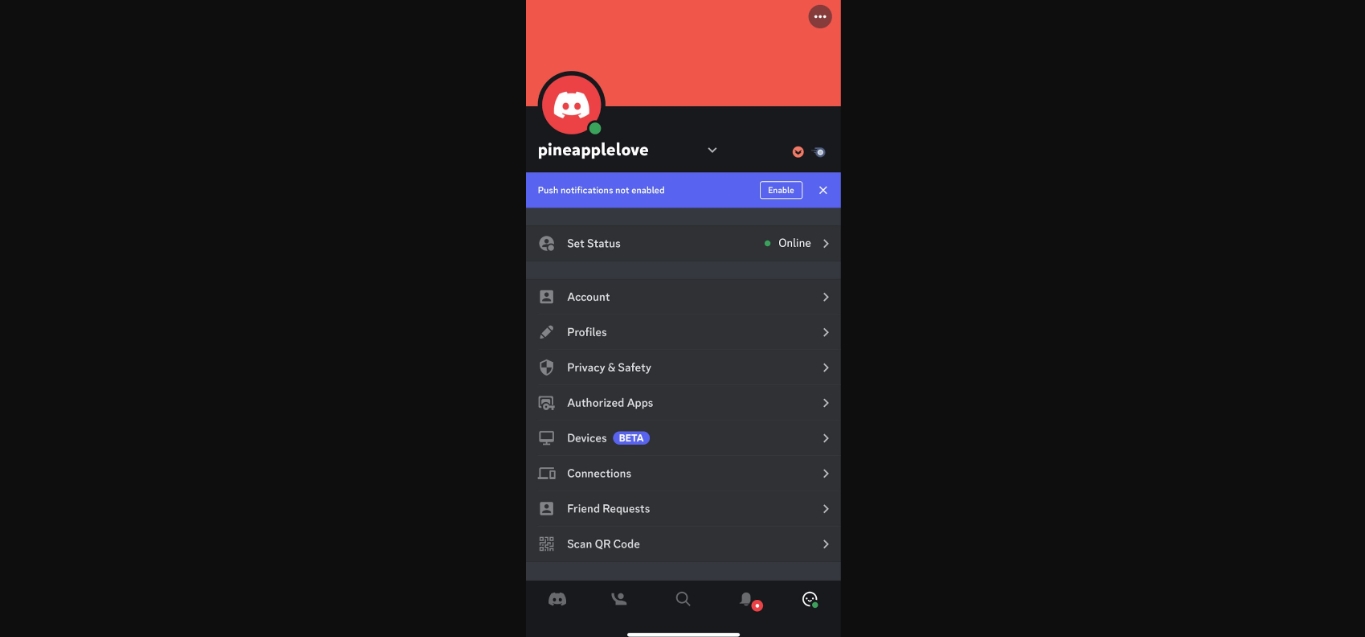
Discord has become one of the most popular platforms for gamers and communities to connect and communicate. With its mobile app, users can access Discord on the go, making it easier than ever to stay connected. However, what if you have multiple Discord accounts? How can you add another account on Discord mobile? In this article, we will guide you through the process of adding a second account on Discord mobile, ensuring that you can seamlessly switch between accounts and keep up with all your communities and conversations. So, whether you have a personal and a professional Discord account or multiple gaming accounts, read on to discover how to add another account on Discord mobile.
Inside This Article
Overview
Discord is a popular chat and communication platform that allows users to connect with others in real-time. With the Discord mobile app, you can enjoy all the features and functionalities of Discord right from your smartphone. Whether you’re gaming, collaborating on a project, or simply keeping in touch with friends, Discord makes it easy to stay connected on the go.
The Discord mobile app is available for both Android and iOS devices, providing a seamless experience across different platforms. It offers all the essential features of the desktop version, including text chatting, voice calling, and joining servers or communities. With the mobile app, you can access your Discord account anytime, anywhere, making it convenient for those who are always on the move.
The process of adding another account on Discord mobile is simple and straightforward. Whether you want to switch between multiple accounts for personal or professional reasons, Discord makes it easy to manage different accounts without any hassle. In the following sections, we’ll guide you through the steps to add another account and seamlessly switch between them on Discord mobile.
Steps to Add Another Account on Discord Mobile
If you’re an avid Discord user who wants to have multiple accounts on your mobile device, you’re in luck. Discord’s mobile app allows you to easily add and switch between multiple accounts, allowing you to manage and interact with different communities and friends effortlessly. In this article, we’ll guide you through the simple steps to add another account on Discord mobile.
Step 1: Logging out of current Discord account
The first step in adding another account on Discord mobile is to log out of your current account. Here’s how:
- Open the Discord mobile app on your device.
- Tap on your profile picture located at the bottom right corner of the screen.
- A menu will appear. Tap on “Log Out” at the bottom of the menu.
- Confirm the log out by tapping on “Log Out” again in the pop-up window.
Step 2: Creating a new Discord account
Now that you have logged out of your current account, it’s time to create a new Discord account. Follow these steps:
- Tap on the “Register” button located at the bottom of the Discord app login screen.
- Enter your email address, username, and password for the new account.
- If prompted, solve the CAPTCHA challenge to prove that you’re not a bot.
- Read and accept the Discord terms of service and privacy policy.
- Tap on the “Register” button to create your new account.
Step 3: Switching between multiple Discord accounts
Now that you have multiple Discord accounts added to your mobile device, you can easily switch between them. Here’s how:
- Open the Discord app on your mobile device.
- Tap on your profile picture located at the bottom right corner of the screen.
- In the menu that appears, you will see a list of your added accounts.
- Tap on the account you want to switch to.
- Once selected, you will be logged into the chosen account and can start using Discord with that account.
Adding and managing multiple Discord accounts on your mobile device has never been easier. Whether you need separate accounts for personal and professional use or simply want to engage with different communities, Discord mobile makes it convenient to switch between accounts with just a few taps. Enjoy connecting with your various communities and friends on Discord!
Troubleshooting Tips
If you’re experiencing issues with Discord on your mobile device, don’t worry! We’ve compiled some troubleshooting tips to help you resolve common problems and get back to using Discord smoothly.
1. Check your internet connection: Discord requires a stable internet connection to function properly. Make sure you’re connected to a reliable network or try switching to a different Wi-Fi network or mobile data.
2. Update the Discord app: Outdated versions of the Discord app may have bugs or compatibility issues. Check for any available updates in your app store and install them to ensure you have the latest version.
3. Clear app cache: Sometimes, accumulated cache data can cause performance issues. To clear the app cache on your mobile device, go to your device’s settings, find the app settings for Discord, and clear the cache.
4. Restart your device: Sometimes, a simple restart can resolve various issues with mobile apps. Try restarting your device and then open Discord again to see if the problem persists.
5. Disable VPN or proxy: If you’re using a VPN or proxy service, it may interfere with Discord’s functionality. Temporarily disable any VPN or proxy services and see if Discord works properly without them.
6. Disable battery-saving mode: Some devices have battery-saving modes that limit background app activity. Check if your device has such a mode enabled and try disabling it to allow Discord to run normally.
7. Reinstall Discord: If all else fails, you can try uninstalling and reinstalling the Discord app on your mobile device. This will ensure that you have a clean installation and can help resolve any underlying issues.
Remember, if you’re still experiencing issues with Discord on your mobile device, you can always reach out to Discord’s support team for further assistance. They’ll be able to provide more specific troubleshooting steps based on your device and the issue you’re encountering.
Following these troubleshooting tips should help you overcome common issues and ensure a smooth Discord experience on your mobile device. Happy chatting!
Conclusion
Adding another account on Discord Mobile is a simple and convenient process that allows you to manage multiple accounts seamlessly. By following the steps outlined in this guide, you can easily switch between different Discord accounts and enjoy the full functionality of the app.
Whether you need to separate your personal and professional interactions or simply want to have multiple identities on Discord, the ability to add another account on Discord Mobile gives you the flexibility you need.
Remember to always keep your account information secure and avoid sharing it with others. With the added convenience and versatility of multiple Discord accounts, you can enhance your communication experience and make the most out of this popular messaging platform.
FAQs
1. How do I add another account on Discord Mobile?
To add another account on Discord Mobile, follow these steps:
- Open the Discord app on your mobile device and login to your current account.
- In the bottom right corner, tap on the gear icon to access the User Settings.
- Scroll down and tap on “Log Out” to log out of your current account.
- On the login screen, tap on “Register” at the bottom to create a new account.
- Enter your desired username, email address, and password, then tap on “Register”.
- Follow the setup prompts to complete the registration process for your new account.
- Once you’re logged into your new account, you can switch between accounts by tapping on the menu icon in the top left corner and selecting the account you want to use.
2. Can I have multiple accounts on Discord Mobile?
Yes, you can have multiple accounts on Discord Mobile. Discord allows users to add and switch between multiple accounts seamlessly. This feature is especially useful for users who want to keep their personal and professional Discord accounts separate or have different communities they want to engage with using different accounts.
3. What are the benefits of having multiple accounts on Discord Mobile?
Having multiple accounts on Discord Mobile offers several benefits, including:
- Keeping personal and professional communities separate: With multiple accounts, you can maintain a clear distinction between your personal life and professional life, ensuring that communication in each community remains focused and appropriate.
- Accessing different communities: If you are a member of multiple Discord communities, having separate accounts allows you to easily switch between them without any confusion or mix-up.
- Managing different roles: If you hold different roles or responsibilities in various communities, separate accounts enable you to engage with each community effectively and efficiently.
4. Is there a limit to the number of accounts I can have on Discord Mobile?
Discord does not have a specific limit on the number of accounts you can have on Discord Mobile. However, it is important to note that managing too many accounts can become overwhelming and may lead to confusion. It is advisable to only create and use as many accounts as you can comfortably handle and engage with effectively.
5. Can I use the same email address for multiple Discord accounts?
No, you cannot use the same email address for multiple Discord accounts. Each Discord account requires a unique and valid email address during the registration process. If you want to create multiple accounts, you will need to use different email addresses for each account.
