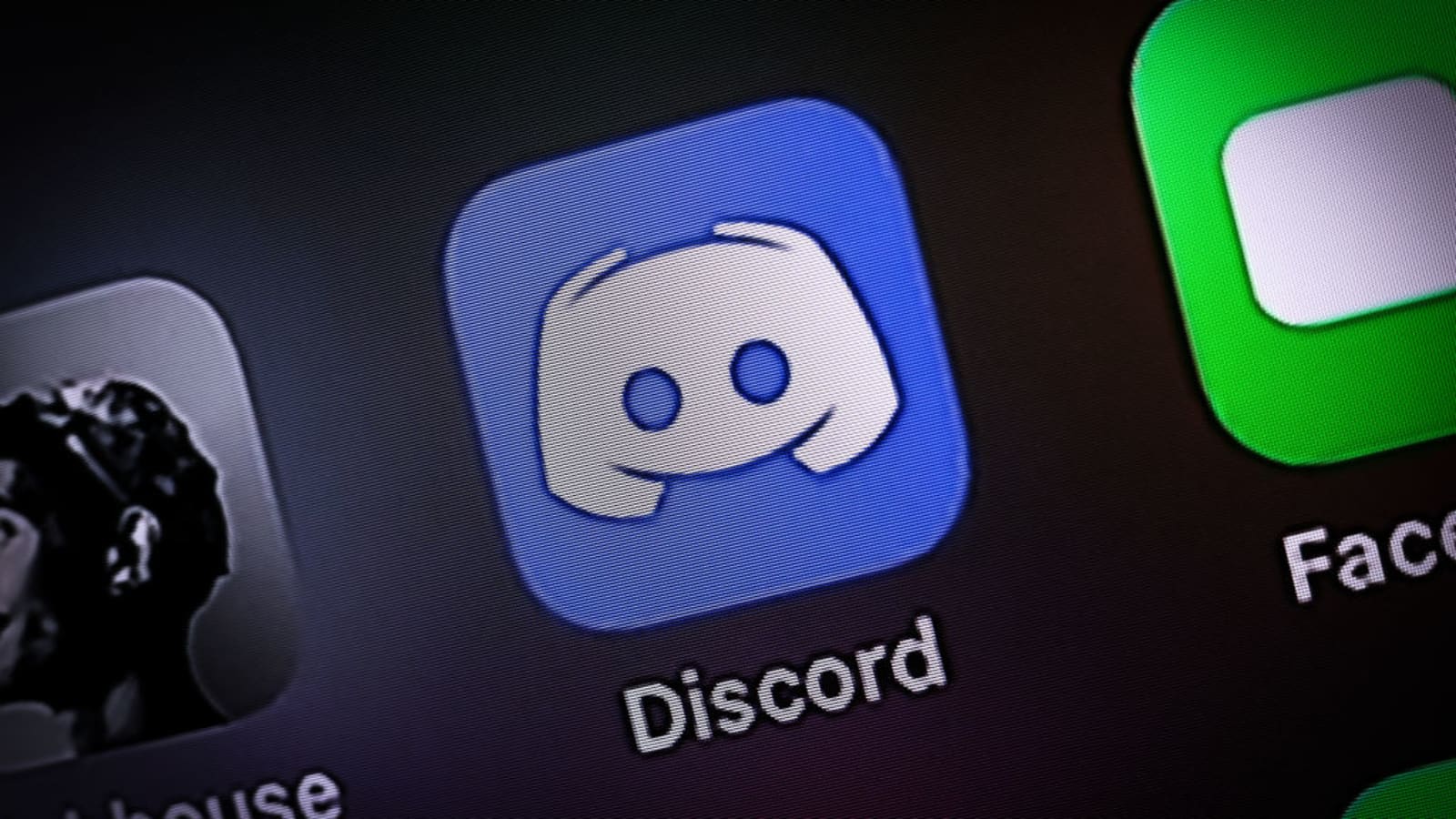
How To Find Discord ID on Mobile
Discord, the popular communication platform, allows users to connect with friends, communities, and gaming partners. Each user has a unique Discord ID, which can be useful for various purposes, such as adding friends, joining servers, or troubleshooting account issues. While finding your Discord ID on a computer is relatively straightforward, the process on a mobile device may not be as intuitive.
In this article, we will explore the step-by-step methods for locating your Discord ID on a mobile device. Whether you're using Discord on an Android or iOS device, understanding how to find your Discord ID can empower you to make the most of the platform's features and functionalities. Let's dive into the details and uncover the simple yet essential techniques for discovering your Discord ID on mobile.
Inside This Article
- Method 1: Using the User Settings
- Method 2: Using the Developer Mode
- Method 3: Using the Mobile Browser
- Method 4: Asking a Friend for Your Discord ID
- Conclusion
- FAQs
Method 1: Using the User Settings
If you're an avid Discord user who wants to find your Discord ID on your mobile device, you're in luck! Discord provides a straightforward method to locate your unique ID through the user settings. Here's a step-by-step guide to help you find your Discord ID using the user settings on your mobile device.
-
Launch the Discord App: Begin by opening the Discord app on your mobile device. Once the app is open, navigate to the bottom right corner of the screen and tap on the three horizontal lines to access the menu.
-
Access User Settings: After tapping the menu icon, a list of options will appear. Scroll down and locate the "User Settings" option, which is represented by a gear icon. Tap on "User Settings" to proceed to the next step.
-
Locate Your User Profile: Upon entering the User Settings, you will see your user profile displayed at the top of the screen. Your username, avatar, and other relevant details will be visible in this section.
-
View Your Discord ID: To find your Discord ID, simply scroll down until you see the "Advanced" section. Under the "Advanced" section, you will find your unique Discord ID displayed prominently. It is a long string of numbers, typically 17 digits long, and is labeled as "User ID."
-
Note Down Your Discord ID: Once you have located your Discord ID, you can either take a screenshot for future reference or manually note down the ID. This step is crucial, especially if you anticipate needing your Discord ID for various purposes, such as verifying your account on other platforms or sharing it with friends.
By following these simple steps, you can easily find your Discord ID using the user settings on your mobile device. This method provides a quick and hassle-free way to access your unique Discord identifier, allowing you to engage in a wide range of activities within the Discord community.
Now that you've successfully located your Discord ID using the user settings, you can confidently navigate the Discord platform with a deeper understanding of your account details. Whether you're connecting with friends, joining new servers, or participating in exciting discussions, having easy access to your Discord ID enhances your overall user experience.
Method 2: Using the Developer Mode
If you're looking to explore an alternative method to find your Discord ID on your mobile device, utilizing the Developer Mode feature offers an intriguing approach. Developer Mode provides users with advanced options and additional insights into their Discord experience, including access to unique identifiers such as the Discord ID. Here's a comprehensive guide to help you leverage Developer Mode and uncover your Discord ID on your mobile device.
Enabling Developer Mode
To begin the process, you'll need to enable Developer Mode within the Discord app on your mobile device. Developer Mode grants you access to a range of advanced features, making it an invaluable tool for users who seek deeper customization and enhanced control over their Discord experience. Follow these steps to enable Developer Mode:
-
Open User Settings: Launch the Discord app on your mobile device and tap on the three horizontal lines in the bottom right corner to access the menu. From the menu, select "User Settings" represented by the gear icon.
-
Access Appearance Settings: Within User Settings, navigate to the "Appearance" section. Here, you'll find various customization options to personalize your Discord interface.
-
Enable Developer Mode: Scroll down until you locate the "Advanced" section. Within this section, you'll find the option to enable Developer Mode. Toggle the switch to activate Developer Mode, granting you access to a suite of advanced features.
Locating Your Discord ID
Once Developer Mode is enabled, you can proceed to locate your Discord ID within the app. Follow these steps to find your unique Discord identifier:
-
Access User Profile: Return to the main interface of the Discord app and locate your user profile. Your username, avatar, and other relevant details will be prominently displayed.
-
Access User Context Menu: Tap and hold on your user profile to bring up the user context menu. This menu provides access to various user-related options and actions.
-
View Your Discord ID: Within the user context menu, you'll find the option to "Copy ID." Tapping on this option will automatically copy your Discord ID to the device's clipboard, allowing you to easily paste it into other applications or share it with friends.
By following these steps, you can effectively utilize Developer Mode to uncover your Discord ID on your mobile device. Developer Mode not only provides access to your unique identifier but also opens the door to a wealth of advanced features and customization options, empowering you to tailor your Discord experience to your preferences.
Embracing Developer Mode offers a deeper level of engagement with the Discord platform, allowing you to harness its full potential and gain a deeper understanding of your account details. Whether you're a seasoned Discord user or just beginning your journey on the platform, leveraging Developer Mode to find your Discord ID adds a new dimension to your user experience, enhancing your ability to connect, communicate, and collaborate within the vibrant Discord community.
Method 3: Using the Mobile Browser
When it comes to finding your Discord ID on a mobile device, utilizing the mobile browser presents an alternative approach that can be particularly useful for users who prefer browser-based interactions. While the Discord app offers a seamless user experience, accessing Discord through a mobile browser allows for flexibility and accessibility, making it convenient to retrieve your Discord ID. Here's a detailed exploration of how to leverage the mobile browser to locate your unique Discord identifier.
Accessing Discord Through the Mobile Browser
To initiate the process, open the web browser on your mobile device and navigate to the Discord website. Once you've arrived at the Discord homepage, you'll be prompted to log in to your account using your credentials. After successfully logging in, you'll gain access to the Discord web interface, which mirrors many of the features and functionalities available within the Discord app.
Navigating to User Settings
Upon accessing the Discord web interface via your mobile browser, locate the user settings to proceed with finding your Discord ID. The user settings can typically be found by tapping on your profile picture or username, which will reveal a dropdown menu containing various options and settings related to your account.
Locating Your Discord ID
Within the user settings, you'll find a section dedicated to account details and preferences. Your Discord ID, a unique numerical identifier associated with your account, can be found within this section. It is usually displayed prominently, allowing you to easily identify and note down the long string of numbers that comprise your Discord ID.
Copying Your Discord ID
Once you've located your Discord ID within the user settings, you have the option to copy it to your device's clipboard. This feature enables you to conveniently paste your Discord ID into other applications or share it with friends as needed. By copying your Discord ID, you ensure that you have quick access to this essential identifier for various interactions and account-related activities.
By leveraging the mobile browser to find your Discord ID, you gain a comprehensive understanding of your account details and can seamlessly integrate your unique identifier into your Discord experience. Whether you prefer using the Discord app or the mobile browser, having easy access to your Discord ID empowers you to engage with the platform confidently, participate in communities, and connect with fellow Discord users.
Embracing the versatility of the mobile browser for Discord interactions provides a valuable alternative for users who seek flexibility and convenience in managing their accounts and accessing essential account details. With the ability to effortlessly retrieve your Discord ID through the mobile browser, you can navigate the Discord platform with enhanced awareness of your account's unique identifier, enriching your overall user experience.
Method 4: Asking a Friend for Your Discord ID
If you find yourself unable to access your Discord account or encounter challenges in locating your Discord ID through conventional methods, reaching out to a friend for assistance can provide a simple yet effective solution. Asking a friend for your Discord ID not only fosters a sense of community and collaboration but also offers a practical way to retrieve your unique identifier. Here's a detailed exploration of how enlisting the help of a friend can facilitate the retrieval of your Discord ID.
Seeking Support from a Trusted Contact
When faced with difficulties in accessing your Discord ID, consider reaching out to a trusted friend who is part of your Discord network. Selecting a friend who is familiar with Discord's interface and features can significantly expedite the process of retrieving your Discord ID. By leveraging the support of a knowledgeable and reliable contact, you can navigate the challenges associated with accessing your unique identifier with confidence and ease.
Initiating a Direct Conversation
Once you've identified a friend who can assist you, initiate a direct conversation within the Discord platform. Utilize the messaging feature to communicate with your friend and express your need for assistance in retrieving your Discord ID. Clearly communicate the specific challenges you're facing and provide any relevant details that may aid your friend in helping you locate your unique identifier.
Requesting the Discord ID
Articulate your request for your Discord ID to your friend, emphasizing the importance of this information for resolving account-related issues or engaging in specific activities within the Discord community. Clearly convey the significance of obtaining your Discord ID and express your gratitude for your friend's willingness to assist you in this matter.
Verifying the Discord ID
Upon receiving your Discord ID from your friend, take a moment to verify the accuracy of the provided information. Cross-reference the numerical identifier with any existing records or account details to ensure that the Discord ID is indeed yours. This verification step adds an extra layer of assurance and ensures that the retrieved Discord ID aligns with your account.
Expressing Gratitude
After successfully obtaining your Discord ID with the help of your friend, express your sincere gratitude for their support and assistance. Acknowledge the value of their contribution in resolving your account-related challenges and emphasize the positive impact of their assistance on your Discord experience.
By leveraging the support of a friend to retrieve your Discord ID, you not only overcome potential obstacles but also strengthen the bonds within your Discord network. This collaborative approach underscores the sense of community and mutual aid that defines the Discord platform, reinforcing the notion that support and assistance from friends can enhance the overall user experience.
Engaging with a friend to obtain your Discord ID serves as a testament to the camaraderie and support prevalent within the Discord community, highlighting the platform's emphasis on connectivity and collaboration. Through this collaborative endeavor, you gain a renewed appreciation for the value of interpersonal connections and the positive impact of seeking assistance from trusted contacts within the vibrant Discord ecosystem.
In conclusion, finding your Discord ID on mobile is a straightforward process that allows you to connect with others and enjoy the platform's features. By following the simple steps outlined in this guide, you can easily locate your unique Discord ID and use it for various purposes, such as adding friends, joining servers, or customizing your profile. Understanding how to find your Discord ID on mobile empowers you to make the most of your Discord experience and engage with the community effectively. Whether you're a seasoned user or new to the platform, having access to your Discord ID enhances your overall interaction and participation within the Discord network. Embrace the convenience of knowing your Discord ID and unlock the full potential of this popular communication platform.
FAQs
-
How can I find my Discord ID on a mobile device?
- To find your Discord ID on a mobile device, open the Discord app and navigate to your profile by tapping on your profile picture. Your Discord ID, also known as your User ID, can be found at the bottom of your profile, listed as "User ID."
-
Why is it important to know my Discord ID?
- Your Discord ID is crucial for various activities such as adding friends, joining servers, and participating in community events. It uniquely identifies you on the platform and is often required for server moderation and verification purposes.
-
Can I change my Discord ID on a mobile device?
- Discord IDs are permanent and cannot be changed. However, you can customize your username and discriminator, which are displayed alongside your Discord ID.
-
What should I do if I can't find my Discord ID on my mobile device?
- If you are unable to locate your Discord ID on your mobile device, you can access it via the web version of Discord. Simply log in to your account on a web browser, click on your profile, and your Discord ID will be displayed.
-
Is my Discord ID visible to other users?
- Your Discord ID is not readily visible to other users within the app. It is primarily used for backend identification and communication between Discord servers and services. However, server administrators and bots may have access to your Discord ID for moderation and interaction purposes.
