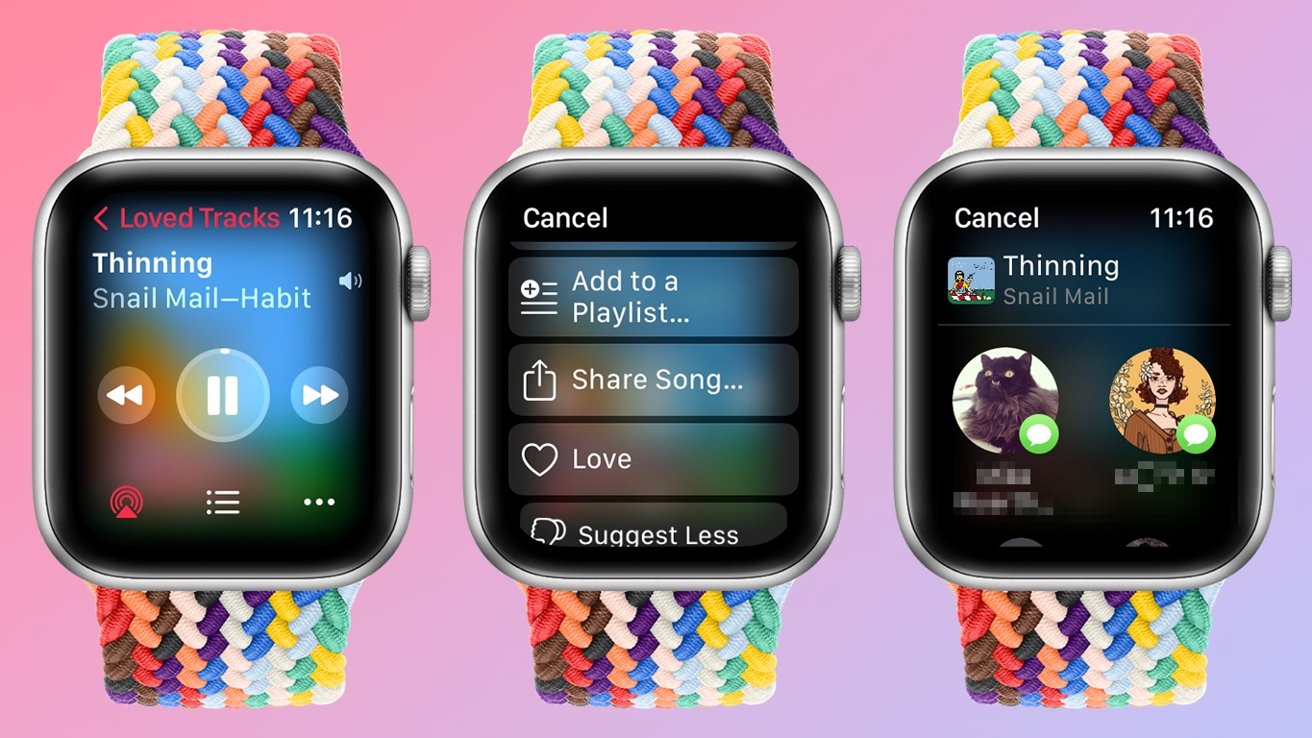
Welcome to our comprehensive guide on how to add and listen to music on your Apple Watch! If you’re a proud owner of this popular wearable device, you may be wondering how to enjoy your favorite tunes on the go without carrying your iPhone. Luckily, Apple has provided a seamless way to bring your music with you wherever you go.
In this article, we will walk you through the step-by-step process of adding music to your Apple Watch and guide you on how to listen to it without your iPhone. Whether you’re a fitness enthusiast looking to stay motivated during workouts, or simply want to enjoy music while out and about, our guide has got you covered.
By the end of this article, you’ll be equipped with the knowledge to sync your Apple Watch with your music library and make the most out of this exciting feature. So, let’s dive in and explore the world of music on your Apple Watch!
Inside This Article
- Overview of Apple Watch Music
- How to Sync Music to Your Apple Watch
- How to Control Music Playback on Your Apple Watch
- Using Siri to Play Music on Your Apple Watch
- Conclusion
- FAQs
Overview of Apple Watch Music
If you’re a music lover, you’ll be delighted to know that your Apple Watch can become your personal music companion on the go. With the ability to sync music directly to your watch and control playback right from your wrist, you can enjoy your favorite tunes no matter where you are.
The Apple Watch Music app provides a seamless music listening experience, allowing you to easily access your music library and playlists. Whether you’re jogging, commuting, or relaxing, having all your favorite tracks right on your wrist is incredibly convenient.
With the latest models of Apple Watch, you no longer need to have your iPhone nearby to listen to music. The Apple Watch Series 3 and later have built-in cellular capabilities, allowing you to stream music directly from services like Apple Music, even when your iPhone is not within range.
Syncing music to your Apple Watch is a simple and straightforward process. By using the Apple Watch app on your iPhone, you can choose which albums, playlists, or songs you want to transfer to your watch. This is particularly useful for those times when you want to leave your iPhone behind, but still have access to your music.
Controlling music playback on your Apple Watch is incredibly convenient. The watch includes playback control options such as play, pause, skip, and volume adjustment, directly from your wrist. This is especially handy when you’re engaged in physical activities or when your iPhone is not within reach.
Another convenient feature of the Apple Watch is the ability to use Siri to play music. Simply raise your wrist and say “Hey Siri, play [song/artist/playlist]” to start playing your desired music. This hands-free option is great for situations when your hands are occupied or when you want to quickly change the song without reaching for your watch.
Overall, the Apple Watch offers an excellent music experience for any music lover. From syncing music to controlling playback and using voice commands with Siri, you can seamlessly enjoy your favorite tracks right from your wrist.
How to Sync Music to Your Apple Watch
If you’re a music lover, you’ll be delighted to know that you can sync your favorite tunes to your Apple Watch and enjoy them on the go, even when you don’t have your iPhone with you. The process of syncing music to your Apple Watch is simple and can be done through the Watch app on your paired iPhone.
To get started, first ensure that your Apple Watch is connected to its charger and is at least 50% charged. Next, open the Watch app on your iPhone and tap on the “My Watch” tab. Scroll down and select “Music.”
Here, you’ll see a list of playlists and albums available for sync. You have two options for syncing music to your Apple Watch: you can either select specific playlists or albums, or you can automatically sync your most listened to music.
If you choose to manually select playlists or albums, simply tap on the “+” button next to the ones you want to sync. You can also rearrange the order in which they’ll appear on your Apple Watch by tapping and holding the three horizontal lines next to each selection, then dragging them into your desired order.
If you prefer automatic syncing, toggle on the “Synced Music” option. This will automatically sync your most played songs, favorite playlists, and recently added music to your Apple Watch. You can further customize the automatic syncing preferences by tapping on “Add Music…” under the “Synced Music” option.
Once you have made your selection, tap on the “Done” button. The Watch app will then start syncing the music to your Apple Watch. The syncing time will depend on the size of your music library and the speed of your internet connection. Ensure that your Apple Watch is within Bluetooth range of your iPhone during the syncing process.
Once the syncing is complete, you’ll be able to access your synced music on your Apple Watch. Simply open the Music app on your watch, and you’ll find your playlists and albums ready to be enjoyed. You can listen to music using Bluetooth headphones or speakers connected to your Apple Watch.
It’s important to note that the storage capacity of the Apple Watch is limited, so you may not be able to sync your entire music library. The Apple Watch Series 3 and later models have 8GB of storage, while the older models have 2GB. Make sure to check your available storage space in the Watch app to ensure that there is enough room for your selected music.
Now that you know how to sync music to your Apple Watch, you can enjoy your favorite tunes wherever you go, without the need for your iPhone. Whether you’re going for a jog, hitting the gym, or simply taking a walk, your Apple Watch can be your music companion.
How to Control Music Playback on Your Apple Watch
Controlling music playback on your Apple Watch is a breeze, thanks to its handy built-in controls and seamless integration with your iPhone. Whether you’re out for a run, commuting to work, or simply want to enjoy some tunes while on the go, here’s how you can easily control your music on your Apple Watch:
1. Activate the Music App: The first step is to open the Music app on your Apple Watch. You can easily access it by pressing the digital crown to bring up the app screen, and then tapping on the Music app icon.
2. Browse Your Library: Once you have the Music app open, you can browse through your music library by using the touch screen or the digital crown. Swipe up and down to scroll through your songs, albums, playlists, and artists until you find the one you want to play.
3. Play or Pause Music: To play a song, simply tap on it, and the music will start playing. If you want to pause the music, just tap on the pause button, which is represented by two parallel vertical lines. Tapping it again will resume playback.
4. Adjust the Volume: If you need to adjust the volume, use the digital crown. Turning it to the right increases the volume, while turning it to the left decreases it. You can also adjust the volume by swiping up or down on the watch screen.
5. Skip or Go Back to Previous Track: To skip to the next track, swipe right on the watch screen. If you want to go back to the previous track, swipe left. Alternatively, you can use the digital crown to scroll to the desired track.
6. Use Repeat and Shuffle: If you want to repeat a song or shuffle your playlist, you can easily do so on your Apple Watch. Simply scroll down on the watch screen to reveal the repeat and shuffle buttons, and tap on them to activate the desired mode.
7. Control Music from Lock Screen: Another convenient way to control music playback on your Apple Watch is from the lock screen. When music is playing, simply swipe up on the watch face to access the music controls, including play/pause, volume, and track skipping.
8. Control Music with Siri: If you prefer a hands-free experience, you can use Siri to control your music on your Apple Watch. Just raise your wrist and say “Hey Siri” or press and hold the digital crown to activate Siri, and then give your voice commands to play, pause, skip tracks, or adjust the volume.
With these simple steps, you can easily control your music playback on your Apple Watch, allowing you to enjoy your favorite songs wherever you go. So go ahead and take advantage of the built-in music controls and make the most out of your music listening experience with your Apple Watch.
Using Siri to Play Music on Your Apple Watch
One of the most convenient ways to control music playback on your Apple Watch is by using Siri, your virtual assistant. With just a few voice commands, you can play your favorite tracks, albums, or playlists without even touching your watch.
To activate Siri on your Apple Watch, simply raise your wrist or press and hold the Digital Crown button until Siri appears. Once Siri is listening, you can give it voice commands to play music.
For example, you can say “Hey Siri, play my favorite playlist” or “Hey Siri, play songs by Adele” to start playing music based on your preferences. Siri will use your connected iPhone’s Apple Music library to find and play the requested content.
If you’re not sure what you want to listen to, you can ask Siri for recommendations. Just say “Hey Siri, recommend some workout music” or “Hey Siri, what’s the top song right now?” and Siri will provide you with suggestions based on your listening history and popular trends.
To control the playback, you can use simple voice commands. For instance, say “Hey Siri, pause” to pause the music, or “Hey Siri, skip to the next track” to move to the next song in the playlist. You can also adjust the volume by saying “Hey Siri, increase/decrease the volume.”
Siri on Apple Watch also supports specific commands for controlling playback in different scenarios. For example, if you’re listening to a specific artist or album and want to shuffle their songs, you can say “Hey Siri, shuffle this album” or “Hey Siri, shuffle songs by Coldplay.”
If you have Apple Music and want to play a specific song, you can simply ask Siri to play it. Just say “Hey Siri, play ‘Shape of You’ by Ed Sheeran” and Siri will start playing the requested track.
Using Siri to play music on your Apple Watch adds convenience and hands-free control to your music listening experience. Whether you’re on a run, at the gym, or just relaxing at home, you can quickly and effortlessly manage your music by speaking to Siri.
Conclusion
Adding and listening to music on your Apple Watch has never been easier. With the comprehensive guide provided above, you now have all the knowledge and tools to enjoy your favorite tunes directly from your wrist. Whether you prefer syncing music from your iPhone or streaming it through popular apps like Apple Music, you can now create customized playlists, control playback, and even listen to music offline on your Apple Watch.
The Apple Watch’s capability to store and play music offers a convenient way to enjoy your favorite tracks while on the go, without needing to have your phone nearby. It’s a great feature for workouts, outdoor activities, or simply when you want to travel light. With its sleek design, user-friendly interface, and a wide variety of compatible apps, the Apple Watch truly is a powerful music companion.
So, go ahead and dive into the world of music on your Apple Watch. Set the perfect soundtrack for your daily life and embrace the freedom of having music right at your fingertips, no matter where you are.
FAQs
1. Can I listen to music on my Apple Watch without my iPhone?
Yes, you can! Apple Watch allows you to sync music directly to your device, so you can leave your iPhone behind and still enjoy your favorite tunes on the go.
2. How do I add music to my Apple Watch?
To add music to your Apple Watch, make sure your iPhone is connected to Wi-Fi or cellular data. Open the Apple Watch app on your iPhone, go to the My Watch tab, and scroll down to find the Music option. Tap on it and then choose “Synced Playlist”. You can then select the playlists or albums you want to sync to your Apple Watch.
3. Can I stream music on my Apple Watch?
Yes, you can stream music on your Apple Watch if you have an Apple Music subscription. Simply open the Music app on your Apple Watch and tap on the “Stream” option. From there, you can search for songs, albums, or playlists and start listening instantly.
4. How do I control music playback on my Apple Watch?
Controlling music playback on your Apple Watch is easy. When you’re in the Music app or any other app that supports audio playback, you can swipe up from the bottom of the watch face to access the Control Center. From here, you can play, pause, adjust volume, and skip tracks.
5. Can I use Bluetooth headphones with my Apple Watch?
Absolutely! You can pair any Bluetooth headphones or earbuds with your Apple Watch. Simply open the Settings app on your Apple Watch, go to Bluetooth, and select your headphones from the list of available devices. Once connected, you can enjoy your music wirelessly.
