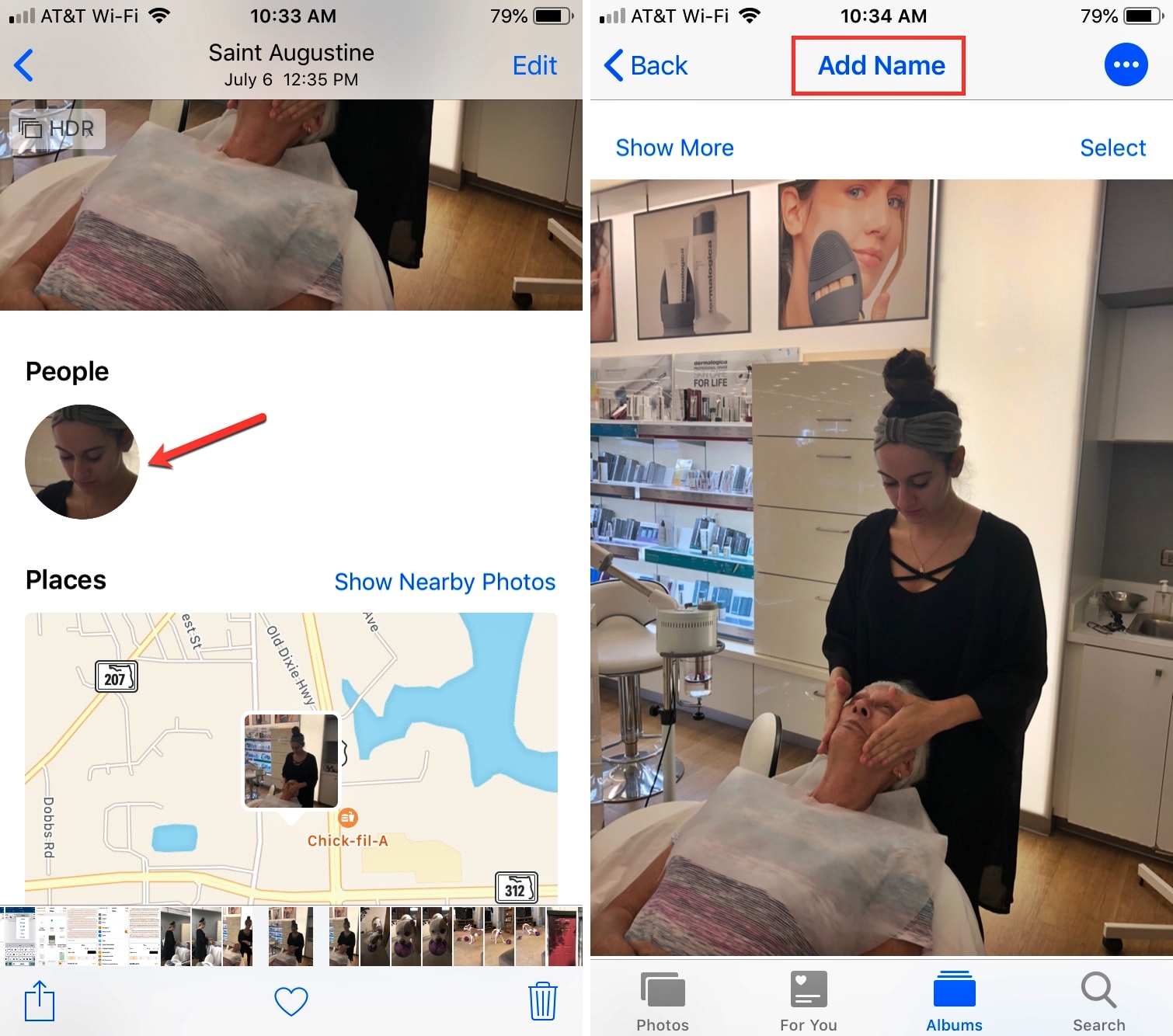
Are you tired of scrolling through your long list of contacts, trying to find that one person you frequently call or text? Well, we have good news for you! In this article, we will guide you on how to add someone to the favorites section in the People Album of Photos.
The People Album in your mobile phone’s Photos app is a convenient feature that allows you to organize and quickly access your contacts’ pictures. By adding someone to the favorites, you can easily find and view their photos without the need to browse through your entire collection.
We will walk you through the step-by-step process of adding someone to the favorites in the People Album. With our easy-to-follow instructions, you’ll be able to streamline your photo viewing experience and keep all your favorite faces just a tap away. So, let’s get started!
Inside This Article
- Overview of the People Album
- Accessing the Favorites feature
- Adding someone to Favorites
- Managing and organizing Favorites
- Conclusion
- FAQs
Overview of the People Album
The People Album is a feature in the Photos app that helps you organize and categorize your photos based on the people who appear in them. It uses facial recognition technology to identify individuals and group them together, making it easier to navigate through your collection.
With the People Album, you can quickly access all the photos in which a specific person appears, regardless of the date or location. This can be useful when you want to reminisce about past events or find a particular picture of someone.
Moreover, the People Album allows you to add individuals to your favorites, providing easy access to the photos of your most cherished people. Whether it’s family, friends, or pets, adding someone to favorites lets you quickly view and share their pictures with just a few taps.
Additionally, the People Album also includes a feature called Memories, which automatically creates curated collections of photos and videos featuring specific people. These Memories are generated based on various factors like facial recognition, time, and location, creating a personalized and nostalgic experience for users.
Overall, the People Album is a powerful tool that simplifies photo organization and makes it effortless to locate and browse pictures of your favorite people. With its advanced facial recognition and intelligent features, it streamlines the process of finding and organizing memories, ensuring that you can relive your cherished moments with ease.
Accessing the Favorites feature
Accessing the Favorites feature in the People Album of Photos is a simple and convenient way to quickly view and access your most frequently contacted individuals. Whether it’s your significant other, close friends, or family members, adding someone to the Favorites list allows you to prioritize and easily find these important contacts.
To access the Favorites feature, open the People Album in your Photos app. Look for the “Favorites” tab or section, usually located at the top or in a prominent position within the app’s interface. By tapping on this tab, you will enter the Favorites section, where you can manage and organize your chosen contacts.
Once in the Favorites section, you will see a list of individuals who have been added to your Favorites. This provides you with a quick way to access their photos, view their albums, and interact with their content within the Photos app. The Favorites feature is designed to save you time and effort in locating and engaging with specific contacts.
If you haven’t added anyone to your Favorites yet, the list may be empty. However, don’t worry! You can easily add individuals to your Favorites and start enjoying the benefits of this convenient feature.
Adding someone to Favorites
Adding someone to your favorites in the People Album of Photos is a great way to quickly access photos and videos of your most important and frequently viewed individuals. Whether it’s your family, friends, or loved ones, having easy access to their pictures can save you time and effort when browsing through your photo library. In this section, we will guide you through the process of adding someone to your favorites in the People Album.
To add someone to your favorites manually, follow these steps:
- Open the Photos app on your mobile phone.
- Navigate to the People Album.
- Find the person you want to add to your favorites.
- Tap on their thumbnail to open their album.
- Tap on the star icon, labeled “Add to Favorites,” located at the top of the screen.
After completing these steps, the selected person will be added to your favorites in the People Album. You can now easily access their photos and videos by navigating to the Favorites tab within the People Album.
It’s important to note that while adding someone to favorites manually is the default method, some mobile phones offer automatic suggestions for favorites based on faces detected in your photos. These suggestions can be helpful in quickly adding multiple people to your favorites without the need for manual selection.
If you want to customize the order of your favorites, especially when you have multiple people added, you can follow these steps:
- Open the People Album in the Photos app.
- Tap on the “More” or “Edit” button, usually represented by three dots or a pencil icon.
- Select “Customize Favorites” from the options.
- Now, you can drag and rearrange the thumbnails of the people to change their order in the favorites list.
- Once you are satisfied with the new order, tap “Done” or “Save” to apply the changes.
By customizing the order of your favorites, you can prioritize the individuals who are most important to you and ensure quick access to their photos and videos.
If you want to remove someone from your favorites, you can do so by following these steps:
- Open the People Album in the Photos app.
- Navigate to the Favorites tab.
- Find the person you want to remove.
- Tap on their thumbnail to open their album.
- Tap on the star icon, labeled “Remove from Favorites,” located at the top of the screen.
After completing these steps, the selected person will be removed from your favorites list in the People Album. However, their photos and videos will still be accessible within the main People Album.
It’s worth mentioning that if you have multiple mobile devices or use cloud services to sync your photos, favorites can be synchronized across devices seamlessly. This means that any changes you make to your favorites list on one device will automatically reflect on all other devices connected to the same account.
Now that you know how to add someone to favorites, customize the order, remove them if needed, and sync favorites across devices, you can easily manage your People Album and quickly access the photos and videos that matter most to you.
Managing and organizing Favorites
One of the great features of the People Album in Photos is the ability to add someone to your Favorites. This allows you to quickly access your favorite people’s photos and videos with just a few taps. However, as your Favorites list grows, you might want to manage and organize it to keep it neat and up-to-date. Here are some useful tips on how to manage and organize your Favorites in the People Album:
1. Add someone to Favorites manually: To add someone to your Favorites, simply open the People Album and locate the person you want to add. Tap on their thumbnail to open their profile, then tap on the star icon or the “Add to Favorites” button. This will instantly add the person to your Favorites list.
2. Customize the order of favorites: By default, the People Album organizes your Favorites list based on the frequency of your interactions with each person. However, you can easily customize the order to suit your preferences. To do this, go to the People Album and tap on the “More” (or three-dot) icon. From the dropdown menu, select “Customize Favorites Order.” You can then drag and drop the thumbnails to rearrange the order according to your liking.
3. Remove someone from favorites: If you no longer want someone to be on your Favorites list, you can remove them easily. Open the People Album, locate the person you wish to remove, and tap on their thumbnail to open their profile. Then, tap on the star icon or the “Remove from Favorites” button. The person will be removed from your Favorites list, but their photos and videos will still be accessible in the People Album.
4. Sync favorites across devices: If you use multiple devices, such as an iPhone and an iPad, you may want your Favorites list to sync across all devices. To enable this, make sure you are signed in to the same iCloud account on all your devices. Open the Photos app on each device, go to the People Album, and your Favorites list should be automatically synced.
Managing and organizing your Favorites in the People Album can help you quickly find and access your favorite people’s photos and videos. Whether you want to add someone new, customize the order, remove someone, or sync across devices, following these tips will ensure that your Favorites list is always up-to-date and tailored to your preferences.
Conclusion
Adding someone to favorites in the People Album of Photos is a convenient and practical feature that allows you to quickly access and view the photos of your loved ones, friends, or frequently captured subjects.
The process of adding someone to favorites is straightforward, requiring just a few simple steps. By following the instructions outlined in this article, you can ensure that your favorite people are easily accessible whenever you want to relive precious memories.
With the constantly evolving technology and regular updates to photo management software, it’s essential to stay updated with the latest methods for organizing and accessing your photo library. The 2023 update to the People Album of Photos brings enhanced functionality and ease of use, making it even easier for users to add their favorite people to their photo favorites.
So, why wait? Start adding your favorite people to the People Album of Photos today and enjoy quick access to all your cherished memories at the touch of a button.
FAQs
Q: How do I add someone to the Favorites in the People Album of Photos?
A: To add someone to the Favorites in the People Album of Photos, follow these steps:
- Open the Photos app on your mobile phone.
- Navigate to the People Album.
- Identify the person you want to add to the Favorites.
- Tap on the person’s thumbnail to open their photo collection.
- On the top-right corner, you will see a heart-shaped icon. Tap on it to add the person to Favorites.
Q: Can I remove someone from the Favorites in the People Album of Photos?
A: Yes, you can remove someone from the Favorites in the People Album of Photos by following these steps:
- Open the Photos app on your mobile phone.
- Navigate to the People Album.
- Identify the person you want to remove from the Favorites.
- Tap on the person’s thumbnail to open their photo collection.
- On the top-right corner, you will see a filled heart-shaped icon. Tap on it again to remove the person from Favorites.
Q: Can I add multiple people to the Favorites in the People Album of Photos?
A: Yes, you can add multiple people to the Favorites in the People Album of Photos. Simply follow the steps mentioned earlier for each person you want to add. Each person will have their own separate section within the Favorites album.
Q: Will adding someone to the Favorites affect their placement in other Albums?
A: No, adding someone to the Favorites in the People Album of Photos will not affect their placement in other albums. The Favorites album acts as a separate collection, gathering all the photos of your favorite people in one place while maintaining their presence in other relevant albums.
Q: Can I access the Favorites album offline?
A: Yes, once you have added people to the Favorites in the People Album of Photos, you can access the Favorites album even when you are offline. The photos will be available for you to view and enjoy, regardless of your internet connectivity.
