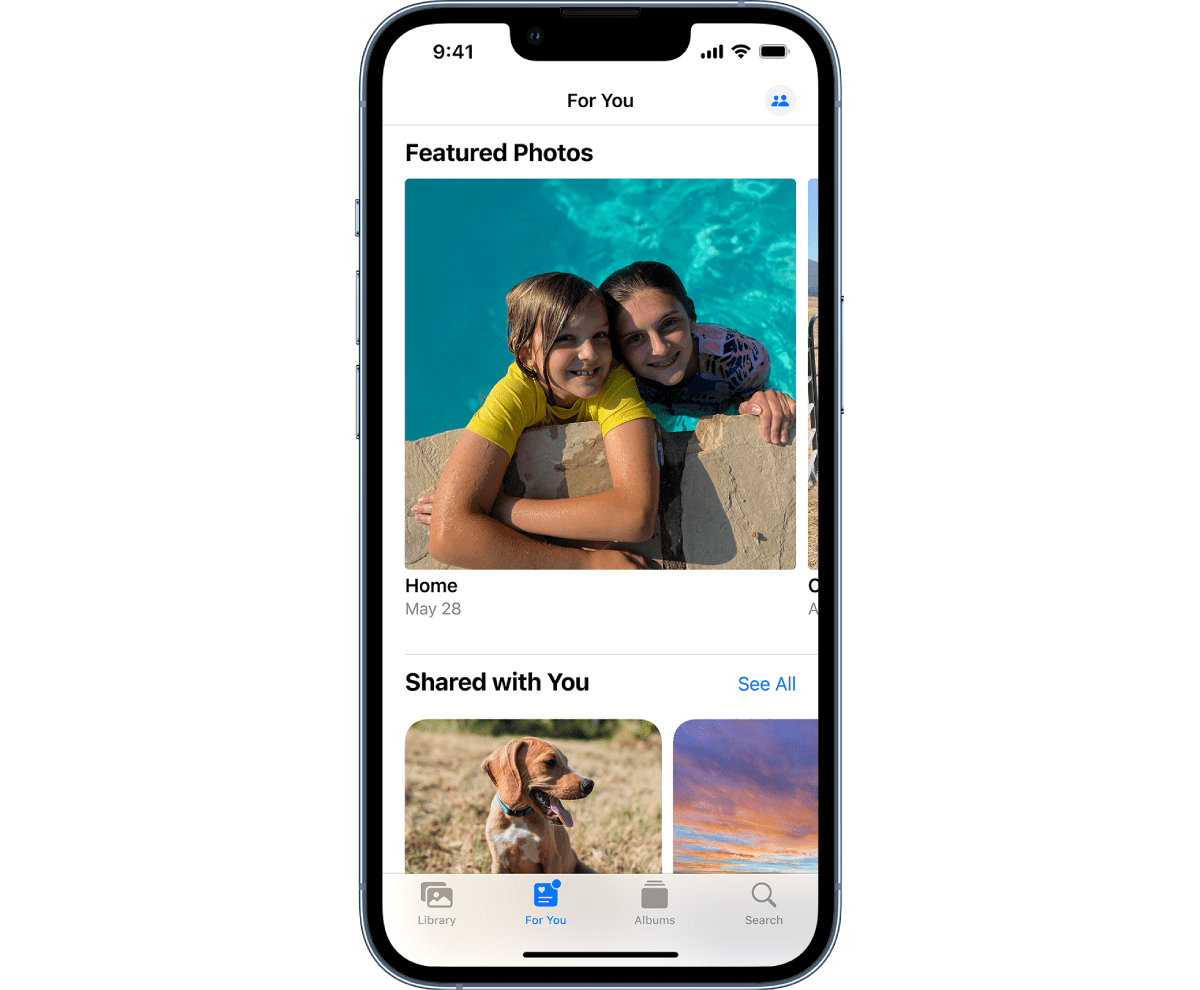
Are you struggling to locate someone in the People Album on your iPhone or iPad? Fear not, as we bring you the ultimate guide on how to find someone in the People Album. With the constant updates in technology and software, it’s understandable that you may need a helping hand to navigate through the various features and options available.
Whether you’re trying to find a specific person or just curious to see all the photos of your friends and family gathered in one place, we’ve got you covered. In this article, we’ll walk you through the steps to locate someone in the People Album on both your iPhone and iPad, ensuring that you can effortlessly browse through your photo collection and relive cherished memories.
So, let’s dive in and learn how to make the most of this incredible feature and easily find someone in the People Album on your iPhone and iPad!
Inside This Article
- Overview
- Accessing the People Album
- Searching for a Person in the People Album
- Managing People in the People Album
- Conclusion
- FAQs
Overview
The People Album on your iPhone and iPad is a powerful feature that allows you to easily organize and locate photos of specific individuals. It uses advanced facial recognition technology to scan your photos and group them together based on the people who appear in them. In this article, we will guide you on how to find someone in the People Album and make the most out of this convenient feature.
Whether you are looking for pictures of family members, friends, or colleagues, the People Album makes it effortless to locate the photos you want. Gone are the days of scrolling through endless collections or manually tagging individuals. With the People Album, you can quickly access and view photos of specific individuals in just a few taps.
This feature is especially helpful for those memorable moments when you want to reminisce about a particular person or want to create a special photo album dedicated to someone. It eliminates the hassle of manually organizing your photos and allows you to spend more time enjoying and reliving cherished memories.
Using the People Album also ensures that your photos stay organized across various devices. When you enable iCloud Photo Library, the People Album automatically syncs across all your Apple devices, making it even more convenient to access your photos whenever and wherever you need them.
So, let’s dive in and discover how to access the People Album, search for a person, and effectively manage the people in your photo collection.
Next, we will explore how to access the People Album on your iPhone and iPad.
Accessing the People Album
The People Album on your iPhone or iPad is a great way to organize and locate specific individuals within your photo library. This feature uses advanced facial recognition technology to identify and group photos of the same person together.
To access the People Album, you simply need to follow these steps:
- Open the Photos app on your iPhone or iPad. It can usually be found on your home screen.
- Tap on the “Albums” tab at the bottom of the screen.
- Scroll down until you find the “People” album. It should be listed under the “Other Albums” section.
- Tap on the “People” album to open it.
Once you’ve accessed the People Album, you’ll be presented with a grid of thumbnail images, each representing a different person that has been identified by the facial recognition feature.
If you have a large photo library and have already used the People Album extensively, you may need to scroll through the grid to locate a specific individual. However, the advanced facial recognition makes it easy to spot the person you’re looking for.
Now that you know how to access the People Album on your iPhone or iPad, you can start using this feature to quickly find and view photos of your friends, family, and loved ones!
Searching for a Person in the People Album
The People Album in your iPhone or iPad organizes your photos based on the people in them, making it easier to find and view pictures of specific individuals. Whether you’re looking for a photo of a family member, a friend, or yourself, the People Album provides a convenient way to search for and access those images.
To search for a person in the People Album, follow these simple steps:
- Open the Photos app on your iPhone or iPad. It’s the app with a multicolored flower icon.
- At the bottom of the screen, tap on the Albums tab to view your different albums.
- Scroll down until you find the People album. Tap on it to open the album.
- In the People album, you’ll see different faces or groups of faces. These are the people that your device has recognized in your photos.
- If you don’t immediately see the person you’re looking for, you can use the search bar at the top of the screen. Tap on the magnifying glass icon to activate the search function.
- Type the name of the person you want to find and the People album will automatically display the matching results.
- Tap on the person’s face or name to view all the photos of that person in the People Album.
The People Album not only saves you time scrolling through countless photos but also allows you to reminisce and relive fond memories with just a few taps. It’s a great tool for organizing and accessing your photos, especially if you have a large collection.
So the next time you’re searching for a specific person in your photos, give the People Album a try. It’s a powerful feature that helps you quickly locate the photos you’re looking for, giving you more time to enjoy and share those special moments.
Managing People in the People Album
Once you have accessed the People Album on your iPhone or iPad, you’ll be able to manage the people listed within it. Managing people in the People Album allows you to organize and personalize your photo library even further.
Here are some actions you can take to manage people in the People Album:
1. Add a Person: If you come across a new person in your photos who is not yet identified, you can easily add them to the People Album. Simply select the photo of the person and tap on the “Add Name” option. You can then enter their name and confirm their identity.
2. Merge People: Sometimes the People Album might create multiple entries for the same person due to variations in facial recognition. To consolidate these entries, you can merge them into a single person. Select the photos of the person you want to merge, tap on the “Select” button, and then choose the “Merge” option. This will combine the selected entries into one.
3. Remove a Person: If you no longer want a specific person to appear in the People Album, you can remove them. Tap on the person’s name, select the photos you want to remove, and then tap on the “Remove” option. This will delete the person’s entry and remove them from the album.
4. Rename a Person: If you want to change the name of a person in the People Album, you have the option to rename them. Simply tap on the person’s name, select the “Edit Name” option, and then enter the new name you want to assign to them. Confirm the changes, and the person will be renamed accordingly.
5. Assign a Thumbnail: By default, the People Album selects a thumbnail photo for each person based on facial recognition. However, you can manually assign a different photo as a thumbnail. Tap on the person’s name, select the photo you want to set as the thumbnail, and then tap on the “Make Key Face” option. This will update the thumbnail for that person.
6. Share Photos: Once you have organized your People Album, you can easily share photos with the identified individuals. Tap on the person’s name, select the photos you want to share, and then tap on the share icon. Choose the sharing method you prefer, such as email, messaging apps, or social media platforms.
By actively managing the people in your People Album, you can ensure that your photo library remains well-organized and personalized. Whether it’s adding new individuals, merging entries, or assigning thumbnails, these actions allow you to have more control over your collection of memories.
Conclusion
In conclusion, finding someone in the People album on your iPhone or iPad is a simple yet powerful feature that can help you organize and locate your photos with ease. By utilizing the facial recognition technology of your device, you can quickly search and identify specific individuals within your photo library.
With the advancements in iOS and the continuous updates in technology, the process of finding and managing photos has become seamless and intuitive. Whether you want to reminisce about a special moment or find a picture of a loved one, the People album provides a convenient way to navigate through your memories.
Remember to keep your device’s software up to date to enjoy the latest features and improvements. We hope that this guide has been helpful in assisting you in exploring and utilizing the People album on your iPhone or iPad. Happy photo browsing!
FAQs
1. How do I access the People album on my iPhone or iPad?
To access the People album on your iPhone or iPad, follow these steps:
– Open the Photos app on your device.
– Tap on the “Albums” tab located at the bottom of the screen.
– Scroll down until you find the “People” album. Tap on it to open.
2. What is the People album on iPhone and iPad?
The People album is a built-in feature in the Photos app on iPhone and iPad that organizes your photos based on the people in them. It utilizes advanced facial recognition technology to identify and group photos of the same person together. This makes it easier to find and access photos of your friends, family, or anyone else you have pictures of.
3. Can I manually add or edit people in the People album?
No, you cannot manually add or edit people in the People album. The album relies on the device’s facial recognition technology to automatically identify and group photos of the same person. However, you can help improve the accuracy by confirming or correcting the album’s suggestions. When you identify a photo of someone that the People album hasn’t recognized, you can assign their name to it, and the album will learn from your input.
4. How does the facial recognition feature work in the People album?
The facial recognition feature in the People album uses machine learning algorithms to analyze the patterns and features of faces in your photos. The technology recognizes common characteristics to identify and group photos of the same person together. It takes into account various elements, such as facial structure, expressions, and even changes in appearance over time. This allows the People album to continually improve its accuracy and provide a more personalized photo organization experience.
5. Is the People album available on all iPhone and iPad models?
Yes, the People album is available on all iPhone and iPad models that have the Photos app installed. The facial recognition feature has been integrated into the Photos app since iOS 10 and later versions. So, whether you have an older device or the latest model, you should be able to access and use the People album to organize your photos based on people.
