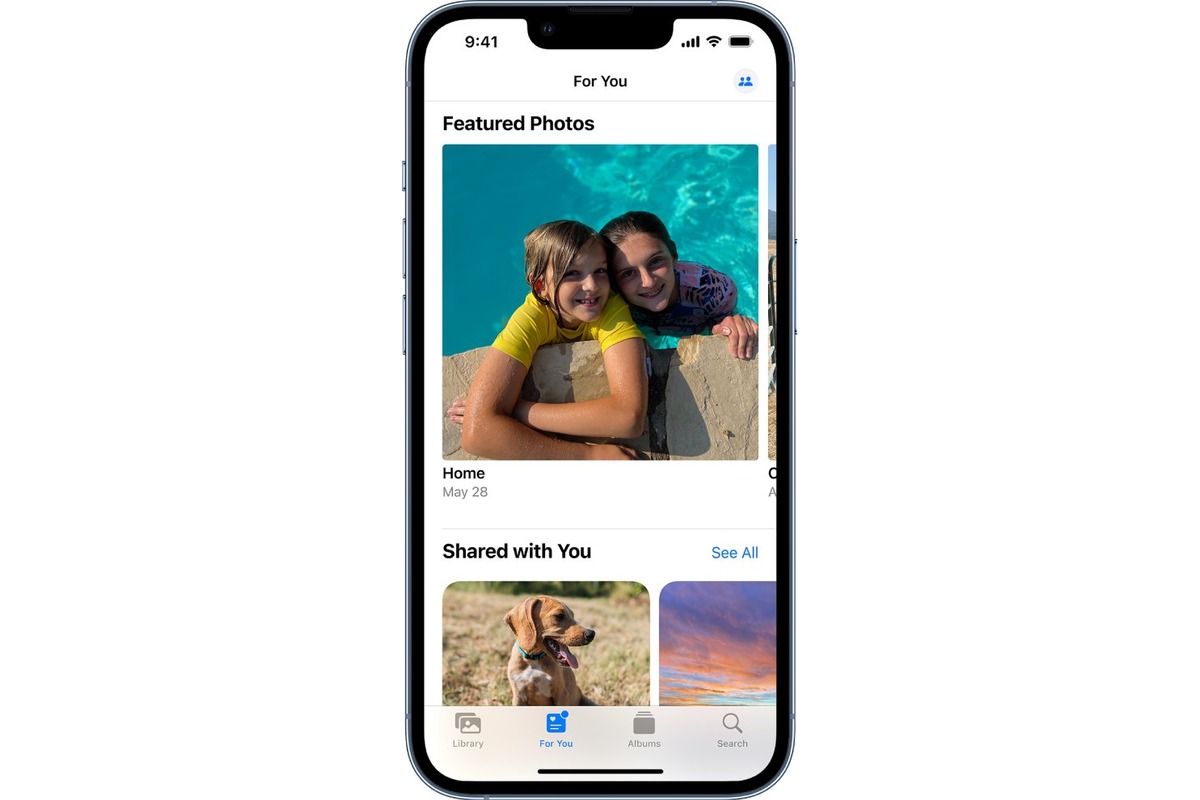
In the world of mobile technology, iOS 14 has brought a significant update to the Photos & Camera apps, offering users exciting new ways to enhance their photo-taking and organizing experience. With innovative features that allow users to sort, caption, organize, and filter their photos, iOS 14 revolutionizes the way we interact with our picture collection. Whether you’re a photography enthusiast or simply love capturing precious moments on your mobile phone, these updates are sure to make managing your photos a breeze. From effortlessly finding a specific picture to adding personalized captions and accurately organizing your snapshots, iOS 14 empowers users to take full control of their photo library. Let’s dive into the details and discover how you can make the most of these remarkable features in the Photos & Camera apps in iOS 14.
Inside This Article
- Sort Photos by Date or Location
- Add Captions to Your Photos
- Organize Your Photos into Albums
- Filter Your Photos by Various Criteria
- Conclusion
- FAQs
Sort Photos by Date or Location
With the latest update of iOS 14, the Photos app on your iPhone now offers even more ways to sort your precious memories. One of the new features allows you to easily organize your photos by date or location. This means you can quickly find specific photos from a certain time frame or location with just a few taps.
To sort your photos by date, simply open the Photos app and tap on the “Photos” tab at the bottom of the screen. From there, you can choose the option to “Sort” by “Date.” This will arrange your photos in chronological order, starting from the most recent ones.
If you prefer to sort your photos by location, it’s just as easy. Open the Photos app and tap on the “Places” tab at the bottom of the screen. Here, you’ll see a map view with pins indicating where your photos were taken. You can zoom in and out of the map to explore different locations. Tap on a specific pin to see all the photos taken at that location.
This new sorting feature is not only convenient for quickly finding specific photos, but it also adds a new level of organization to your camera roll. Whether you want to reminisce about a past vacation or recall an event from a particular date, sorting your photos by date or location makes it a breeze.
Additionally, if you’re looking for a specific photo but can’t remember the exact date or location, you can still easily search for photos using keywords or people’s names. The combination of sorting by date, location, and keyword search offers a comprehensive and efficient way to navigate through your extensive photo collection.
So, with the latest update to iOS 14, you can take full advantage of the new sorting options in the Photos app. Whether you want to relive cherished memories or find a specific photo quickly, sorting your photos by date or location will undoubtedly enhance your overall photo browsing experience.
Add Captions to Your Photos
One of the great features of the Photos app in iOS 14 is the ability to add captions to your photos. Captions provide a way to add context or a personalized touch to your photos, making them more meaningful and memorable.
Adding captions can be especially useful for documenting important events or capturing specific details about a photo. Whether it’s a funny joke, a heartfelt quote, or simply a description of what’s happening in the picture, captions allow you to tell the story behind the photo.
To add a caption, simply open the Photos app on your iOS device and select the photo you want to add a caption to. Tap on the “Edit” button, which is represented by a pencil icon. On the editing screen, you’ll see a text field labeled “Add a Caption.” Tap on the field and type in your desired caption.
Once you’ve added your caption, you can customize its appearance by changing the font style, size, color, or alignment. You can also adjust the position of the caption on the photo to ensure it doesn’t obstruct any important elements.
Adding captions to your photos can be a fun and creative way to personalize your memories. Whether you’re sharing them with friends and family or posting them on social media, captions can make your photos stand out and leave a lasting impression.
Furthermore, captions can also serve as a helpful tool for organizing your photos. You can use them to label photos by event, location, or people, making it easier to find specific photos when you’re searching through your collection.
So next time you’re browsing through your photos and want to add a little extra flair, don’t forget to add captions. It’s a simple yet effective way to make your photos more engaging and meaningful.
Organize Your Photos into Albums
One of the most effective ways to keep your photos organized in the Photos app is by using albums. With albums, you can group similar photos together, making it easier to find and view specific images without scrolling through your entire camera roll.
To create an album in the Photos app on your device, follow these simple steps:
- Open the Photos app and navigate to the “Albums” tab.
- Tap on the “+” icon to create a new album.
- Give your album a name that reflects the content of the photos you will be adding.
- Select the photos you want to include in the album by tapping on them. You can choose multiple photos at once.
- Tap on the “Done” button to save the album.
Once you have created an album, you can easily add or remove photos from it. To add more photos, simply tap on the “Edit” button when viewing the album and select additional images to include.
Organizing your photos into albums allows you to create a customized structure that suits your needs. You can create albums based on specific events, locations, people, or any other criteria that makes sense to you. This way, you can quickly access and showcase your photos without the hassle of searching through multiple folders.
In addition to creating albums manually, the Photos app also offers automated features such as smart albums and memories. Smart albums automatically group photos based on criteria like location, time, or people. Memories, on the other hand, use artificial intelligence to create curated collections of photos and videos from specific events or time periods. These automated features can be a great complement to your manual album organization and make it even easier to find and enjoy your favorite memories.
So, take advantage of the album feature in the Photos app to keep your collection organized and easily accessible. With just a few simple steps, you can create personalized albums that allow you to quickly locate and enjoy your favorite photos.
Filter Your Photos by Various Criteria
One of the great features of the Photos app in iOS 14 is the ability to filter your photos based on various criteria. This makes it easier than ever to find specific photos in your library. Here are some ways you can filter your photos:
1. Filter by Date: With iOS 14, you can easily filter your photos by date. Whether you want to see the photos you took today, or you’re looking for photos from a specific month or year, the Photos app allows you to quickly narrow down your search.
2. Filter by Location: If you have location services enabled for your camera, you can filter your photos by location. This is especially useful if you want to find photos taken at a particular place or event. Simply select the location option and browse through your photos by location tag.
3. Filter by Favorites: If you often mark your favorite photos, you can easily filter them using the “Favorites” filter. This is a quick way to access your most cherished memories and revisit them whenever you want.
4. Filter by Media Type: Do you have a mix of photos and videos in your library? The Photos app allows you to filter your photos by media type, so you can easily view only photos or only videos, depending on your preference.
5. Filter by Album: If you have organized your photos into albums, you can filter your photos by album. This is a great way to find photos related to specific events, trips, or people, without scrolling through your entire photo library.
6. Filter by Tags: Tags allow you to categorize and label your photos based on specific keywords. With iOS 14, you can filter your photos by tags, making it easier to locate photos associated with a particular subject or theme.
These are just a few examples of the filtering options available in the Photos app in iOS 14. Experiment with different filters to customize your photo browsing experience and quickly find the photos you’re looking for.
Overall, the new features introduced in the Photos and Camera apps in iOS 14 have greatly enhanced the user experience and provided more control over organizing, sorting, captioning, and filtering photos. With the ability to sort photos easily based on a variety of criteria, users can now quickly find specific images without the hassle of manually scrolling through their entire photo library.
The addition of captions has brought a new level of personalization to photos, allowing users to add descriptions and context to their precious memories. This feature is particularly useful for creating photo albums or sharing images with friends and family.
Furthermore, the ability to organize photos into different folders provides a convenient way to keep images grouped together based on specific events or themes. This eliminates the need to search through a cluttered camera roll and makes it easier to locate and manage specific photos at a later time.
Lastly, the introduction of photo filtering options adds a creative touch to the editing process, allowing users to enhance their photos using customizable filters and effects. This feature enables users to transform their images into unique works of art with just a few taps.
Overall, the updates in the Photos and Camera apps in iOS 14 have made them more powerful and user-friendly tools for managing and editing photos. Whether you’re an avid photographer or someone who simply enjoys capturing special moments, these new features will undoubtedly enhance your photo-taking and organizing experience on your iOS device.
FAQs
- Can I sort my photos in the iOS 14 Photos app?
- How can I add captions to my photos in the iOS 14 Photos app?
- Is there a way to organize my photos into albums in the iOS 14 Photos app?
- Can I filter my photos by specific criteria in the iOS 14 Photos app?
- Are there any new editing features in the iOS 14 Photos app?
Yes, with the new iOS 14 update, you can now sort your photos in the Photos app. Simply tap on the “Photos” tab, then tap on the “Select” button in the upper right corner. From there, you can choose to sort your photos by date, title, or recently added.
To add captions to your photos in the iOS 14 Photos app, go to the photo you want to add a caption to, and tap on the “Edit” button. Then, tap on the “More” (three-dot) button and select “Add Caption.” You can now type in your desired caption and tap “Done” to save it.
Absolutely! With the iOS 14 update, organizing your photos into albums is easier than ever. Open the Photos app, go to the “Photos” tab, and tap on “Select” in the upper right corner. Next, select the photos you want to include in the album, and tap on the “Add To” button. Finally, choose “New Album” and give it a name. Your photos will now be organized into the new album.
Yes, iOS 14 allows you to filter your photos based on specific criteria. In the Photos app, go to the “Photos” tab, and tap on “Select” in the upper right corner. Then, tap on the “Filter” button, located near the top of the screen. You can now choose to filter your photos by Favorites, Edited, Photos with People, or by specific time periods.
Absolutely! iOS 14 introduces new editing features to enhance your photos. Simply open a photo in the Photos app and tap on “Edit.” From there, you can adjust exposure, brightness, contrast, and more. You can also apply filters and crop your images. The new editing features offer a wider range of options to make your photos even more stunning.
