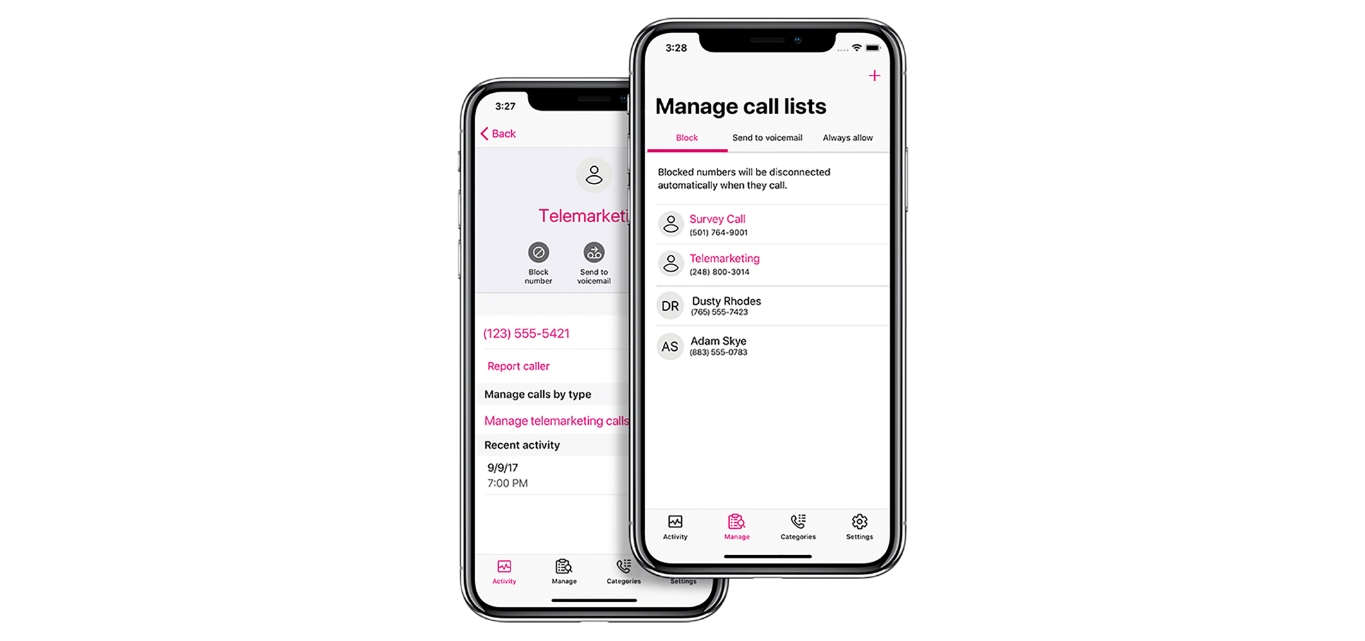
T-Mobile offers a range of innovative features and services to its customers, including the ability to block unwanted phone calls from specific numbers. Whether you’re tired of receiving spam calls, dealing with persistent telemarketers, or trying to avoid certain individuals, T-Mobile has you covered.
In this article, we will guide you through the steps on how to block a number on T-Mobile. We will provide you with a comprehensive tutorial that is easy to understand and follow. By the end of this guide, you’ll be equipped with the knowledge and tools to effectively block any unwanted calls and regain control of your phone.
So, if you’re ready to put an end to those annoying and unwanted calls, let’s dive in and learn how to block a number on T-Mobile!
Inside This Article
- Overview
- Method 1: Call T-Mobile Customer Service
- Method 2: Use T-Mobile’s Scam ID and Scam Block Features
- Method 3: Download and Use a Third-Party Call Blocking App
- Method 4: Block the Number Manually on Your Phone
- Conclusion
- FAQs
Overview
Blocking a number is an essential feature for any mobile phone user, as it allows you to prevent unwanted calls and messages from reaching you. If you are a T-Mobile customer, you have several methods at your disposal to block a number. Whether you want to block telemarketers, spammers, or even someone you no longer wish to have contact with, T-Mobile offers a range of options to help you control your incoming calls and messages.
In this article, we will explore four different methods for blocking a number on T-Mobile. We will walk you through each method step by step, providing you with the necessary instructions and tips to make the process as easy as possible.
Whether you prefer to reach out to T-Mobile’s customer service, utilize T-Mobile’s built-in Scam ID and Scam Block features, download a third-party call blocking app, or manually block the number on your phone, you can find a solution that suits your needs.
By the end of this article, you will have a clear understanding of how to block a number on T-Mobile and be able to take control of your incoming calls and messages.
Method 1: Call T-Mobile Customer Service
If you’re facing nuisance calls or unwanted spam from a specific number and you’re a T-Mobile customer, one option you have is to contact T-Mobile customer service. T-Mobile offers excellent customer support that can assist you in blocking the number from further contacting you. Here’s how you can do it:
- Locate the T-Mobile customer service number: The T-Mobile customer service number can be found on their official website or on your T-Mobile account. Dial the number to get in touch with a customer service representative.
- Explain the situation to the representative: Once you are connected to a customer service representative, explain the issue you are facing with the specific number. Provide them with all the necessary details, including the number you want to block.
- Request to block the number: Ask the representative to block the number for you. They will guide you through the process and ensure that the number is added to the blocklist.
- Follow any additional instructions: The customer service representative may provide you with additional instructions on how to manage the blocked number, such as reviewing blocked calls or modifying your call settings.
Calling T-Mobile customer service is a straightforward method to block a number. The customer service representatives are trained to assist customers with various issues, including blocking unwanted numbers. By reaching out to them, you can ensure that the number causing you trouble is effectively blocked from contacting you in the future.
Method 2: Use T-Mobile’s Scam ID and Scam Block Features
If you’re a T-Mobile customer, you’re in luck! T-Mobile offers a robust set of features to help you block unwanted calls and identify potential scams. The two key features you can utilize are Scam ID and Scam Block.
T-Mobile’s Scam ID feature scans incoming calls and compares them to a database of known scam numbers. If a call is identified as a potential scam, T-Mobile will display “Scam Likely” on your caller ID. This lets you know that the call is likely spam or a scam, giving you the option to ignore or block it.
Scam Block, on the other hand, takes things a step further. With Scam Block enabled, T-Mobile will automatically block calls identified as potential scams before they even reach your phone. This provides an additional layer of protection and helps keep your phone free from intrusive and fraudulent calls.
To enable these features on your T-Mobile phone, follow these simple steps:
- Open the dialer app on your T-Mobile phone.
- Tap on the three-dot menu icon located at the top-right corner of the screen.
- Select “Settings” from the dropdown menu.
- Scroll down and tap on “Caller ID & spam.”
- Toggle the switches for Scam ID and Scam Block to enable them.
Once you’ve enabled Scam ID and Scam Block, T-Mobile will begin monitoring and blocking potential scam calls on your behalf. You can rest easy knowing that your phone is better protected against unwanted and fraudulent calls.
It’s important to note that while Scam ID and Scam Block are powerful tools in combatting unwanted calls, they may not catch every single spam or scam call. It’s always a good idea to remain vigilant and exercise caution when receiving calls from unknown numbers.
Method 3: Download and Use a Third-Party Call Blocking App
If you’re looking for an alternative solution to block unwanted calls on your T-Mobile device, downloading and using a third-party call blocking app is a great option. These apps are specifically designed to provide advanced call blocking features and give you full control over the calls you receive. Here’s how you can get started:
- Research and choose a reliable call blocking app: There are numerous call blocking apps available on both the Google Play Store (for Android devices) and the App Store (for iOS devices). Take some time to read reviews and choose an app that has positive user feedback and offers the features you need.
- Download and install the app: Once you have chosen an app, go to the respective app store, search for the app by name, and download it onto your device. Follow the installation instructions to complete the process.
- Configure the app: After installing the call blocking app, open it and follow the on-screen instructions to configure the settings according to your preferences. You might need to grant the app certain permissions, such as access to your contacts and call logs, to ensure proper call blocking functionality.
- Enable call blocking: Once the app is configured, you can activate the call blocking feature. Most apps allow you to create a blacklist of numbers you want to block, and some even offer additional options to block unknown or private numbers.
- Test and adjust the settings: It’s a good idea to make a test call to your device from another phone to ensure that the call blocking app is working correctly. If you encounter any issues or receive unwanted calls, you can adjust the app’s settings to fine-tune the blocking parameters.
Using a third-party call blocking app can provide you with added flexibility and customization options for blocking unwanted calls on your T-Mobile device. It’s worth exploring different apps to find the one that best suits your needs and preferences.
Method 4: Block the Number Manually on Your Phone
If you prefer to have full control over which numbers you block on your T-Mobile phone, you can manually block numbers directly from your device. This method gives you the flexibility to block not only unwanted calls but also text messages from specific numbers. Here’s how you can do it:
Step 1:
Open the Phone app on your T-Mobile phone. This is usually represented by an icon that resembles a phone handset.
Step 2:
Go to your call history or recent calls. This can usually be found by tapping the “Recents” or “History” tab at the bottom of the screen.
Step 3:
Find the number you want to block from the list of recent calls. You can scroll through the list or use the search bar to quickly locate the number.
Step 4:
Once you’ve found the number, tap on it to open the contact or call details.
Step 5:
Look for the option to block the number. This can vary depending on your device, but it is often found under a menu or options icon represented by three dots or lines. Tap on it to reveal the block option.
Step 6:
Confirm the block by selecting “Block” or “Block number” when prompted. Some devices may provide additional options, such as blocking calls or text messages separately.
Step 7:
The number will now be added to your blocked list, and all calls and messages from that number will be automatically blocked.
Keep in mind that the specific steps to block a number may vary depending on the make and model of your T-Mobile phone. If you’re having trouble finding the block option, refer to your device’s user manual or contact T-Mobile customer support for assistance.
By manually blocking numbers on your T-Mobile phone, you have complete control over which contacts you want to block. This method is especially useful if you receive unwanted calls or messages from specific numbers that may not be identified as scams or spam.
Conclusion
Blocking a number on T-Mobile is a simple and effective way to regain control over your phone calls and messages. Whether you’re dealing with unwanted telemarketers, spammers, or even persistent ex-partners, T-Mobile provides you with the tools to put an end to the nuisance.
By using either the T-Mobile website or the T-Mobile app, you can easily add specific numbers to your blocked list. This ensures that calls and messages from those numbers will no longer bother you. Additionally, you can also choose to block anonymous or unknown callers.
Remember, blocking a number is not only about peace of mind but also about protecting your privacy and avoiding potential scams. With T-Mobile’s user-friendly features, you can take control of who can reach you.
So, the next time you encounter an unwanted caller or spam message, don’t hesitate to block their number on T-Mobile. Enjoy a quieter and more secure mobile experience!
FAQs
Q: How can I block a number on T-Mobile?
Blocking a number on T-Mobile is a fairly simple process. You can either use the built-in blocking feature on your device or contact T-Mobile customer service to request number blocking. To use the built-in blocking feature, go to your phone settings, locate the “Call Settings” or “Phone” section, and look for the option to block numbers. Alternatively, you can dial T-Mobile customer service and ask them to block a specific number for you.
Q: Can I block numbers using my T-Mobile app?
Yes, you can block numbers using the T-Mobile app. The T-Mobile app provides a convenient way to manage your account and control blocking settings. To block a number using the app, open the app, navigate to the “Settings” section, and look for the option to block numbers. Follow the instructions to add the number you want to block.
Q: How many numbers can I block on T-Mobile?
The number of numbers you can block on T-Mobile depends on your specific T-Mobile plan and device. Some plans and devices have a limit on the number of blocked numbers, while others may have unlimited blocking capabilities. To determine the number of numbers you can block, check your T-Mobile plan details or contact T-Mobile customer service.
Q: Will blocked numbers know that I have blocked them?
When you block a number on T-Mobile, the blocked party will typically not receive any notifications indicating that they have been blocked. However, keep in mind that blocking a number may cause calls or messages from that number to go straight to voicemail or appear as “blocked” on the caller ID. It’s important to note that some advanced apps or services may provide a slight indication that the call or message was blocked.
Q: Can I unblock a number after blocking it on T-Mobile?
Yes, you can unblock a number after blocking it on T-Mobile. The exact steps to unblock a number may vary based on your device and T-Mobile plan. Generally, you can unblock a number by going to your phone settings, locating the “Call Settings” or “Phone” section, and finding the option to manage blocked numbers. Select the blocked number you wish to unblock and follow the instructions to remove it from the blocked list.
