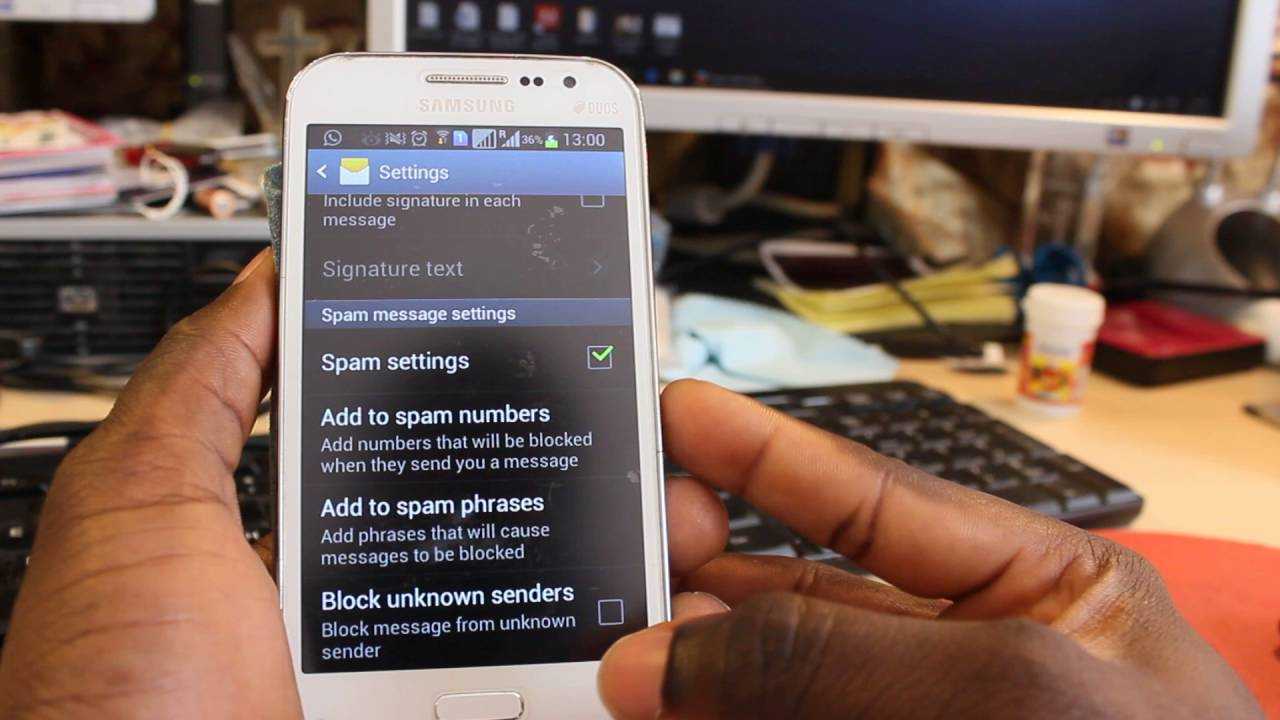
In today’s digital age, it’s not uncommon for us to receive numerous calls from unknown numbers. These can be telemarketers, pranksters, or even scammers trying to get access to our personal information. Dealing with these calls can be frustrating and time-consuming. Luckily, if you are an Android user, you have the power to block unknown numbers and regain control of your phone. In this article, we will guide you through the process of blocking unknown numbers on your Android device, ensuring a more peaceful and undisturbed communication experience. Whether you want to avoid unwanted telemarketing calls or simply wish to maintain your privacy, our step-by-step instructions and tips will help you effectively block those unknown numbers on your Android smartphone.
Inside This Article
- Overview
- Method 1: Using the Phone’s Built-in Blocking Feature
- Method 2: Using Third-Party Apps
- Method 3: Contacting Your Mobile Network Provider
- Conclusion
- FAQs
Overview
Dealing with unwanted calls from unknown numbers can be frustrating. Thankfully, Android smartphones offer several methods to block such calls and regain your peace of mind. In this article, we will explore three effective methods to block unknown numbers on your Android device.
First, we’ll look at using the phone’s built-in blocking feature. Many Android phones come with a native call-blocking option that allows you to reject calls from numbers that are not in your contact list. This method is straightforward and does not require any additional apps or services.
If the built-in blocking feature on your phone doesn’t have all the functionalities you need, don’t worry! The second method involves using third-party apps specifically designed for call-blocking. These apps often come with advanced features such as creating blacklists and whitelists, blocking spam calls, and providing detailed call logs.
Finally, if you’re still receiving unwanted calls even after using the built-in feature or a third-party app, you can try contacting your mobile network provider. Some carriers offer services that allow you to block specific numbers or enable a filter to screen out unwanted calls.
Now that we have an overview of the different methods, let’s dive into each one in more detail.
Method 1: Using the Phone’s Built-in Blocking Feature
If you’re tired of receiving unwanted calls from unknown numbers on your Android phone, you’re in luck. Android devices come equipped with a built-in blocking feature that allows you to block calls from specific numbers or even unknown callers. This feature can be easily accessed through your phone’s settings, and once activated, it will help you regain control over your phone’s incoming calls. In this article, we will walk you through the steps to use this built-in blocking feature on your Android device.
Here’s how you can block unknown numbers using the built-in blocking feature on your Android phone:
Step 1: Open the Phone App
To begin, open the phone app on your Android device. This is usually located on your home screen or in the app drawer. The phone app is represented by an icon resembling a handset.
Step 2: Access the Settings
Once you’ve opened the phone app, look for the settings icon. This icon is typically represented by three dots arranged vertically or horizontally. Tap on this icon to access the phone app’s settings.
Step 3: Select ‘Block Numbers’ or ‘Blocked Numbers’
In the phone app’s settings menu, you should find an option called ‘Block Numbers’ or ‘Blocked Numbers.’ Tap on this option to access the blocking feature.
Step 4: Enable Blocking of Unknown Numbers
Within the ‘Block Numbers’ or ‘Blocked Numbers’ section, you will find an option to block unknown numbers. Enable this option to activate the blocking feature for unidentified callers.
Step 5: Customize Additional Blocking Options (Optional)
If desired, you can further customize the blocking feature by adding specific numbers to the block list or blocking calls from private or international numbers. Explore the additional options within the ‘Block Numbers’ or ‘Blocked Numbers’ section to personalize your call blocking settings.
Step 6: Save Changes
Once you have made the necessary adjustments to the blocking feature, be sure to save your changes. This will activate the call blocking feature on your Android device, allowing it to block calls from unknown numbers.
Note: The steps outlined above may vary slightly depending on your Android device’s make and model, as well as the version of the operating system it runs on. However, the general process remains similar across most Android devices.
By using the built-in blocking feature on your Android phone, you can effectively block calls from unknown numbers and regain control over your incoming calls. Whether you’re dealing with spam calls, telemarketers, or simply want to avoid unwanted disturbances, this method provides a convenient and straightforward solution.
Next, we’ll explore an alternative method to block unknown numbers on your Android device using third-party apps.
Method 2: Using Third-Party Apps
If you are looking for more advanced features and customization options to block unknown numbers on your Android device, using third-party apps is a great option. There are several apps available on the Google Play Store that can help you effectively block unwanted calls from unknown numbers.
These apps provide additional filtering and blocking features, allowing you to have more control over the calls you receive. They can block calls from specific numbers, block calls from numbers not in your contact list, and even block calls based on certain criteria such as keywords or area codes.
One popular third-party app for call blocking is Truecaller. Truecaller is not only a caller ID and spam blocking app, but it also has a robust call blocking feature. It has a vast database of known spam numbers and can automatically identify and block calls from these numbers. Additionally, Truecaller allows users to manually block unknown numbers or even entire number ranges.
Another highly rated app for call blocking is Mr. Number. Mr. Number offers a variety of blocking options, including the ability to block calls from unknown numbers. It also has a community-based spam reporting feature, where users can report spam numbers, contributing to a continuously updated spam database. This enables Mr. Number to effectively block calls from known spam numbers and protect users from unwanted calls.
Regardless of the app you choose, follow these general steps to block unknown numbers using third-party apps:
- Go to the Google Play Store and search for the desired call blocking app.
- Install the app and open it on your Android device.
- Follow the instructions provided by the app to set up call blocking.
- Enable the option to block calls from unknown numbers.
- You may also customize the app’s settings to block calls based on specific criteria, such as keywords or area codes.
- Once the call blocking settings are configured, the app will automatically block calls from unknown numbers according to your selected settings.
Using third-party apps for call blocking can be a convenient and effective way to block unknown numbers on your Android device. These apps provide advanced features and a constantly updated spam database to help you keep unwanted calls at bay.
Remember, always read reviews and check the ratings of these apps before downloading and using them to ensure you choose a reliable and trusted app for call blocking.
Method 3: Contacting Your Mobile Network Provider
If you’re still receiving unwanted calls from unknown numbers on your Android device, you can seek assistance from your mobile network provider. By contacting them, you can explore options to block these calls directly at the network level.
Here is how you can go about it:
Step 1: Find the contact information
First, locate the customer support or helpline number for your mobile network provider. This information can typically be found on their website, in the terms and conditions, or on your monthly bill.
Step 2: Contact customer support
Once you have the contact information, dial the customer support number and follow the automated prompts to reach a representative. Alternatively, if there is a specific department dedicated to handling call blocking or spam, choose that option.
Step 3: Explain the situation
When you get connected to a representative, explain that you have been receiving unwanted calls from unknown numbers and would like to find a solution to block them. Provide any necessary details, such as the frequency of these calls or any specific numbers that you have already identified as spam.
Step 4: Follow their recommendations
Your mobile network provider will likely have several options to offer. They may suggest enabling call blocking features on your account, subscribing to additional services, or even changing your phone number if the situation persists. Listen to their recommendations carefully and choose the option that suits you best.
Step 5: Stay updated
After implementing the recommended measures, continue to monitor your calls for any further unwanted calls. If the issue persists or if you have any additional concerns, reach out to your mobile network provider for further assistance.
Remember that each mobile network provider may have different procedures and solutions for blocking unknown numbers. It is essential to follow their instructions and guidelines to efficiently address the issue.
By contacting your mobile network provider, you can take advantage of their resources and expertise to block unwanted calls from unknown numbers. They will guide you through the necessary steps and provide you with the best solutions to protect yourself from unsolicited calls.
Conclusion
Blocking unknown numbers on your Android device is a simple and effective way to maintain your privacy and avoid unwanted calls. With the built-in call blocking features or through the use of third-party apps, you can easily filter out calls from unfamiliar or suspicious numbers.
By following the step-by-step guide we provided, you can take control of your incoming calls and ensure that only the people you want to reach you are able to do so. This will save you from the annoyance of spam calls, telemarketers, and unwanted interruptions.
Remember, it’s important to always exercise caution when dealing with unknown numbers. Blocking them is a proactive way to protect yourself and maintain a peaceful and uninterrupted smartphone experience.
So, don’t let unknown numbers ruin your day – take charge and block them on your Android device today!
FAQs
1. How can I block unknown numbers on my Android device?
Blocking unknown numbers on your Android device can be achieved through various methods depending on the manufacturer’s interface. One of the most common options is to go to the “Phone” app on your device and access the “Settings” or “Call settings” menu. From there, you should find an option to block unknown callers or enable a feature called “Block/Reject unknown calls.” By activating this feature, any calls from unknown numbers will be automatically blocked.
2. Will blocking unknown numbers affect my ability to receive important calls?
Blocking unknown numbers will not impact your ability to receive calls from your contacts or known numbers. The feature only blocks calls from numbers that are not in your contact list or do not have caller ID information. If you are concerned about missing important calls, it is recommended to use the “Phone” app’s call log to check any missed calls and return them if necessary.
3. Can I unblock a number that I blocked as an unknown?
Yes, you can unblock a number that you had previously blocked as an unknown. To do this, you need to access the same settings or call settings menu mentioned earlier, where you enabled the block feature. Look for an option called “Blocked numbers” or “Blocked contacts” and select it. From there, you should see a list of blocked numbers, and you can simply unblock the specific number you want to remove from the block list.
4. Do I need a third-party app to block unknown numbers on Android?
In most cases, you do not need a third-party app to block unknown numbers on Android. The ability to block unknown callers is commonly available within the default Android interface or the manufacturer’s custom UI. However, if your device does not offer this feature or you prefer more advanced blocking options, there are several third-party apps available on the Google Play Store that can provide additional features and customization options for call blocking.
5. Will blocking unknown numbers prevent them from leaving me voicemail?
Blocking unknown numbers on your Android device may prevent them from directly reaching your voicemail. However, depending on your carrier and voicemail settings, blocked callers may still be able to leave a voicemail, which you will be notified about. To completely block voicemails from unknown numbers, you may need to contact your carrier and inquire about any available options for blocking voicemails from unrecognized callers.
