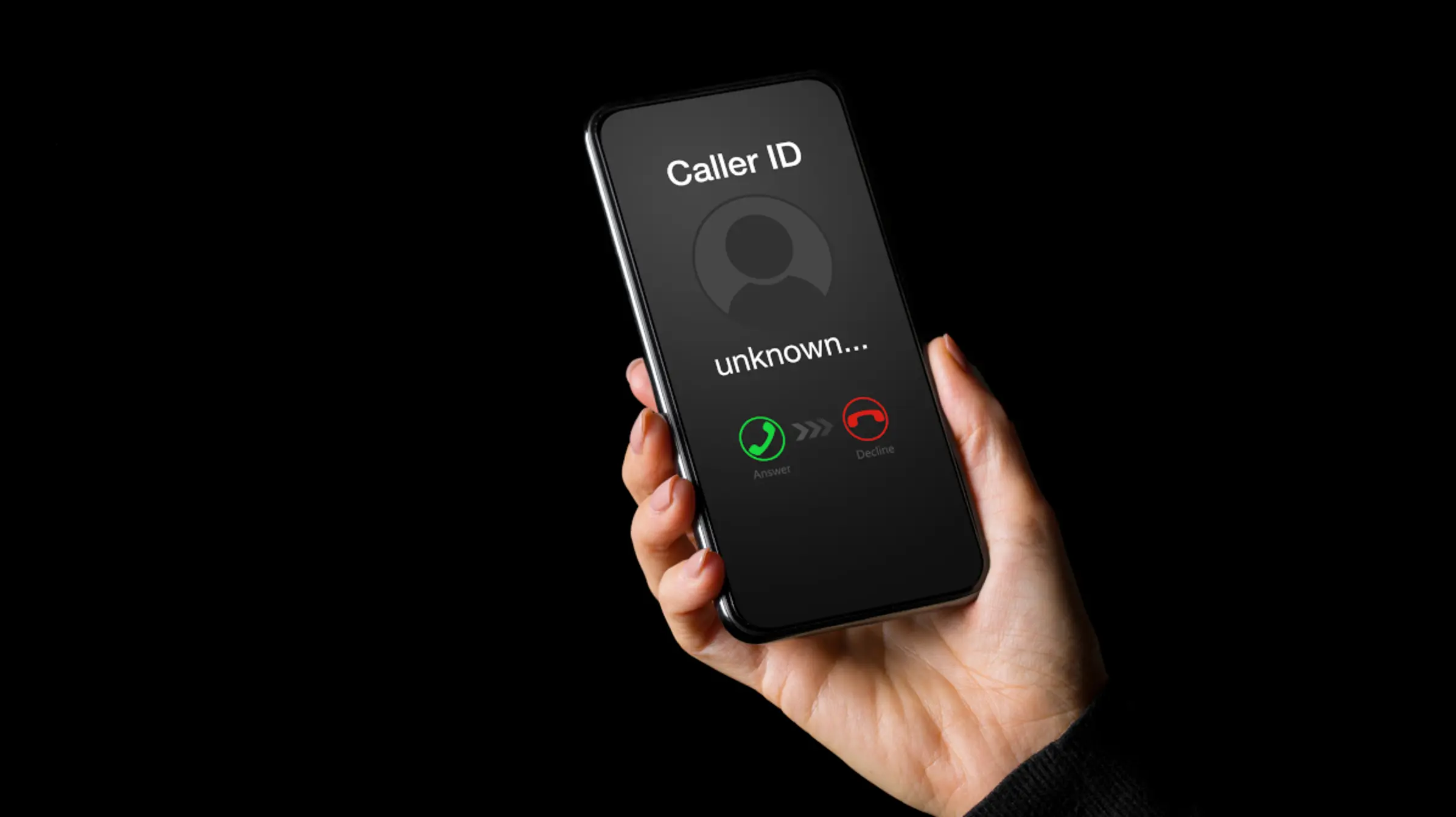
Do you ever find yourself needing to make a call without revealing your phone number? Whether it’s for privacy reasons, avoiding unwanted calls, or keeping your number hidden during business communications, there are several situations where you might want to block your number on an iPhone. The good news is that Apple provides the option to block your number, ensuring that your caller ID information remains hidden from the recipient.
In this article, we will guide you through the step-by-step process of blocking your number on an iPhone. We’ll explore the various methods available, including temporary blocking and permanent blocking, so you can choose the option that best suits your needs. By the end, you’ll have the knowledge you need to make and receive calls without revealing your phone number. Let’s dive in!
Inside This Article
- Overview
- Method 1: Using Phone Settings
- Method 2: Using *67 Prefix
- Method 3: Contacting Your Network Provider
- Conclusion
- FAQs
Overview
Blocking your number on your iPhone can be a useful feature when you want to protect your privacy or make anonymous calls. By blocking your number, you prevent your caller ID from being displayed to the recipient of your call. Whether you want to prevent telemarketers from contacting you or simply want to keep your personal information private, there are a few different methods you can use to block your number on an iPhone.
In this article, we will explore three different methods to block your number on an iPhone: using phone settings, using the *67 prefix, and contacting your network provider. Each method has its own advantages and limitations, so you can choose the one that best suits your needs and preferences.
But before we dive into the methods, it’s important to note that the availability of these methods may vary depending on your carrier and location. Some carriers might have specific guidelines or limitations regarding number blocking, so it’s always a good idea to check with your carrier for any specific instructions.
Now, let’s take a closer look at each method and learn how to block your number on an iPhone!
Method 1: Using Phone Settings
If you want to block your number on an iPhone, you can easily do so by using the built-in phone settings. Follow these simple steps to block your number:
- Open the ‘Settings’ app on your iPhone.
- Scroll down and tap on ‘Phone’.
- Select ‘Show My Caller ID.
- You will see a toggle switch next to ‘Show My Caller ID’. By default, it is turned on.
- To block your number, simply toggle the switch to the off position.
Once you have turned off the ‘Show My Caller ID’ option, your phone number will be blocked from appearing on the recipient’s caller ID display when you make a call.
It is important to note that blocking your number through phone settings may not always work if you are calling certain businesses or emergency services that have enabled caller ID spoofing prevention measures. In such cases, your number may still be visible to the recipient.
Additionally, it’s worth mentioning that this method is specific to iPhones and may vary for other mobile phone brands and operating systems. If you are an Android user or have a different type of phone, refer to your device’s user manual or contact the manufacturer’s support for guidance on how to block your number.
Method 2: Using *67 Prefix
If you want to block your number on an iPhone temporarily for a specific call, you can use the *67 prefix before dialing the recipient’s number. By using this method, your number will be hidden from the receiver’s caller ID for that specific call. Here’s how to do it:
- Open the Phone app on your iPhone.
- Tap the keypad icon at the bottom of the screen to bring up the dialer.
- Type *67 followed by the recipient’s phone number. For example, if you want to call (555) 123-4567, you would dial *675551234567.
- Tap the green Call button to place your call. Your number will be blocked for that specific call only.
It’s important to note that using *67 will only hide your number for the duration of that call. If you make subsequent calls without using the *67 prefix, your number will be displayed as usual. Additionally, not all mobile carriers support the use of the *67 prefix, so it’s a good idea to check with your network provider beforehand.
Using *67 is a convenient option if you want to keep your number private for a single call without having to go through the process of permanently blocking it. However, if you want to block your number for all outgoing calls, you may need to explore other methods, such as contacting your network provider.
Method 3: Contacting Your Network Provider
If you prefer not to go through the hassle of manually blocking your number or using the *67 prefix, you can contact your network provider directly to request a permanent or temporary block on your phone number. This method is particularly useful if you want to block your number permanently or if you need to block your number for a specific period of time.
Each network provider may have different policies and procedures when it comes to blocking phone numbers, so it’s important to reach out to their customer support or visit their website for specific instructions. In most cases, you can find the contact information for your network provider on their official website or on your billing statement.
When contacting your network provider, be prepared to provide them with the necessary information such as your account details, phone number, and the reason for wanting to block your number. They may also ask you to verify your identity as an added security measure.
Once you’ve made the request to block your number, the network provider will take the necessary steps to implement the block. This usually happens within a few hours or in some cases, it may take up to 24 hours for the block to be fully activated.
Keep in mind that while your number is blocked, it may still be visible to emergency services and certain government agencies. Blocking your number only prevents it from being displayed to the recipients of your outgoing calls or text messages.
It’s important to note that blocking your number through your network provider may come with some limitations or restrictions. For example, you may not be able to block your number for specific outgoing calls or when making international calls. Additionally, there may be fees associated with this service, so it’s advisable to check with your provider beforehand.
Contacting your network provider to block your number is a convenient option for those who prefer a more permanent or customized solution. However, it’s always recommended to explore the other methods mentioned earlier to see if they meet your needs before reaching out to your network provider.
Conclusion
In conclusion, blocking your number on an iPhone is a simple yet essential feature that can protect your privacy and ensure that your calls remain anonymous. Whether you want to prevent unwanted calls or keep your personal information confidential, knowing how to block your number on an iPhone can be incredibly useful.
By following the steps outlined in this guide, you can easily enable the “Hide Caller ID” feature in your iPhone settings or use the temporary option of dialing a code before making a call. Both methods allow you to keep your number private and maintain control over who can see your caller ID.
Remember that while blocking your number can be a great tool for privacy, be mindful of the circumstances in which you choose to use it. It’s always a good idea to respect the privacy of others and prioritize open communication when necessary.
With this knowledge, you can now confidently use your iPhone to make calls while keeping your number hidden. So go ahead and take control of your privacy with the ability to block your number on your iPhone.
FAQs
1. Can I block my phone number on an iPhone?
Yes, you can block your phone number on an iPhone. There are several methods you can use to achieve this, depending on your specific needs and preferences.
2. Why would I want to block my number on an iPhone?
There are several reasons why you might want to block your phone number on an iPhone. One common reason is to maintain your privacy when making phone calls, especially if you’re calling someone you don’t know or don’t want to disclose your contact information to.
3. How can I temporarily block my number on an iPhone for a specific call?
To temporarily block your number on an iPhone for a specific call, you can use the “Hide Caller ID” feature. Simply go to the Settings app, select “Phone,” then “Show My Caller ID,” and toggle the switch to hide your caller ID for that particular call.
4. Is there a way to permanently block my number on an iPhone?
Yes, there is a way to permanently block your number on an iPhone. You can contact your mobile carrier and request them to activate a permanent caller ID block on your number. This way, your phone number will be hidden for all outgoing calls.
5. Will blocking my number on an iPhone affect all outgoing calls?
Yes, if you choose to activate a permanent caller ID block, it will affect all outgoing calls made from your iPhone. However, if you only want to block your number for specific calls, you can use the “Hide Caller ID” feature mentioned earlier and toggle it on or off as needed.
