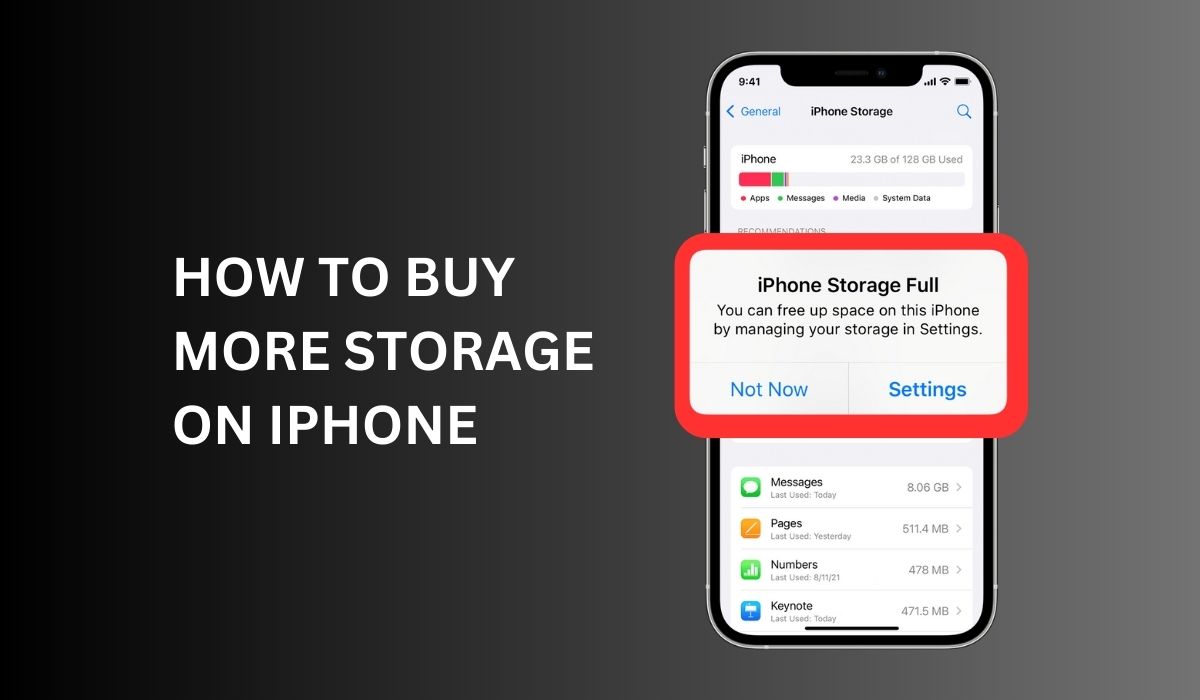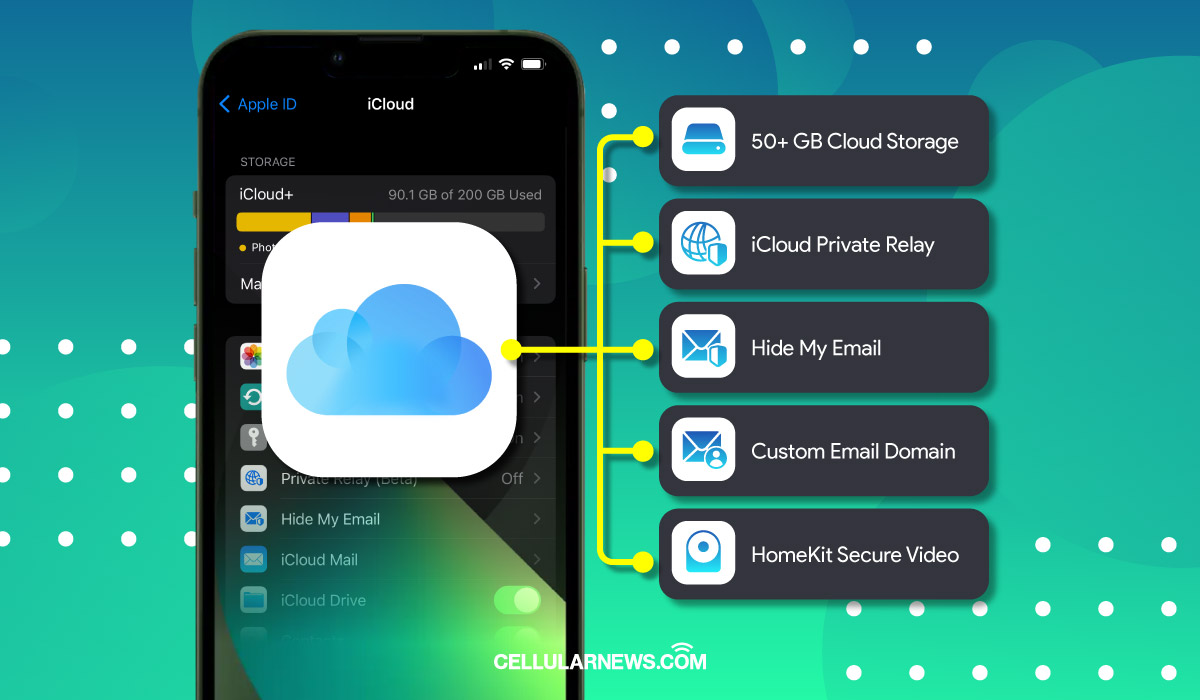Inside This Article
Are you struggling with limited storage space on your iPhone? Filling up your device’s storage can be frustrating, especially when you’re unable to download new apps, take more photos, or store important files. Fortunately, there are several ways to expand your iPhone storage capacity. This article will explore various methods to help you buy more storage on your iPhone, allowing you to maximize your device’s capabilities.
Key Takeaways:
- You can upgrade your iCloud storage plan to buy more storage on your iPhone. Open the Settings app, tap on your Apple ID at the top, select “iCloud,” and then choose “Manage Storage.” From there, tap “Change Storage Plan” and select the plan that suits your needs, whether 50GB, 200GB, 2TB, or any other available option.
- Expand storage by purchasing an external physical device compatible with your iPhone, such as a Lightning-enabled flash drive or an external hard drive with a Lightning adapter. These devices allow you to transfer and store files directly on external storage, freeing up space on your iPhone.
- Delete unnecessary files, such as old photos, videos, and apps, to create more storage space on your iPhone. Review your photo library and delete any duplicates, blurry shots, or images you no longer need. Additionally, go through your app collection and remove apps you rarely use. You can also offload apps temporarily, which keeps their data but removes the app itself, freeing up storage until you reinstall it.
Understanding iPhone Storage Options
Before diving into how to buy more storage on your iPhone, it’s important to understand the different storage options available. iPhones come in various storage capacities, such as 64GB, 128GB, 256GB, 512GB, and 1TB. The storage capacity determines how much data your iPhone can hold, including apps, photos, videos, and files. When your device’s storage is full, you may encounter issues with performance and functionality. To optimize iPhone storage and manage your current storage capacity, you can utilize the Settings app. By navigating to Settings, selecting General, and then iPhone Storage, you can assess your storage usage and make informed decisions on optimizing or expanding your storage.
Assessing Your Storage Needs
The first step in buying more storage for your iPhone is assessing your storage needs. Start by checking your current storage usage to identify which types of data are taking up the most space. To do this, go to Settings > General > iPhone Storage. Here, you’ll find a breakdown of the storage usage, categorized by different apps and data types. Analyze the data and determine which areas you can optimize or offload to free up space.
Clearing Unnecessary Data
To create more storage space on your iPhone, it’s essential to clear unnecessary data. Here are some effective ways to achieve this:
Deleting Unused Apps: Review the apps installed on your device and remove the ones you no longer use. To delete an app, hold its icon on the home screen until the icons start wiggling, then tap the “X” symbol on the app you want to delete.
Removing Cached Files: Apps often store temporary files and data, which can accumulate over time. Clearing cached files can help free up significant storage space. Go to Settings > General > iPhone Storage, select the app, and tap on “Offload App” or “Delete App” to remove the associated files.
Managing Photos and Videos: Photos and videos consume a large portion of iPhone storage. Consider transferring them to a computer or cloud storage service to free up space on your device. You can also use the “Optimize Storage” feature in the Photos app to store lower-resolution versions of your media on the iPhone while keeping the original versions in the cloud.
Like how the Phone app detects duplicate contacts, the Photos app also groups duplicate photos and videos on iPhone. You may watch out for this album and merge redundant files to save more storage space.
Using iCloud Storage
iCloud offers an additional storage solution for iPhone users. It’s a cloud-based storage service provided by Apple that securely stores your data in the cloud, including photos, videos, files, and device backups. To access iCloud storage settings, go to Settings > [your name] > iCloud > Manage Storage. You can view your current storage usage from here, including the free iCloud storage space available.
If you need more storage space beyond the free allocation, you have the option to upgrade your storage plan. Within the iCloud storage settings, you can manage the data stored in iCloud, upgrade your iCloud storage plan to a larger capacity, and explore the various paid plans offered by Apple to meet your storage needs.
Purchasing Additional iCloud Storage
If you find that the free iCloud storage provided by Apple isn’t sufficient for your needs, you can purchase more iPhone storage. Apple offers various iCloud storage plans ranging from 50GB to 2TB. To buy more iCloud storage, go to Settings, select your name, then tap on iCloud. From there, choose “Manage Storage” and “Change Storage Plan.” You can choose the plan that best suits your requirements and follow the on-screen instructions to complete the purchase.
Expanding iPhone Storage with External Devices
Apart from utilizing iCloud storage, you can also expand your iPhone’s storage capacity with external devices. Some external storage options include flash drives and wireless storage drives that can be connected to your iPhone. These devices allow you to transfer files, photos, and videos directly to external storage, freeing up space on your device.
Additionally, you can use apps that support cloud storage services to access and manage files stored in cloud platforms like Google Drive or Dropbox. Choosing external devices compatible with iOS and sufficient storage capacity to meet your needs is important. By utilizing both iCloud and external storage options, you can effectively manage your iPhone storage space and ensure enough room for all your files and data.
Tips to Optimize Storage Space
To optimize storage space on your iPhone and prevent it from getting filled up quickly, consider the following tips:
- Regularly delete unnecessary files, including old messages, emails, and downloads.
- Stream music and videos instead of downloading them to your device.
- Enable the “Offload Unused Apps” feature in your iPhone settings to automatically remove apps you haven’t used recently.
- Utilize cloud storage services like Dropbox or Google Drive for storing files that are not frequently accessed.
- Take advantage of streaming services for movies and TV shows rather than downloading them.
FAQs
Can I buy additional storage for my iPhone without using iCloud?
Yes. Besides iCloud storage, you can expand your iPhone storage using external devices like flash drives or free cloud storage like Google Drive.
Will purchasing more storage for my iPhone affect its performance?
No. Buying additional storage for your iPhone will not negatively impact its performance. However, choose reputable external devices and regularly optimize your storage.
Is it possible to upgrade my iCloud storage plan anytime?
Yes, you can upgrade your iCloud storage plan at any time by going to Settings > [your name] > iCloud > Manage Storage > Change Storage Plan.
What happens to my data if I stop using iCloud storage?
If you stop using iCloud storage, your data stored in iCloud will no longer be accessible or synced across devices. Make sure to back up any important data before discontinuing the service.
Can I use multiple external storage devices with my iPhone simultaneously?
Yes, you can connect multiple external storage devices to your iPhone as long as they are compatible and support simultaneous connections.
Conclusion
Buying more storage on your iPhone enhances functionality and prevents storage-related issues. Following the outlined methods, which include managing device storage and utilizing iPhone settings, you can clear unnecessary data, utilize iCloud storage, purchase additional storage plans, and even expand your iPhone’s storage capacity with external devices. Remember to assess your storage needs, optimize storage space, and make informed decisions based on your requirements.