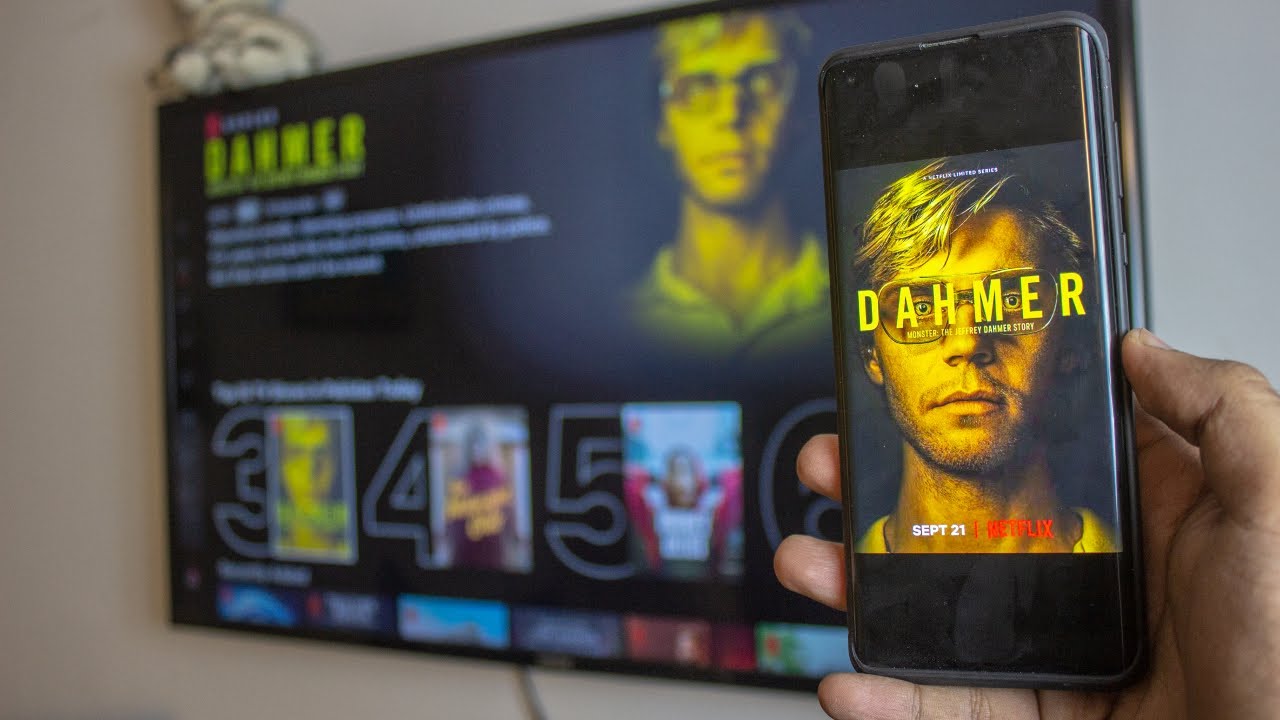
Casting Netflix from a phone to a TV has become a popular way to enjoy your favorite shows and movies on a bigger screen. However, what happens when you are in a location without access to WiFi? Can you still cast Netflix to your TV? The answer is yes! In this article, we will explore the method of casting Netflix from a phone to a TV without WiFi. Whether you’re on a road trip, at a friend’s house, or simply have a poor WiFi connection, we’ve got you covered. Follow our step-by-step guide and get ready to enjoy your Netflix binge-watching sessions on the big screen, even without WiFi.
Inside This Article
- Method 1: Using an HDMI Cable
- Method 2: Using a Chromecast Device
- Method 3: Using a Smart TV with Screen Mirroring
- Method 4: Using a Streaming Device with Offline Downloads
- Conclusion
- FAQs
Method 1: Using an HDMI Cable
One of the easiest ways to cast Netflix from your phone to your TV without WiFi is by using an HDMI cable. This method allows you to directly connect your phone to the TV, effectively mirroring your phone’s screen on the larger display.
To do this, you will need an HDMI cable that is compatible with your phone and TV. Most smartphones today have a USB-C or Lightning port, while TVs usually have an HDMI port. You will need an HDMI cable with the corresponding connectors.
Here is a step-by-step guide to help you cast Netflix from your phone to your TV using an HDMI cable:
- Connect one end of the HDMI cable to your phone’s USB-C or Lightning port.
- Connect the other end of the HDMI cable to the HDMI port on your TV.
- Using your TV’s remote, switch the input source to the HDMI port you connected your phone to.
- On your phone, go to the settings and enable screen mirroring or HDMI output. The exact steps may vary depending on your phone’s manufacturer and operating system.
- Once screen mirroring or HDMI output is enabled, your phone’s display will be mirrored on your TV. Open the Netflix app and play the content you want to watch.
By using an HDMI cable, you can enjoy Netflix on your TV without the need for WiFi. This method ensures a stable and high-quality connection, allowing you to watch your favorite shows and movies on a larger screen.
Note that while using an HDMI cable does not require WiFi, you will need an internet connection on your phone to stream Netflix. The HDMI cable simply acts as a bridge to display your phone’s content on the TV.
Method 2: Using a Chromecast Device
If you want to cast Netflix from your phone to your TV without WiFi, one convenient option is to use a Chromecast device. Chromecast is a small media streaming device that plugs into your TV’s HDMI port, allowing you to stream content from your phone, tablet, or computer directly to your TV.
To cast Netflix using a Chromecast device, follow these steps:
- Make sure your TV and Chromecast device are connected to the same network.
- Download the Google Home app on your phone or tablet and set up your Chromecast device.
- Open the Netflix app on your phone and start playing the content you want to cast.
- Tap the Cast button, which looks like a small TV screen with waves, located in the top-right corner of the screen.
- Select your Chromecast device from the list of available devices.
- Your phone screen will now mirror on your TV, and the Netflix content will start playing on the big screen.
The advantage of using a Chromecast device is that it allows you to cast content even without a WiFi connection. However, keep in mind that you will need an active internet connection initially to set up your Chromecast device and connect it to your TV and phone.
Using a Chromecast device gives you the flexibility to enjoy Netflix on your TV, even if you don’t have a Smart TV or a WiFi connection. It’s a convenient and straightforward method that requires minimal setup and offers a seamless streaming experience.
Now that you know how to use a Chromecast device to cast Netflix from your phone to your TV without WiFi, you can enjoy your favorite shows and movies on the big screen with ease.
Method 3: Using a Smart TV with Screen Mirroring
If you have a smart TV, you can easily cast Netflix from your phone to the TV without using Wi-Fi by utilizing the screen mirroring feature. Screen mirroring allows you to mirror the content of your phone’s screen onto your smart TV, effectively turning it into a large display for streaming Netflix.
To get started, make sure that both your phone and smart TV are connected to the same Wi-Fi network. Then, follow these steps:
- On your smart TV, open the settings menu and navigate to the screen mirroring or casting section.
- On your phone, open the settings menu and look for the screen mirroring option. The exact location may vary depending on your phone’s manufacturer and operating system.
- Tap on the screen mirroring option on your phone and wait for it to detect available devices. Your smart TV should appear in the list of available devices.
- Select your smart TV from the list and wait for the connection to be established. Once connected, your phone’s screen will be mirrored on the TV.
- Now, launch the Netflix app on your phone and start playing the content you want to cast to the TV. The content will be displayed on the TV in real-time.
It’s important to note that the screen mirroring feature may have different names depending on the brand of your smart TV. Some common names for this feature include Smart View, AllShare Cast, MirrorShare, or Screen Sync. Refer to your TV’s user manual or the manufacturer’s website for specific instructions on how to enable screen mirroring on your particular model.
Using screen mirroring to cast Netflix from your phone to a smart TV provides a convenient way to enjoy your favorite shows and movies on a bigger screen without the need for Wi-Fi. However, it’s worth mentioning that this method may drain your phone’s battery faster, so make sure to connect your phone to a power source if you plan on casting for an extended period of time.
Method 4: Using a Streaming Device with Offline Downloads
If you want to cast Netflix from your phone to a TV without Wi-Fi, you can take advantage of a streaming device that supports offline downloads. Streaming devices such as Apple TV, Roku, and Amazon Fire TV offer the option to download Netflix content to their internal storage, allowing you to watch your favorite shows and movies without an internet connection.
The process is fairly straightforward. Firstly, ensure that you have downloaded the Netflix app on your streaming device. Next, open the app and sign in to your Netflix account. Then, browse the available content and choose the shows or movies you want to download.
Once you have selected your desired content, look for the download option, usually represented by a downward-facing arrow or a download symbol. Click on this option, and the chosen content will start downloading to your streaming device’s internal storage.
It’s worth noting that not all Netflix content is available for offline download. The availability of offline downloads depends on the licensing agreements between Netflix and the content providers. However, you can easily identify downloadable content by looking for the download icon next to the title.
After the download is complete, you can disconnect your streaming device from the internet and connect it to your TV using an HDMI cable or any other supported connection method. Once connected, navigate to the downloaded content within the Netflix app and start watching it on your TV screen.
This method is particularly useful if you have a limited or unstable internet connection or if you’re going to be in an area without Wi-Fi access. By pre-downloading the content, you can enjoy your favorite Netflix shows and movies on a larger screen without any interruptions.
Keep in mind that downloaded content has limited playback validity and will expire after a certain period. The expiration period varies depending on the content and licensing agreements. So, make sure to check the expiration date of the downloaded content to avoid any disappointments.
Conclusion
In conclusion, casting Netflix from a phone to a TV without WiFi is a convenient way to enjoy your favorite shows and movies on a bigger screen. With the help of HDMI or other casting devices, you can effortlessly connect your phone to your TV and enjoy high-quality streaming.
Whether you’re traveling, don’t have access to a stable WiFi connection, or simply prefer the convenience of using your phone, this method allows you to have a seamless viewing experience. By following the steps outlined in this article, you can easily set up the connection and start streaming in no time.
Remember, casting Netflix from a phone to TV without WiFi may require specific equipment or adapters, and the availability of certain features may depend on your device and TV model. It’s always a good idea to consult the user manual or manufacturer’s website for detailed instructions and compatibility information.
So, next time you want to binge-watch your favorite Netflix series, don’t let the absence of WiFi hold you back. Grab your phone, connect it to your TV, and enjoy a cinematic experience right from the comfort of your couch.
FAQs
Q: Can I cast Netflix from my phone to my TV without WiFi?
Yes, it is possible to cast Netflix from your phone to your TV without WiFi. There are a few methods you can use to achieve this, such as using a mobile hotspot, utilizing a wired connection, or using a device-to-device casting feature.
Q: What is a mobile hotspot?
A mobile hotspot allows you to share your phone’s data connection with other devices. By enabling the mobile hotspot on your phone and connecting your TV to it, you can essentially use your phone as a WiFi hotspot for your TV.
Q: How do I cast Netflix from my phone to my TV using a mobile hotspot?
To cast Netflix from your phone to your TV using a mobile hotspot, follow these steps:
- Enable the mobile hotspot on your phone.
- Connect your TV to the mobile hotspot network.
- Open the Netflix app on your phone and choose the content you want to watch.
- Look for the cast icon in the app and select your TV as the casting device.
- The Netflix content will now be streamed to your TV.
Q: How can I cast Netflix from my phone to my TV using a wired connection?
To cast Netflix from your phone to your TV using a wired connection, you will need an adapter that allows you to connect your phone’s USB-C or Lightning port to an HDMI port on your TV. Once connected, follow these steps:
- Connect your phone to the adapter.
- Plug the adapter into the HDMI port on your TV.
- Switch your TV’s input source to the corresponding HDMI port.
- Open the Netflix app on your phone and select the content you want to watch.
- The Netflix content will now be displayed on your TV.
Q: Are there any devices that can help me cast Netflix from my phone to my TV?
Yes, there are several devices available in the market that can help you cast Netflix from your phone to your TV. Some popular options include Chromecast, Amazon Fire TV Stick, and Roku streaming devices. These devices allow you to connect your TV to your home WiFi network and use your phone as a remote control to cast Netflix and other streaming apps to your TV.
