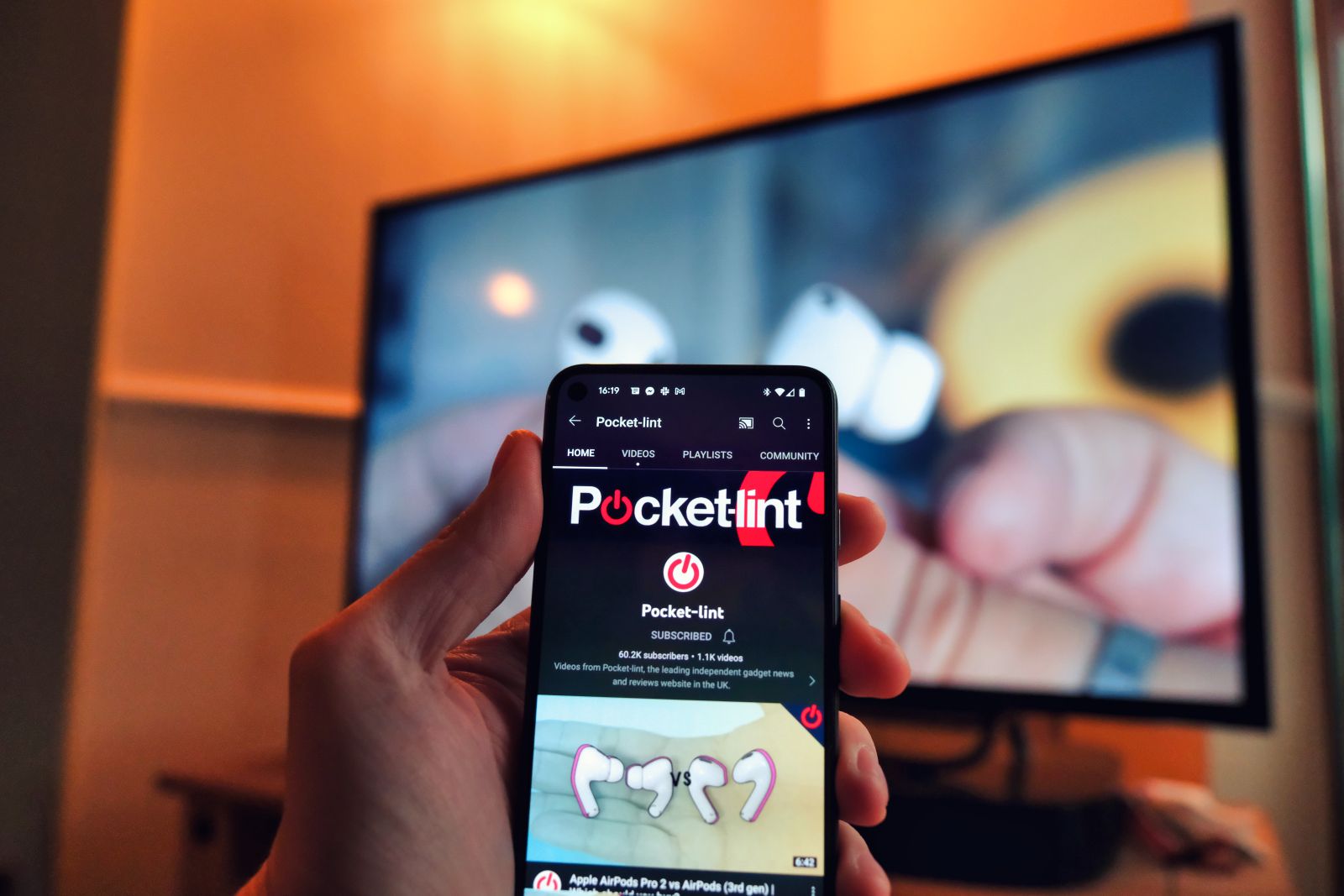
In today’s digital age, it’s becoming increasingly common to want to connect our smartphones to our smart TVs. Whether you want to share photos, videos, or even stream your favorite shows and movies on a larger screen, wireless connectivity between your phone and TV can be a game-changer. Gone are the days of tangled cables and limited mobility.
In this article, we will explore the various methods and technologies available to connect your phone to a smart TV wirelessly. From using Miracast to screen mirroring apps, we’ll cover it all. So, whether you’re an Android aficionado or an iOS enthusiast, get ready to learn how to effortlessly connect your phone to your smart TV and unleash a whole new level of entertainment and convenience.
Is it possible to connect my phone to a smart TV wirelessly? How does it work? Let’s find out!
Inside This Article
- Benefits of Connecting Phone to Smart TV Wirelessly
- Compatibility Requirements for Wireless Connection
- Methods to Connect Phone to Smart TV Wirelessly
- Conclusion
- FAQs
Benefits of Connecting Phone to Smart TV Wirelessly
Connecting your phone to a smart TV wirelessly offers a multitude of benefits, enhancing your entertainment experience and making it more convenient than ever. Here are some significant advantages to consider:
1. Seamlessly Share Content: One of the primary benefits of connecting your phone to a smart TV wirelessly is the ability to seamlessly share content. Whether it’s photos, videos, or even streaming services, you can easily mirror your phone’s screen onto the larger TV display, allowing everyone to enjoy the content together.
2. Enhanced Gaming Experience: If you’re a gaming enthusiast, connecting your phone to a smart TV wirelessly can take your gaming experience to the next level. You can stream mobile games directly to the TV screen, transforming it into a larger and more immersive display. This allows for a more enjoyable gaming experience, especially for multiplayer games that can be enjoyed by a group of friends or family.
3. Access to Streaming Services: By connecting your phone to a smart TV wirelessly, you can access a wide range of streaming services available on your phone and enjoy them on the big screen. Whether it’s Netflix, Hulu, YouTube, or any other streaming app, you can navigate through the apps on your phone and stream your favorite shows and movies on the TV display, providing a cinematic experience in the comfort of your home.
4. Convenience and Flexibility: Wireless connectivity eliminates the need for cables and allows you to connect your phone to your smart TV effortlessly. You can control the TV using your phone as a remote, making it more convenient and providing flexibility in terms of selecting and playing content. This wireless connectivity also enables you to move around freely while still having control over what’s being displayed on the TV.
5. Multi-tasking Capability: Connecting your phone to a smart TV wirelessly gives you the ability to multi-task effectively. You can stream a video on the TV while simultaneously using your phone for other tasks like browsing the internet, checking emails, or even playing games. This versatility allows you to make the most out of your entertainment time without compromising productivity.
6. Screen Mirroring: Wireless connectivity enables screen mirroring between your phone and smart TV, making it easier to display presentations or slideshows for work or educational purposes. It eliminates the need for additional hardware or cables, providing a seamless and efficient solution for sharing visual content in a professional setting.
7. Cost-effective Solution: Connecting your phone to a smart TV wirelessly eliminates the need for additional equipment or cables, saving you money in the long run. You can enjoy the benefits of a larger screen and improved audio without investing in expensive accessories. Simply connect your phone and start enjoying your favorite content on the big screen.
Compatibility Requirements for Wireless Connection
Connecting your phone to a smart TV wirelessly can be a convenient way to enhance your viewing experience. However, before you embark on this wireless connection journey, it’s essential to understand the compatibility requirements to ensure a seamless and successful connection.
The first requirement is to have a smart TV with built-in wireless connectivity capabilities. Most modern smart TVs come with Wi-Fi capabilities, allowing them to connect to your home network and other devices wirelessly. Ensure that your smart TV is equipped with this feature to proceed with the wireless connection.
Next, your phone should also support wireless connectivity. The majority of smartphones today are Wi-Fi enabled, allowing them to connect to wireless networks effortlessly. However, it’s crucial to check the specifications of your phone to ensure that it is compatible with the wireless connection method you intend to use, such as Miracast or Chromecast.
Furthermore, both your smart TV and phone should be connected to the same Wi-Fi network. This is imperative as the wireless connection operates through the local network, allowing the devices to communicate with each other. Make sure that both devices are connected to the same network to establish a seamless connection.
Another important compatibility requirement is the operating system of your phone and smart TV. Different operating systems may have varying compatibility with wireless connection methods. For instance, if you’re using an iPhone, you might prefer using AirPlay to connect to the smart TV, which requires an Apple TV device or a compatible smart TV. On the other hand, Android users can rely on Miracast or Chromecast for wireless connections.
It’s worth noting that certain wireless connection methods may require additional hardware or apps. For example, if you’re using Chromecast, you’ll need to have a Chromecast device plugged into your smart TV and install the Google Home app on your phone. Be sure to check the specific requirements for your chosen wireless connection method to ensure a successful connection.
Lastly, keep in mind that not all smart TVs and phones are compatible with every wireless connection method. It’s essential to check the documentation and capabilities of your devices to determine which wireless connection method will work best for you. This will ensure compatibility and a smoother connection experience.
By understanding and meeting these compatibility requirements, you’ll be well-prepared to connect your phone to a smart TV wirelessly. Enjoy the convenience of streaming videos, sharing photos, and enjoying your favorite apps on the big screen without the need for cables.
Methods to Connect Phone to Smart TV Wirelessly
Connecting your phone to a smart TV wirelessly opens up a world of entertainment possibilities. It allows you to stream videos, photos, and other media directly from your phone to a larger screen, creating a more immersive viewing experience. While there are multiple methods to achieve this, let’s explore some of the most common and user-friendly options.
1. Screen Mirroring: One popular method is screen mirroring, which enables you to duplicate your phone’s display on your smart TV. To use this method, your phone and smart TV must be compatible with screen mirroring technology, such as Miracast or Chromecast. Simply enable screen mirroring on both devices and connect them wirelessly. This way, whatever you see on your phone will be mirrored on your TV screen in real-time.
2. WiFi Direct: Another convenient method is using WiFi Direct, a feature that allows your phone to connect directly to your smart TV without the need for a router or internet connection. With WiFi Direct, you can establish a peer-to-peer connection between both devices and share media files seamlessly. Simply enable the WiFi Direct functionality on your phone and smart TV, and connect them using the provided instructions.
3. DLNA Technology: DLNA (Digital Living Network Alliance) provides a standard protocol for connecting devices on a home network. By utilizing DLNA technology, you can stream media files from your phone to your smart TV effortlessly. To use this method, ensure that both your phone and smart TV support DLNA, then connect them to the same WiFi network. Open a DLNA-compatible app on your phone and select your smart TV as the playback device.
4. HDMI Connection: For those who prefer a more traditional approach, using an HDMI cable to connect your phone to your smart TV is an excellent option. Most modern smartphones have an HDMI output or USB-C port that can be adapted to HDMI. Simply connect one end of the HDMI cable to your phone and the other end to an available HDMI input on your smart TV. Your phone’s screen will then be displayed on the TV, allowing you to enjoy your media on a larger screen.
5. Casting Apps: Many casting apps, such as Google Home, Apple AirPlay, and AllCast, allow you to stream content from your phone to a smart TV. These apps typically work by establishing a connection between your phone and smart TV over the same WiFi network. Once the connection is established, you can select the media you want to cast and enjoy it on the big screen.
Connecting your phone to a smart TV wirelessly not only expands your viewing options but also enhances your overall entertainment experience. Whether you choose to use screen mirroring, WiFi Direct, DLNA technology, HDMI connection, or casting apps, the process is relatively simple and can be done with just a few taps on your phone. So, go ahead and connect your phone to your smart TV to unlock a whole new world of entertainment possibilities.
Conclusion
Connecting your phone to a smart TV wirelessly has become incredibly convenient in today’s digital age. By following the steps outlined in this article, you can enjoy the benefits of streaming your favorite content directly from your phone to the larger screen of your smart TV.
Wirelessly connecting your phone to a smart TV opens up a world of possibilities, from watching movies and TV shows to playing games and sharing photos with friends and family. With the advanced technology available, it’s easier than ever to enjoy a seamless and high-quality streaming experience.
Whether you’re using an Android device or an iPhone, there are various methods and apps you can rely on to establish a wireless connection. From screen mirroring to using Chromecast or Apple AirPlay, you have multiple options to explore and find the solution that best suits your needs.
So, what are you waiting for? Grab your phone, follow these steps, and start enjoying the convenience and entertainment that comes with connecting your phone to a smart TV wirelessly.
FAQs
Q: Can I connect my phone to a smart TV wirelessly?
A: Yes, you can connect your phone to a smart TV wirelessly. Many smart TVs support different wireless technologies such as Wi-Fi Direct, Miracast, or Chromecast, allowing you to mirror your smartphone screen or stream content without the need for cables.
Q: How do I connect my phone to a smart TV using Wi-Fi Direct?
A: To connect your phone to a smart TV using Wi-Fi Direct, make sure that both devices have Wi-Fi Direct capabilities. Access the Wi-Fi Direct menu on your phone’s settings and select the smart TV from the available devices. On the smart TV, accept the connection request from your phone. Once connected, you can mirror your phone’s screen or stream media to the TV.
Q: What is Miracast and how do I use it to connect my phone to a smart TV?
A: Miracast is a wireless technology that allows you to mirror the screen of your phone or other compatible devices to a smart TV. To use Miracast, ensure that both your phone and the smart TV support this feature. Enable Miracast on your phone’s settings and select the smart TV from the list of available devices. The TV will then display your phone’s screen, allowing you to view photos, videos, or use apps on a larger display.
Q: Can I connect my iPhone to a smart TV wirelessly?
A: While some smart TVs support wireless connectivity with iPhones, such as through AirPlay or Chromecast, not all models may have this capability. If your smart TV doesn’t support wireless connectivity with iPhones, you may need to use an HDMI cable or an Apple TV device to connect your iPhone to the TV.
Q: How do I use Chromecast to connect my phone to a smart TV?
A: Chromecast is a device that plugs into your TV’s HDMI port, allowing you to stream content from your phone, tablet, or computer to the TV. To connect your phone to a smart TV using Chromecast, ensure that both devices are connected to the same Wi-Fi network. Open a compatible app on your phone, look for the cast icon, and select your Chromecast device to start streaming content to your TV.
