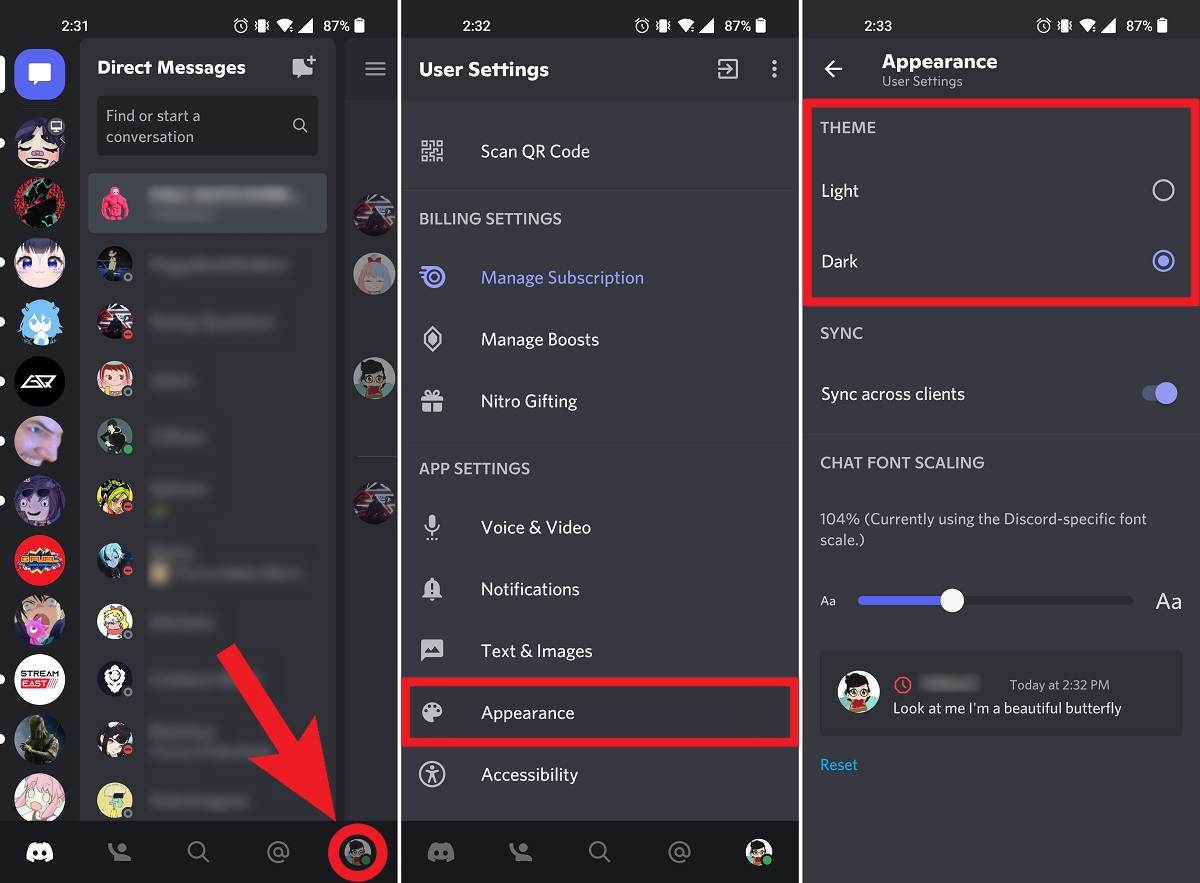
Are you tired of the default theme on your Discord mobile app and looking to add a little personalization? Look no further! In this article, we will guide you through the steps to change the theme on your Discord mobile app. Discord is a popular messaging and voice chat platform used by gamers, communities, and businesses alike. While the default theme is sleek and functional, changing the theme can add a touch of personality and make your mobile experience more enjoyable. Whether you want a dark theme for a more immersive experience or a vibrant colorful theme to express your style, we’ve got you covered. So, let’s dive in and discover how to customize Discord’s appearance on your mobile device.
Inside This Article
- Method 1: Changing Discord Theme on iOS
- Method 2: Changing Discord Theme on Android
- Method 3: Installing Custom Themes on Discord Mobile
- Method 4: Troubleshooting and Common Issues
- Conclusion
- FAQs
Method 1: Changing Discord Theme on iOS
Discord is a popular messaging and voice chat platform used by millions of people around the world. While the default theme of Discord on iOS is sleek and modern, you may want to customize it to match your personal style. Fortunately, changing the Discord theme on iOS is a simple process that allows you to personalize your experience and make it more enjoyable.
To change the Discord theme on iOS, follow these steps:
- Open the Discord app on your iOS device.
- Tap on your profile icon located in the bottom-right corner of the screen.
- In the profile menu, tap on the User Settings option.
- Scroll down and tap on the Appearance tab.
- Under the Theme section, you will find a list of available themes.
- Select the theme you want to use by tapping on it.
- Your Discord theme will be instantly updated to the selected one.
- You can also enable the Automatic option to let Discord switch between light and dark themes based on your device’s system settings.
It’s as simple as that! You can now enjoy a customized Discord theme on your iOS device. Whether you prefer a dark, light, or even a unique custom theme, Discord offers a variety of options to suit your preferences. So go ahead and explore the different themes to find the perfect look for your Discord experience.
Method 2: Changing Discord Theme on Android
Discord is a versatile communication platform that allows users to customize their experience, including changing the theme. If you’re using Discord on an Android device and want to give it a fresh look, here’s a step-by-step guide to changing the Discord theme on Android.
1. Open the Discord app on your Android device. If you haven’t installed it yet, you can download it from the Google Play Store.
2. Tap on the three horizontal lines at the top left corner of the screen to access the menu.
3. Scroll down the menu and tap on “Settings” to open the Discord settings.
4. In the settings menu, tap on “Appearance” to access the appearance settings.
5. In the appearance settings, you’ll find the “Themes” option. Tap on it to continue.
6. By default, Discord offers two themes: Light and Dark. Choose the theme that suits your preference by tapping on it.
7. Once you’ve selected a theme, the changes will be applied immediately, and you’ll see the new theme reflected in the app interface.
That’s it! You’ve successfully changed the Discord theme on your Android device. Feel free to experiment with different themes to find the one that best enhances your Discord experience.
Remember, changing the theme only affects the appearance of the Discord app on your device and does not impact how others see your messages or profile.
Method 3: Installing Custom Themes on Discord Mobile
Discord is a popular messaging and voice chat platform that allows users to communicate with friends and communities. While the default Discord theme is sleek and functional, some users may want to personalize their experience by installing custom themes. Fortunately, customizing the Discord theme on mobile is possible, although it does require a few additional steps compared to the desktop version.
To install custom themes on Discord Mobile, you’ll need to use a third-party app or modify the Discord app files directly. Here’s how you can do it:
- First, you’ll need to download and install a third-party app called BetterDiscord on your mobile device from the official website.
- After installing BetterDiscord, open the app and log in to your Discord account.
- Navigate to the “Themes” section within BetterDiscord and browse through the available themes. You can find a wide range of themes created by the Discord community.
- Once you find a theme you like, simply tap on it to preview and choose the “Install” option to apply it to your Discord mobile app.
- After the theme is installed, restart your Discord app to see the changes reflected in the user interface.
It’s important to note that modifying the Discord app files or using third-party apps to install custom themes may go against the Discord terms of service. While it is unlikely to result in any direct consequences, it’s always a good idea to exercise caution when using unofficial apps or modifying app files.
If you encounter any issues with installing or using custom themes on Discord Mobile, you can try these troubleshooting steps:
- Make sure that you have the latest version of Discord Mobile installed on your device.
- Disable any conflicting apps or modifications that might interfere with the theme installation process.
- Clear the cache of the Discord app to ensure a clean installation of the theme.
- If all else fails, consider reaching out to the BetterDiscord community or Discord support for further assistance.
Customizing your Discord theme can be a fun way to personalize your chat experience and make it truly your own. Just make sure to use trusted sources and be aware of any potential risks when installing custom themes on Discord Mobile. Happy theming!
Method 4: Troubleshooting and Common Issues
While changing the theme on Discord mobile is generally a smooth process, there can be times when you encounter some common issues. Here, we will address these problems and provide troubleshooting steps to help you resolve them.
1. Theme Not Applying:
If you change the theme on Discord mobile but the new theme doesn’t apply, try restarting the app. Sometimes, a simple restart can resolve the issue and ensure that the new theme is properly applied. If the problem persists, check for any updates available for the Discord app and make sure you have the latest version installed.
2. Compatibility Issues:
It is essential to ensure that the custom theme you are trying to install is compatible with your version of Discord mobile. Some themes might be designed specifically for certain versions or platforms, and using an incompatible theme can cause visual glitches or other issues. Verify the compatibility of the theme before installation.
3. Theme Inconsistency:
In some cases, you may notice that the theme on your Discord mobile app does not match the theme on your desktop version. This inconsistency can occur due to differences in theme settings or compatibility between the two platforms. Double-check your theme settings and make sure they are consistent across your devices.
4. App Crashes or Performance Issues:
If you experience frequent app crashes or performance issues after changing the theme, it could indicate a problem with the theme itself or an underlying compatibility issue. Try removing the custom theme and reverting to the default theme to see if the issues are resolved. If the problems persist, consider reaching out to Discord support for further assistance.
5. Limited Theme Customization:
Discord mobile has some limitations when it comes to theme customization compared to the desktop version. While you can still change the theme color and appearance, you might not have access to the same level of customization options. If you are unable to achieve the desired look on Discord mobile, consider switching to the desktop version for more comprehensive theme customization.
Remember that if you encounter any other issues while changing the theme on Discord mobile, you can always consult the Discord help center or seek assistance from the Discord community for guidance.
Conclusion
Changing the Discord theme on your mobile device can greatly enhance your user experience and give a personalized touch to your Discord interface. With just a few simple steps, you can transform the look and feel of the app, making it more visually appealing and aligning it with your preferences.
Whether you prefer a dark theme for a sleek and modern look, or a vibrant and colorful theme to reflect your personality, Discord offers a wide range of options to choose from. By following the methods outlined in this guide, you can easily change the Discord theme on your mobile device and enjoy a customized and enjoyable user experience.
Experiment with different themes, create your own custom combinations, and find the perfect look that suits your style. Don’t be afraid to explore and get creative! Personalizing your Discord theme can truly add a touch of uniqueness to your online community and make your mobile Discord experience truly yours.
FAQs
1. Can I change the theme on Discord mobile?
Yes, you can change the theme on Discord mobile. Discord offers a variety of themes to personalize the look and feel of the app according to your preferences.
2. How do I change the theme on Discord mobile?
To change the theme on Discord mobile, follow these steps:
1. Open the Discord app on your mobile device.
2. Tap on your profile icon located in the bottom right corner of the screen.
3. Scroll down and select “Appearance” from the menu.
4. Tap on “Theme” to access the available theme options.
5. Choose the theme you prefer from the list and it will be applied immediately.
3. Are there different theme options available on Discord mobile?
Yes, Discord mobile offers a range of theme options to choose from. These include light themes, dark themes, and various color schemes to suit your personal taste and preference.
4. Can I create a custom theme on Discord mobile?
Currently, Discord mobile does not have a built-in feature to create custom themes. However, you can select from the available pre-set themes to find the one that best suits your style.
5. Can I change my Discord theme on different devices?
Yes, Discord allows you to change your theme across different devices. Whether you use Discord on your mobile device, computer, or browser, the theme settings can be customized individually on each device.
